Actual Production Quantities
Visual Mapping
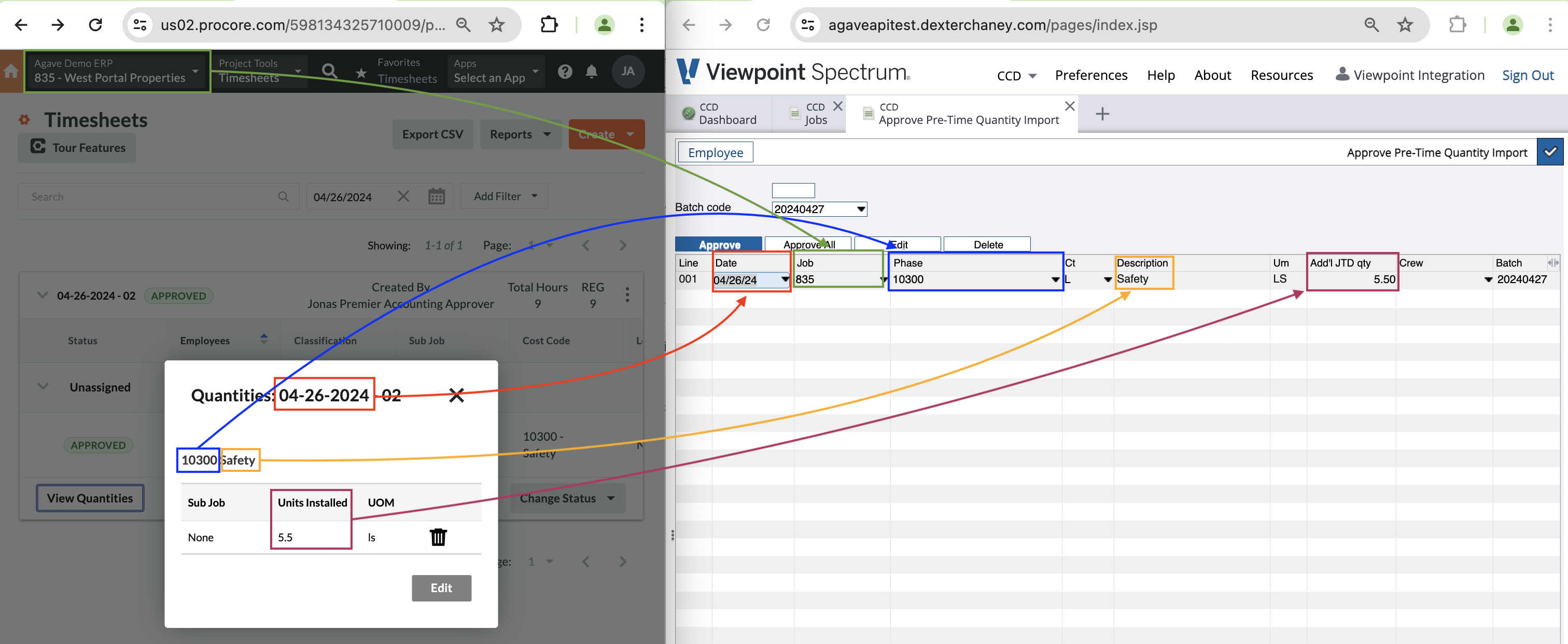
Importing Actual Production Quantities to Spectrum
To import Actual Production Quantities from Procore into Spectrum, follow these steps:
Step 1: Enter Production Quantities in Procore
-
In Procore, select your project and navigate to:
- Project Tools → Timesheets
-
Create a new daily timesheet.
-
Fill out the timesheet with the appropriate work information.
- Ensure you select a Cost Code that supports production quantities.
-
Once complete, set the timesheet status to Approved.
Step 2: Sync Data in Agave
-
In Agave, go to the Actual Production Quantities module.
-
Locate your entry and click Sync.
- If you don’t see the entry, click Fetch Latest Data.
Step 3: Validate in Spectrum
-
In Spectrum, navigate to:
- Payroll → Approve Pre-Time Import
-
Select the correct Batch, then click Quantity in the top-left.
- Ensure you’ve selected the appropriate batch.
-
Review the imported data and click Approve once confirmed.
Video Tutorial
Common Errors and FAQs
What Info-Link Tables do I need?
The following Info-Link tables are required when syncing Actual Production Quantities to Spectrum:
- PR_TEMP_PRE_TC_QTY_ERROR_MC
- PR_PRE_TC_QTY_ENTRY_MC
- PR_PRE_TC_QTY_HISTORY_MC
- JC_QUANTITY_HISTORY_MC
- JC_PHASE_MASTER_MC
For details on enabling Info-Link tables for your user, see Steps 2.7 in our Spectrum authentication guide.