Prime Contracts (Contracts)
Visual Mapping
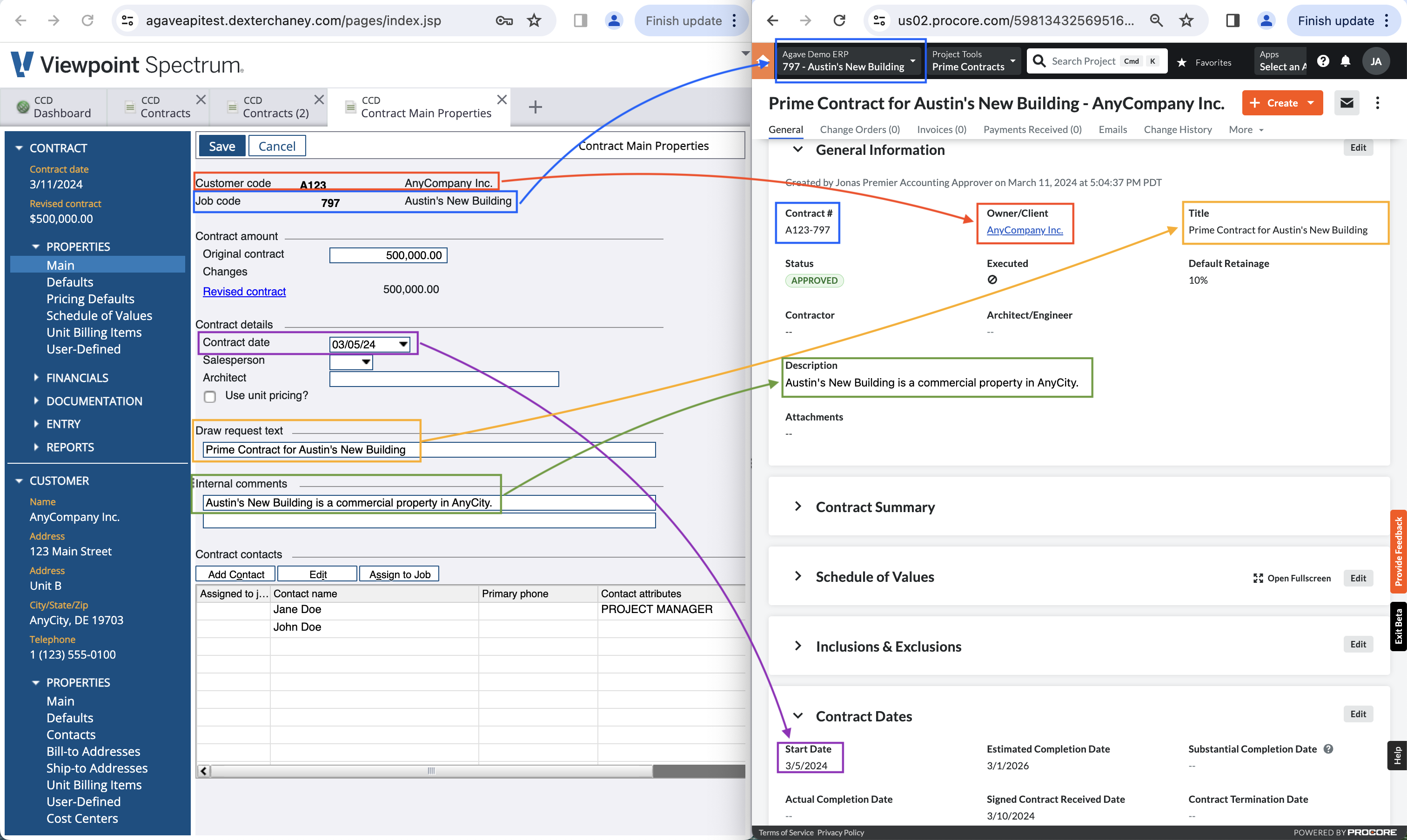
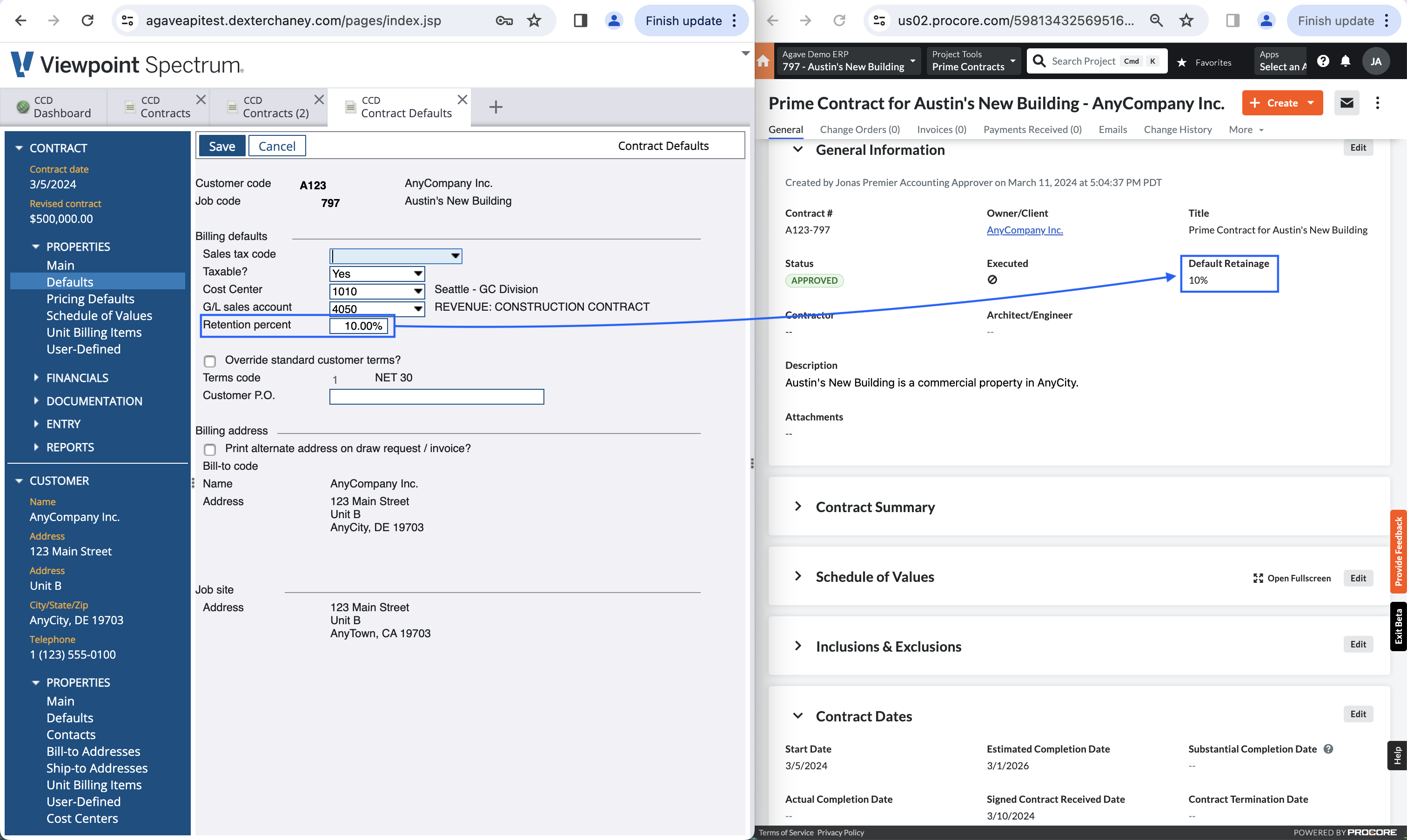
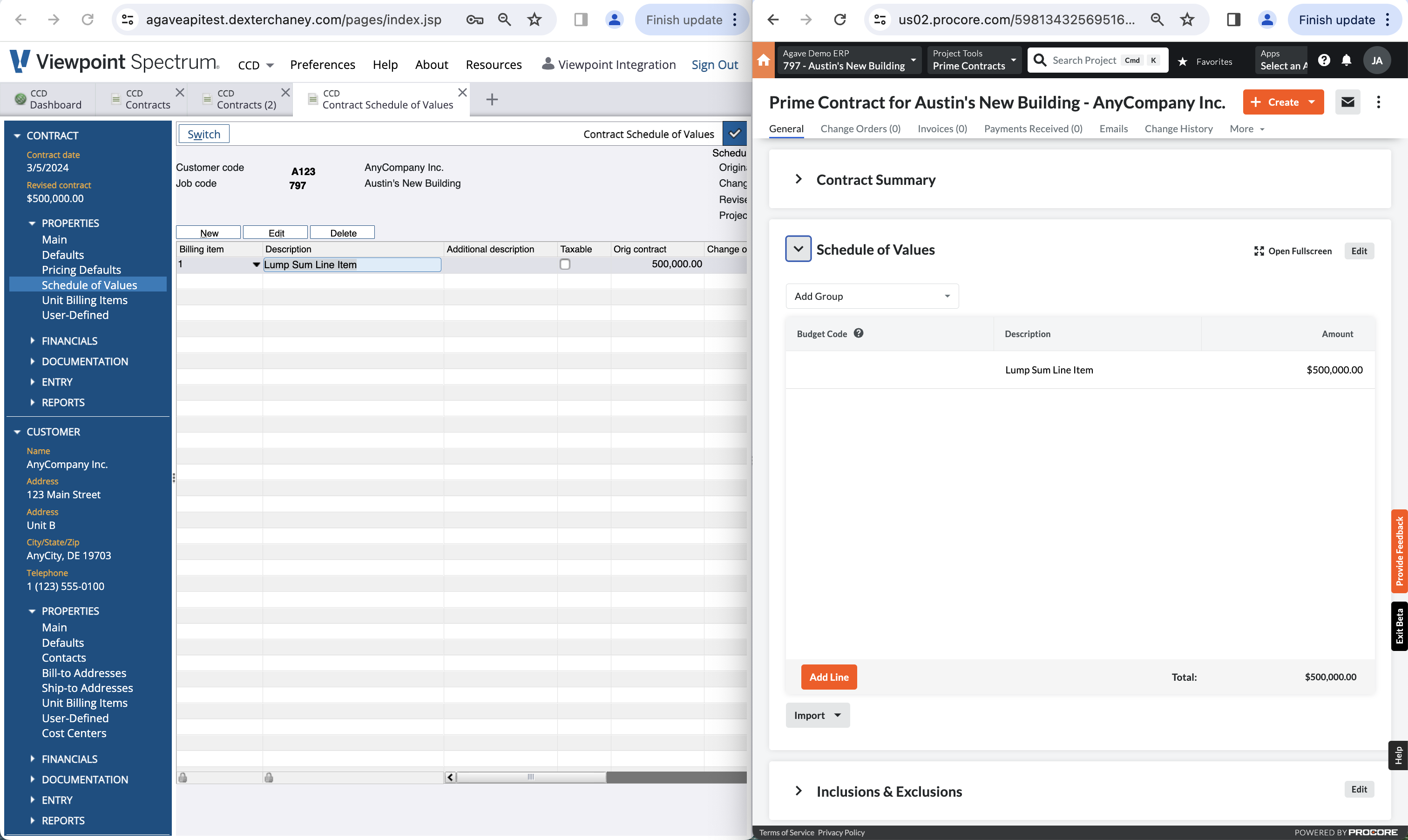
Video Tutorials
Spectrum to Procore
Common Errors and FAQs
What Info-Link Tables do I need?
The following Info-Link tables are required when syncing Prime Contracts from or to Spectrum:
- CR_BID_ITEM_DES_MC
- CR_CONTRACT_MASTER1_V
- CR_CONTRACT_MASTER_MC
- CR_DRAW_REQUEST_DETAIL_MC
- CR_DRAW_UNIT_PRICE_BILL_MC
For details on enabling Info-Link tables for your user, see Steps 2.7 in our Spectrum authentication guide.
Unit Price Contracts
For importing Prime Contracts from Spectrum to Procore, if a Project (Job) has a type of "Unit Price" in Spectrum, Agave Sync will read from the "Unit Billing Items" tab in Spectrum.
For exporting Prime Contracts from Procore to Spectrum, if a Prime Contract has a type of "Unit" in Procore, Agave Sync will export Prime Contract Line Items to the "Unit Billing Items" tab in Spectrum.
Exporting Prime Contracts from Procore to Spectrum
If you choose to export Prime Contracts from Procore to Spectrum, there are a few important details to keep in mind:
- Limited Field Sync: Agave Sync can only sync the Job Number, Customer (at the Prime Contract header), and the Prime Contract Line Items. Other header-level fields — such as Retention Percentage — cannot be updated through Agave Sync.
- Taxable Status Logic: when determining whether a Prime Contract Line Item should be marked as "Taxable" in Spectrum, Agave Sync will reference the associated Job's settings. If the Job is set to "Taxable", the Prime Contract Line Item will be treated as taxable.
Deleting Prime Contracts
You may unintentionally sync Prime Contracts to Procore without all of the line items you would like to include. Instead of manually (1) setting the Prime Contract back to "Draft", (2) unlinking the Prime Contract, and (3) deleting the Prime contract, you can use Agave Sync to delete Prime COntracts you have synced to Procore.
To delete Prime Contracts you have synced to Procore:
-
Identify the Prime Contracts you would like to delete:
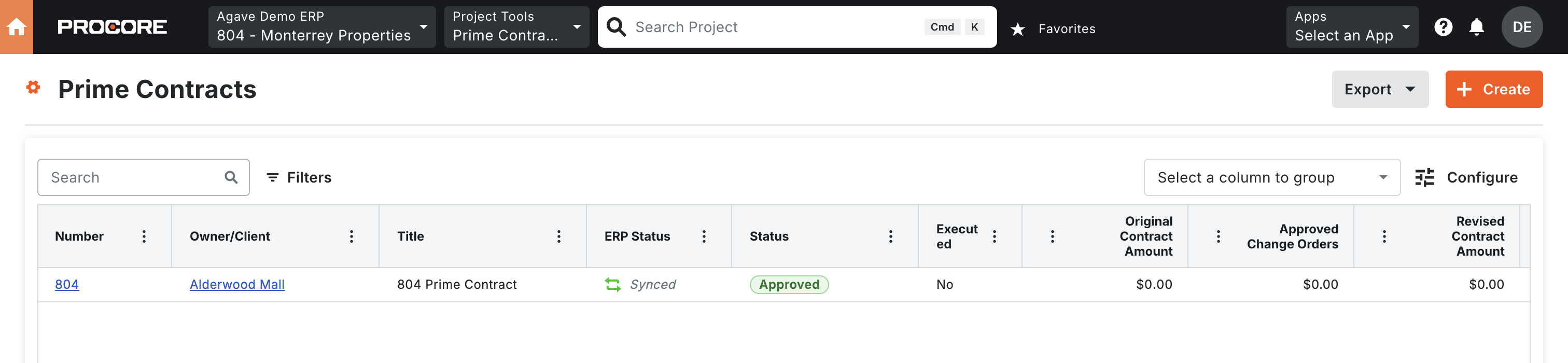
-
In Agave Sync, select those Prime Contracts and press Delete from Procore:

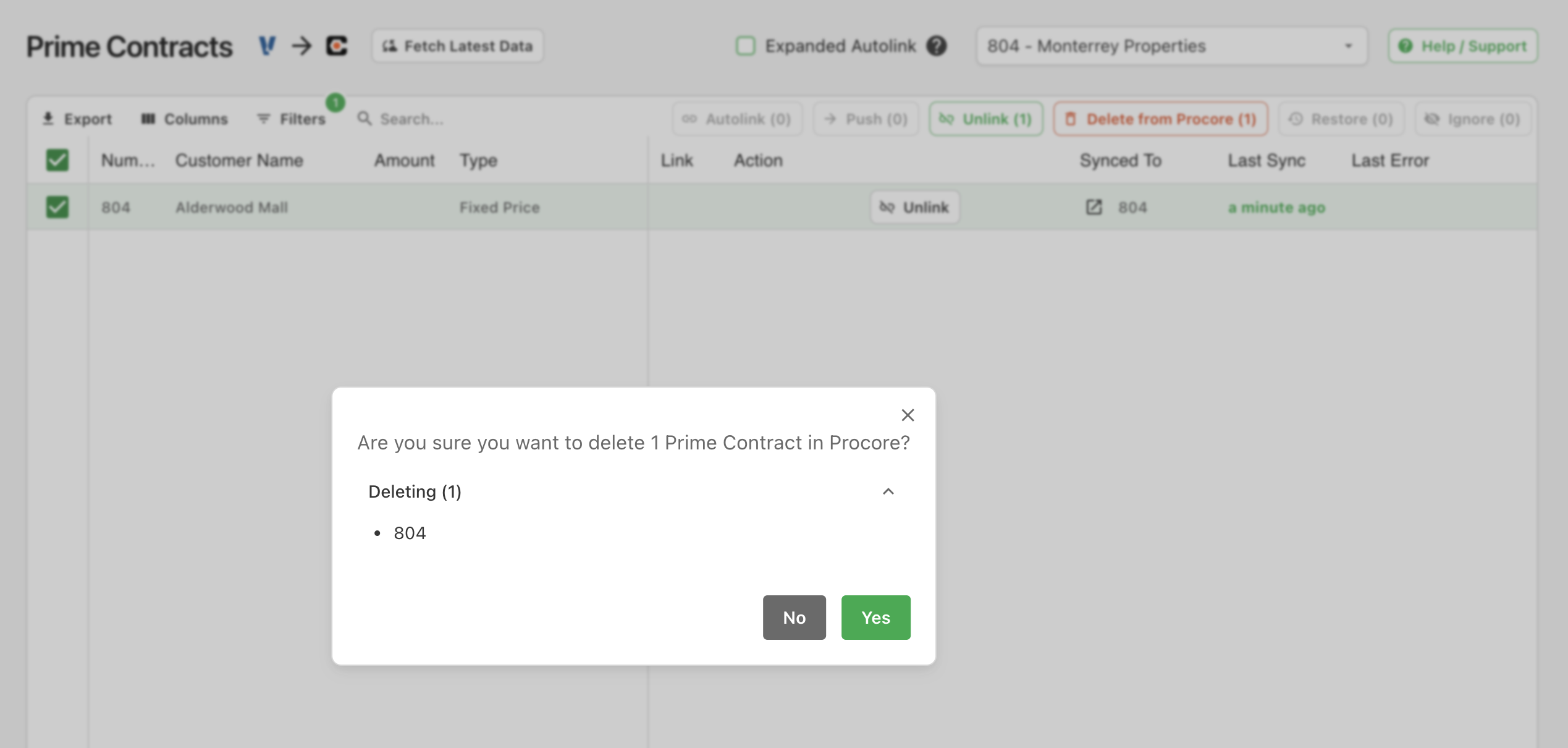
-
The Prime Contracts will now appear as syncable but they will no longer exist in Procore:
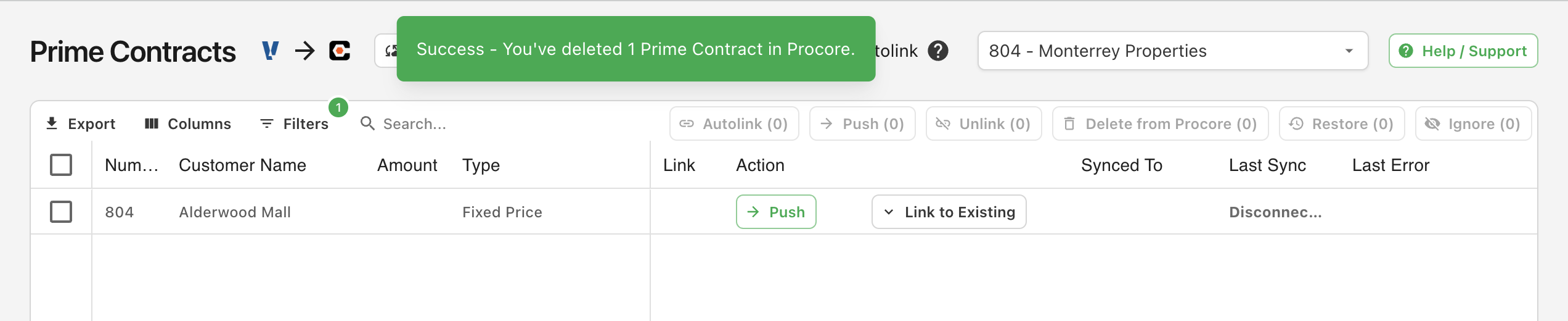
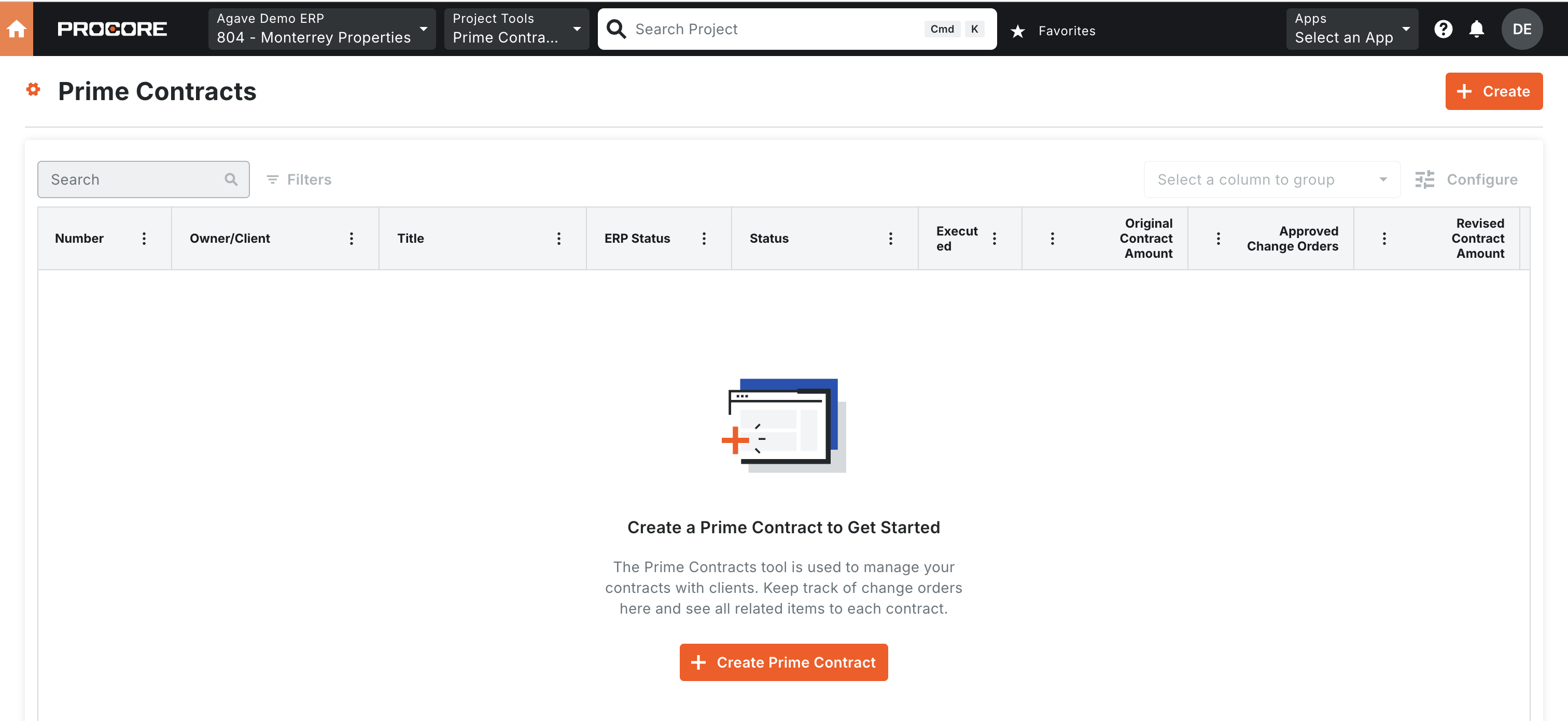
Agave Sync will delete the Prime Contracts in Procore, but not in the original source system (i.e. youre accounting system).