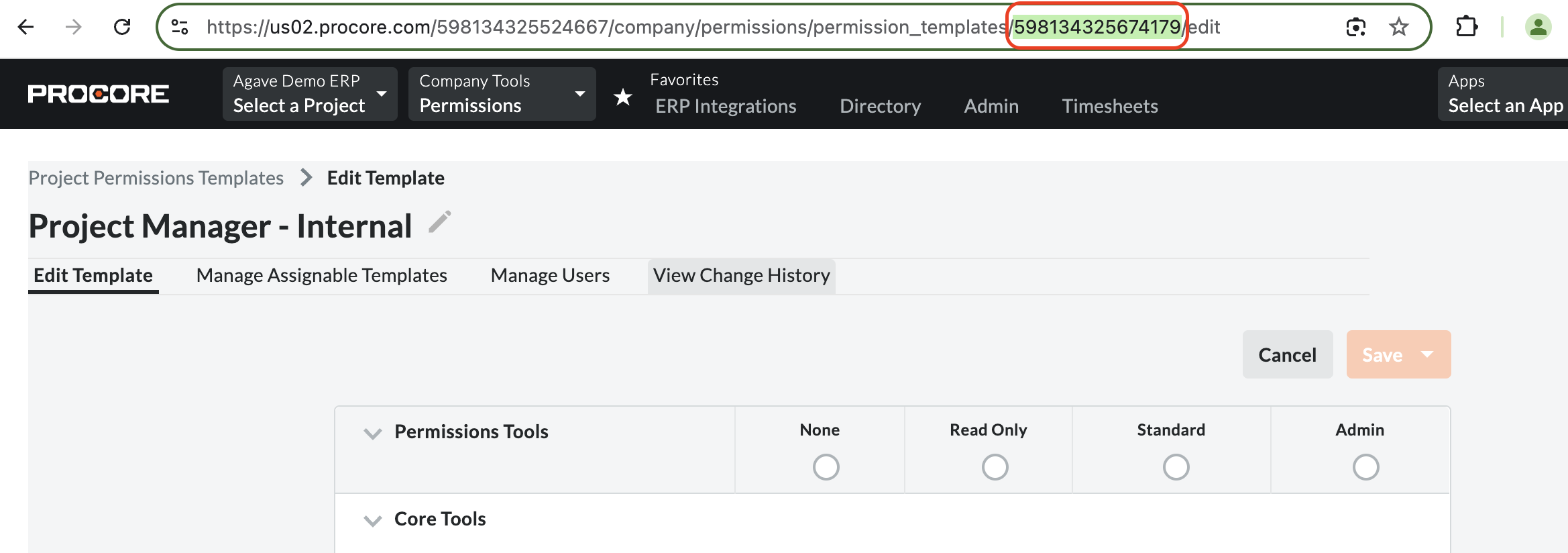Projects (Jobs)
Visual Mapping
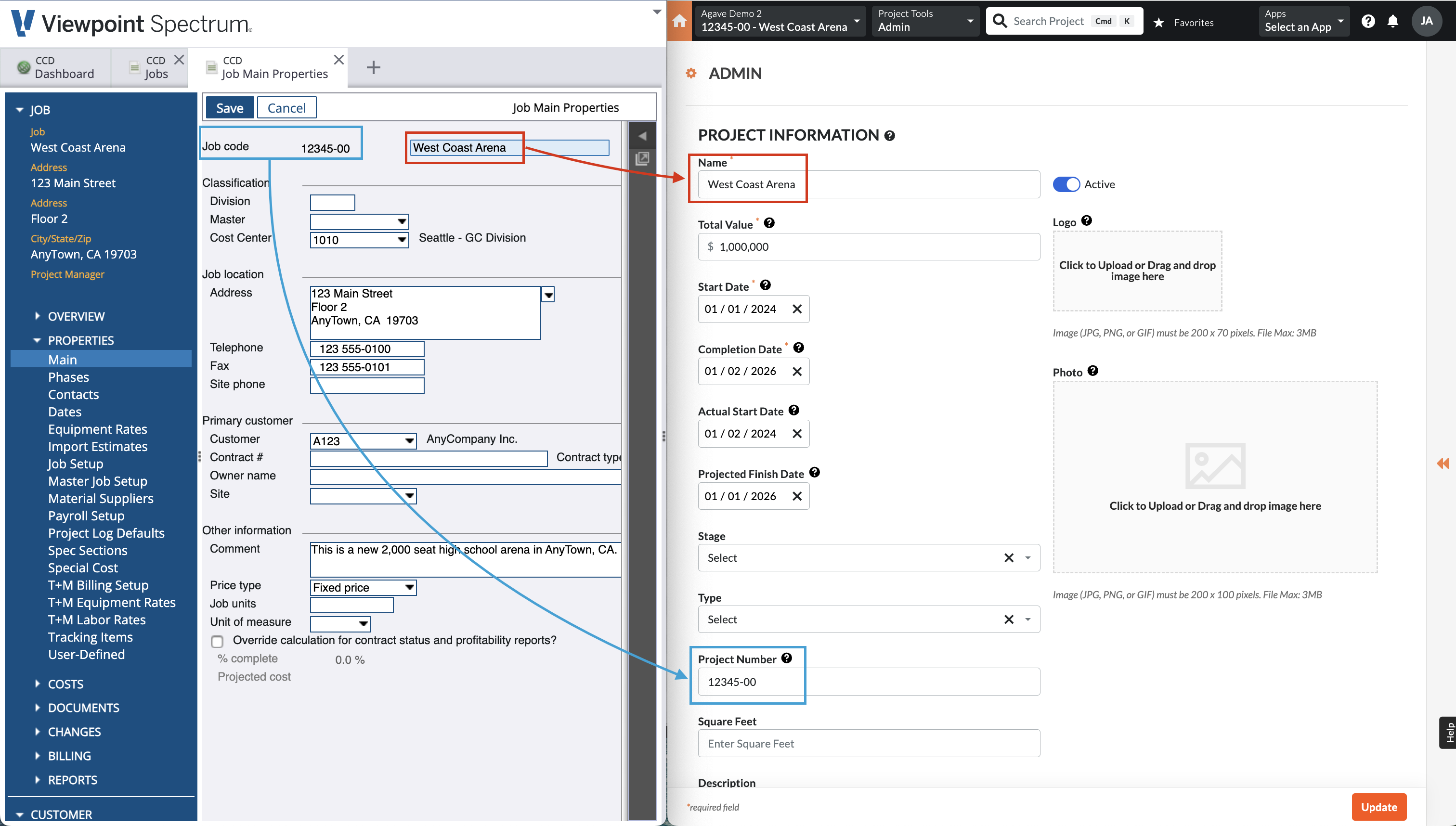
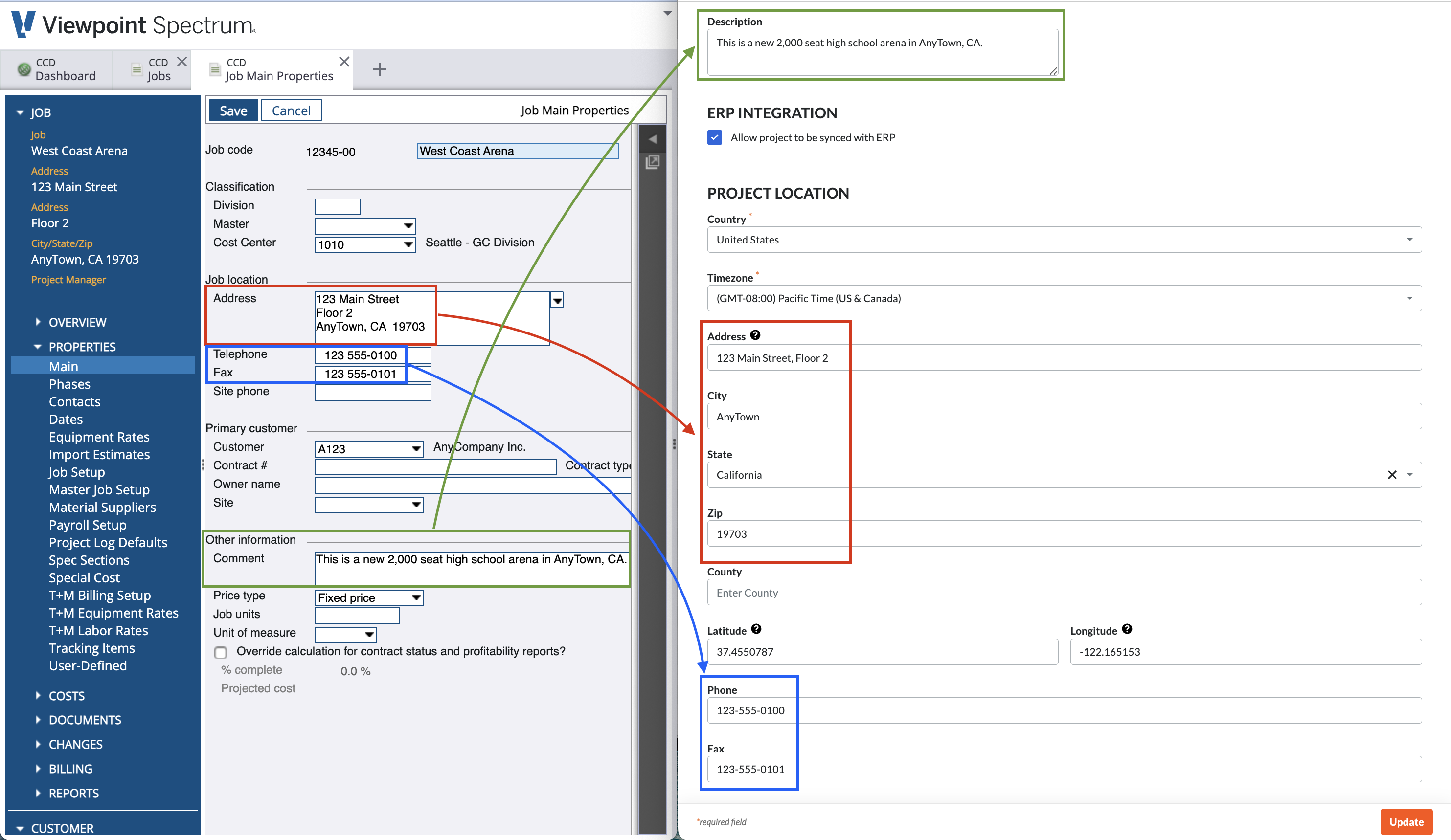
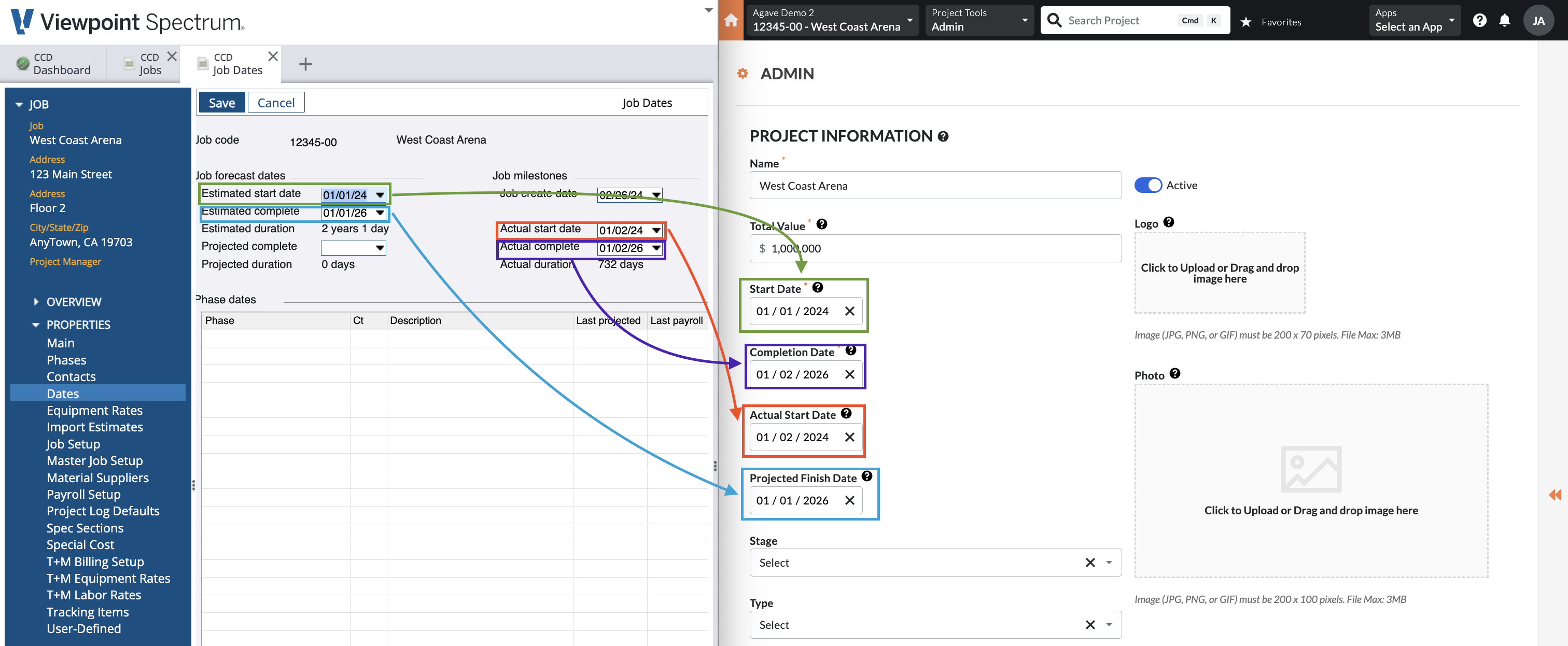
Video Tutorial
Common Errors and FAQs
What Info-Link Tables do I need?
The following Info-Link tables are required when syncing Projects from or to Spectrum:
- JC_JOB_MASTER_MC
- JC_JOB_CONTACT_DETAIL_MC
- JC_PHASE_ESTIMATES
- JC_PHASE_PROJECTED_TOTAL_MC
- JC_PHASE_MASTER_MC
For details on enabling Info-Link tables for your user, see Steps 2.7 in our Spectrum authentication guide.
Are there any pre-requisites to syncing Projects?
Syncing Projects from Spectrum to Procore
We recommend only syncing/creating Projects from Spectrum to Procore once the Project Template is finalized.
A Project Template is applied when creating new Projects in your company's Procore account. Project Templates allow you to save the existing project's common settings and then later apply those settings to a new project (i.e., at the time a new project is created). Project Templates help minimize the time it takes to set up new Projects. You also cannot re-apply Project Templates after a Project has been created.
To learn more about setting up Project Templates in Procore, see our guide setting up Project Templates.
Classes and Types
To sync Viewpoint Spectrum Project Prime Methods to a Procore Project, you will want to add the following custom default Project Types to Procore:
- Cost Plus,
- Fixed Price,
- Time & Material, and
- Unit Price
See link for Procore's guide on how to add custom Project Types.
Adding a Custom Field for "Customer" to Procore Projects
You may want to include the Customer name when syncing Projects to/from Spectrum. However, Procore does not have a "Customer" field on Projects by default.
To add a Customer to Projects in Procore, you will need to add a custom field. To add a custom field:
- From the Procore homepage, select Company Tools --> Admin:
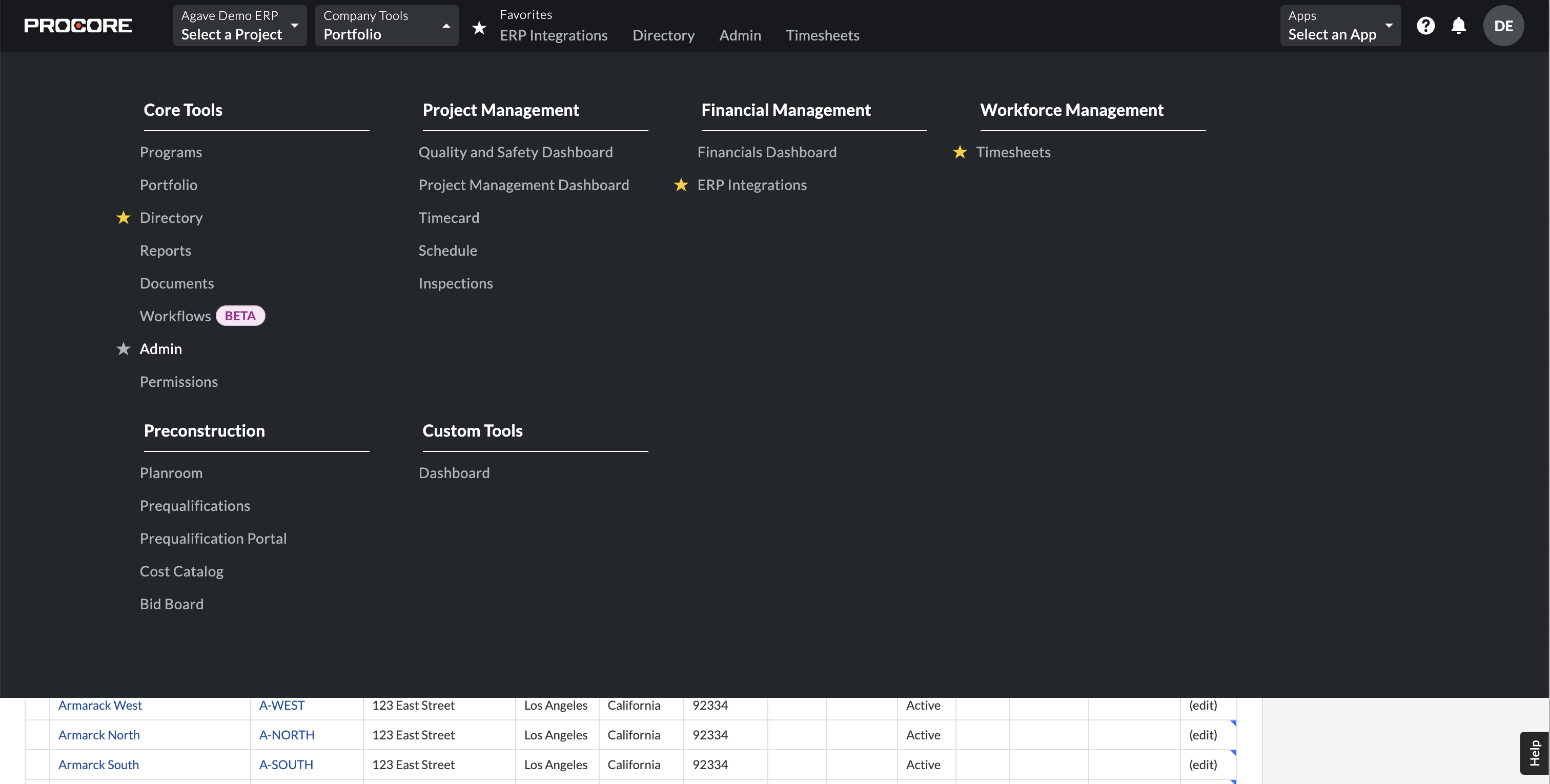
- Select Fieldset under Project Settings on the right-hand navigation bar:
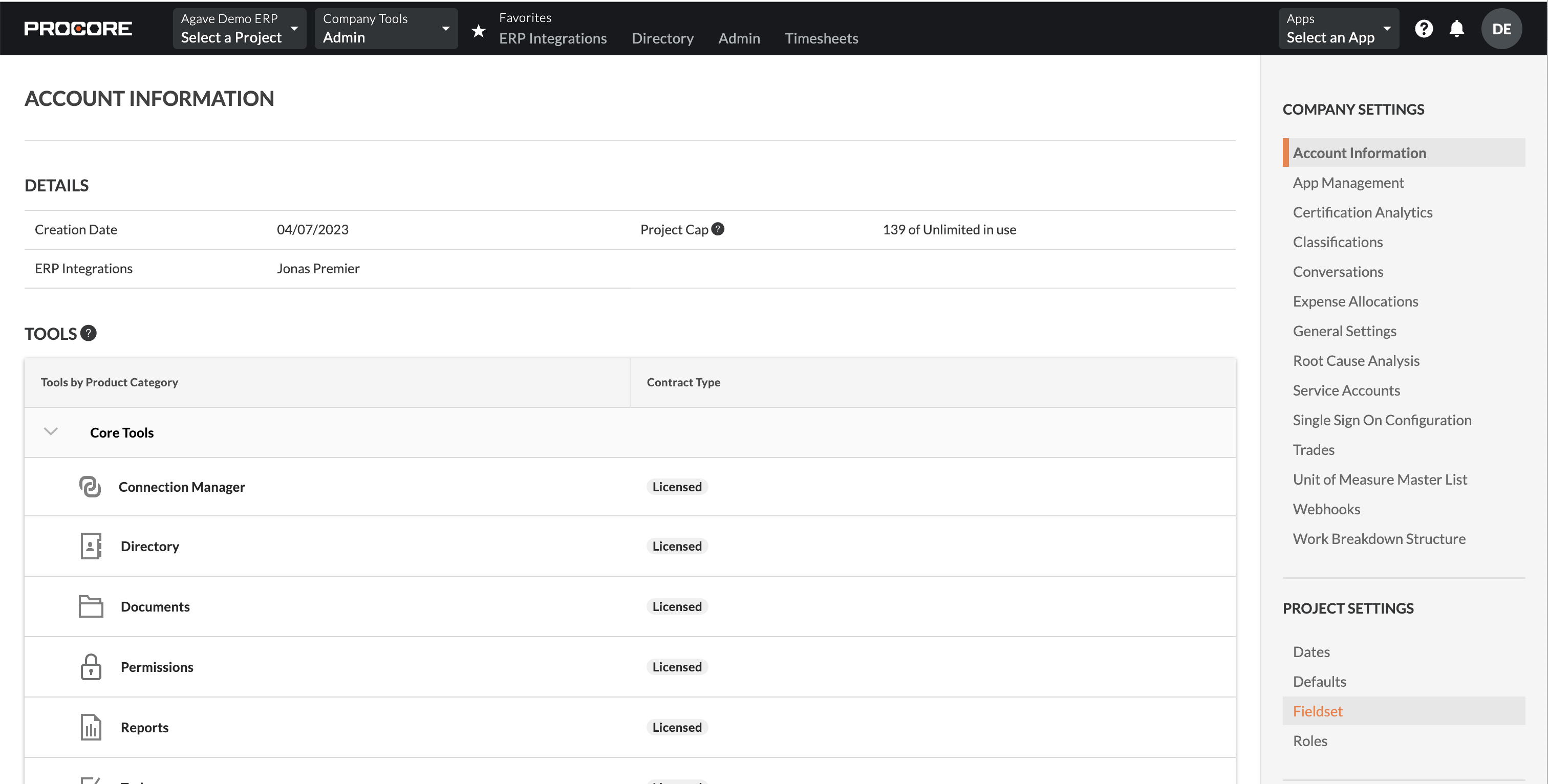
- Select the Custom Fields tab, and then press Create Custom Field:

- Enter "Customer" as the Field Name, and select "Company" as the Field Type:
- Return to the Fieldsets tab, and press Create New. Scroll down to the bottom of the page and enable Customer as a field and make it Required. Then press Save:
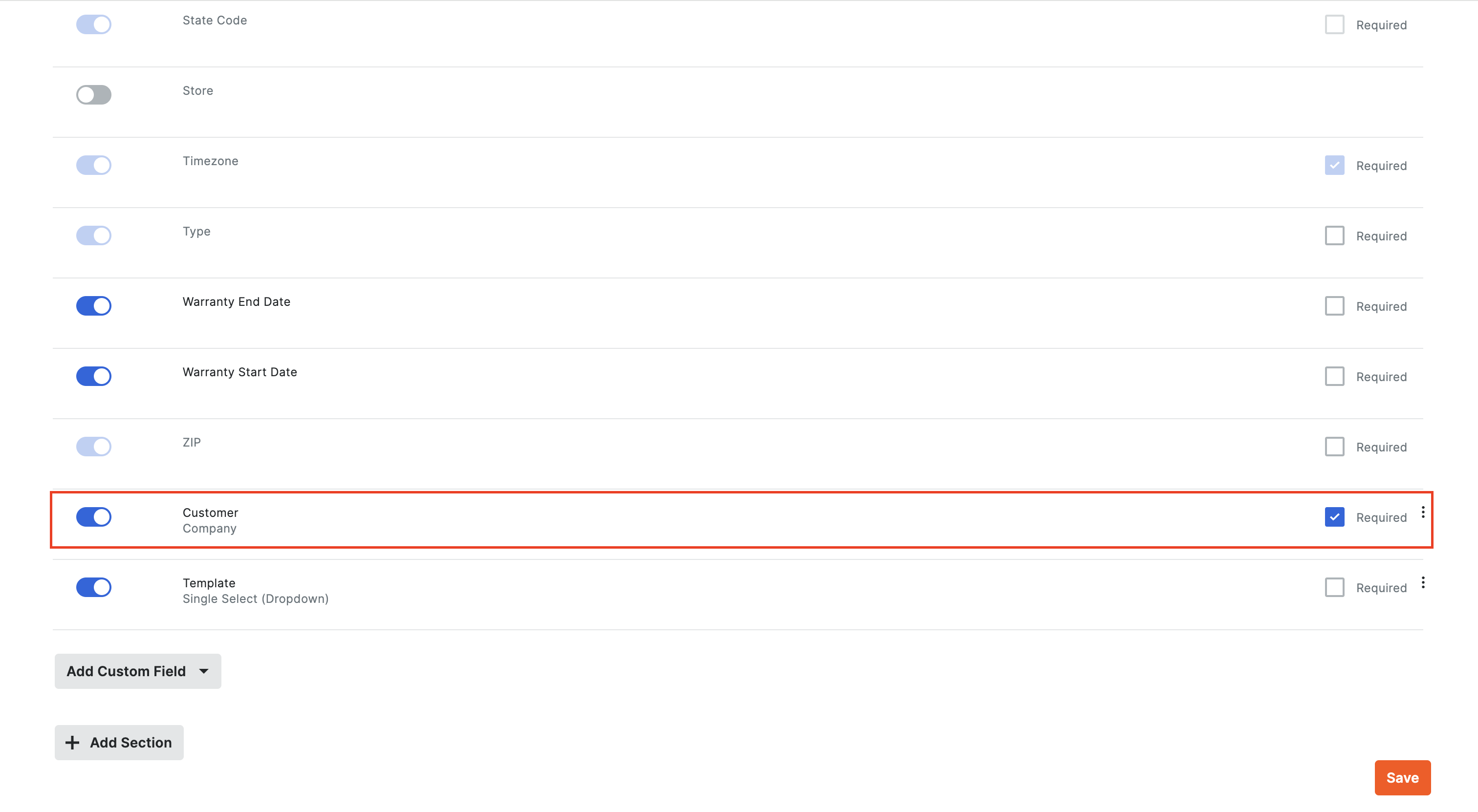
To sync a Customer to a Procore Project you will need:
- Sync a Customer from Spectrum to Procore or create it in Procore
- Add the Customer to the Project Directory: you can add a Customer to your Project Directory by selecting Project Tools --> Directory. Select the Companies tab, and press Bulk Add from Co. Directory. Select the Customer you previously synced, and then press Add to Project.
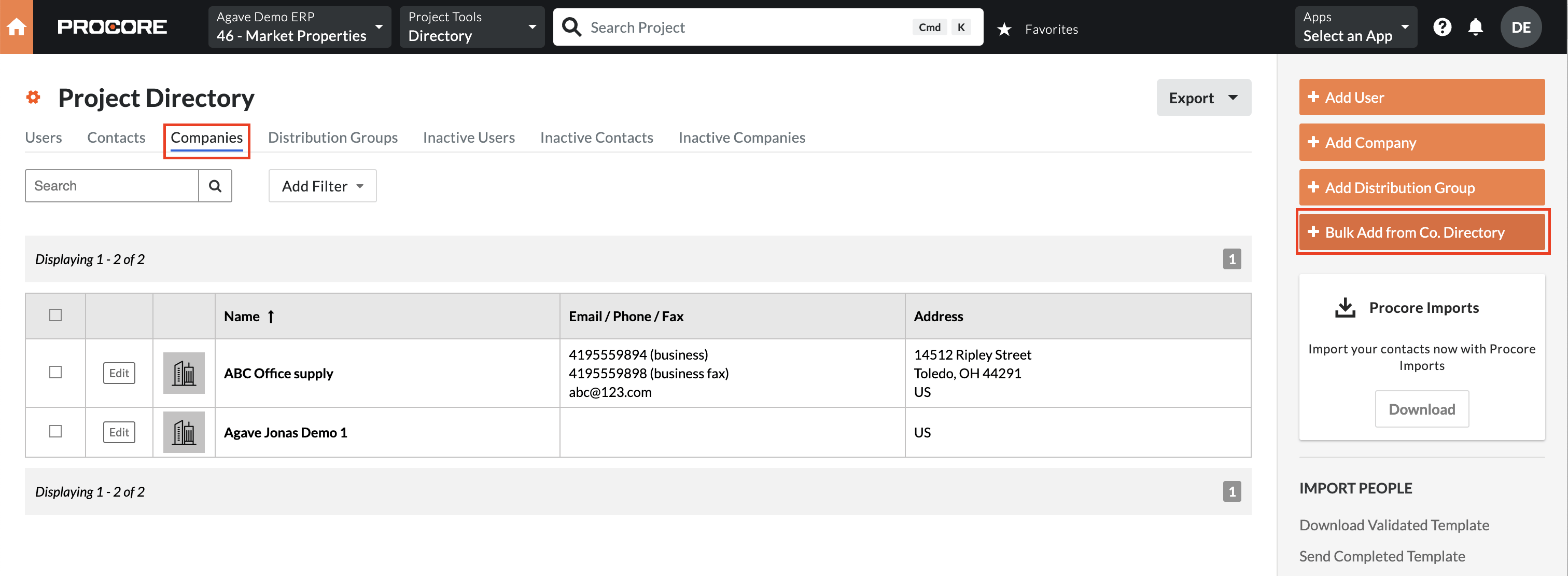
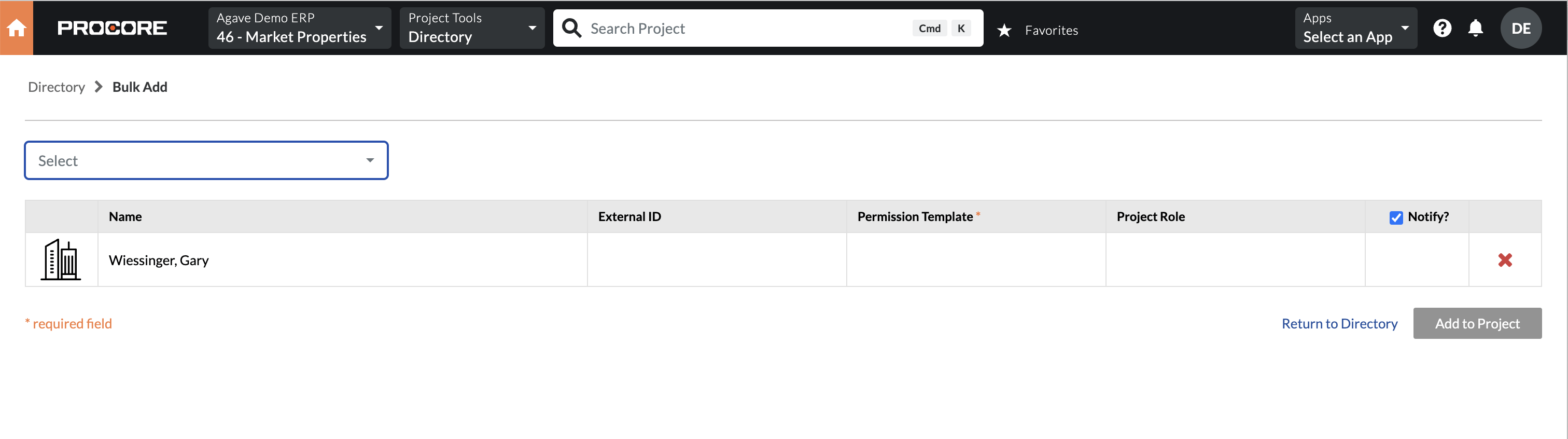
What fields does Agave Sync "Auto-link" on?
Agave Sync will auto-link on the following fields for Projects:
- Name
- Address
- Code/Number
Can Agave Sync sync custom fields to Procore Projects?
Yes. Let your Agave Account Manager know which Custom Fields you would like to sync to.
Sync Project Roles from Spectrum to Procore
You can use Agave Sync to add Estimators, Project Managers, and Superintendents from Spectrum to each Procore Project with the appropriate permissions template:
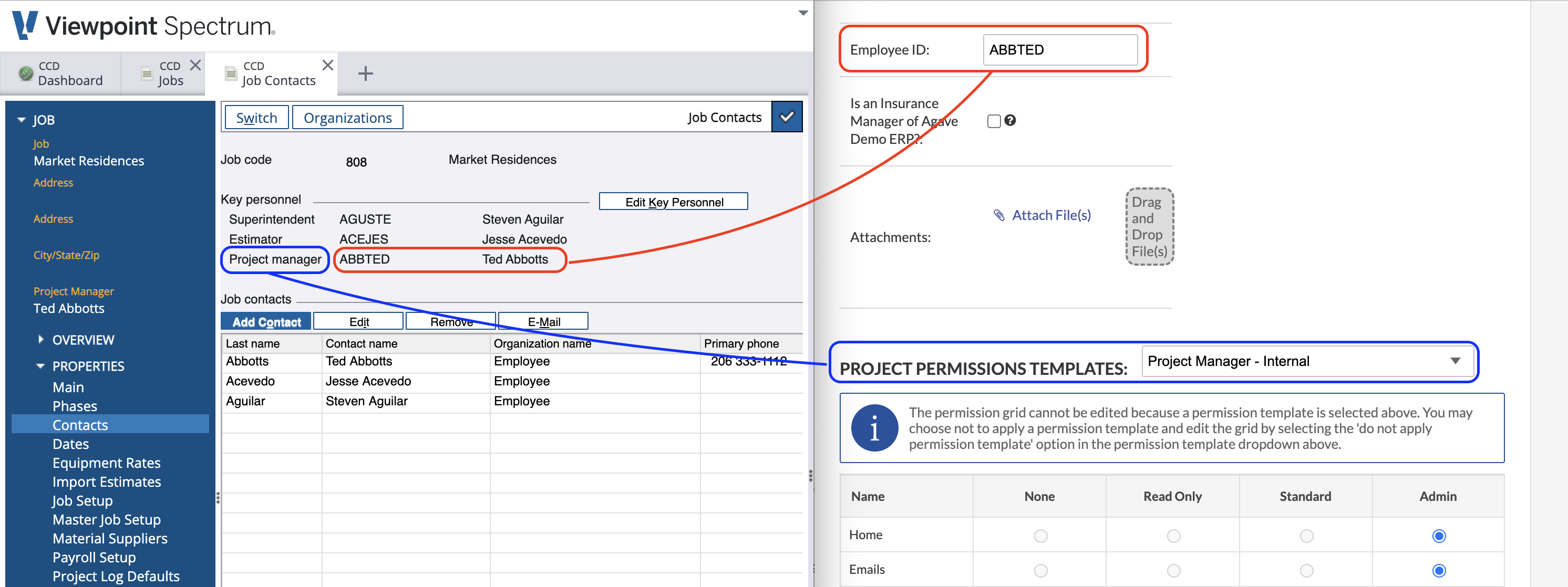
To enable this functionality, you will need to:
- Create a Project Permissions template for each role. For more info on this step, see Procore's guide.
- Go to the Project Permissions Template page in Procore for each role. Grab the identifier and share it with your Agave Account Manager. They can then enable a setting for you: