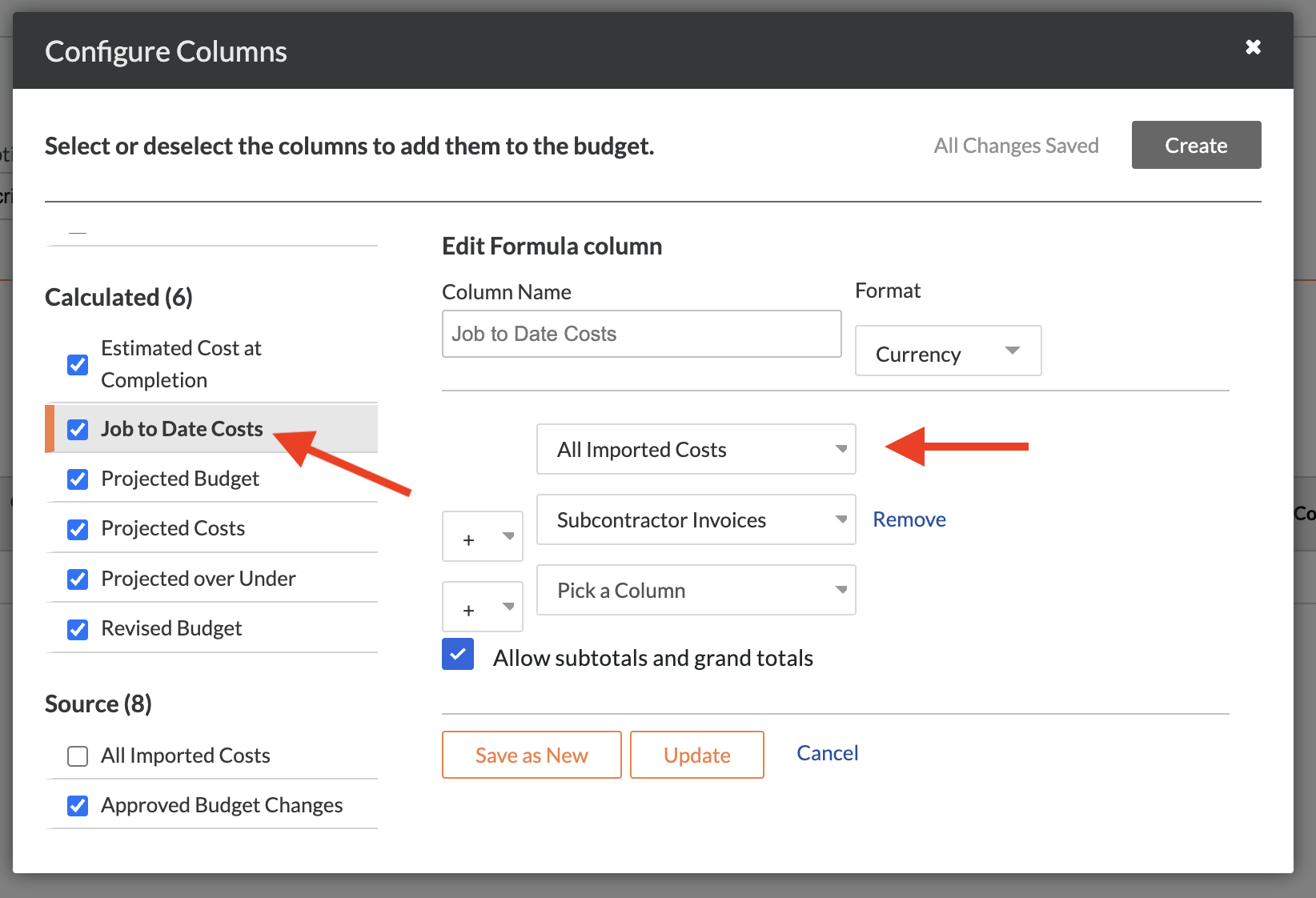Job Costs (Direct Costs)
Agave Sync allows you to import Spectrum's Job Cost History to Procore Direct Costs.
If you are syncing Subcontract Invoices from Procore, you can choose to exclude their related Job Costs from your data. This prevents the same costs from being counted twice. Contact your Agave Account Manager if you would like to enable this filter.
Visual Mapping
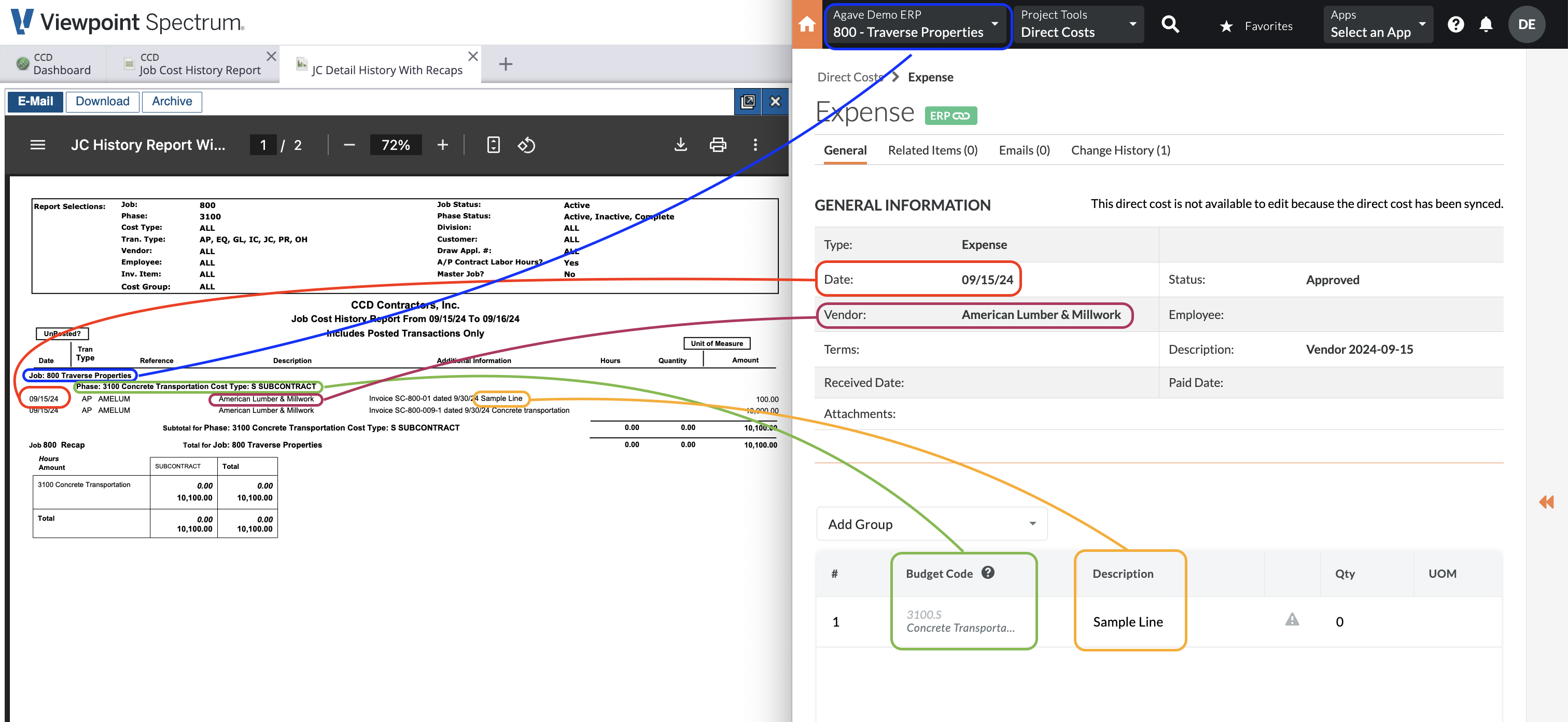
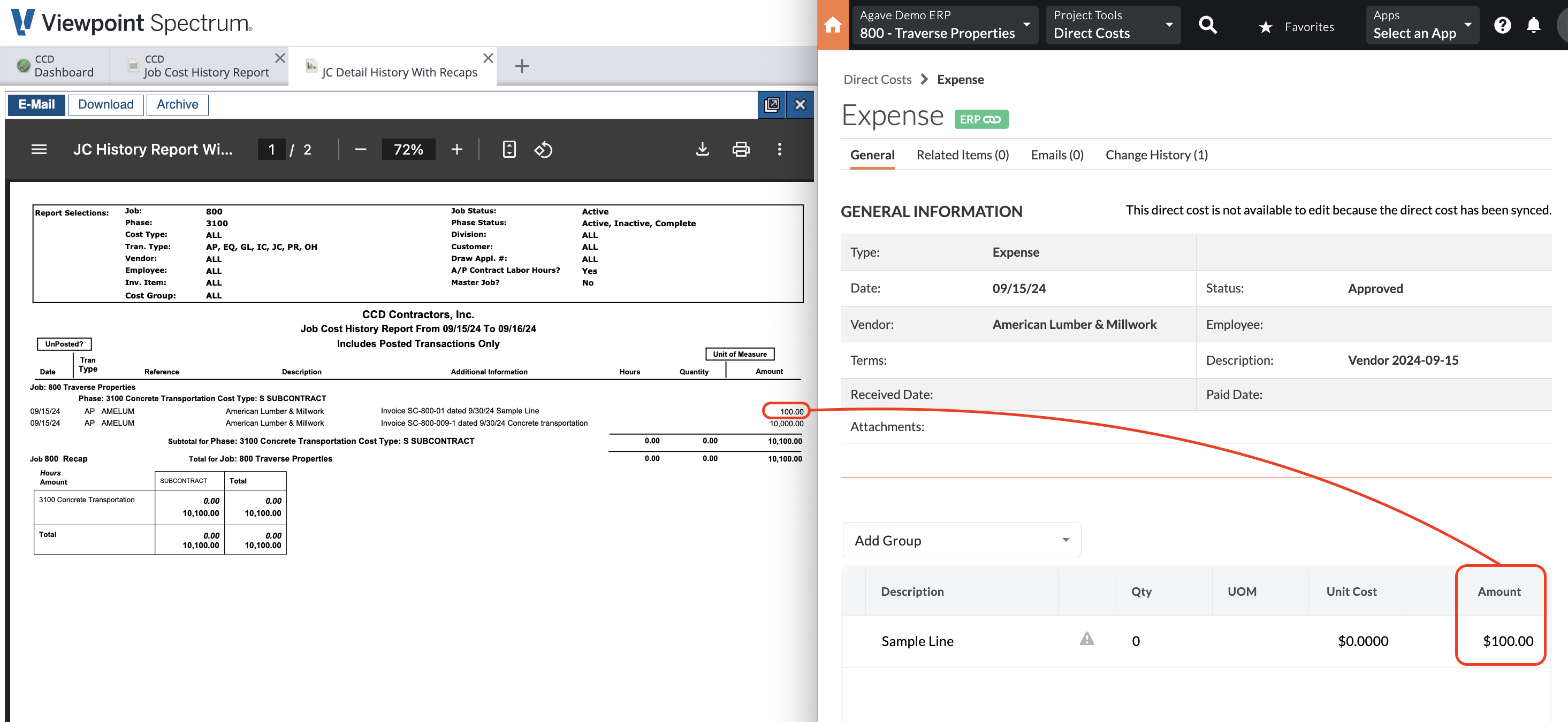
Direct Cost Types
When Job Costs are synced from Spectrum to Procore:
- All Job Costs from the Payroll module in Spectrum will have a Direct Cost type in Procore of "Payroll",
- All Job Costs from the Accounts Payable module in Spectrum will have a Direct Cost type in Procore of "Invoice", and
- All other Job Costs from Spectrum will have a Direct Cost type of "Expense".
Deleting Job Costs
You may unintentionally sync Job Costs to Procore. Instead of manually unlinking and deleting them, you can use Agave Sync to delete Job Costs you have synced to Procore in bulk.
To delete Job Costs you have synced to Procore:
-
Identify the Job Costs you would like to delete:
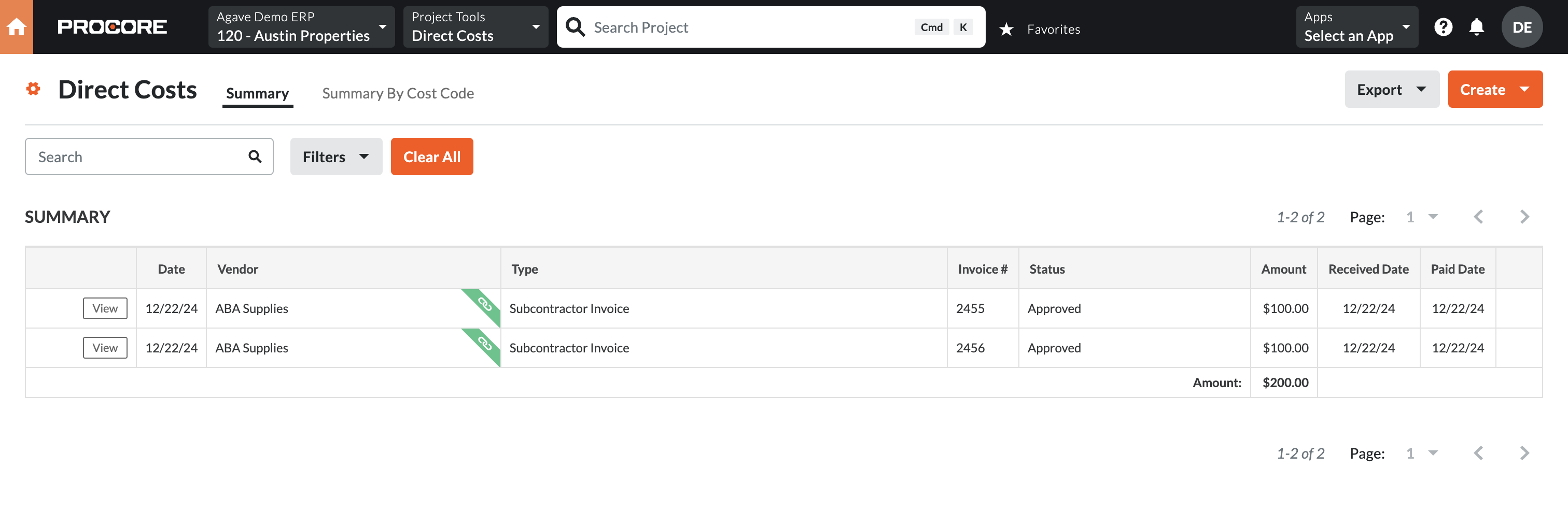
-
In Agave Sync, select those Job Costs and press Delete from Procore:
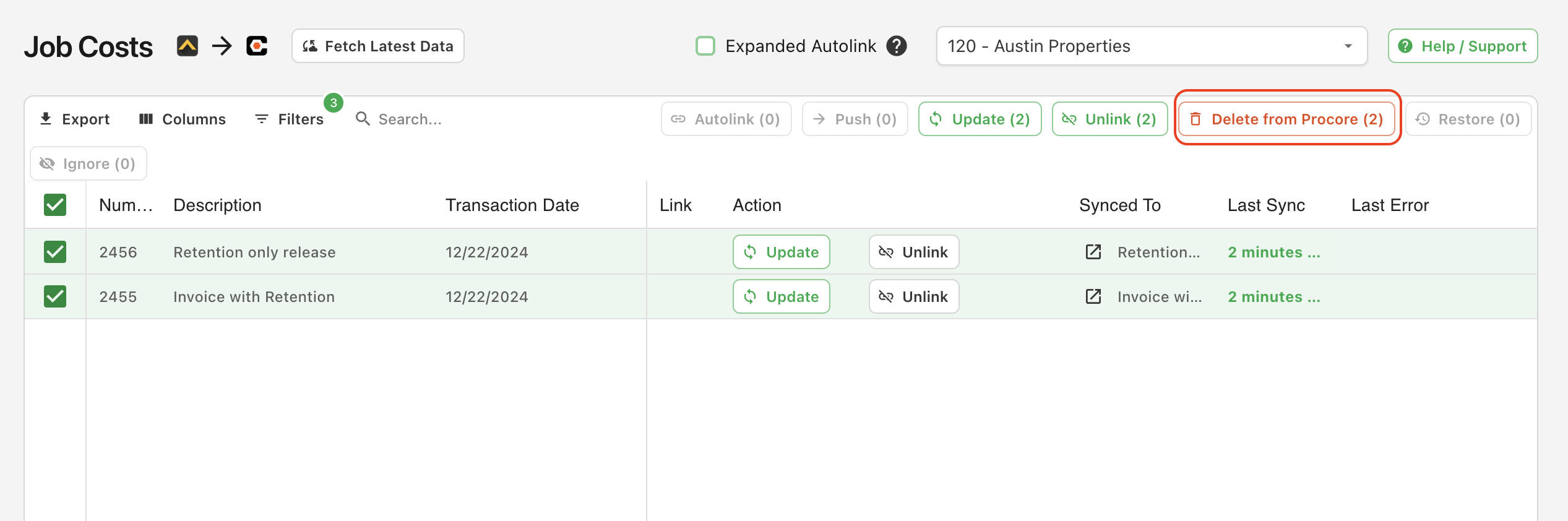
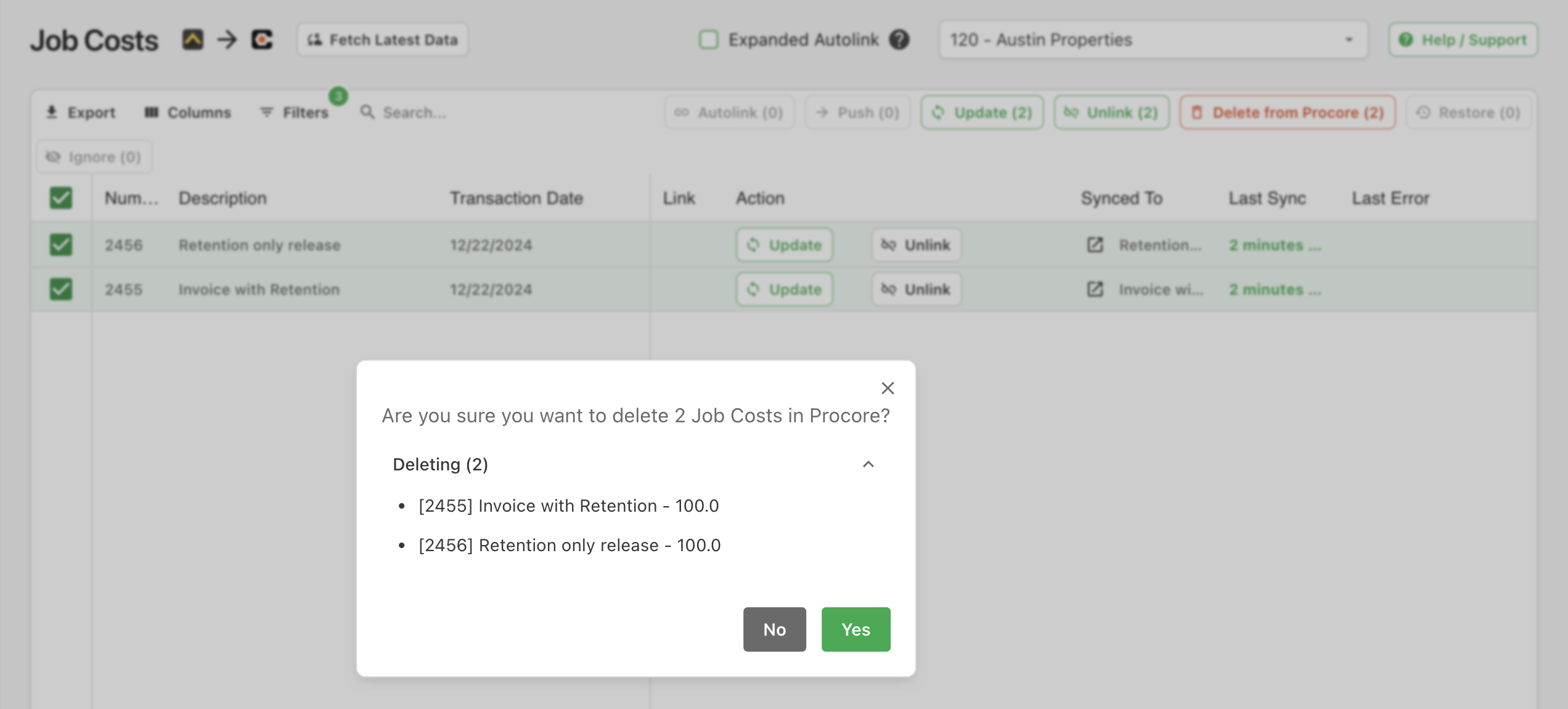
-
The Job Costs will now appear as syncable but they will no longer exist in Procore:
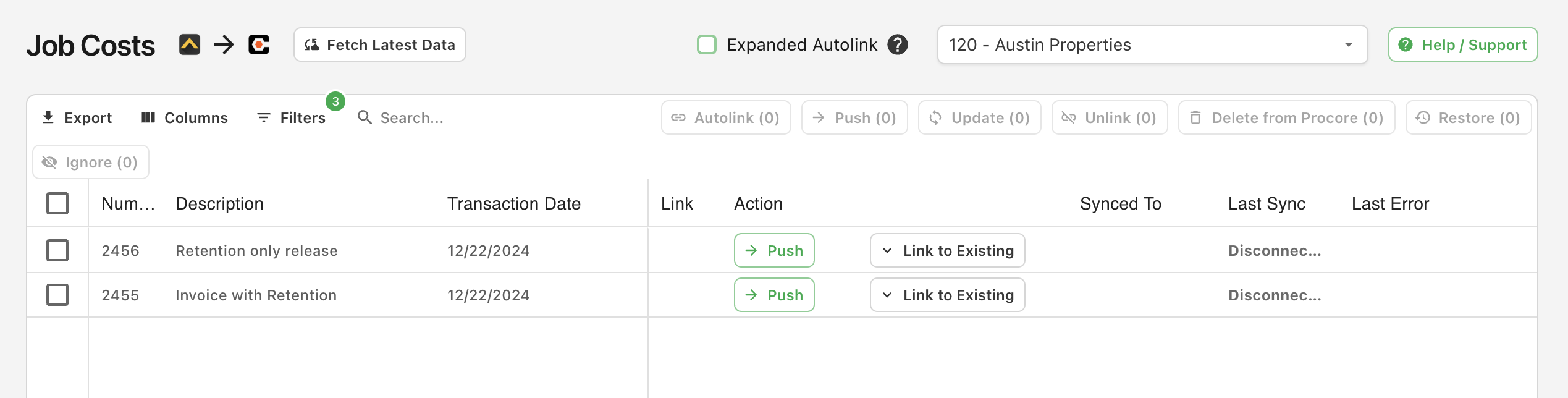

Agave Sync will delete the Job Costs in Procore, but not in the original source system (i.e. your accounting system).
Error: Vendor Can't Be Blank
The error [Procore Error] vendor: can't be blank occurs when trying to sync an Invoice or Subcontract Invoice Direct Cost without a Vendor, which Procore requires.
To resolve the issue:
- If the Vendor already exists in Procore, ensure it is linked to the corresponding Vendor in your ERP system.
- If the Vendor does not exist in Procore, sync the Vendor from your ERP system to Procore before attempting to sync the Direct Cost again.
Budget View Configuration
This is applicable to users that create AP Invoices against Purchase Orders or Subcontracts directly in their accounting system (rather than Procore).
Importing Direct Costs for Commitment Invoices
If you enter your AP Invoices for commitments directly into your accounting system, Agave imports the posted costs into Procore to update your Job to Date Cost total. They are set to type Subcontractor Invoice to differentiate them from typical Direct Costs:
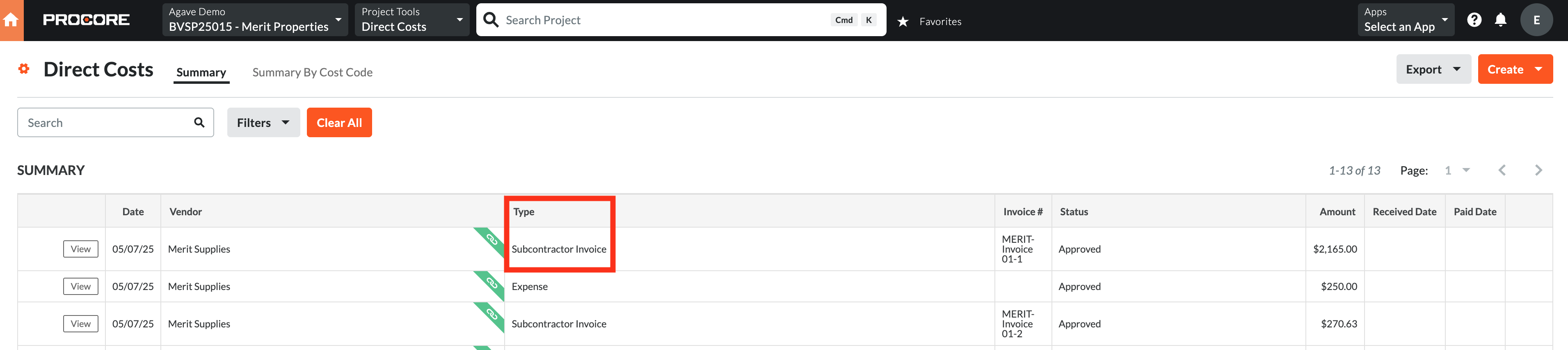
Procore's default "Projected Cost" calculation (Committed Costs + Direct Costs + Subcontractor Invoices) will then double-count costs against any commitments, as they are included in both the commitment and the synced Direct Cost.
How to Correct the Projected Cost Calculation in the Budget View
You can update the Procore Budget view to exclude Direct Costs of type Subcontractor Invoice and have an accurate Projected Cost total with the following steps:
For information on configuring Procore Budget views, see their documentation here.
1. Add a Column for all Imported Costs
Create a source column called "All Imported Costs" that equals the sum of all Direct Costs. This column can stay hidden (deselected); it will only be used for calculations in other columns.
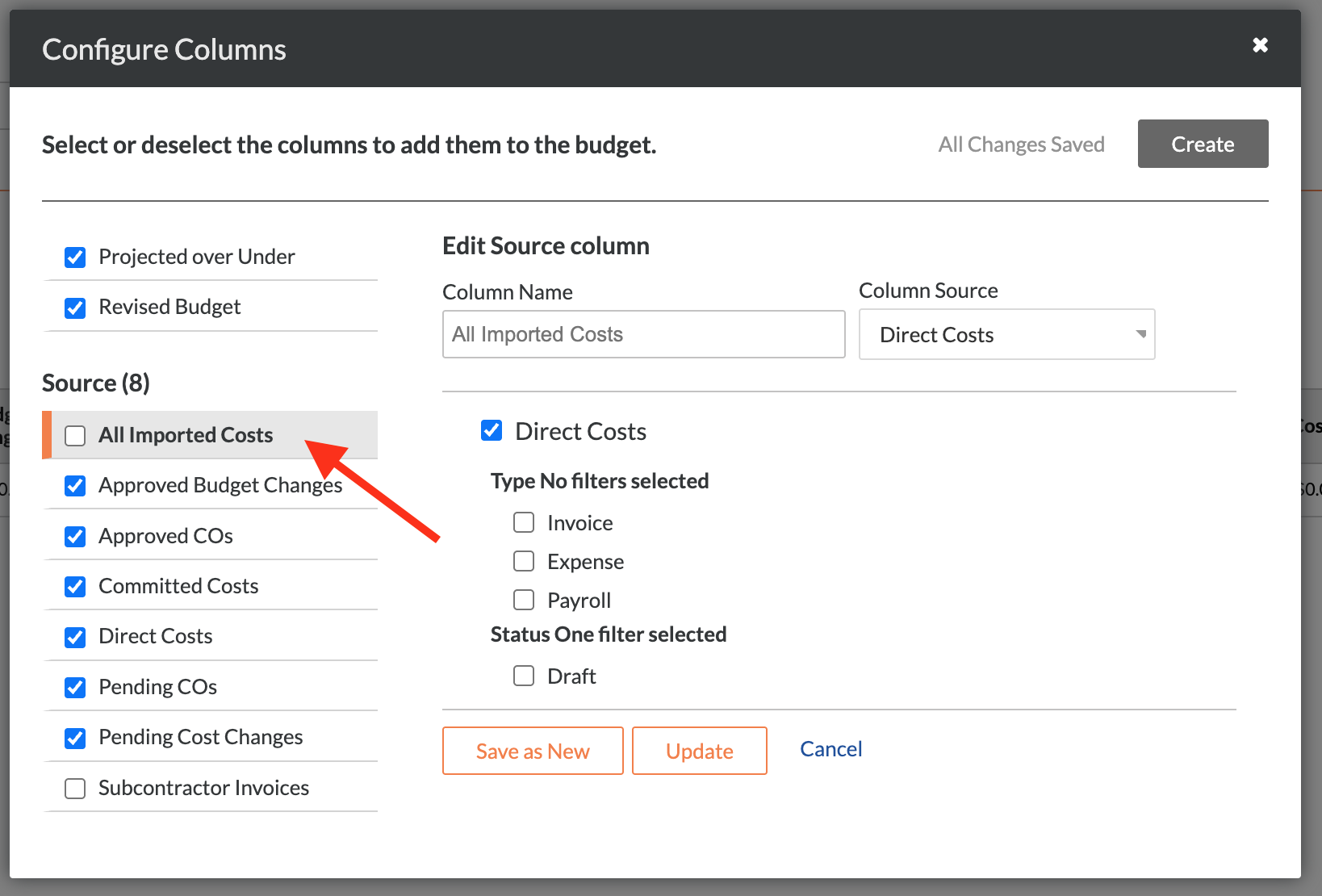
2. Update the "Direct Cost" Column to Exclude the "Subcontractor Invoice" Type
Edit the pre-existing Direct Cost column to use the "Type" filters. Selecting the checkboxes for the non-Subcontractor-Invoice types will exclude the duplicative costs from the definition:
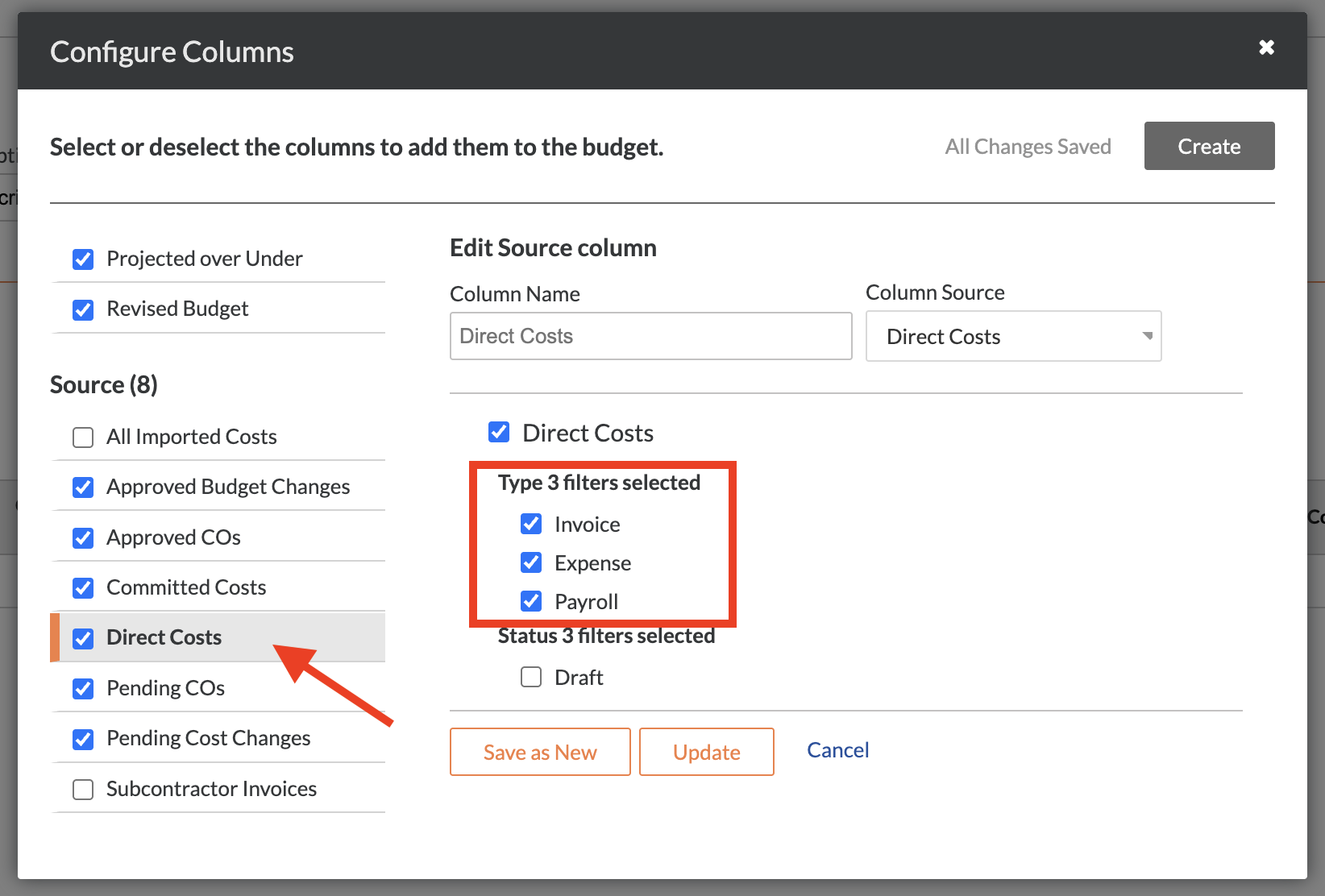
3. Update the "Job to Date Cost" Column to use "All Imported Costs"
Edit the pre-existing "Job to Date Cost" column to use the "All Imported Costs" column instead of "Direct Costs" to ensure that it includes all costs.