AR Invoices
AR Invoices (Customer Invoices)
Agave Sync exports AR Invoices to Spectrum in an Unposted status.
To see unposted AR Invoices in Spectrum, go to Spectrum's Sitemap and select Accounts Receivable-->Data Entry-->Customer Invoices.
Visual Mapping
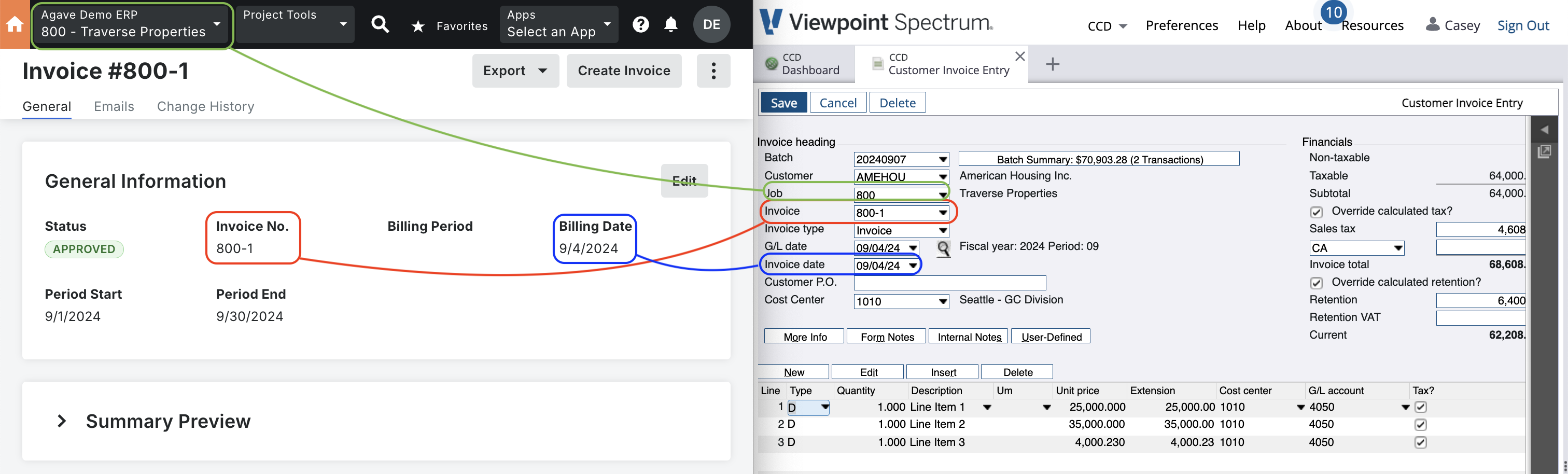
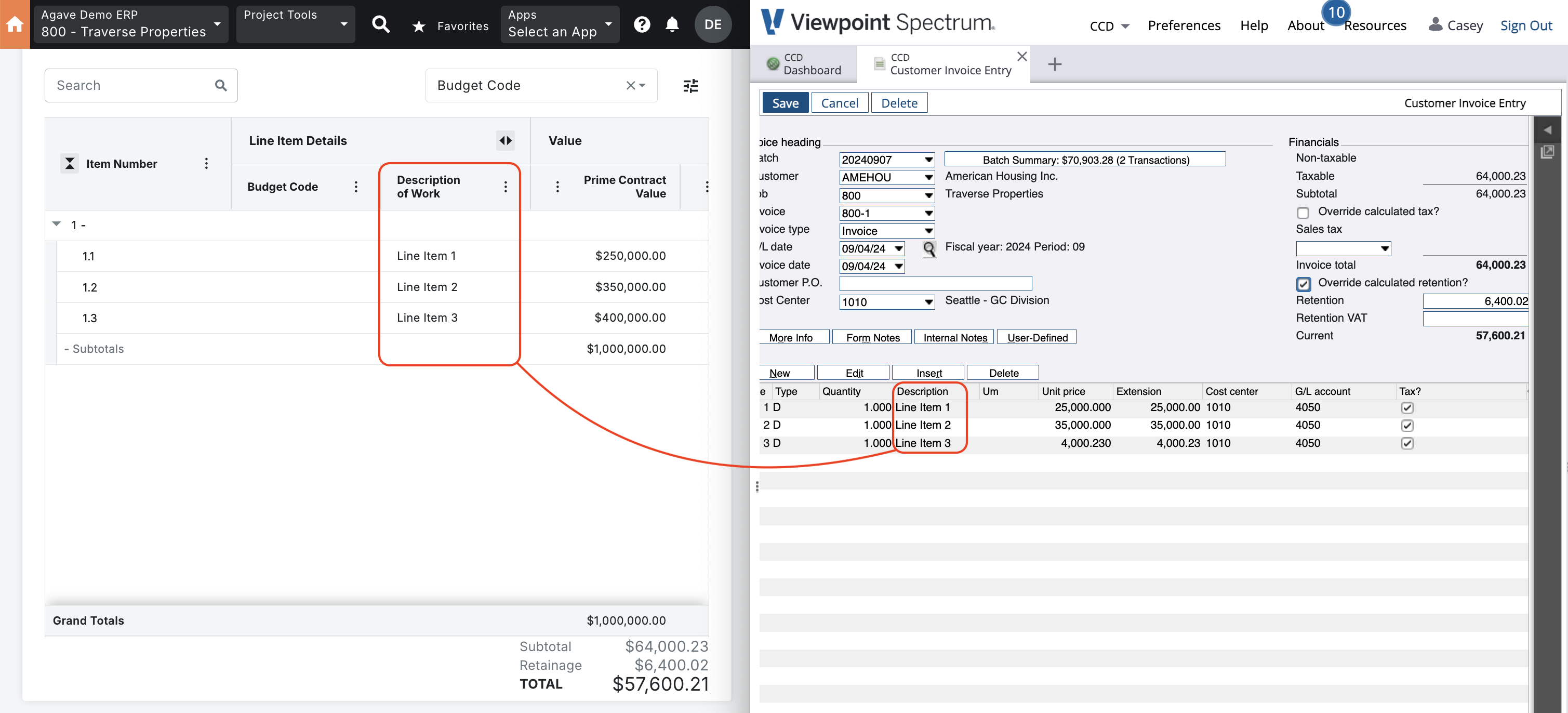
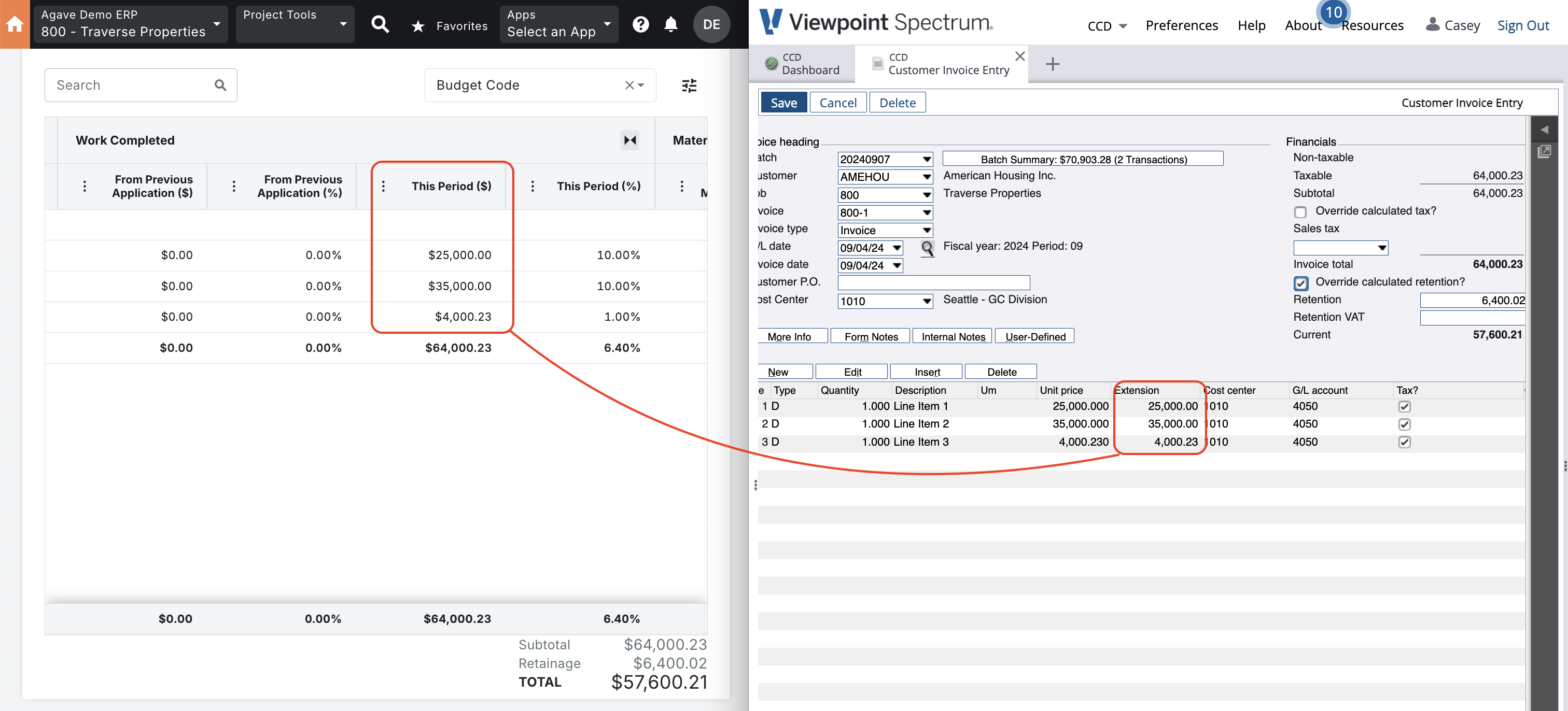
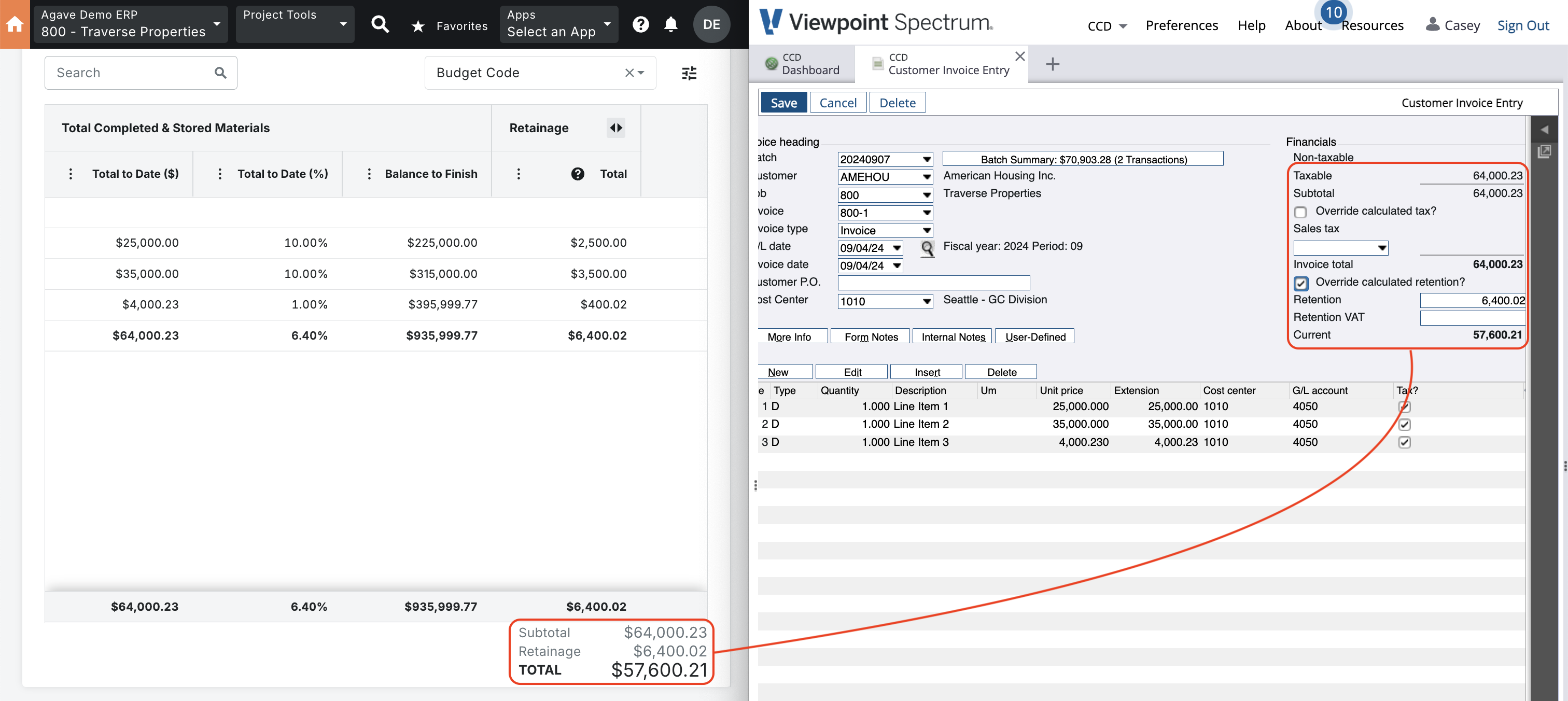
AR Invoices (Draw Requests)
Visual Mapping

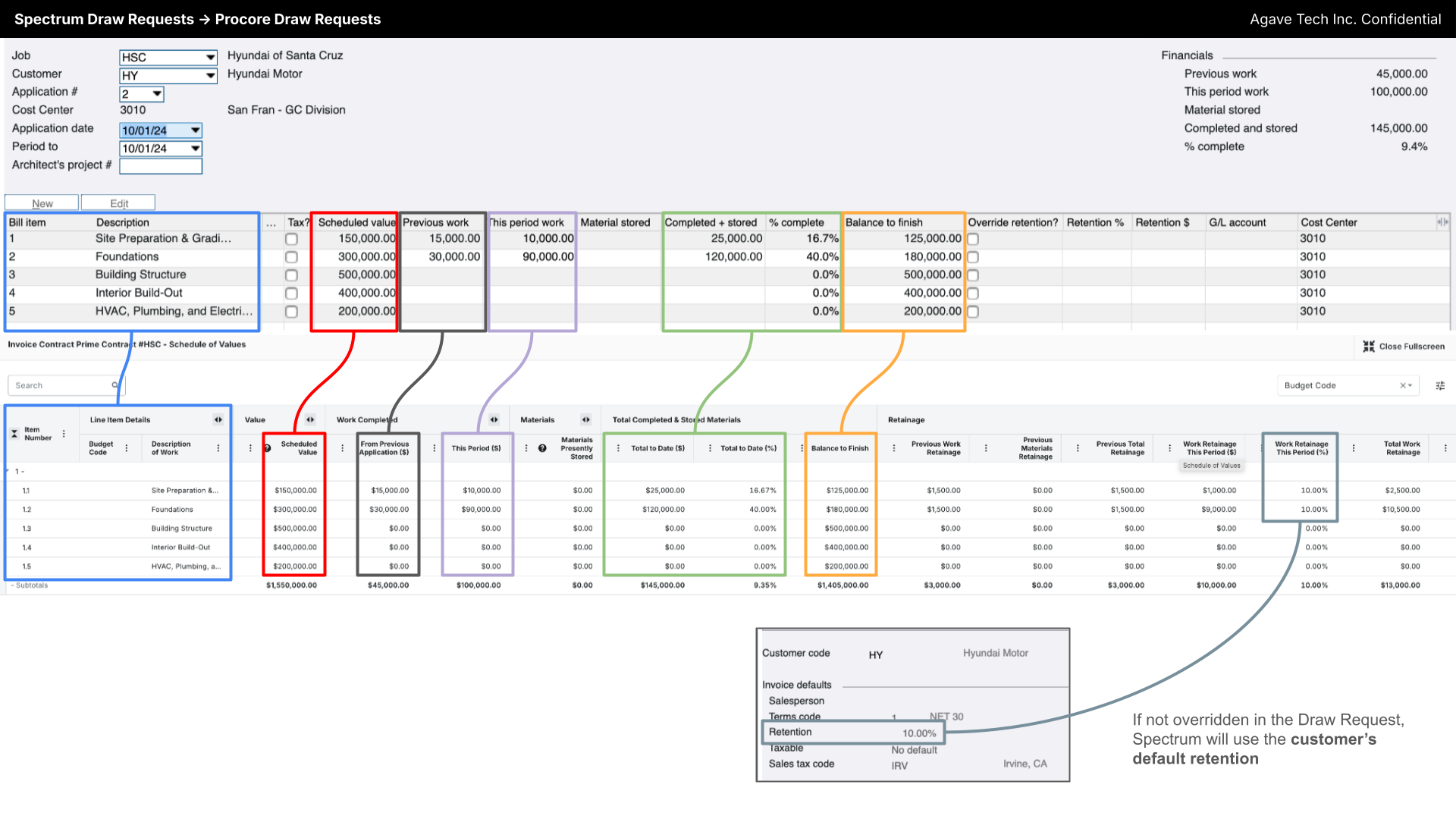
Video Tutorial
Common Errors and FAQs
What Info-Link Tables do I need?
The following Info-Link tables are required when syncing Customer AR Invoices from or to Spectrum:
- CR_INVOICE_HEADER_MC
- CR_INVOICE_DETAIL_MC
Work Order AR Invoices require the following tables:
- WO_OTHER_COST_DETAIL_MC
- WO_OTHER_COST_HIST_DETAIL_MC
- WO_MATERIAL_DETAIL_MC
- WO_MATERIAL_DETAIL_HIST_MC
For details on enabling Info-Link tables for your user, see Steps 2.7 in our Spectrum authentication guide.
How is the Batch Number determined?
If your PM System does not include a Batch Number, Agave Sync automatically assigns one based on the AR Invoice date. The Batch Number is set to the Saturday date of the week when the AR Invoice was synced, using the format "YYYYMMDD".
For example, if the sync occurs during the week of September 7, 2024 (Saturday), the Batch Number will be "20240907".
Agave Sync has a custom setting that allows for you to pick the day of the week you would like to use for the Batch Number date. If you would like to use a different day than Saturday, let your Agave Account Manager know.
Error: 500 Internal Server Error: "There was an error processing your request. It has been logged"
This error can occur if your GL processing dates have not yet been setup. Verify this under System Administration > Installation > Processing Dates.
If that does not fix the issue, try going to System Administration > Installation > Accounts Receivable, and hit the "Save" button on the top left. This error can occur if you are on a new instance of Spectrum and have never saved the installation.
How is the Spectrum Invoice Type determined?
- If the AR Invoice amount is a positive number, Agave Sync sets the Invoice Type to “Regular”.
- If the AR Invoice amount is a negative number, Agave Sync sets the Invoice Type to “Credit Memo”.
How are the subtotal and retention amounts calculated for each Line Item?
Subtotal Amount
Agave Sync calculates the subtotal for a Procore Owner Invoice Line Item using this formula:
subtotal = work_completed_this_period + materials_moved + (materials_presently_stored - materials_previously_stored on the last Owner Invoice)
This ensures the subtotal reflects only the new work and materials completed or stored during the current billing period, by subtracting any materials already reported on the previous invoice.
Retention Amount
Agave Sync calculates the retention amount for a Procore Owner Invoice Line Item as:
retention = work_completed_retainage_retained_this_period + materials_retainage_retained_moved + (materials_stored_retainage_retained_this_period - materials_preivously_stored_retainage_retained_this_period on the last Owner Invoice)
This formula accounts for new retainage amounts held during the current period, including any adjustments for materials that have moved categories (e.g., from stored to installed), while subtracting retention already reported in prior periods to avoid duplication.