Subcontracts
Visual Mapping
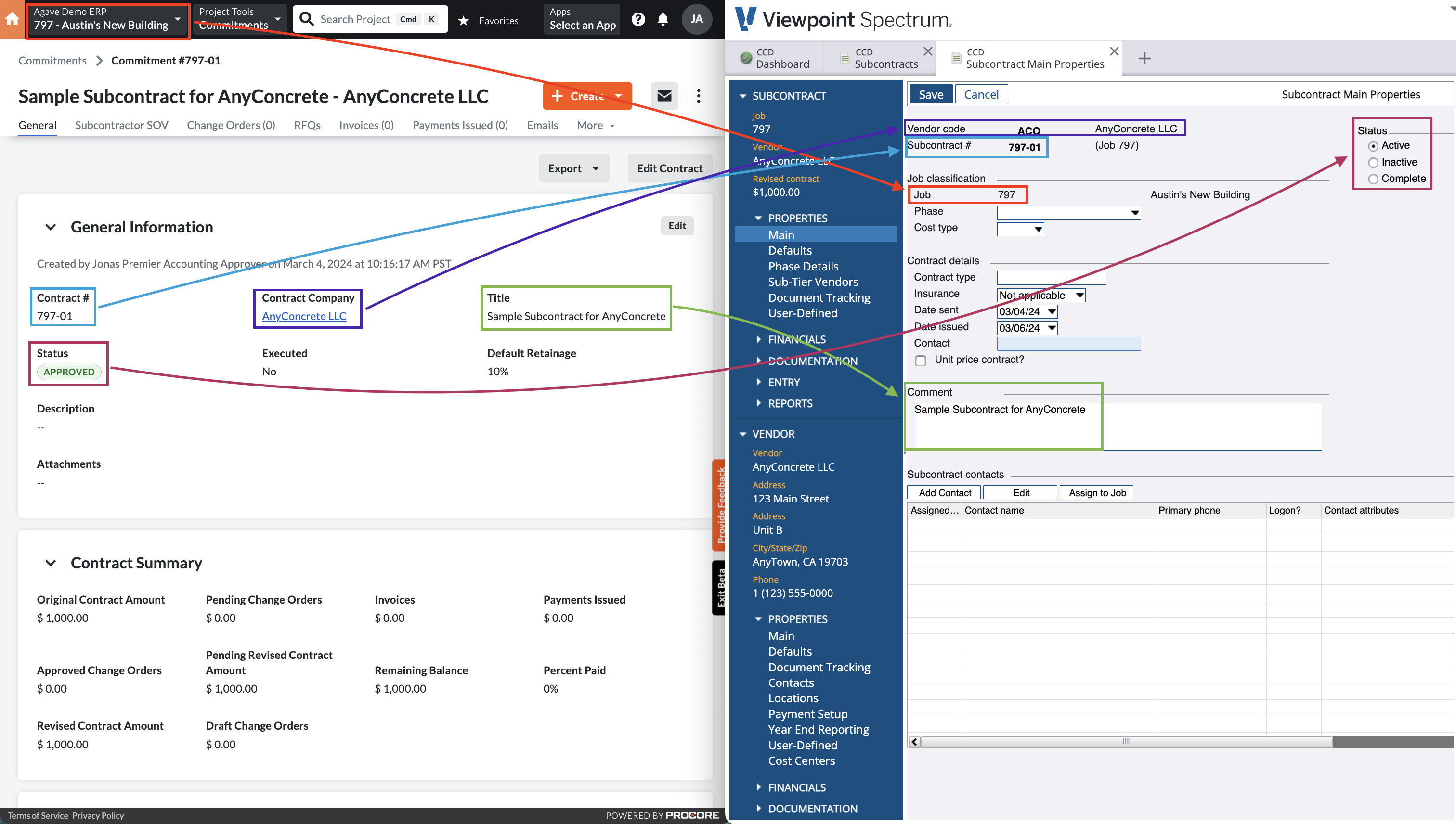
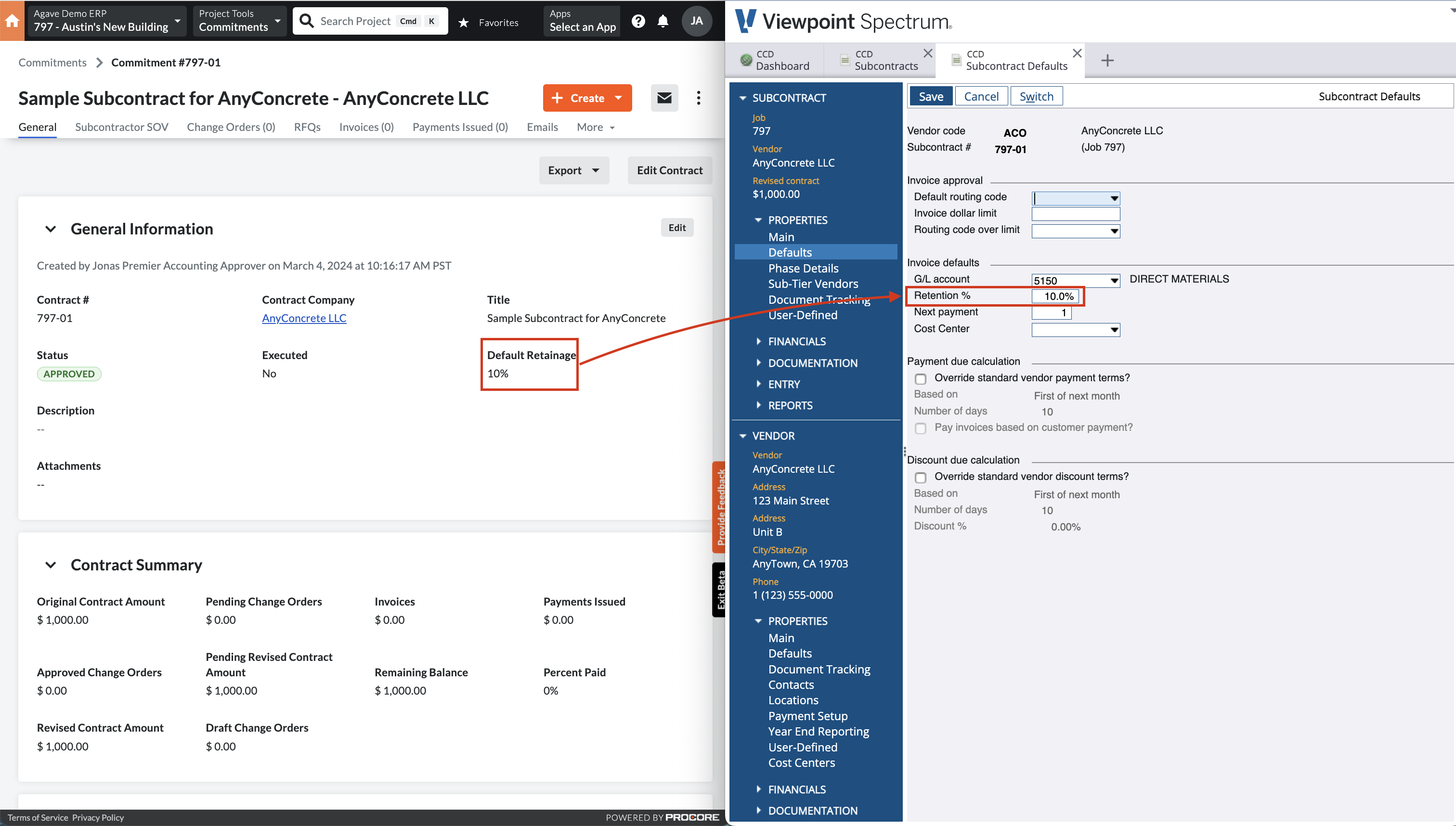
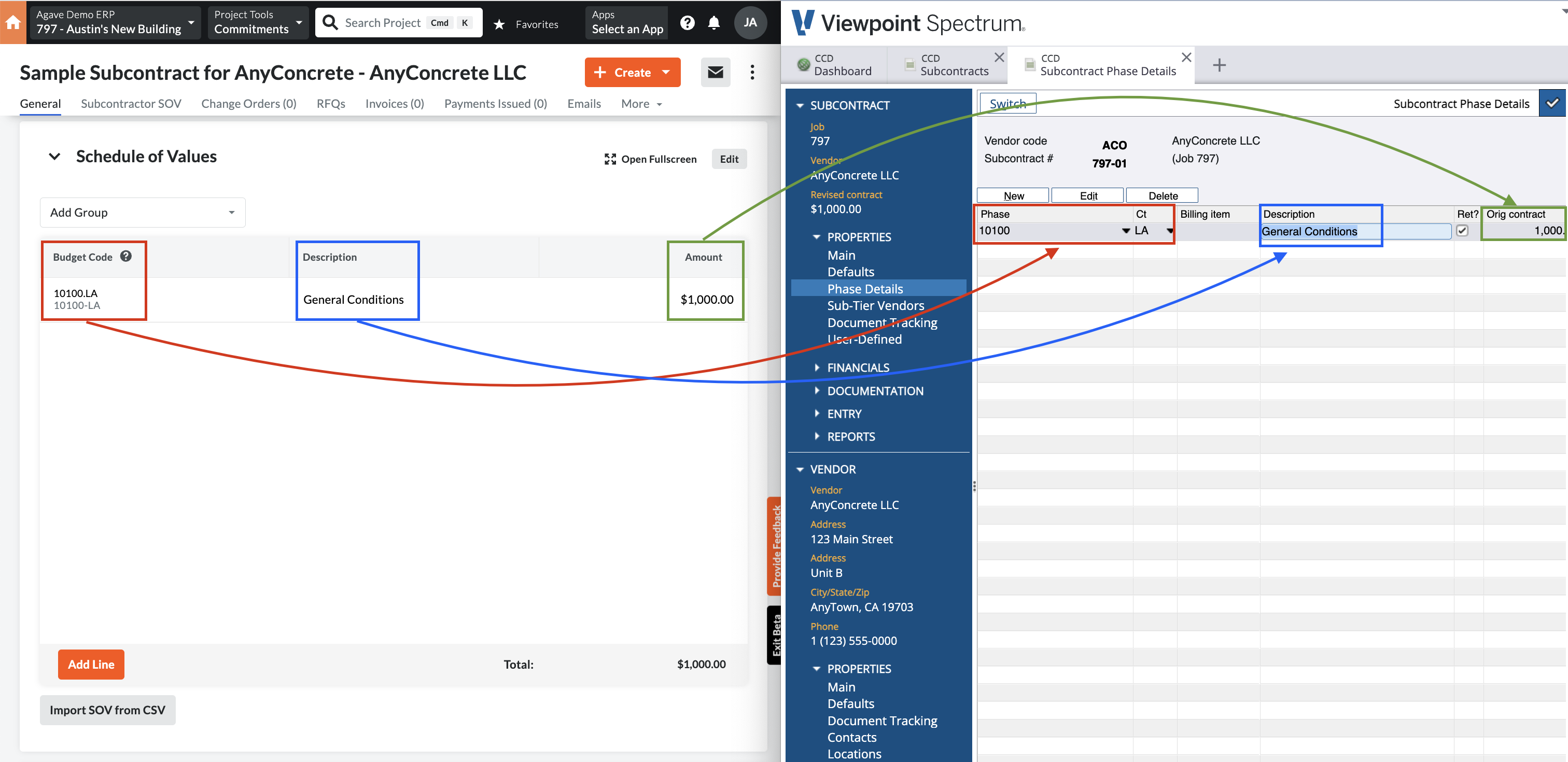
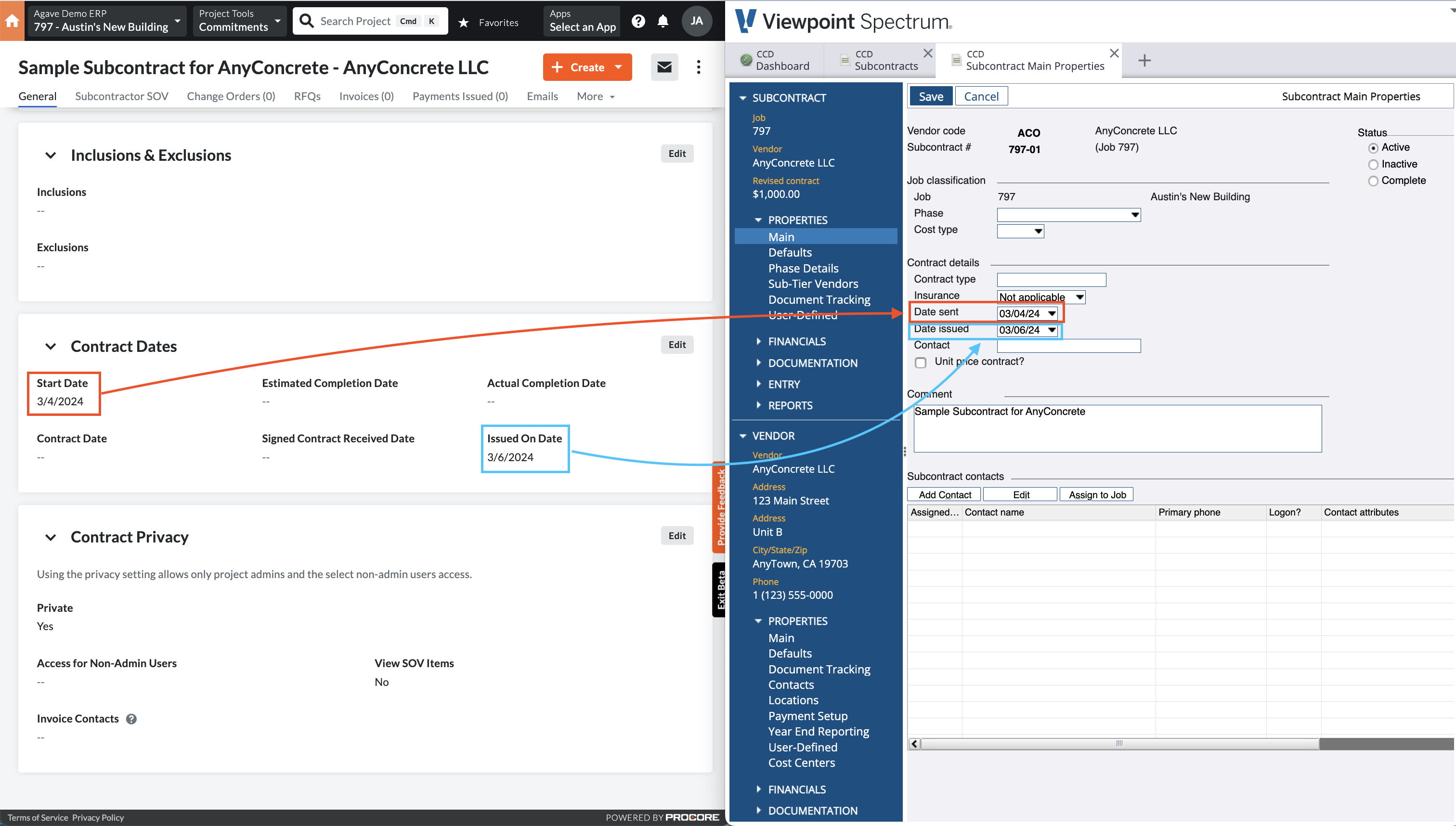
Common Errors and FAQs
Numbering
Spectrum only allows 10 characters on commitment numbers, whereas Procore numbers are often longer.
Agave Sync can automatically take the last N characters of the Procore commitment number to minimize errors. For example, if your commitment is SC-AG2501-001 and the setting is set to 10, the Spectrum commitment number will be AG2501-001.
If the Sync Procore POs as Subcontracts setting is enabled, this number must be 9 or less. The first letter will be P or S to notate which Procore commitment type it came from.
Work with your Agave rep to enable this.
What Info-Link Tables do I need?
The following Info-Link tables are required when syncing Subcontracts from or to Spectrum:
- VN_SUBCONTRACT_MC
- VN_SUBCONTRACT_PHASE_MC
For details on enabling Info-Link tables for your user, see Steps 2.7 in our Spectrum authentication guide.
Error: Invalid GL Account for Job/Phase/Cost Type
If you receive the error Invalid GL Account for Job/Phase/Cost Type, it is because we are unable to determine the Ledger Account for a Subcontract Line Item when it is synced to Spectrum.
Since your Project Management system does not have a General Ledger and General Ledger Accounts are required for creating Subcontracts in Spectrum, Agave Sync will use one of the following General Ledger Accounts if available:
- The Cost Type's Default General Ledger Account in Spectrum (if available)
- A default Expense General Ledger Account value you provide your Agave Account Manager (e.g. "5400" for "Subcontractor Expenses"), or
- The Vendor's Default General Ledger Account in Spectrum (if available)
Setting a Vendor's Default General Ledger Account
To set a Vendor's Default General Ledger Account:
- From the Spectrum Sitemap, go to Accounts Payable-->Maintenance-->Vendors:
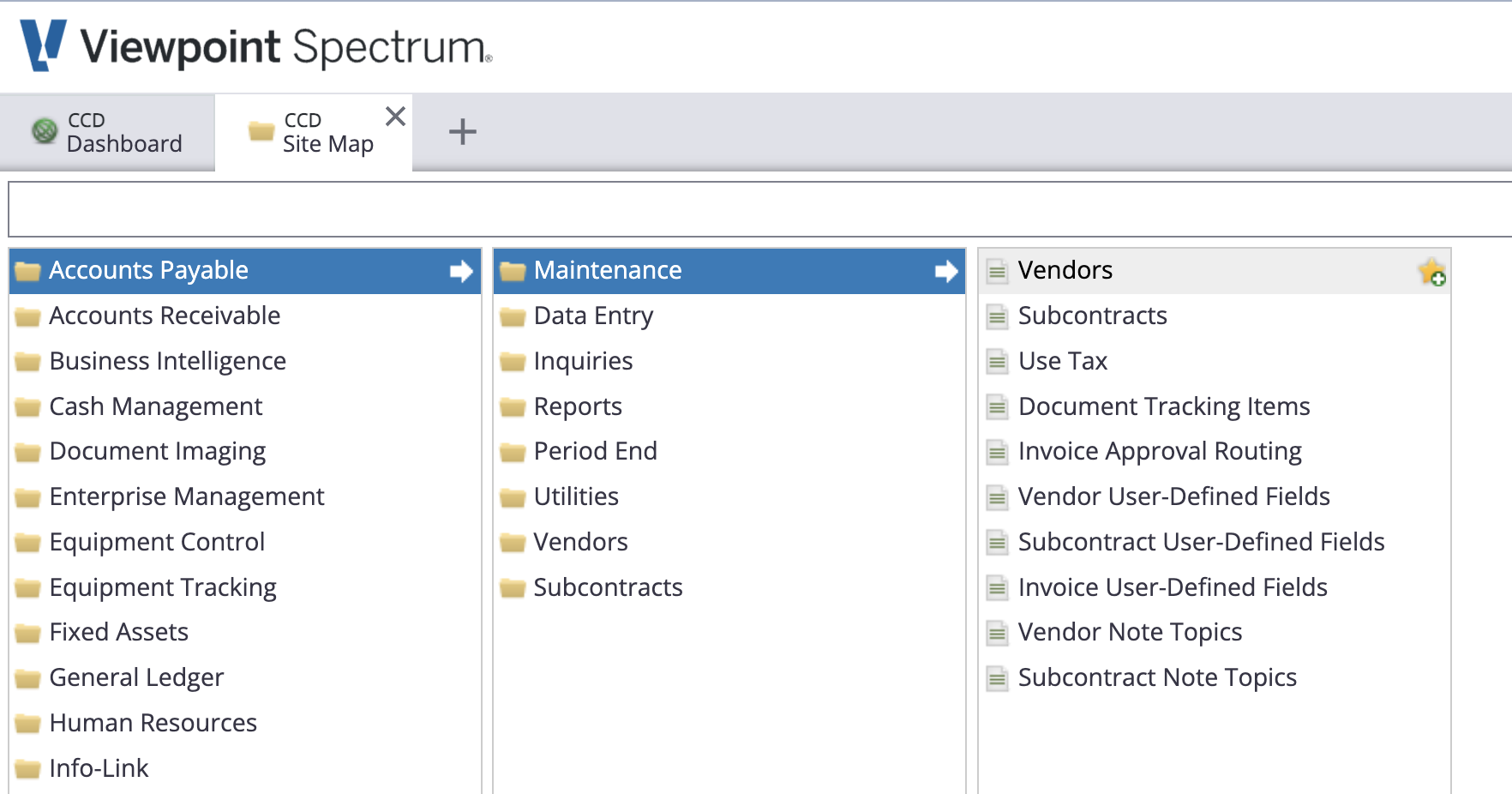
- Select a Vendor, then press Defaults and enter a value for G/L Distribution:
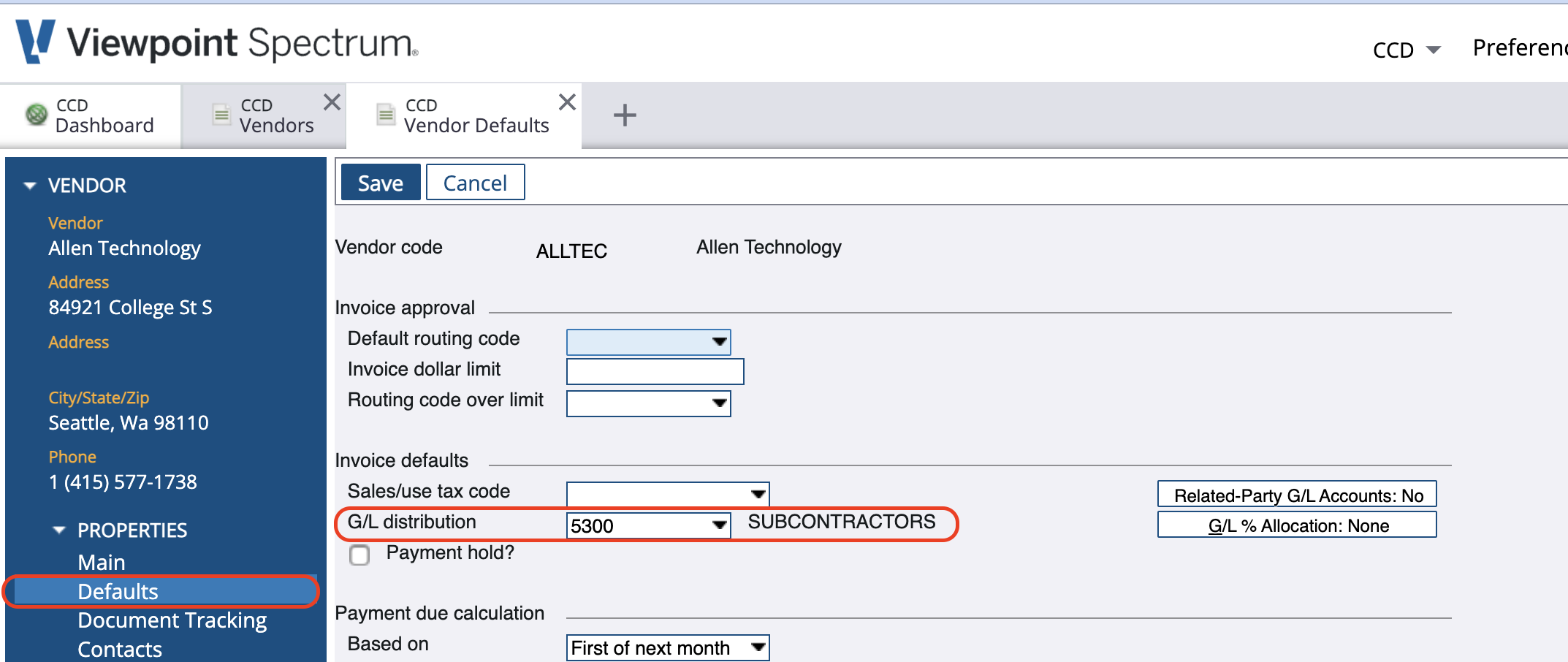
Setting a Cost Type's Default General Ledger Account
To set a Cost Type's Default General Ledger Account:
- From the Spectrum Sitemap, go to Job Cost-->Maintenance-->Cost Type:
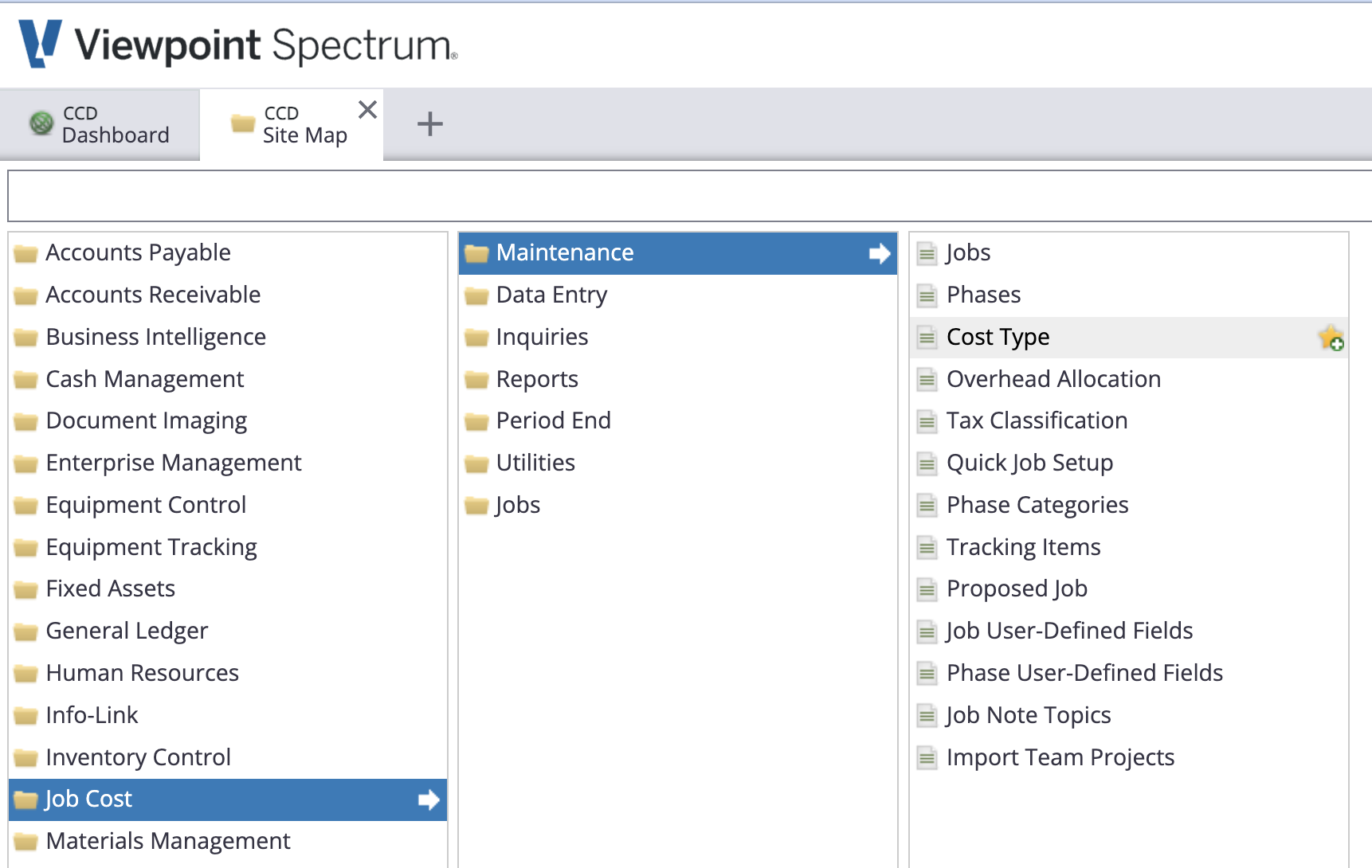
- Select a Cost Type, then press Edit and enter a value for G/L Account Code:
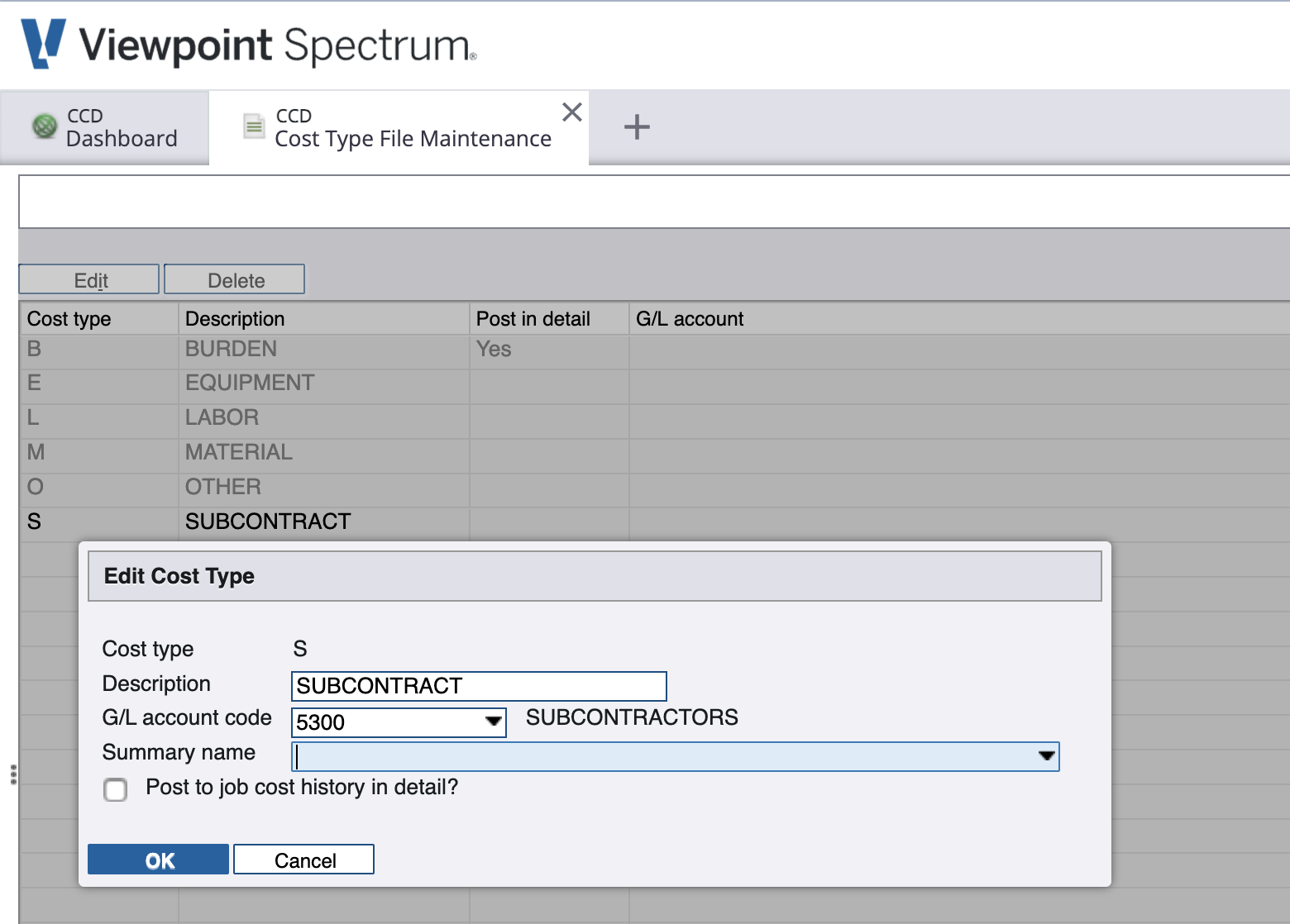
Error: All Line Items Must Have the Same GL Account
If you receive the error All Line Items Must Have the Same GL Account, it is because Spectrum requires that all Cost Types are enabled for the default GL Account on the Subcontract.
For context, a default GL Account is required when creating a Subcontract in Spectrum. Each GL Account can only have a single Cost Type assigned to it. For example, in the below image, the GL Account "5300 - Subcontractors" has a single Cost Type of "S" (for Subcontracts) assigned to it:
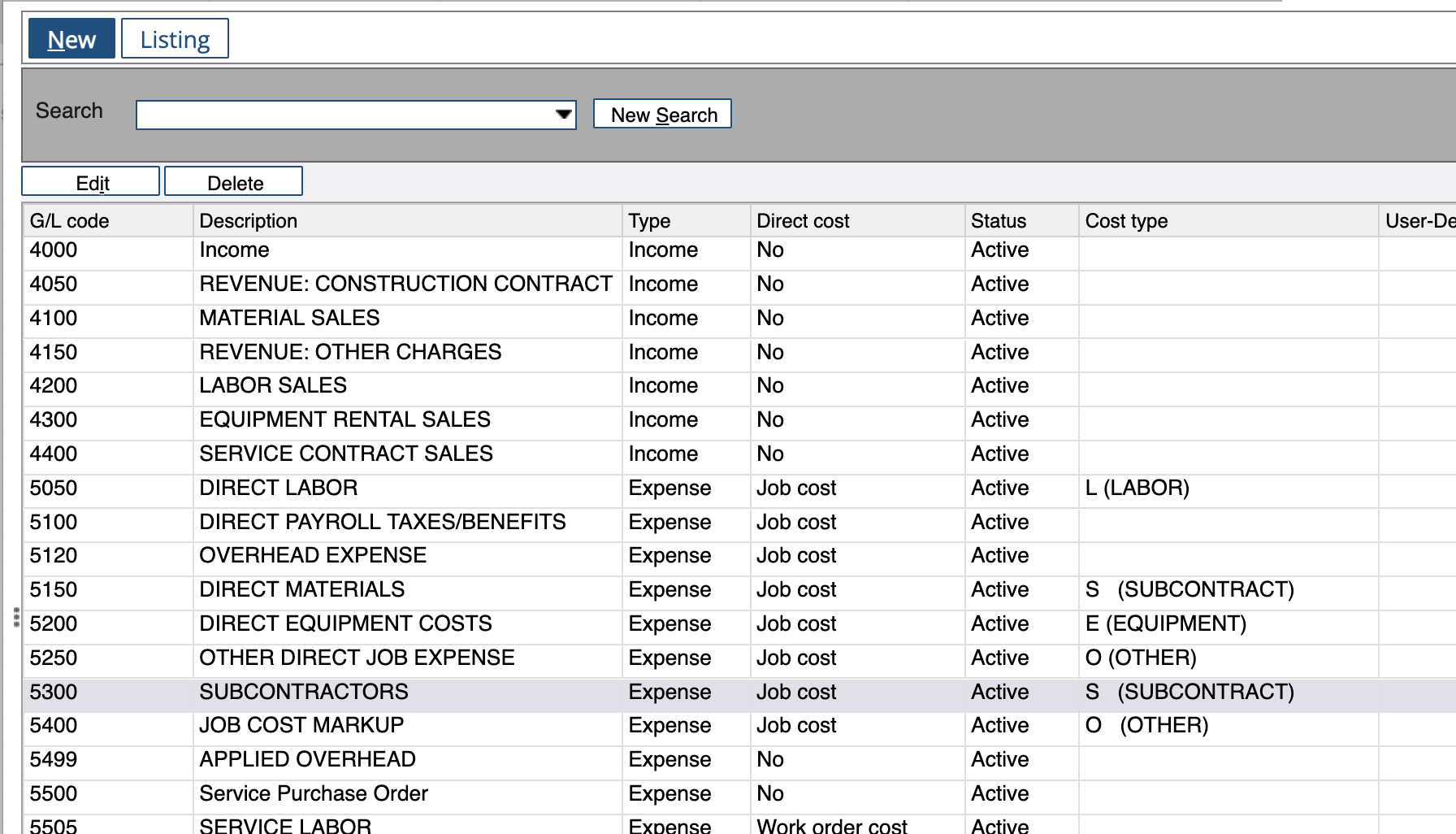
Spectrum prohibits adding Subcontract Line Items with Cost Types that do not match the GL Account in the header. For reference, here is what is returned from the Spectrum website when you attempt to do so (in the below example, the Cost Type "O" is not associated with the Subcontract Header's GL Account of "5300"):
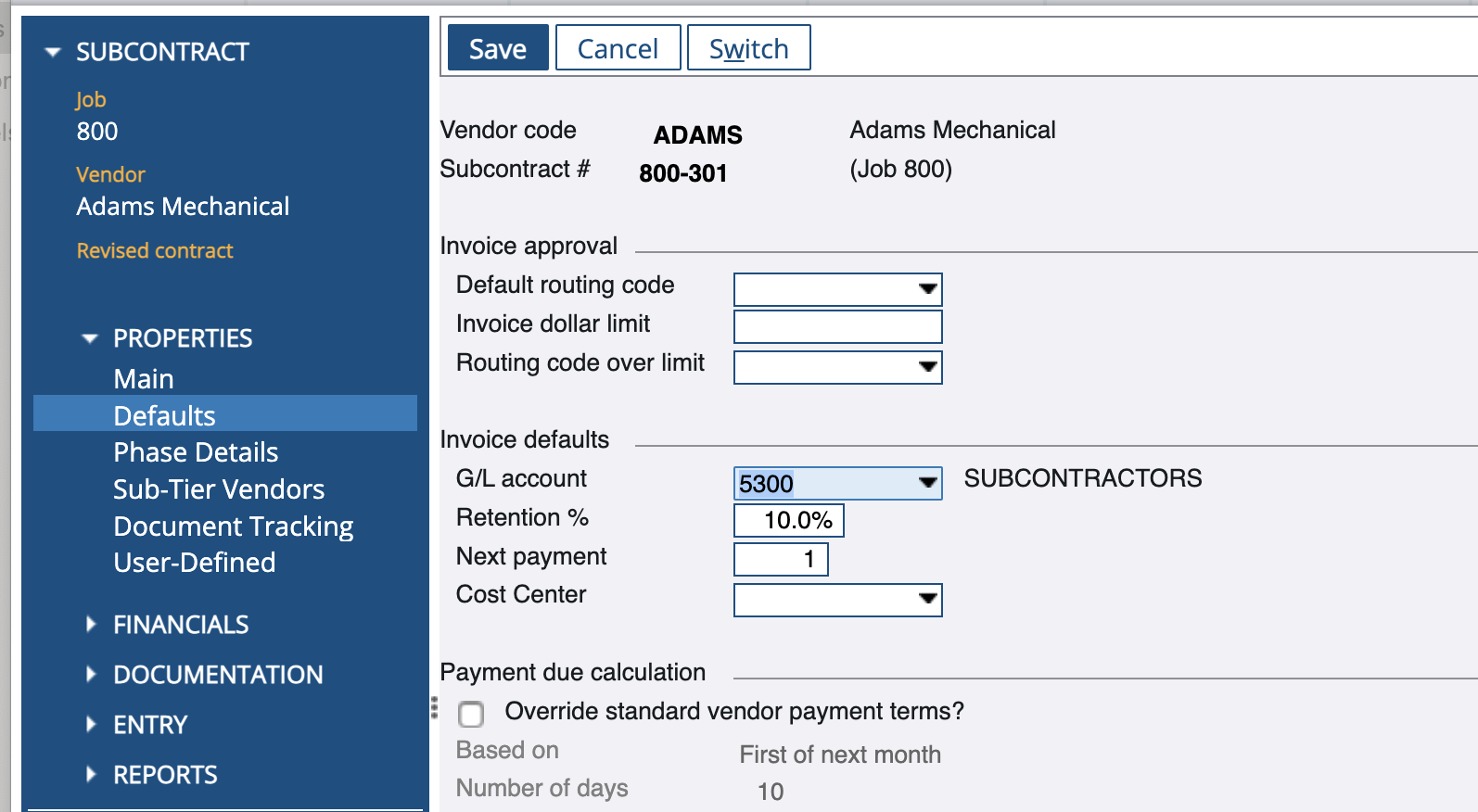
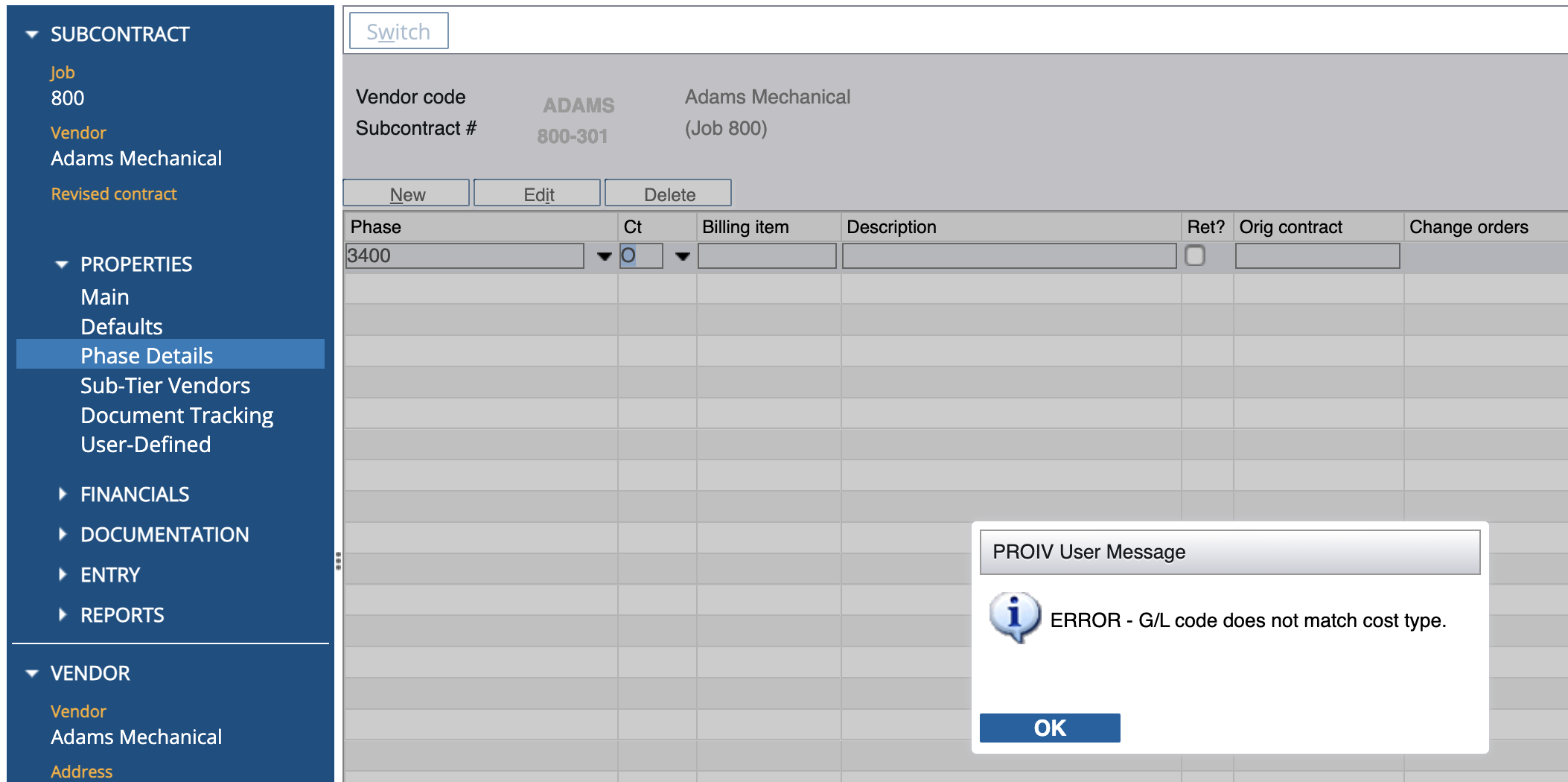
To fix this error, only use the Cost Type that is enabled for the Subcontractor Header for the Subcontract's Line Items.
Error: Value contains invalid character(s)?
This is most commonly due to a special character in the Vendor Code in Spectrum. Per Spectrum's documentation, special characters cannot be used in the Vendor and Customer Codes in their Web Services.
Although you can use these characters in the Vendor Code in Spectrum's interface, the Web Service will reject any Contracts, Changes, or Invoices for these vendors.
You can resolve this by changing the Vendor Code to not use the special character in Accounts Payable > Utilities > Change Vendor Codes:
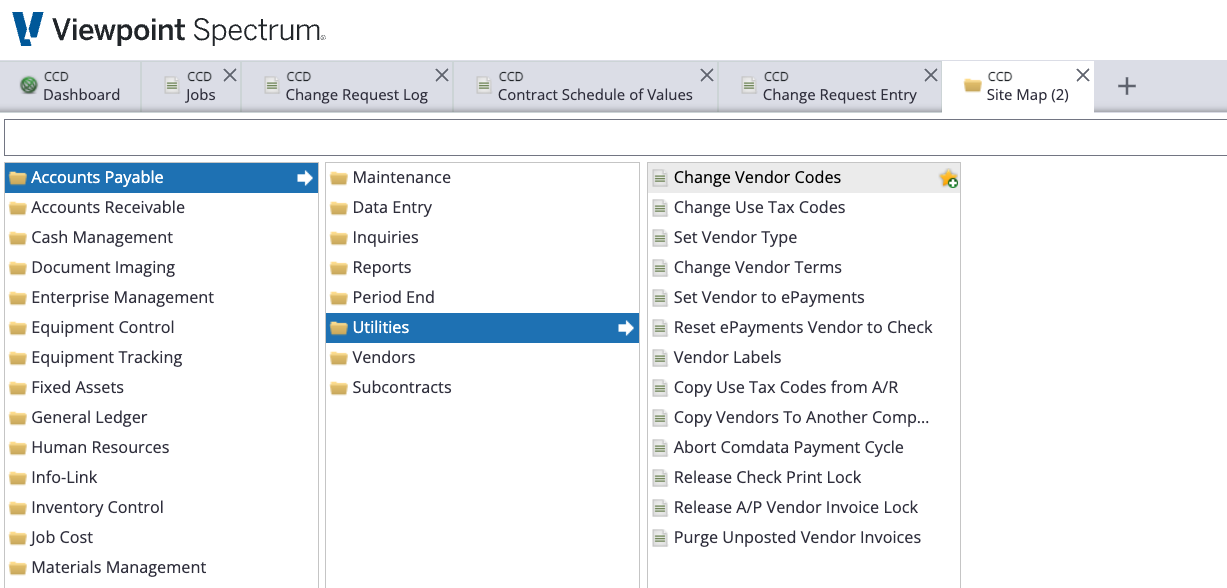
Note that you will then need to do a one-time re-link of the Vendor in Agave.