Vendors (Companies)
Visual Mapping
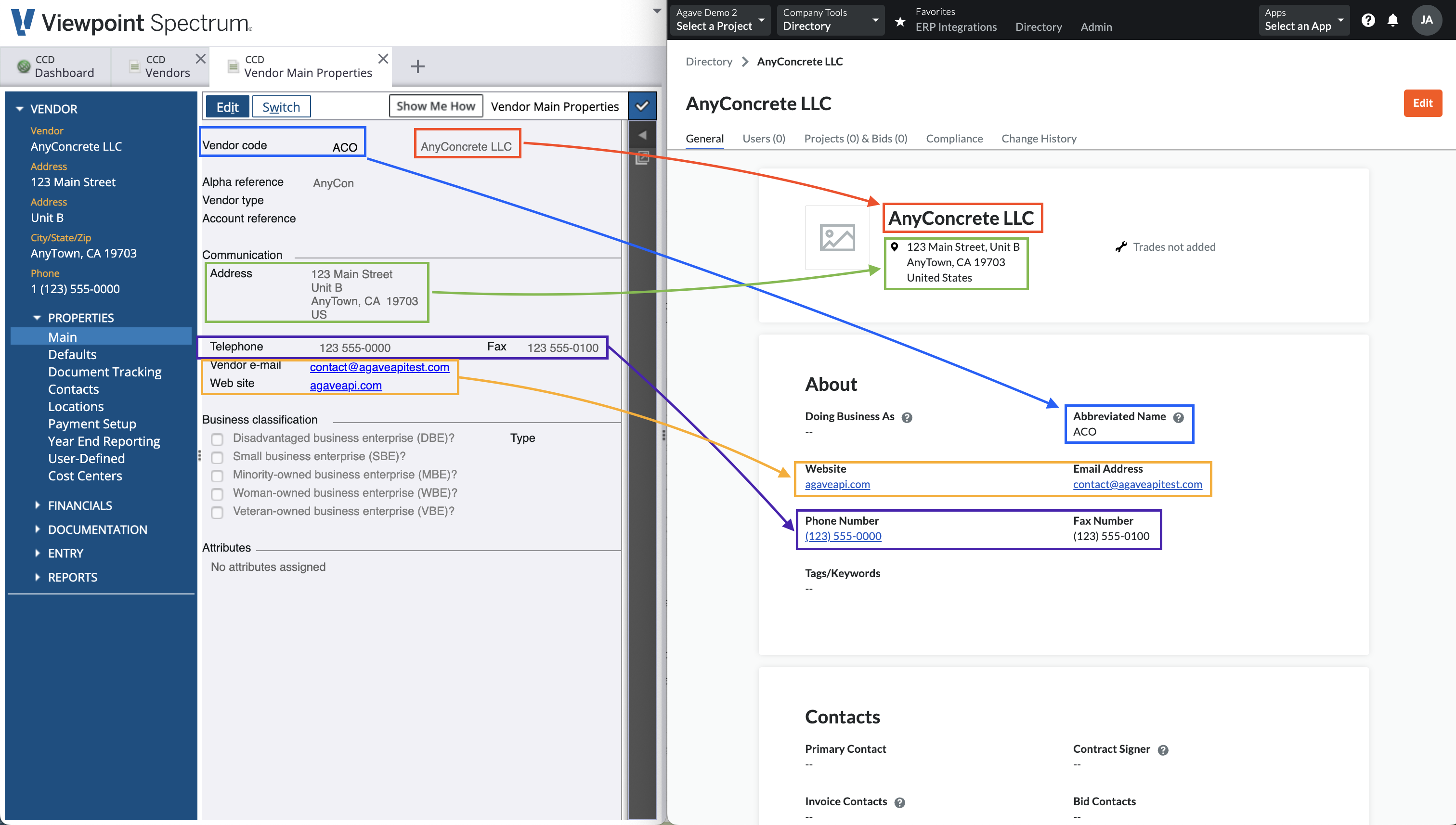
Video Tutorial
Common Errors and FAQs
What Info-Link Tables do I need?
The following Info-Link tables are required when syncing Vendors from or to Spectrum:
- VN_VENDOR_MASTER_MC
- VN_VENDOR_CONTACT_DETAIL
For details on enabling Info-Link tables for your user, see Steps 2.7 in our Spectrum authentication guide.
Filters
Agave can apply default filters for you to sync only a subset of Vendors to either Spectrum or Procore. For example, you may only want to sync Vendors that are not employees or active Vendors. Let your Agave Account Manager know what filters you would like to apply and we can apply these for you.
What fields does Agave Sync "Auto-link" on?
Agave Sync will auto-link on the following fields for Vendors:
- Name
- Address
- Code/Number
- Phone
- Tax ID
Can Agave Sync write custom fields to Procore Vendors?
No - at the moment, this is a limitation with Procore where Procore does not allow for custom fields on “Company” records.
How do we differentiate between Vendors and Customers in Procore?
Procore does not have a way to differentiate between Vendors and Customers at the moment. However, Agave Sync can apply a suffix (e.g. of "(Customer)") to Customers to differentiate them if you would like.
How do I deactivate Vendors?
You may unintentionally sync Vendors to Procore. Instead of manually deactivating each Vendor, you can use Agave Sync to do so in bulk.
To deactivate Vendors you have synced to Procore:
-
Identify the Vendor you would like to deactivate:
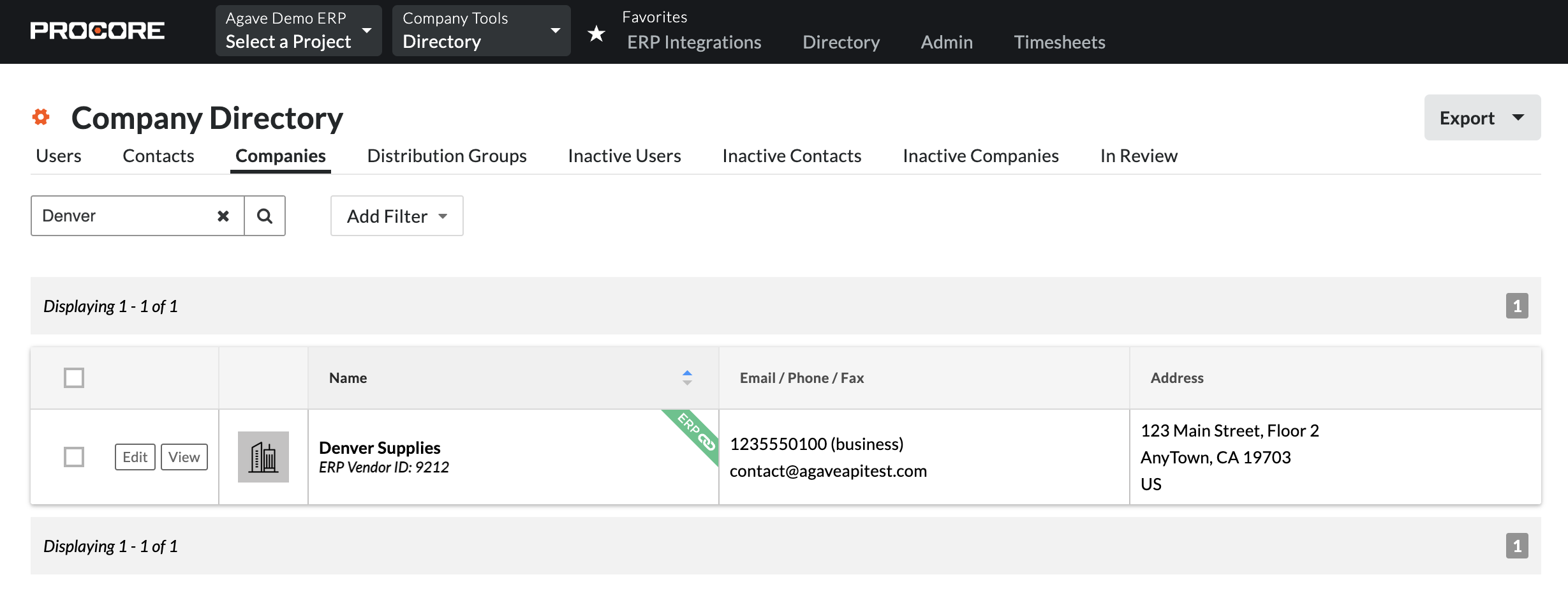
-
In Agave Sync, select those Vendors and press Delete from Procore:
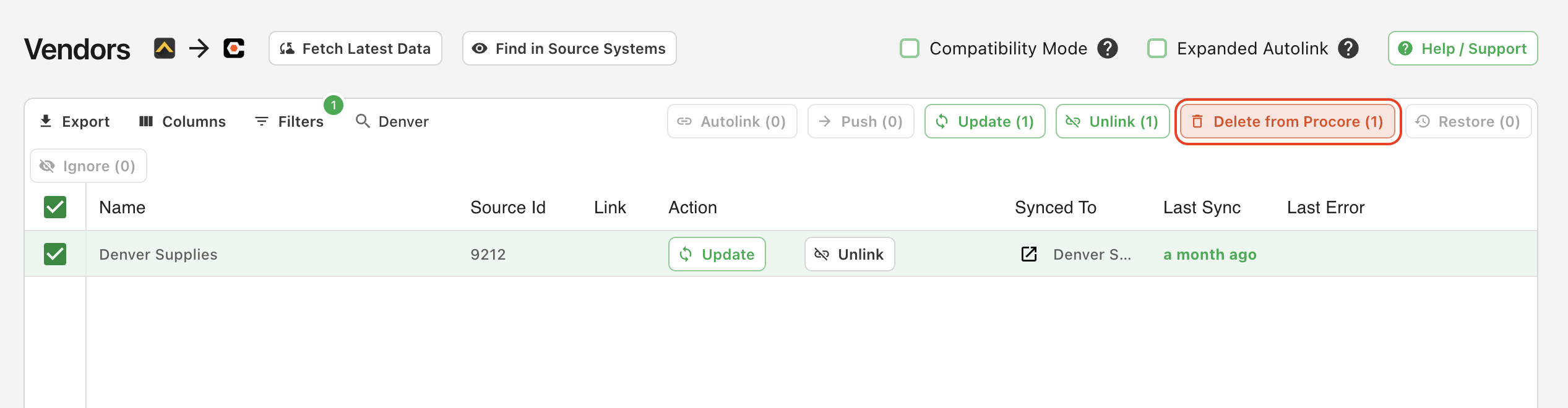
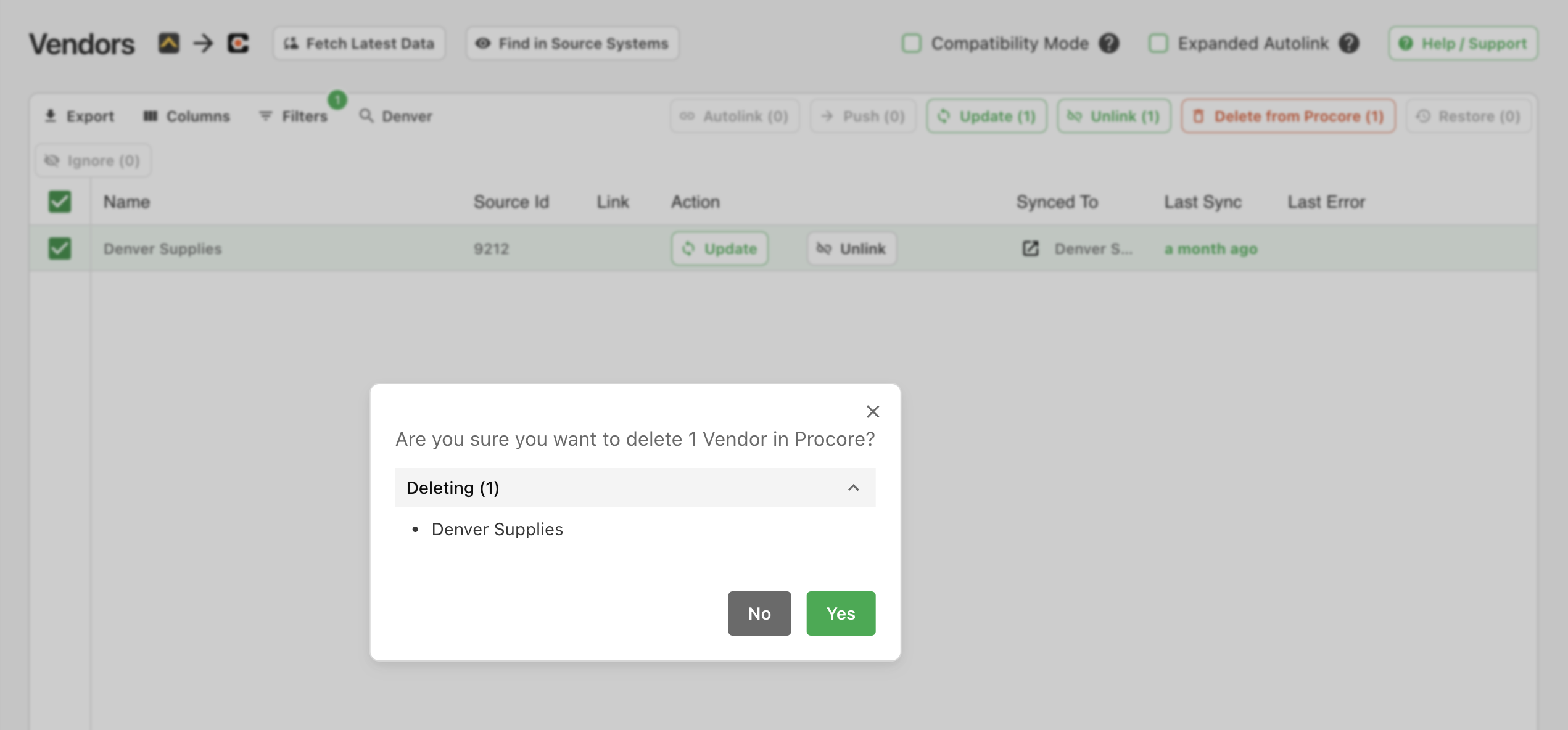
-
The Vendors will now appear as syncable but will appear under the Inactive Companies tab in your Procore Company Directory:

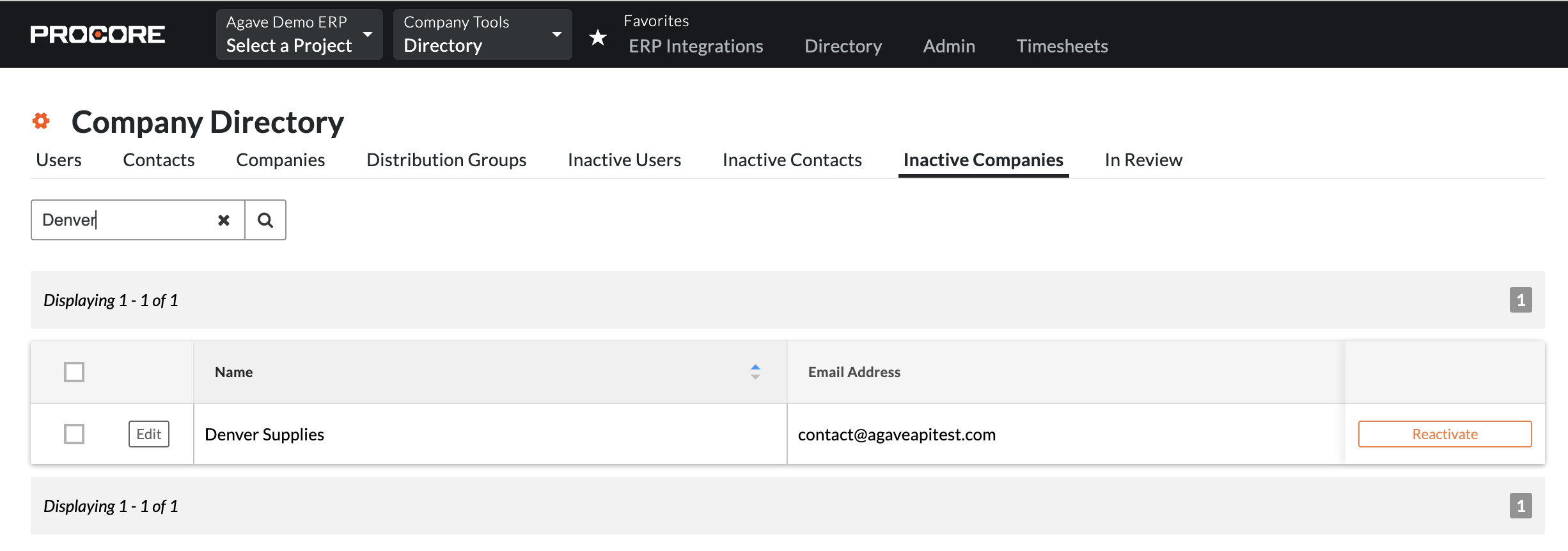
Agave Sync will deactivate the Vendors in Procore, but not in the original source system (i.e. your accounting system).