Change Orders
Subcontract Change Orders
Visual Mapping
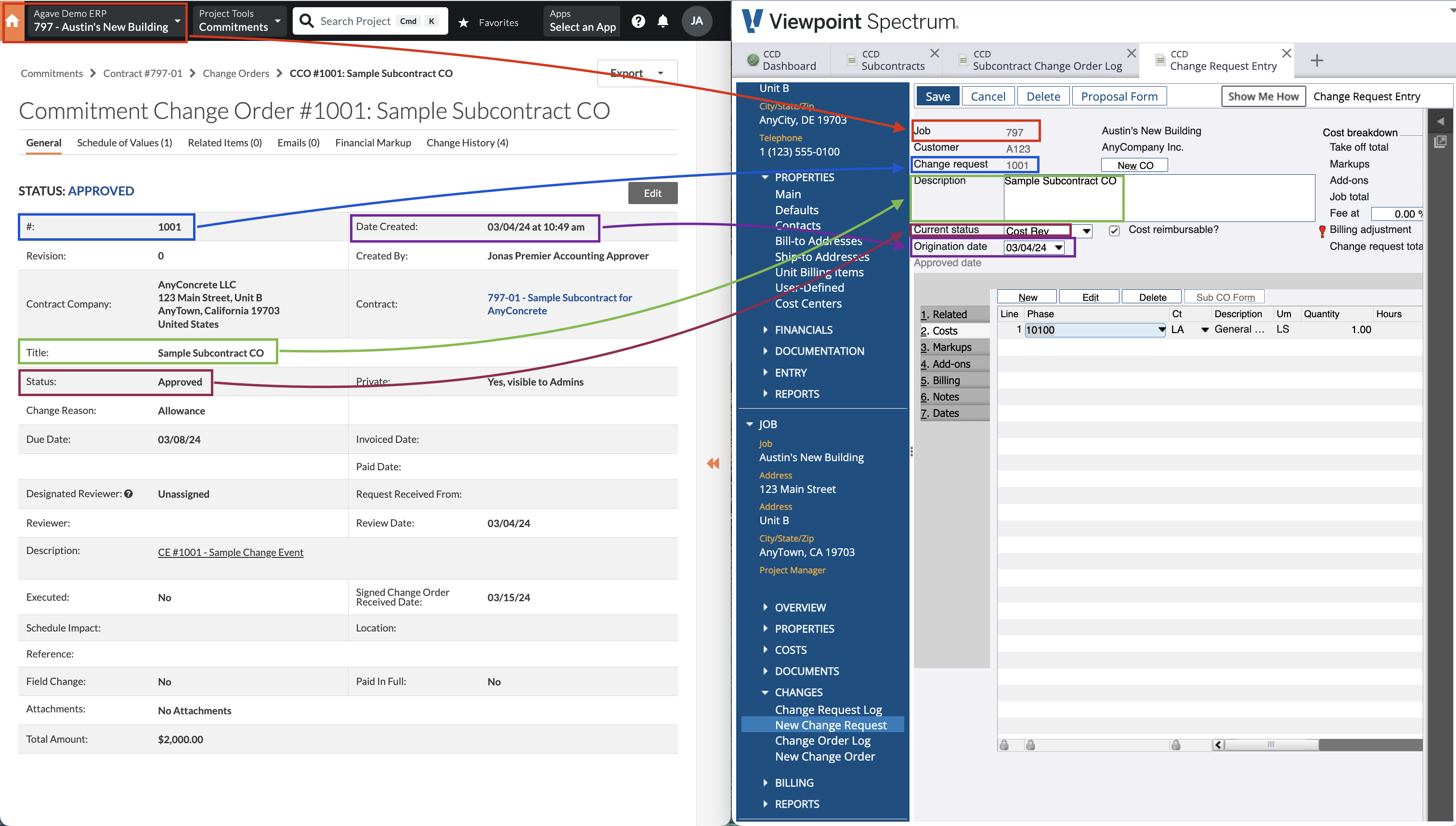
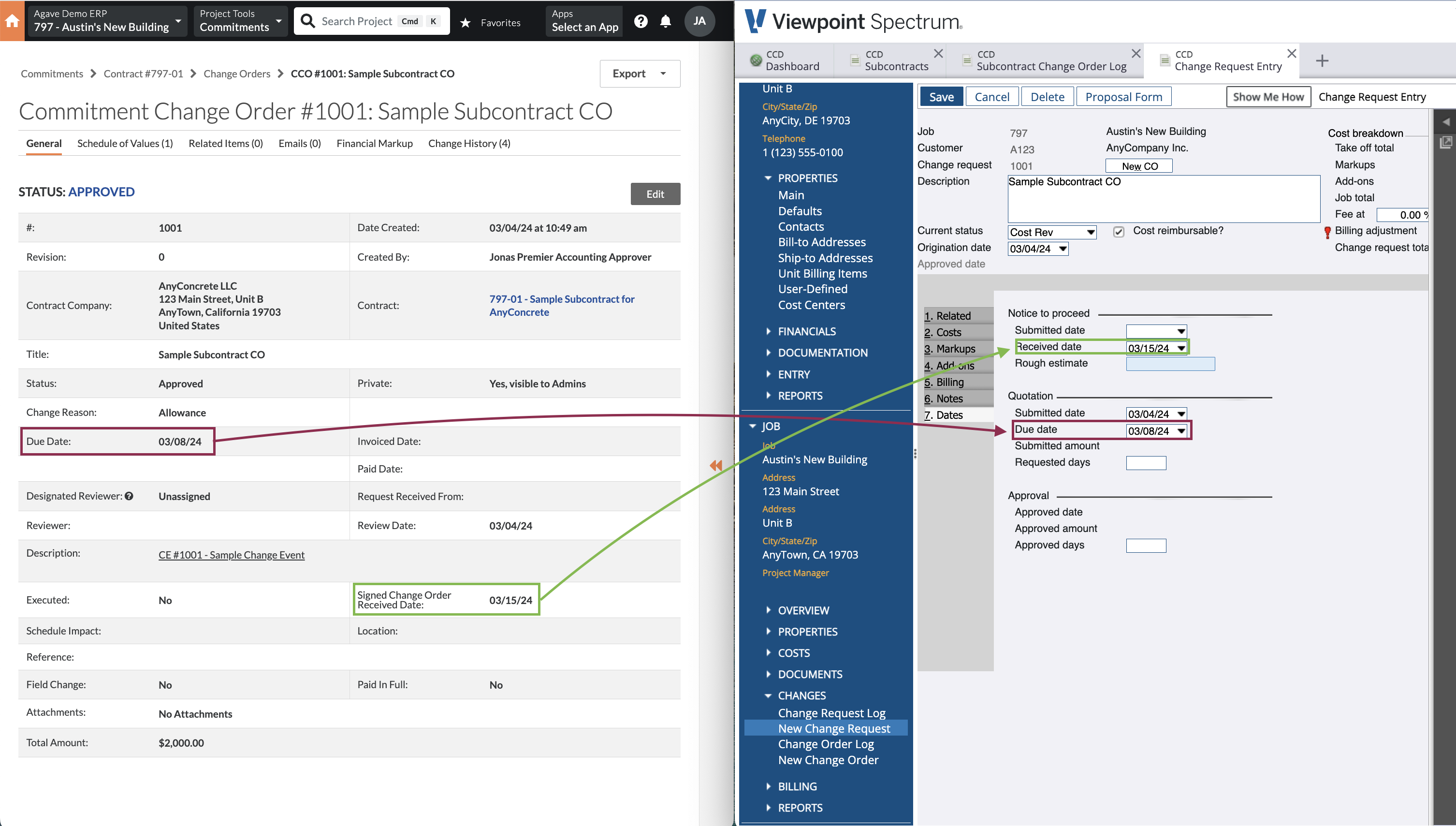
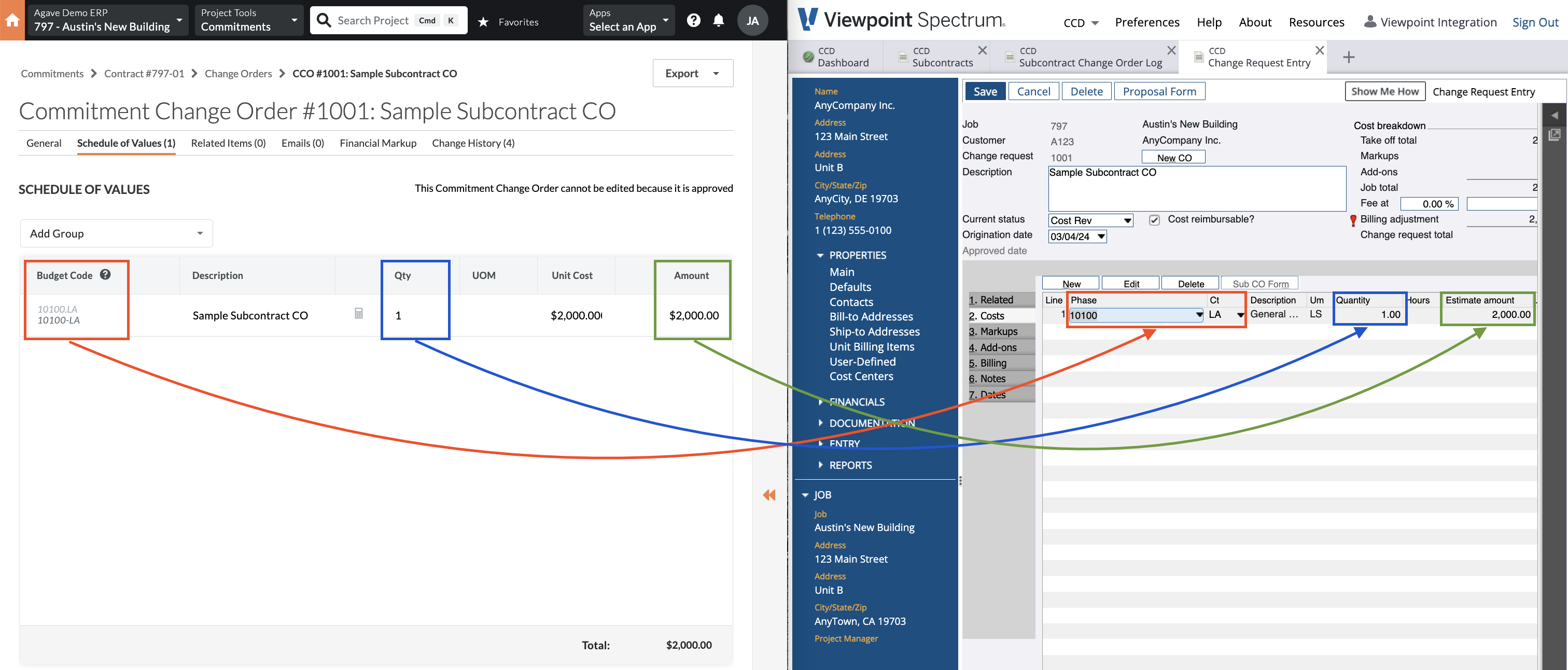
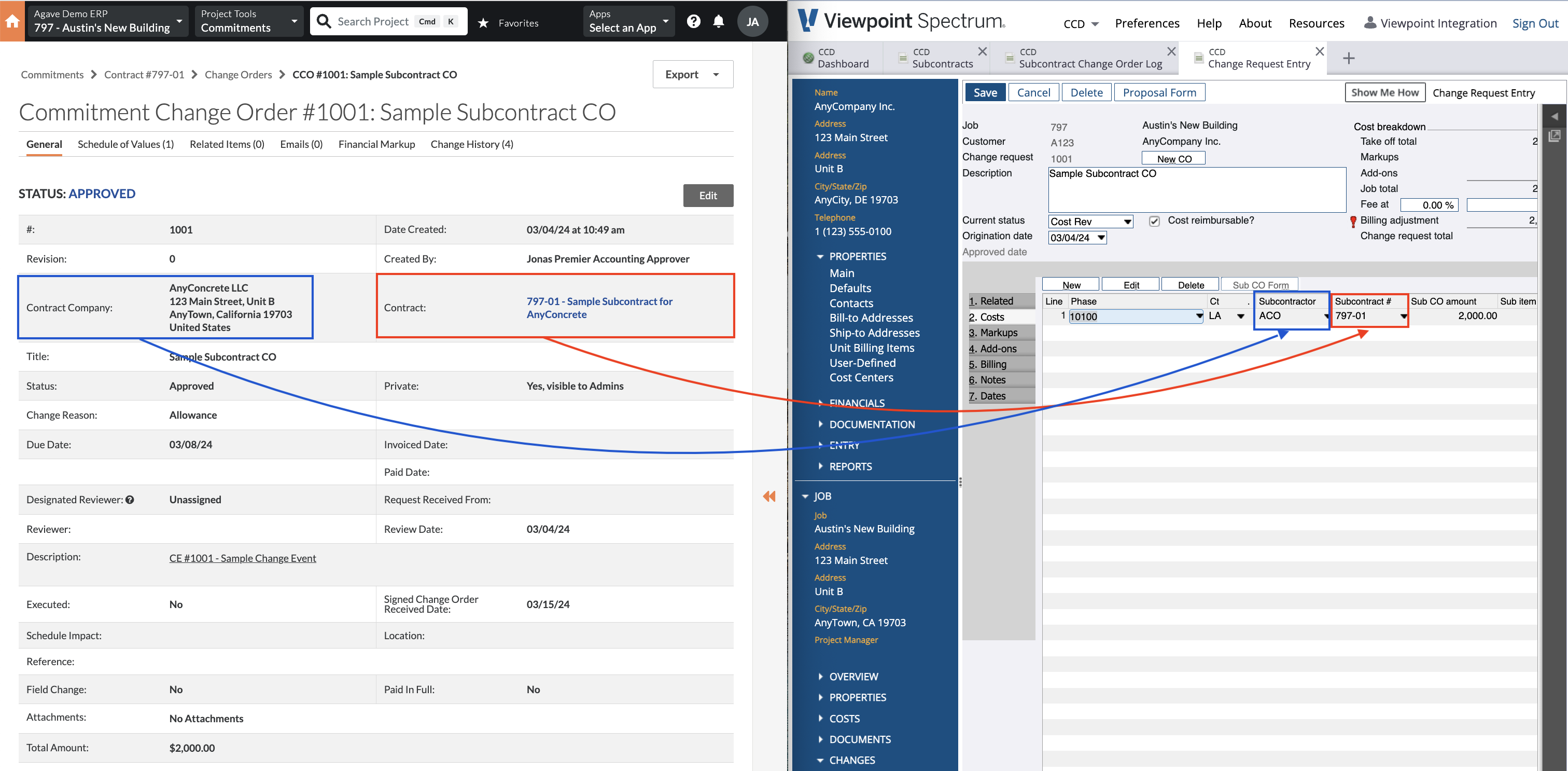
Video Tutorial
What Info-Link Tables do I need?
The following Info-Link tables are required when syncing Change Orders from or to Spectrum:
- CR_CHNG_REQ_CON_DET_MC
- CR_CHNG_REQ_HDR_MC
- CR_CHNG_REQ_REV_MC
- CR_CHNG_REQ_STATUS_MC
For details on enabling Info-Link tables for your user, see Steps 2.7 in our Spectrum authentication guide.
Status
Procore Commitment Change Orders exported to Viewpoint Spectrum will create a Change Request with a "Cost" Line Item. Since the "Status" in Spectrum Change Requests value will determine whether the "Costs" tab in Spectrum Change Requests is enabled, please let your Agave Account Manager know which "Status" value you would like to sync for all Subcontractor Change Orders (e.g. "Cost Rev", "Approved").
Custom Numbering
By default, Commitment Change Orders in Procore against different commitments can reuse the same number. To help avoid errors while following Spectrum’s character limit, Agave has a custom setting that will automatically bring Commitment Change Requests into Spectrum in the following format:
<P or S><last 3 numbers from commitment>-<last 3 numbers from Change Order>- For example, a Procore Subcontract with number
SC-AG2501-001and Change Order002will create a Spectrum Change Request with numberS001-002
Work with your Agave representative to enable this setting.
Cost Code/Cost Type Pairs
Spectrum's web service does not accept multiple line items with the same Cost Code/Cost Type combination.
As a result, each combination of Cost Code/Cost Type can only be used once per Change Order. Agave will show this error when a combination is repeated: [Spectrum Error] All Change Order line items must have unique cost_code_id, cost_type_id, and type pairs.
To fix the error, combine these changes to a single line and re-sync the Change Order.
Prime Contract is not Synced
Spectrum requires a contract when creating a Change Request:
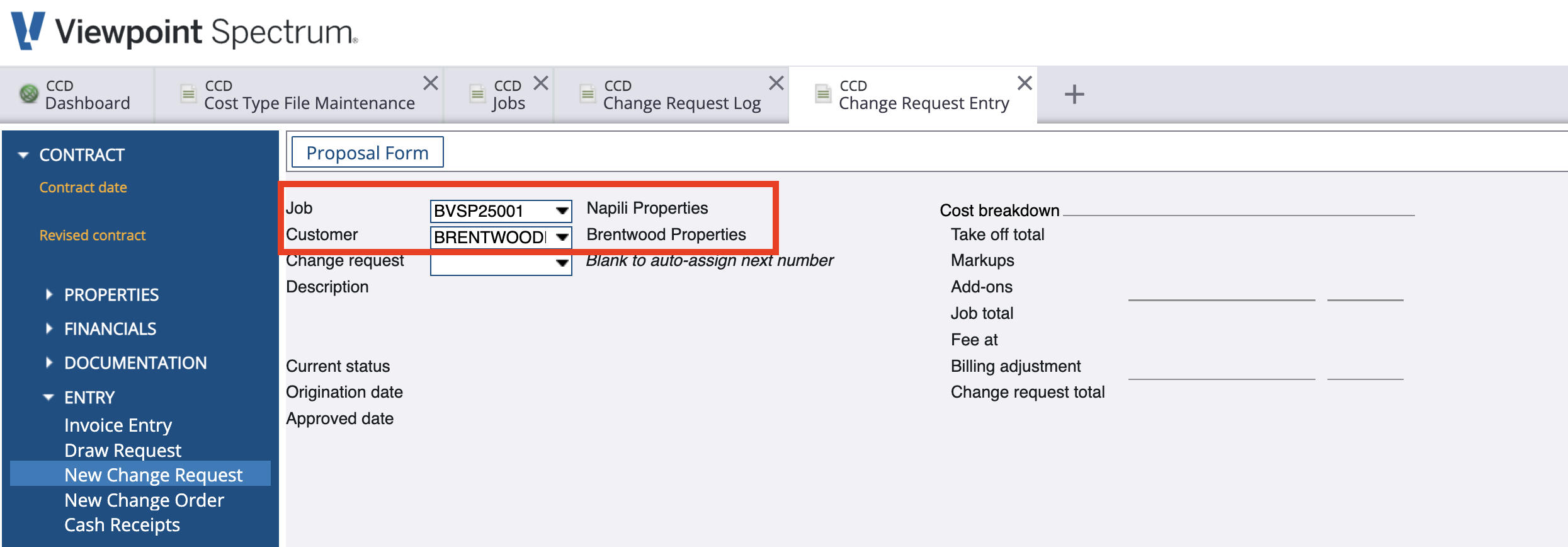
The Procore CO itself does not specify a contract, so Agave has a few options for which Prime Contract is used. Link the relevant Prime Contract in Agave to resolve the error.
Here is how Agave chooses the Prime Contract (in order of priority):
-
Use the
Prime Contract for Markup Estimatesfield from the CO's Change Event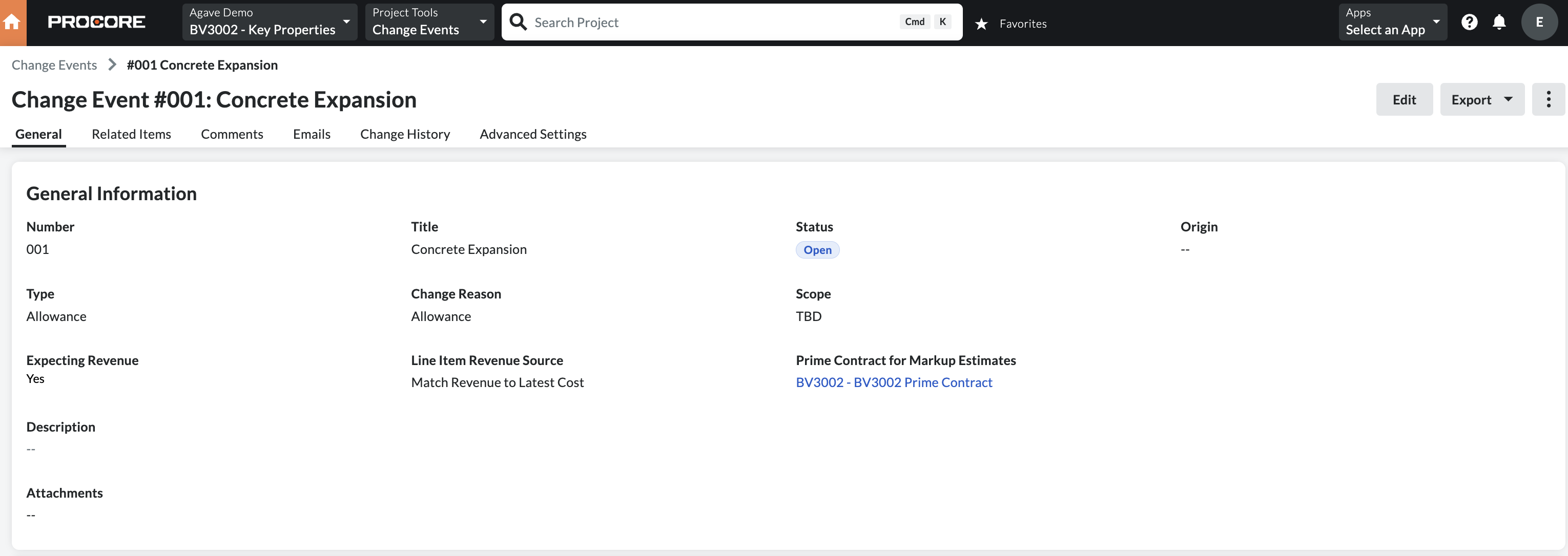
When this is enabled, Agave uses the specified Prime Contract on the CO's change event.
If this field is empty, Agave will progress to option 2.
-
Use the only Prime Contract
If the field from Option 1 is empty and there is only one Prime Contract, Agave will use that Prime Contract.
-
(Requires Configuration) Use the first Prime Contract in the Procore Project
If there are multiple Prime Contracts and the field from Option 1 is empty, Agave will throw an error to avoid associating the CO with an incorrect contract.
However, upon request Agave can use the first approved Prime Contract on the Procore project, even if there are multiple. This is best for users that may create subsequent Prime Contracts and did not utilize the
Prime Contract for Markup Estimatesfield on the Change Event during the initial phase of the projectContact your Agave rep if you would like this option enabled.
Prime Contract Change Orders
Agave syncs Procore Potential Change Orders (PCOs) to Spectrum Change Requests with Cost and Billing Line Items:
Visual Mapping
Header
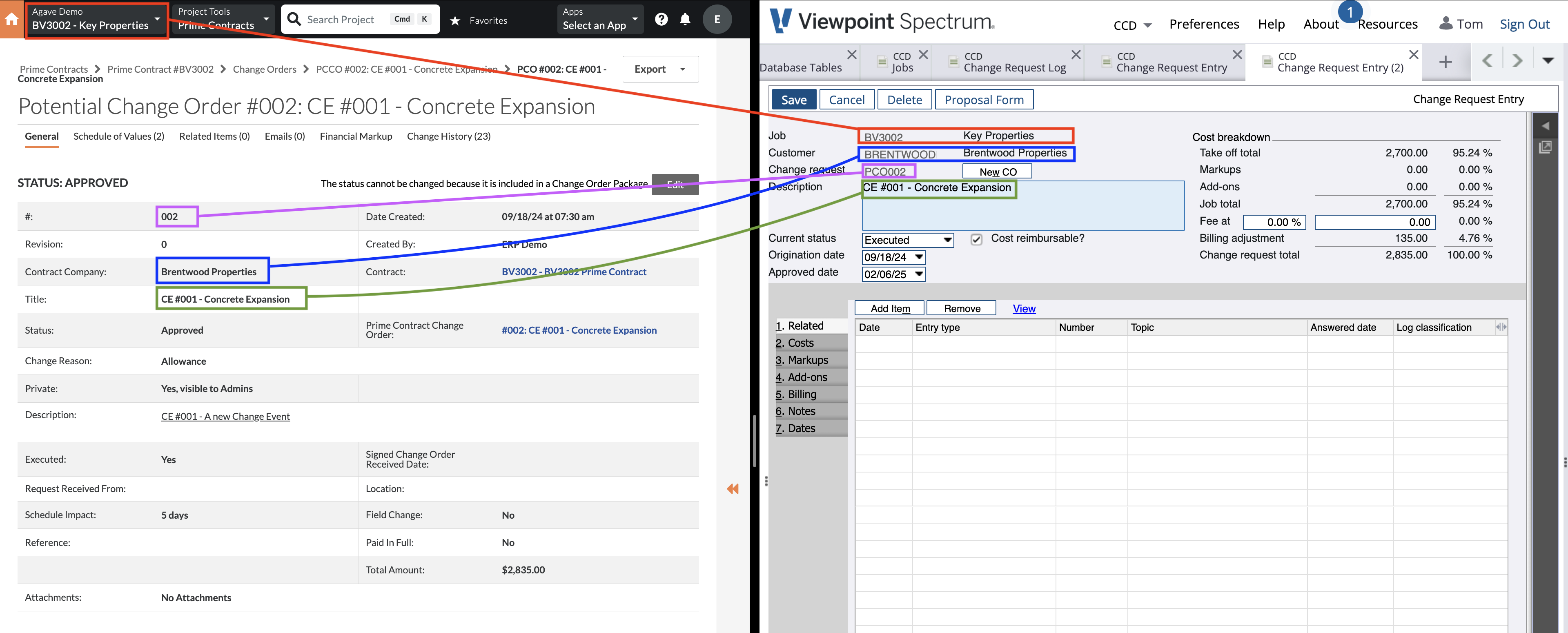
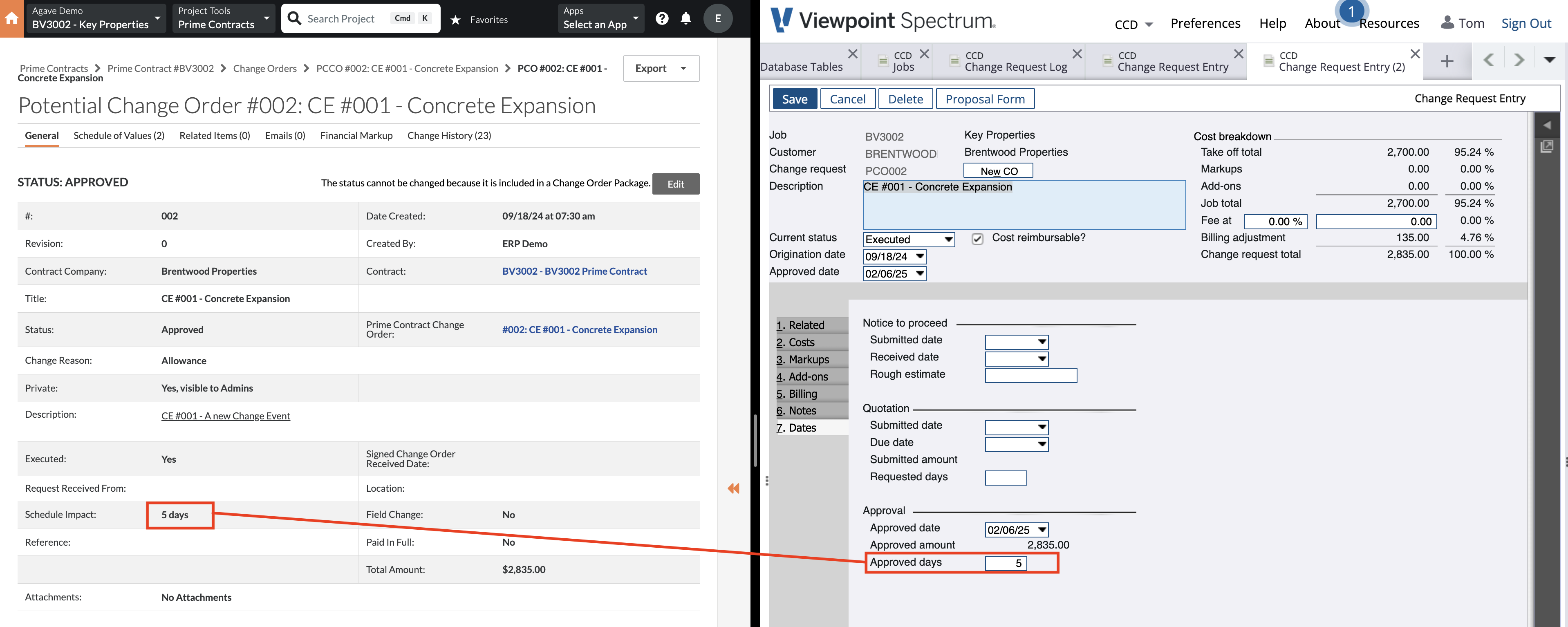
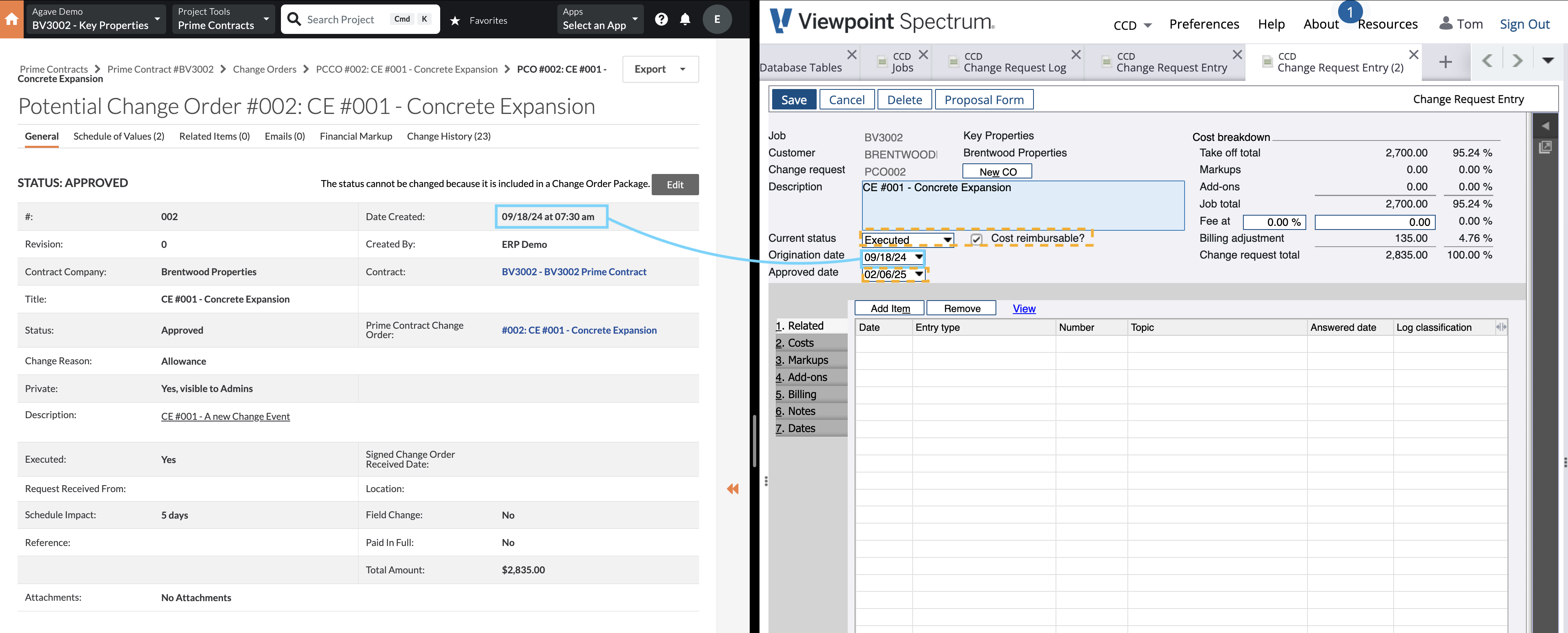
The orange dashed boxes denote default values applied by Agave:
- Status - Configurable via a setting. See below.
- Approved Date - The date the Change Request is synced.
- Cost Reimbursable - Checked by default for all Prime Changes.
Cost Lines
The cost total for each line item in Procore (exclusive of markup) is written to the "Costs" tab in Spectrum:
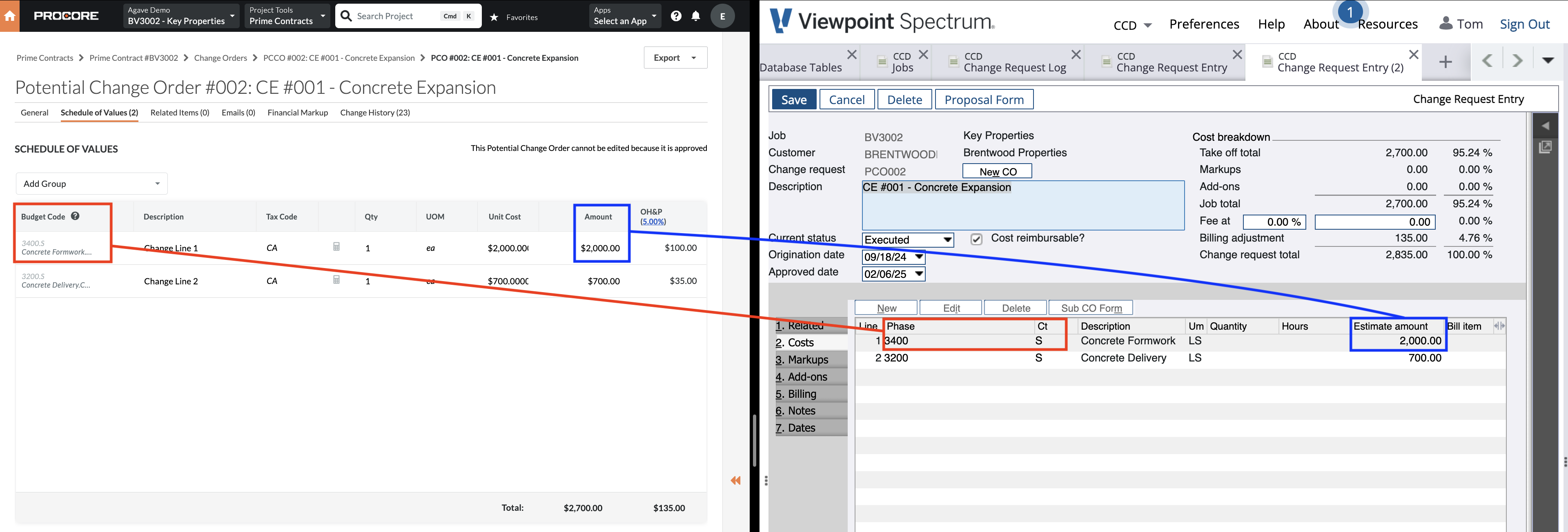
Billing Lines
The revenue total (inclusive of markup) from Procore is written to the "Billing" tab in Spectrum:
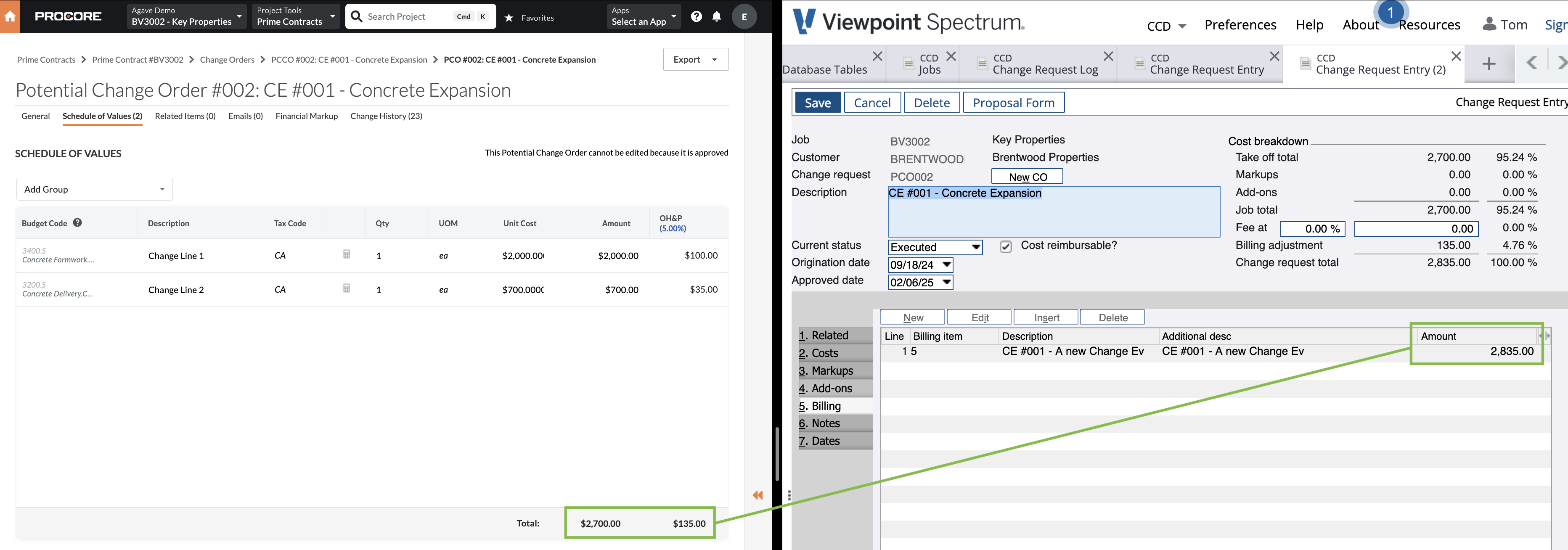
See below for billing line configuration settings.
Video Tutorial
Info-Link Tables
What Info-Link Tables do I need?
The following Info-Link tables are required when syncing Change Orders from or to Spectrum:
- CR_CHNG_REQ_CON_DET_MC
- CR_CHNG_REQ_HDR_MC
- CR_CHNG_REQ_REV_MC
- CR_CHNG_REQ_STATUS_MC
For details on enabling Info-Link tables for your user, see Steps 2.7 in our Spectrum authentication guide.
Markup
When syncing PCOs from Procore to Spectrum, Agave will include markups only in the Billing tab of the Spectrum Change Request. There are two ways to designate markups in Procore:
Procore's Markup Tool
Use the "Financial Markup" tool in Procore. Agave supports vertical, horizontal, and compounded markups.
Designating a Markup Cost Code
If you prefer to enter a lump sum markup in Procore, you can designate a specific Cost Code that Agave will treat as revenue and not cost. Work with your Agave rep to set this Cost Code.
Status
Procore Prime Contract Change Orders exported to Viewpoint Spectrum will create a Change Request with a "Billing" Line Item. Since the "Status" in Spectrum Change Requests value will determine whether the "Billing" tab in Spectrum Change Requests is enabled (and if there is a revenue impact), please let your Agave Account Manager know which "Status" value you would like to sync for all Prime Contract Change Orders (e.g. "Approved", "Executed").
Numbering
To avoid conflicting with other Change Requests in Spectrum (e.g. from Commitments), Agave syncs the Change Request to Spectrum in the format: PCO<PCO Number>.
Billing Lines
Agave has three settings for how billing lines are synced:
- Billing Items for each Change Order Line - Every line item in the Procore PCO is reflected in the "Billing" tab in Spectrum.
- One Billing Line per Change Request - Agave creates one billing item with the total revenue value of change in Spectrum.
- No Billing Lines - Agave does not fill out the billing tab.
Cost Code/Cost Type Pairs
Spectrum's web service does not accept multiple line items with the same Cost Code/Cost Type combination.
As a result, each combination of Cost Code/Cost Type can only be used once per Change Order. Agave will show this error when a combination is repeated: [Spectrum Error] All Change Order line items must have unique cost_code_id, cost_type_id, and type pairs. To fix the error, combine these changes to a single line and re-sync the Change Order.
Agave can support automatically combining line items with the same Cost Code/Cost Type combination before syncing to Spectrum, but this may have downstream effects on your AP Invoice workflows. Work with your Agave Account manager if you would like this enabled.
Prime Contract is not Synced
Spectrum requires a contract when creating a Change Request:
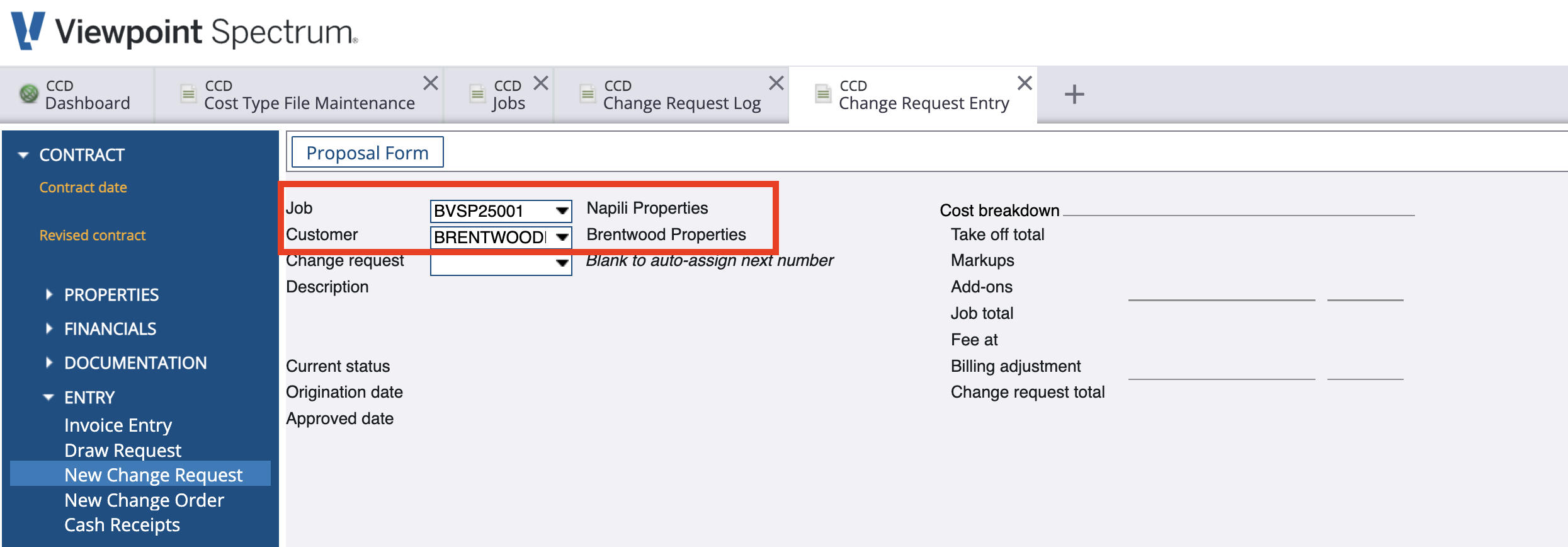
The Procore CO itself does not specify a contract, so Agave has a few options for which Prime Contract is used. Link the relevant Prime Contract in Agave to resolve the error.
Here is how Agave chooses the Prime Contract (in order of priority):
-
Use the
Prime Contract for Markup Estimatesfield from the CO's Change Event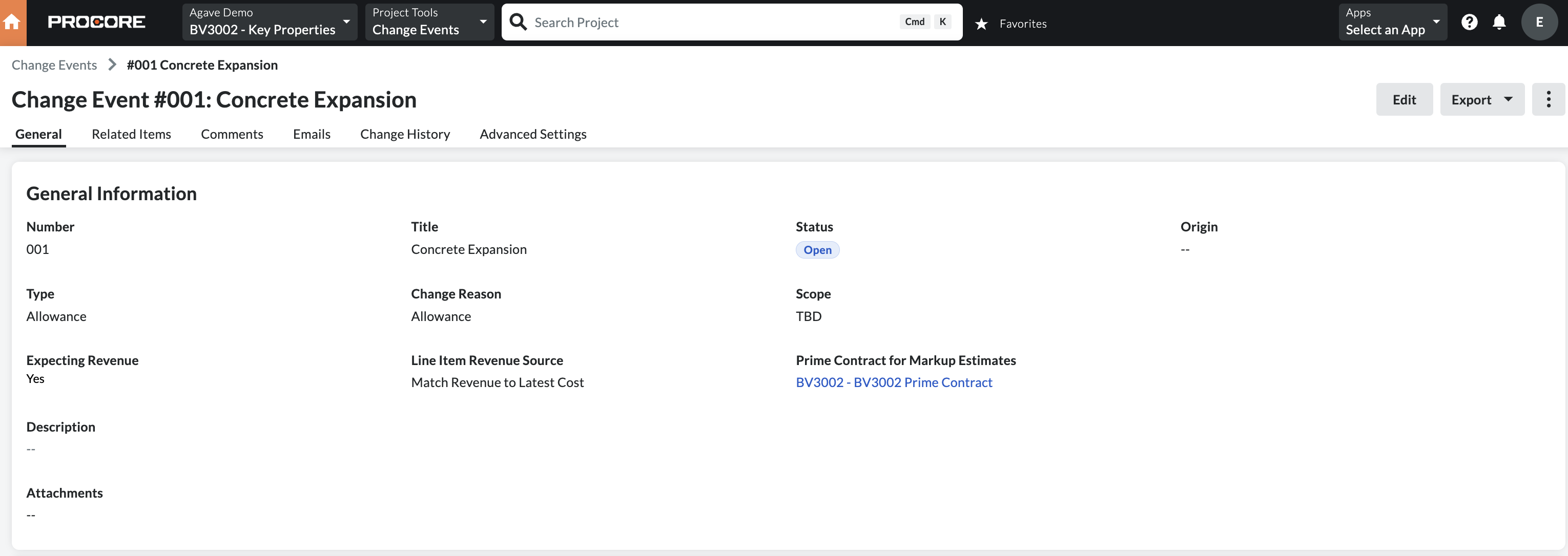
When this is enabled, Agave uses the specified Prime Contract on the CO's change event.
If this field is empty, Agave will progress to option 2.
-
Use the only Prime Contract
If the field from Option 1 is empty and there is only one Prime Contract, Agave will use that Prime Contract.
-
(Requires Configuration) Use the first Prime Contract in the Procore Project
If there are multiple Prime Contracts and the field from Option 1 is empty, Agave will throw an error to avoid associating the CO with an incorrect contract.
However, upon request Agave can use the first approved Prime Contract on the Procore project, even if there are multiple. This is best for users that may create subsequent Prime Contracts and did not utilize the
Prime Contract for Markup Estimatesfield on the Change Event during the initial phase of the projectContact your Agave rep if you would like this option enabled.