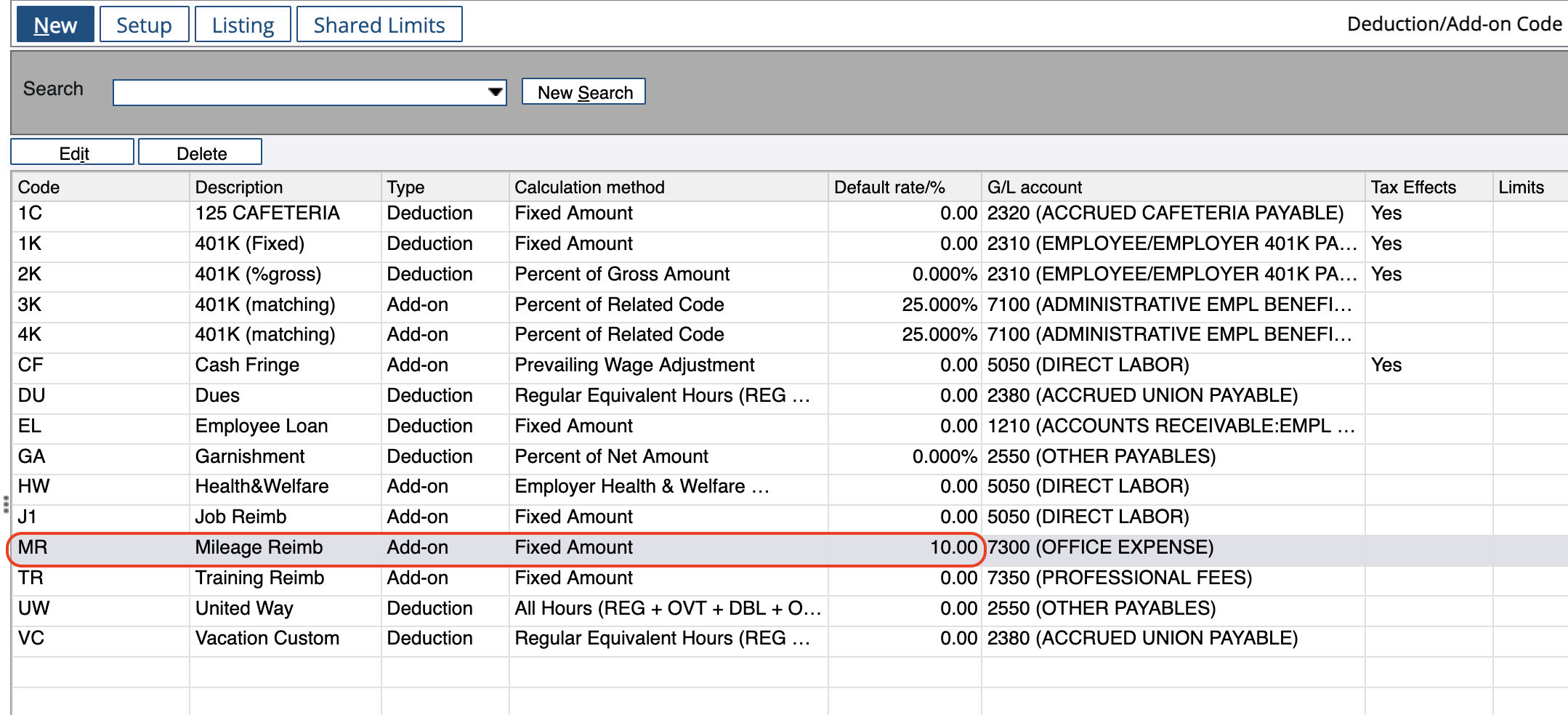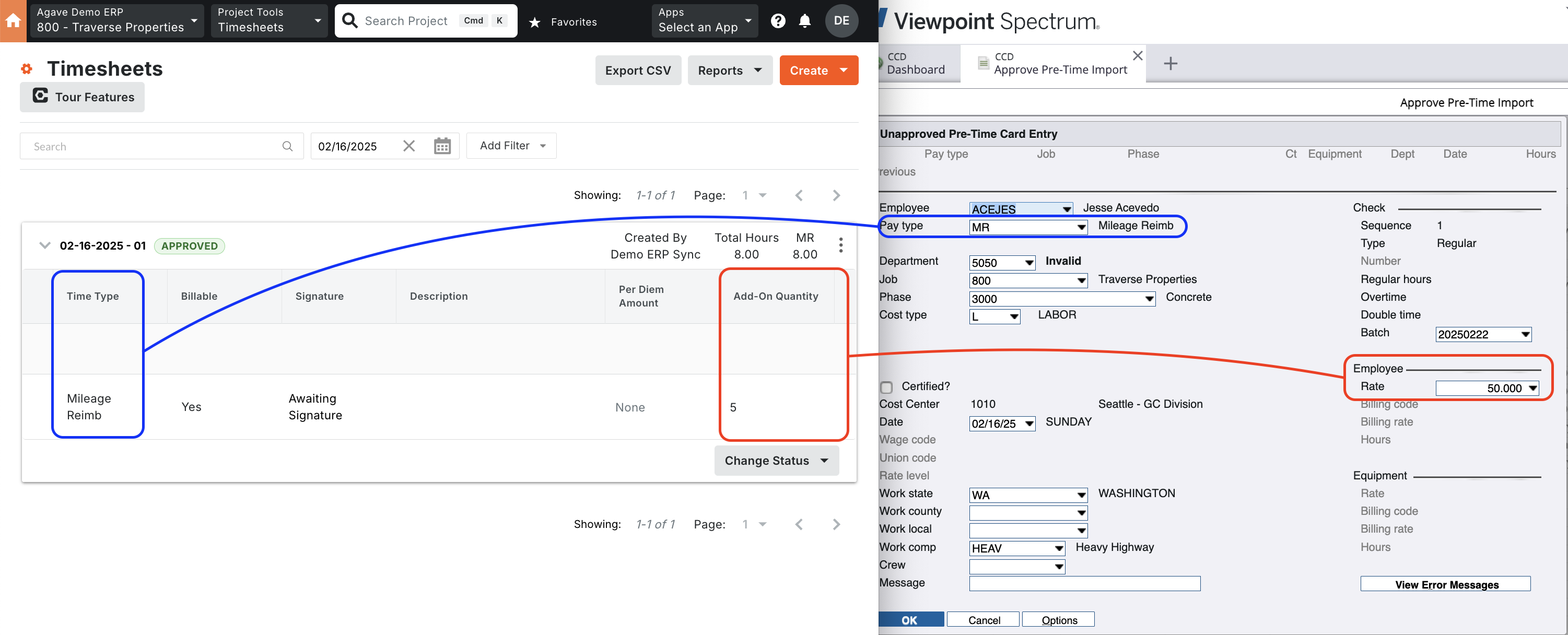Timecard Entries (Timesheets)
Visual Mapping
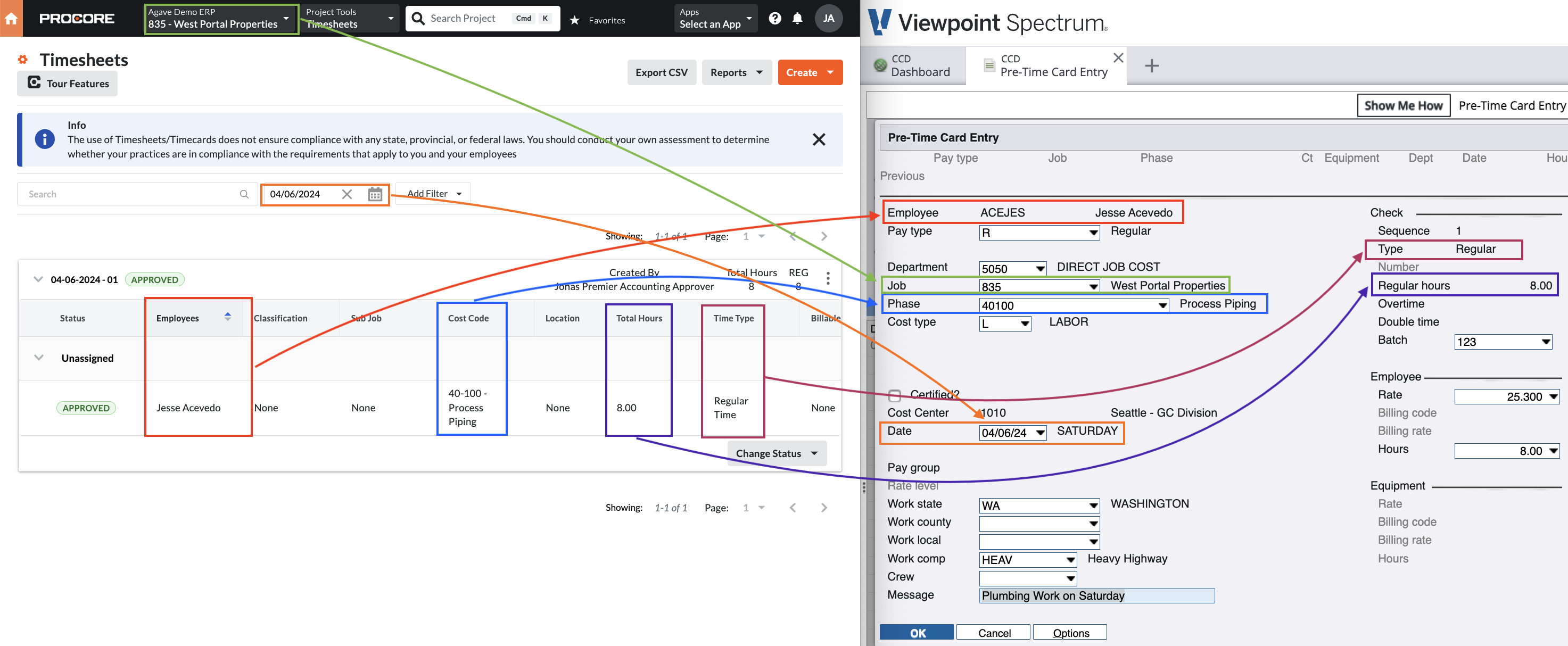
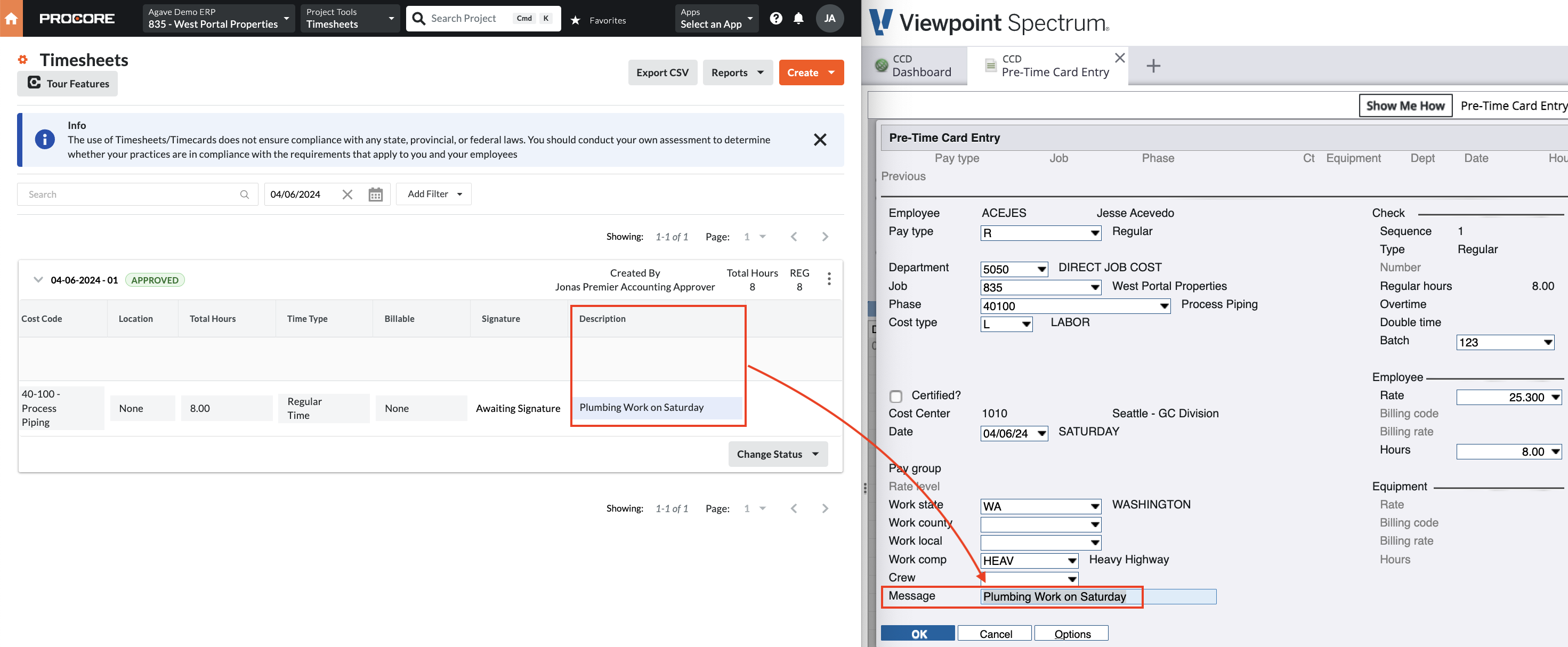
Video Tutorial
FAQs and Common Errors
What Info-Link Tables do I need?
The following Info-Link tables are required when syncing Timecard Entries from or to Spectrum:
- PR_PRE_TC_IMPORT_ERR_MC
- PR_PRE_TIME_CARD_MC
- PR_TIME_CARD_DETAIL_MC
- PR_TIME_CARD_HISTORY_MC
- PR_VOL_DEDUCT_MASTER_MC
For details on enabling Info-Link tables for your user, see Steps 2.7 in our Spectrum authentication guide.
How is the Batch Number determined?
If your PM System does not include a Batch Number, Agave Sync automatically assigns one based on the Timecard Entry date. The Batch Number is set to the Saturday date of the week when the Timecard Entry was synced, using the format "YYYYMMDD".
For example, if the sync occurs during the week of September 7, 2024 (Saturday), the Batch Number will be "20240907".
Agave Sync has a custom setting that allows for you to pick the day of the week you would like to use for the Batch Number date. If you would like to use a different day than Saturday, let your Agave Account Manager know.
Payroll Departments
To ensure Agave Sync is applying the correct Payroll Department (e.g. Direct Job Cost) when exporting a Procore Timecard Entry to Viewpoint Spectrum, we recommend using Procore's "classification" field.
See link for details on how to create classifications in Procore.
Calculating Pay Rates
Procore does not have a concept of pay rates in Timecard Entries. If you would like for us to calculate Pay Rates using Viewpoint Spectrum Employee information when exporting Timecard Entries to Viewpoint Spectrum, let your Agave Account Manager know.
How do I enable Per Diem Timecards?
Agave Sync allows for you to sync Per Diem Timecards from Procore to Spectrum.
You can enable Per Diem Timecards by adding a Time Type and custom field for a pay amount to Procore (details below). You can then notify your Agave Account Manager to enable a setting for you to map this to the "Miscellaneous" Pay Type in Spectrum.
To add a Custom Time Type in Procore:
- From the Procore main page, select Company Tools --> Timecard.
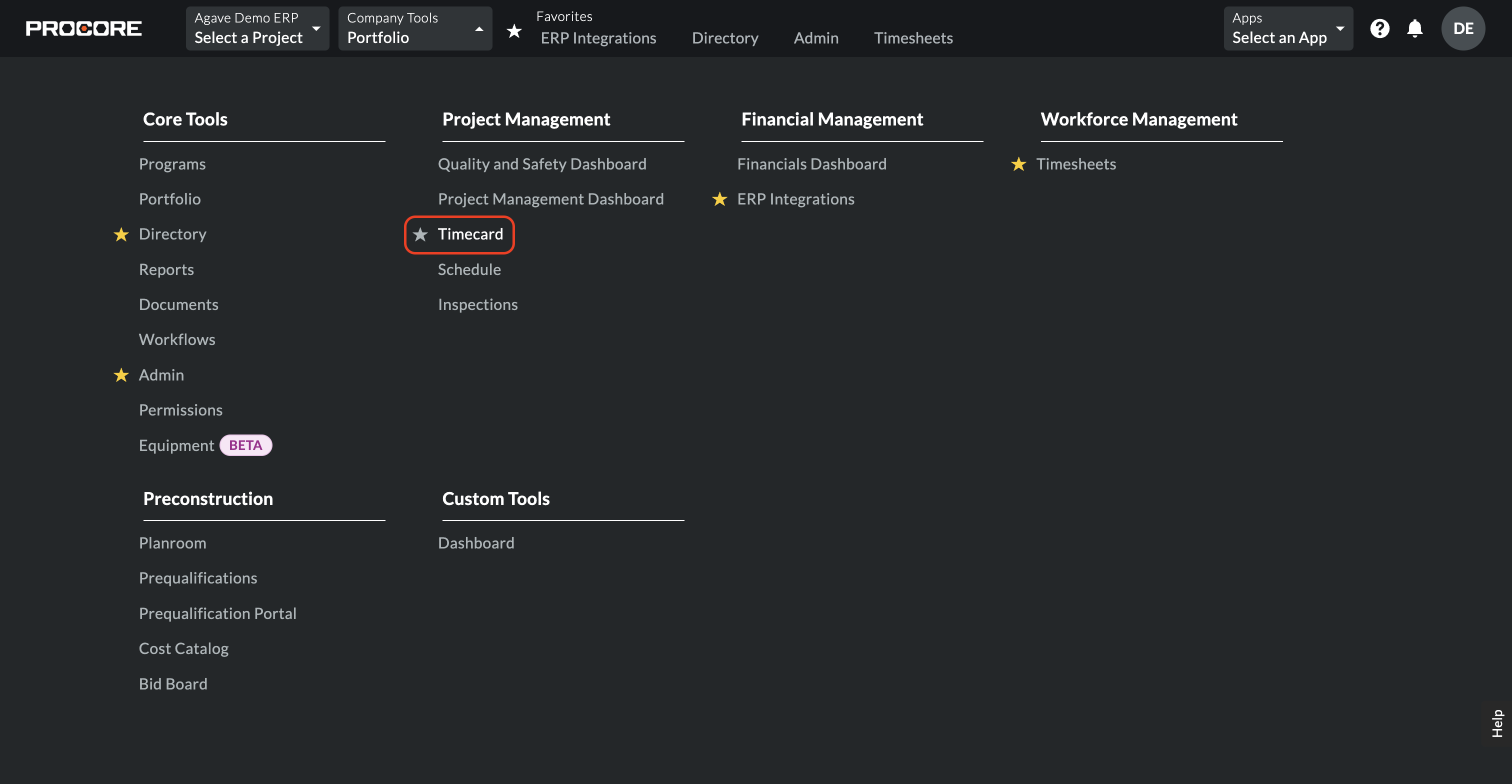
- Select the gear icon for settings.
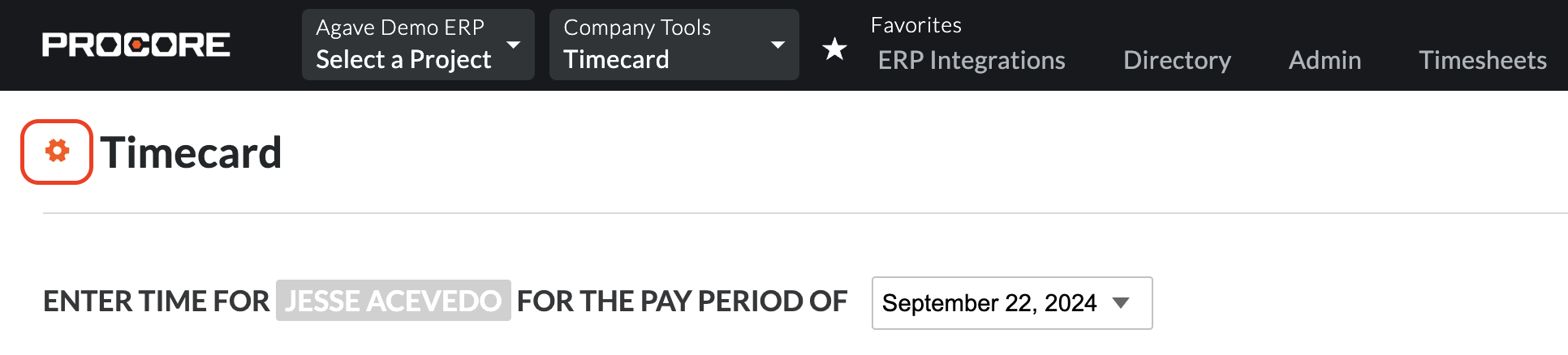
- Add a Time Type for Per Diem Timecards (e.g. "Per Diem"). Notify your Agave Account Manager of the name of this Time Type so they can enable a setting for you.
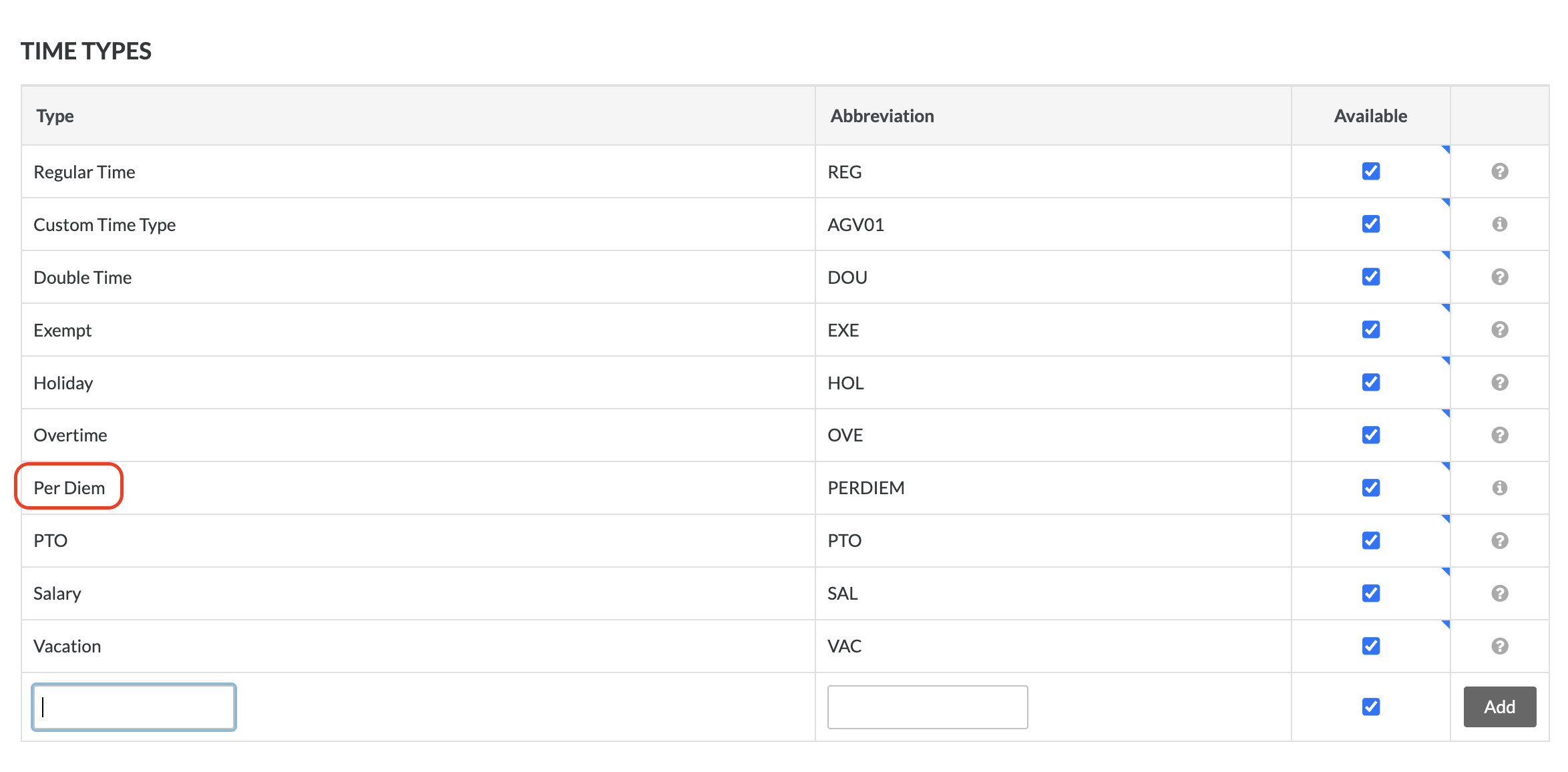
To add a custom field for a pay amount in Procore:
- From the Procore main page, select Company Tools-->Admin.
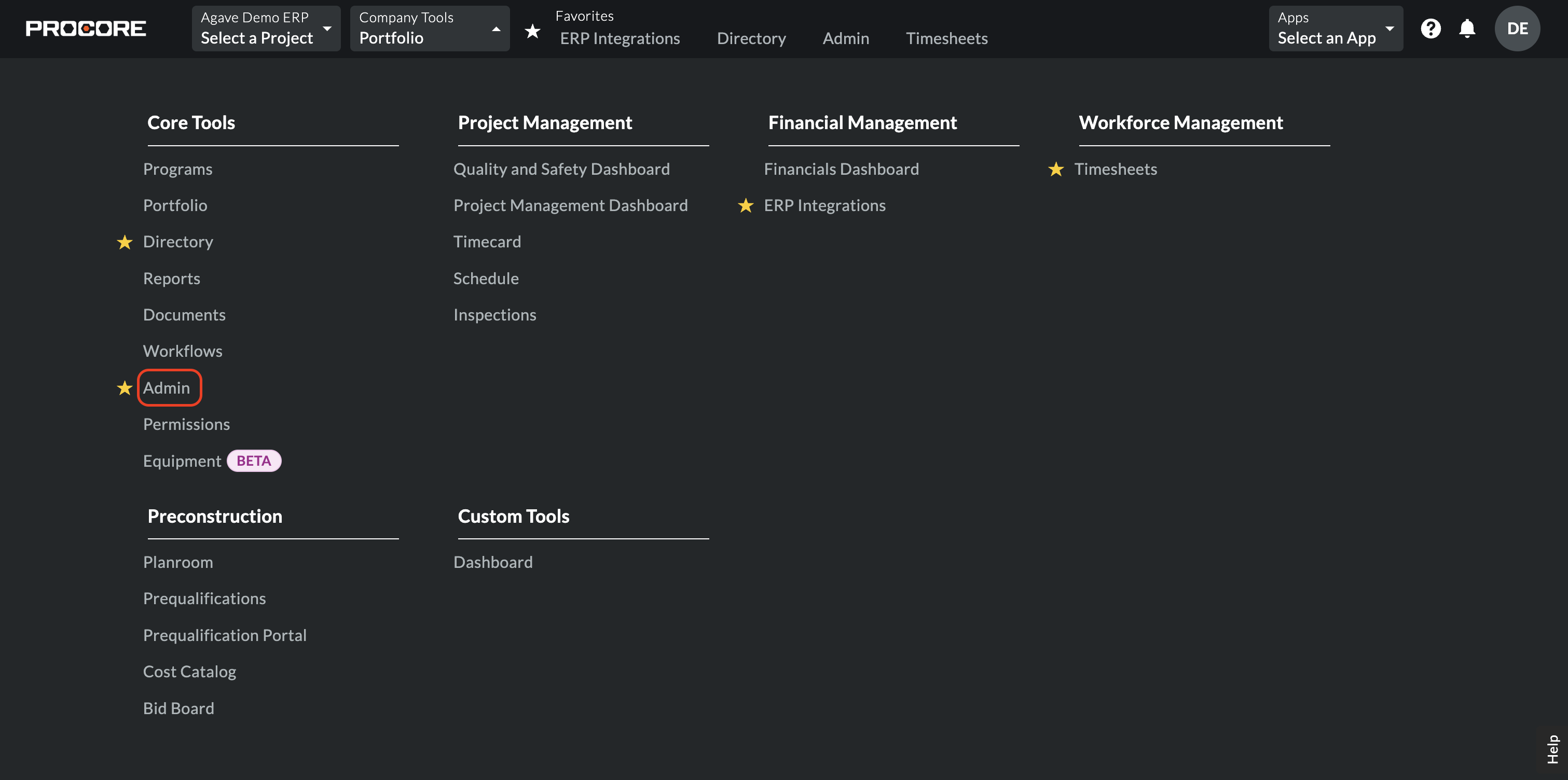
- Scrolldown to Timesheets on the right-hand navigation.
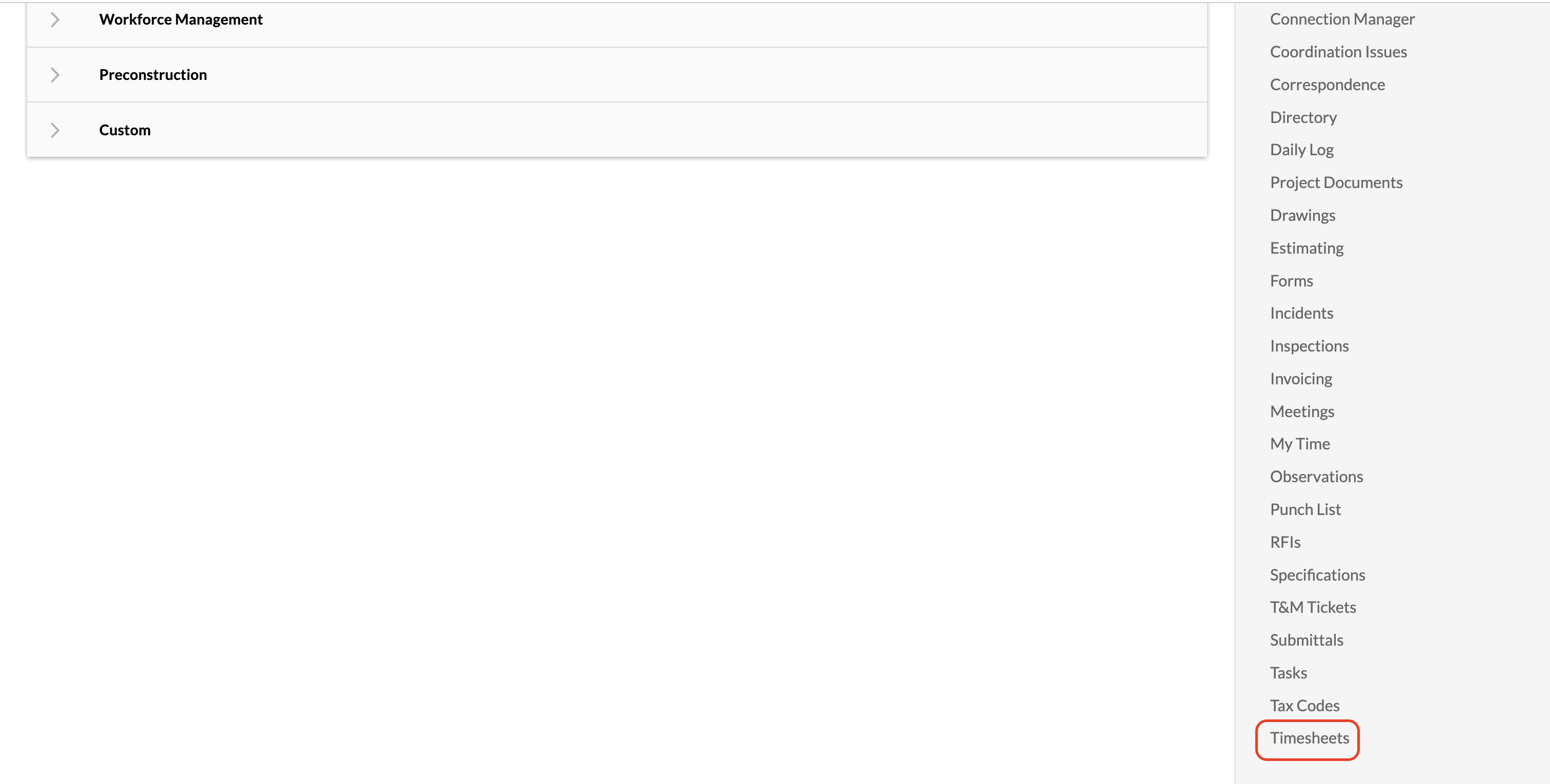
- Select the Custom Fields tab. Press Create Custom Field.
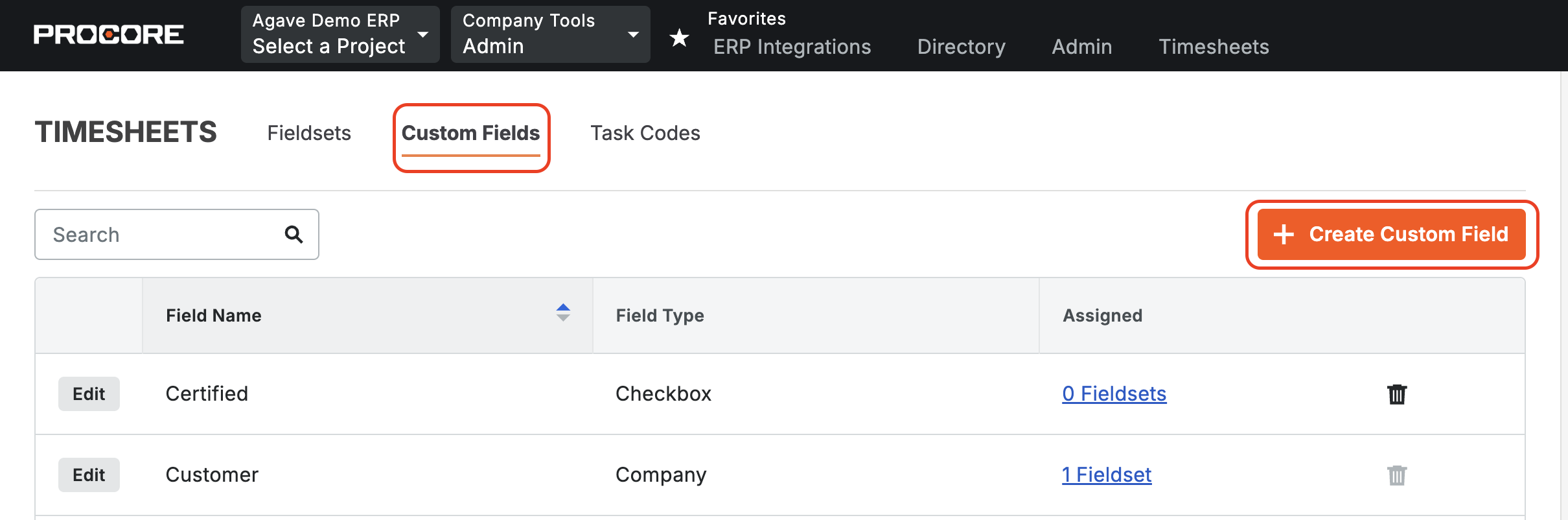
- Type "Per Diem Amount" for the Field Name and select "Number" as the Field Type.
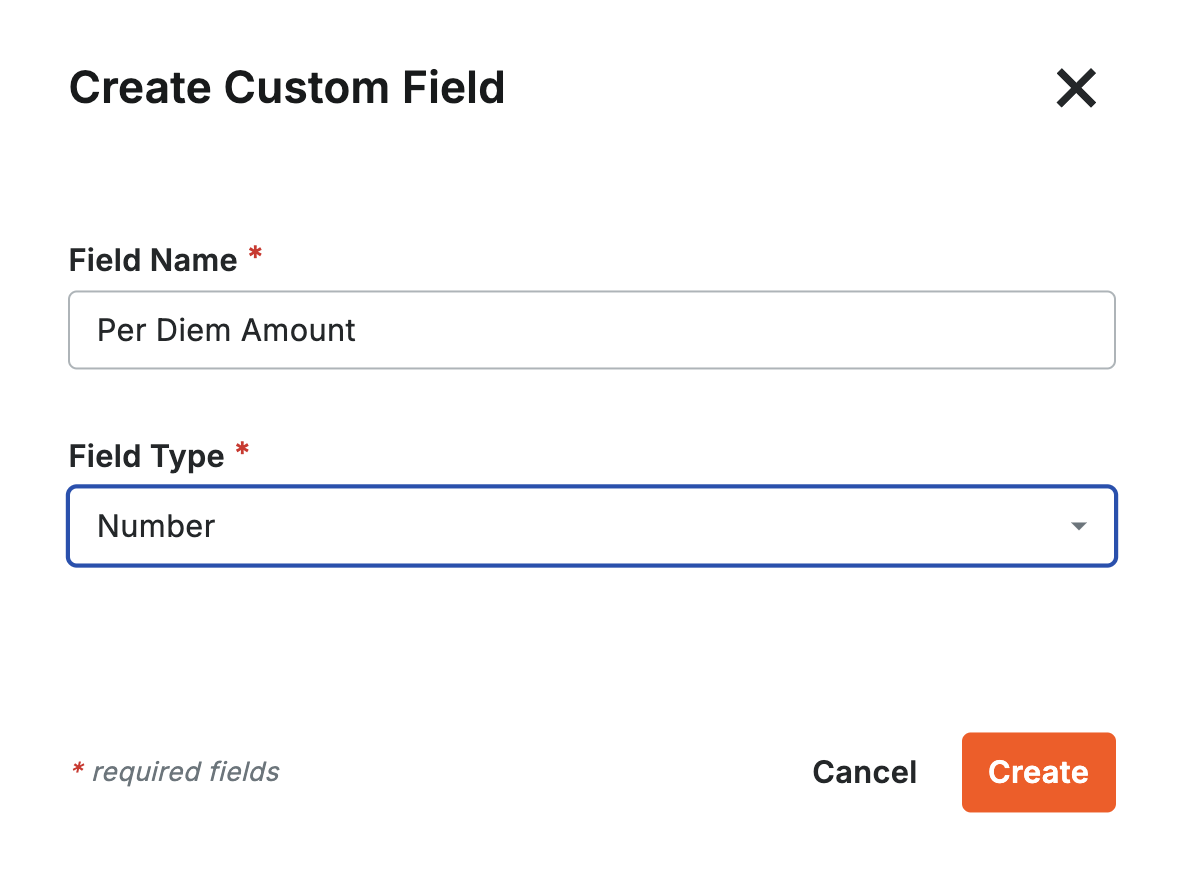
-
Go to the Fieldset. You can use an existing fieldset that is not the Procore default, or add a new Fieldset and call it "Spectrum Integration".
-
Scroll to the bottom. Select Add Custom Field. Select Choose From Existing.

- Press Add next to the the field you added above (i.e. "Per Diem Amount").
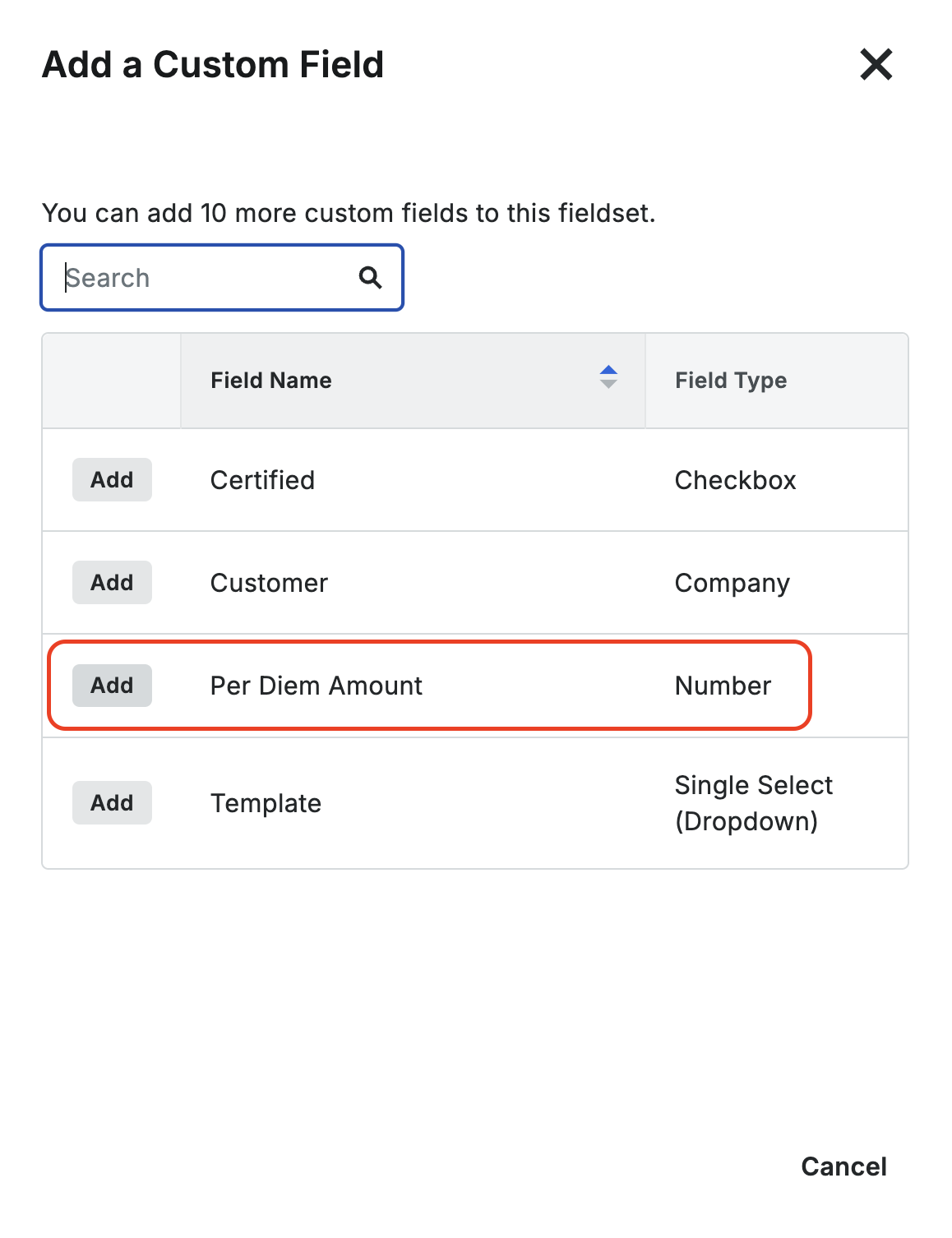
- In the bottom right corner, press Save. Then press Save Changes.

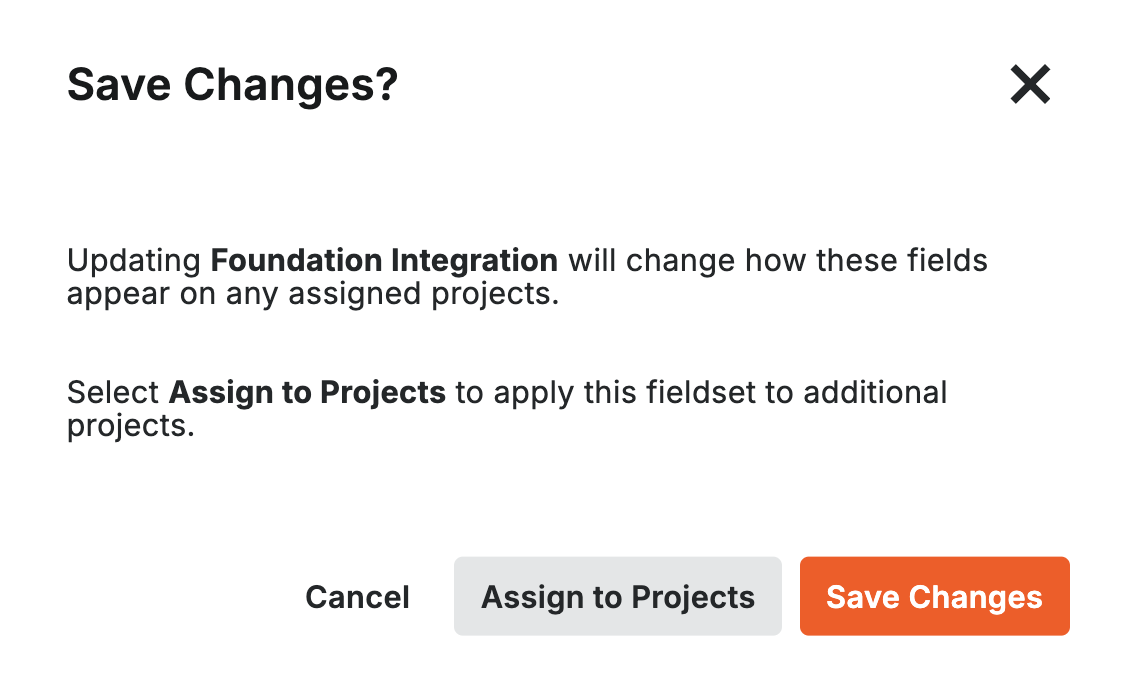
- On the fieldsets page, under "Default for New Project" press Set as Default. You may also need to assign these amounts to existing Projects under "Assigned Projects".
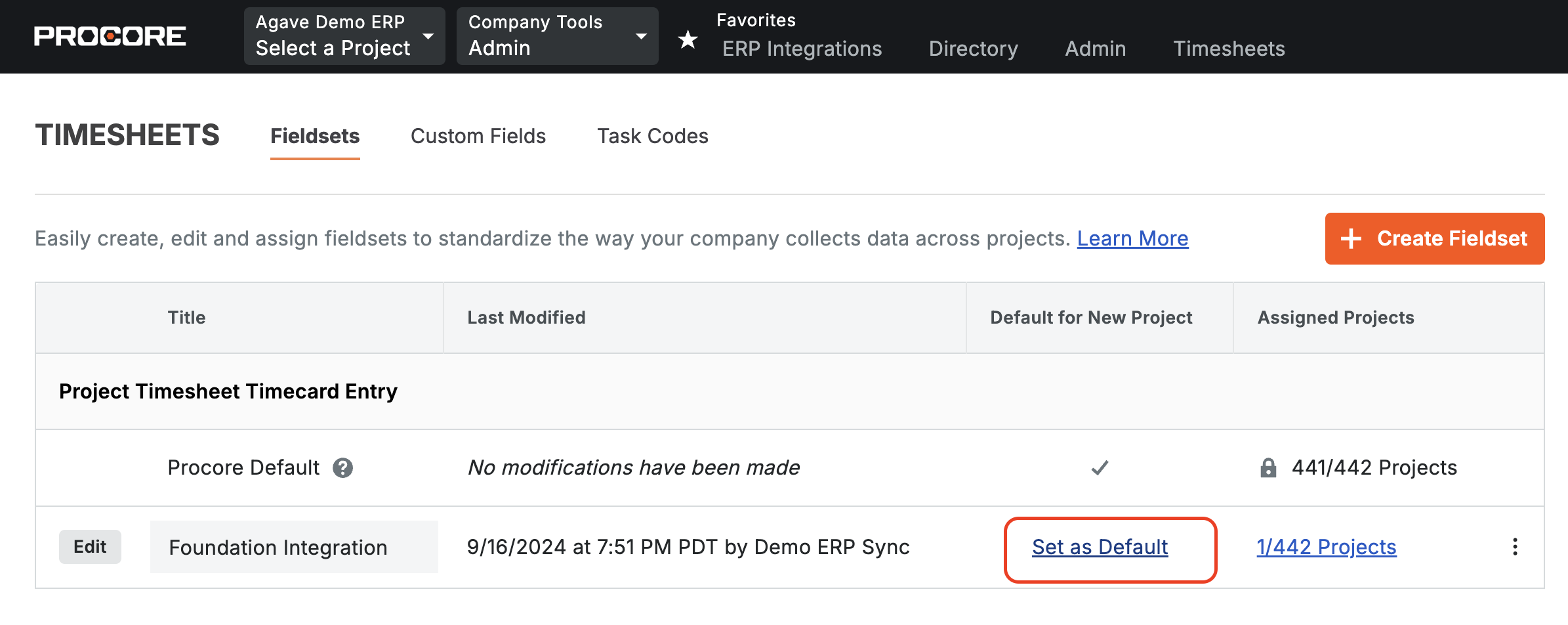
You should now be able to see an input for "Per Diem Amount" in your Procore Timecards.
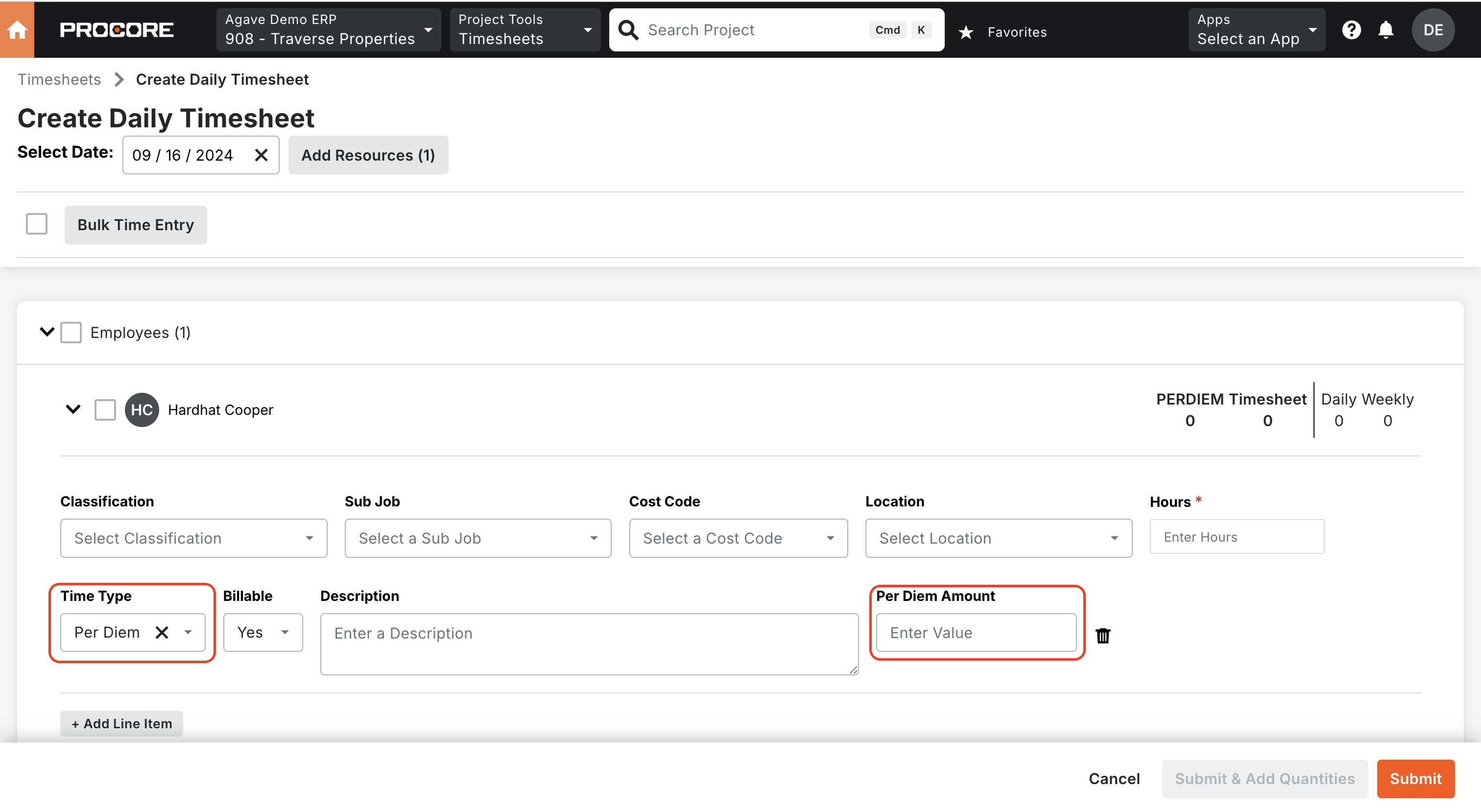
How do I enable Deductions or Add-On Codes?
You can sync Procore Timecard Entries to Spectrum Timecards that have a Pay Type of Deduction or Add-on Code.
To sync Procore Timecard Entries to this Spectrum Pay Type, you will need to:
- Add a custom field for Add-on Quantity (see Per Diem Timecards above for an example). Once you have added it, notify your Agave Account Manager that you have added this custom field so they can add a setting for you.
- Add a Time Type that matches to the Pay Type in Spectrum, and
- Populate this field when creating a Timecard that has a Pay Type equal to a Deduction or Add-on Code in Spectrum.
Agave Sync uses the value in this field to calculate the amount on a Procore Timecard that is synced to Spectrum by:
- Multiplying the "Add-on Quantity" in the Procore Custom Field by "Default Rate" on the Add-on Code in Spectrum, and
- Entering the result as the amount on the Timecard in Spectrum.
As an example, in the below screenshots, we sync a Timecard with a Procore Time Type of "Mileage Reimb" (which matches a corresponding Pay Type in Spectrum) and Add-on Quantity of "5". The Timecard amount that is synced is $50 because the default rate in Spectrum for this Add-on Code is 10.00%: