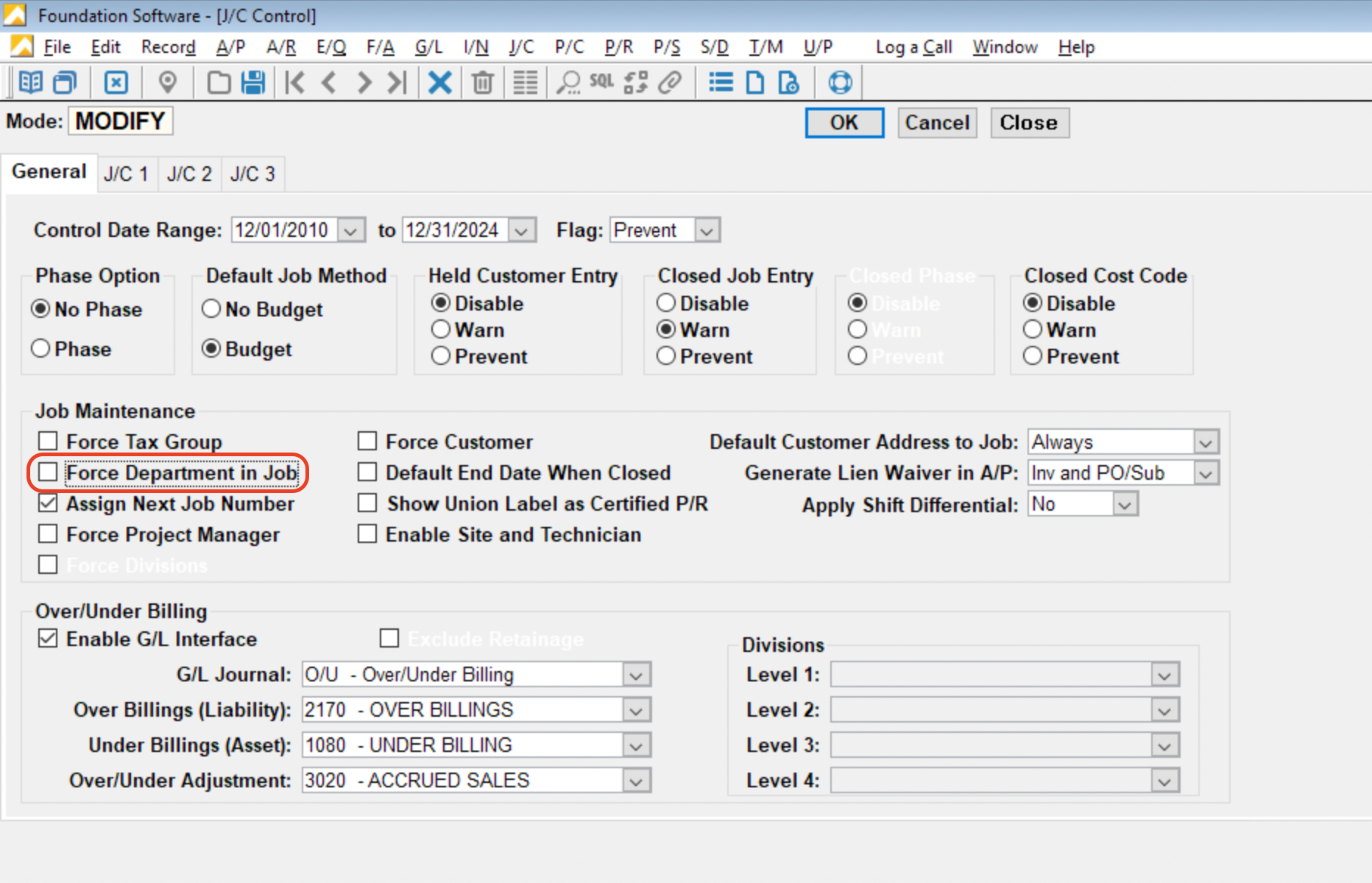Projects (Jobs)
Agave Sync allows you to sync Foundation Jobs and Procore Projects.
Visual Mapping
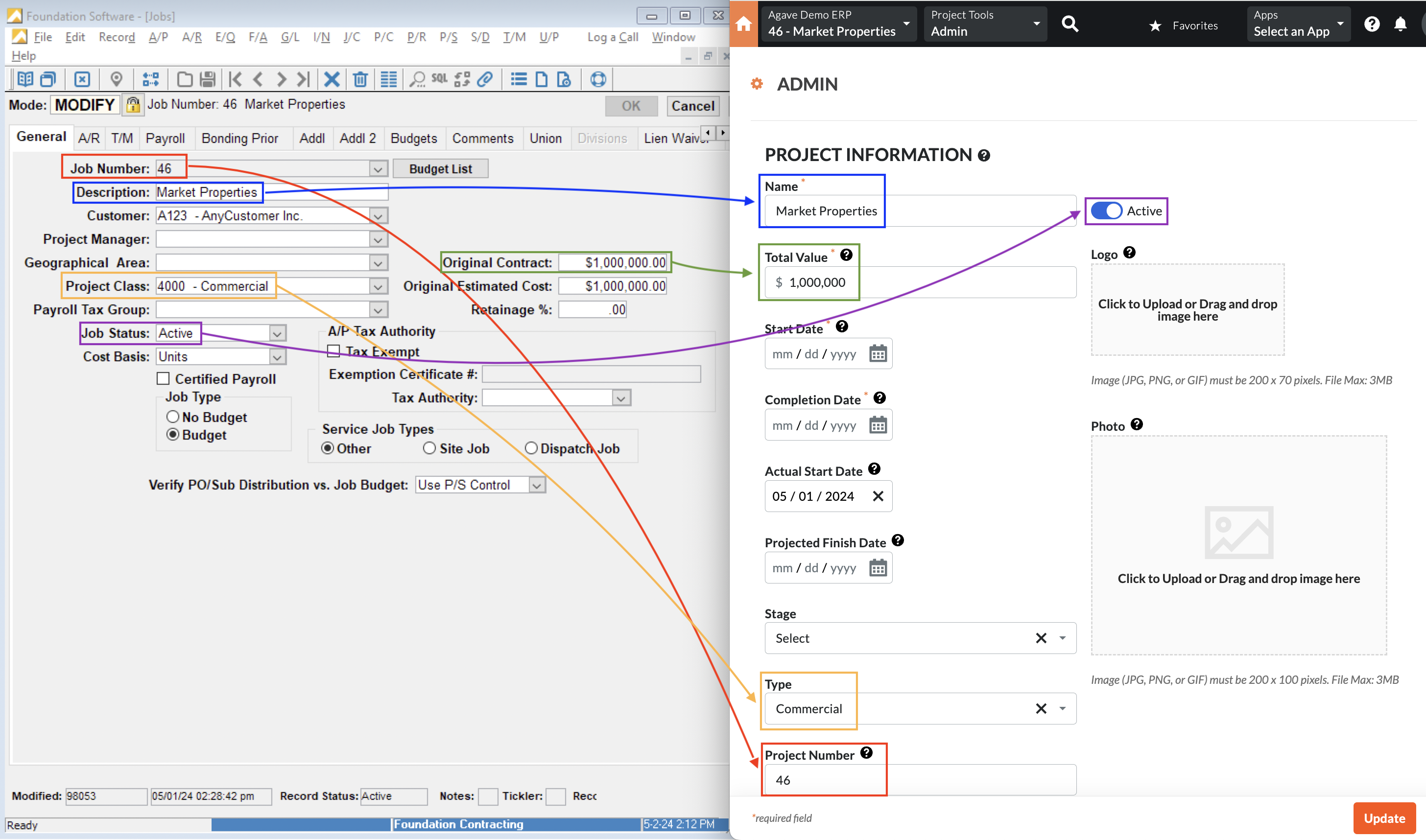
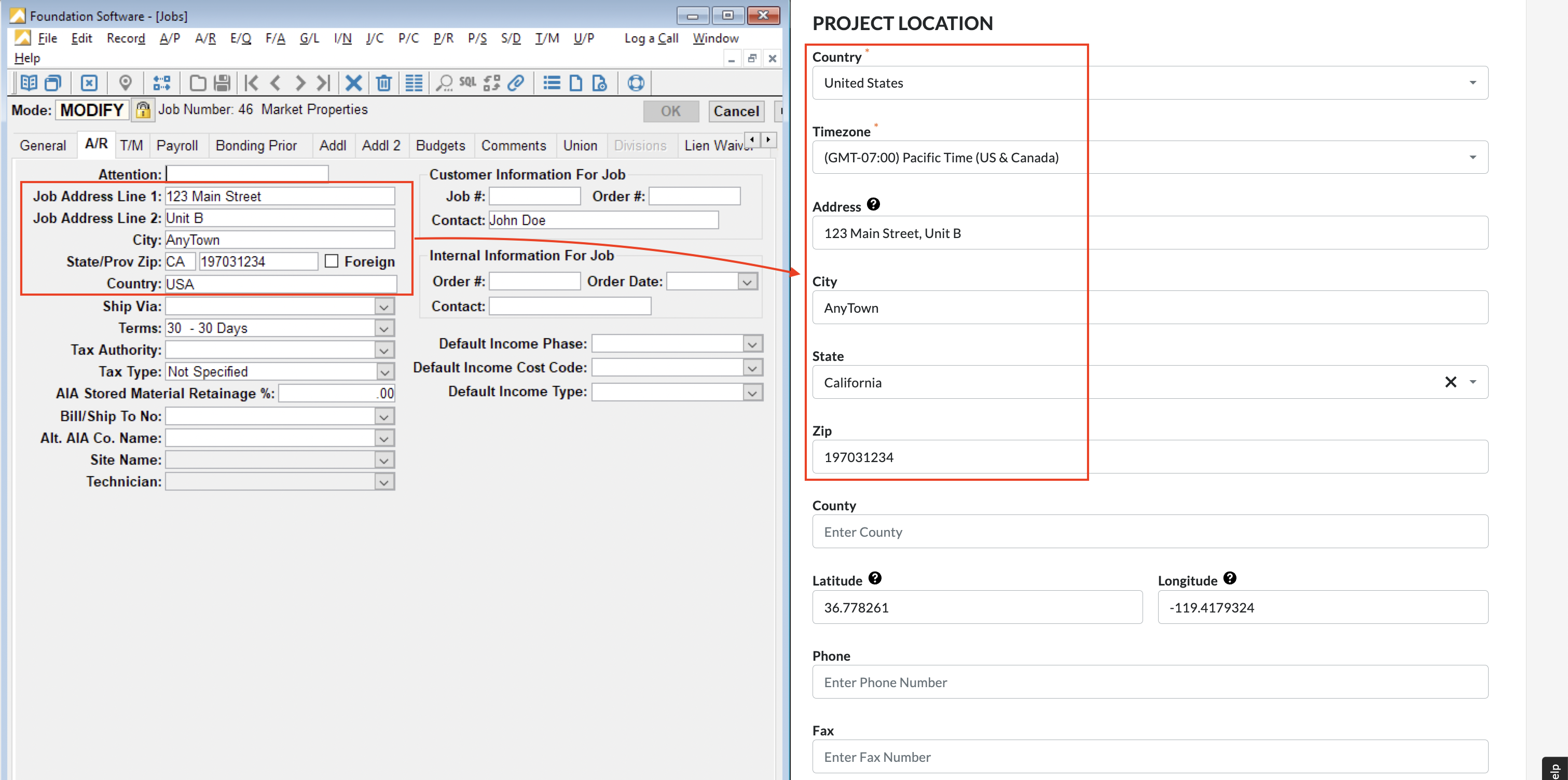
Video Tutorial
FAQs and Common Errors
Are there any pre-requisites to syncing Projects?
Syncing Projects from Foundation to Procore
We recommend only syncing/creating Projects from Foundation to Procore once the Project Template is finalized.
A Project Template is applied when creating new Projects in your company's Procore account. Project Templates allow you to save the existing project's common settings and then later apply those settings to a new project (i.e., at the time a new project is created). Project Templates help minimize the time it takes to set up new Projects. You also cannot re-apply Project Templates after a Project has been created.
To learn more about setting up Project Templates in Procore, see our guidesetting up Project Templates.
Syncing Projects from Procore to Foundation
You will need permissions to execute the stored procedure sp_insert_update_jobs.
Mapping Foundation Project Classes to Procore Project Types
To sync Foundation Project Classes and Procore Project Types for a Project, you will want to configure both text fields to match in Procore and Foundation. For example, in the below screenshot "Commercial" must exist as a Project Class in Foundation and a Project Type in Procore for them to sync:
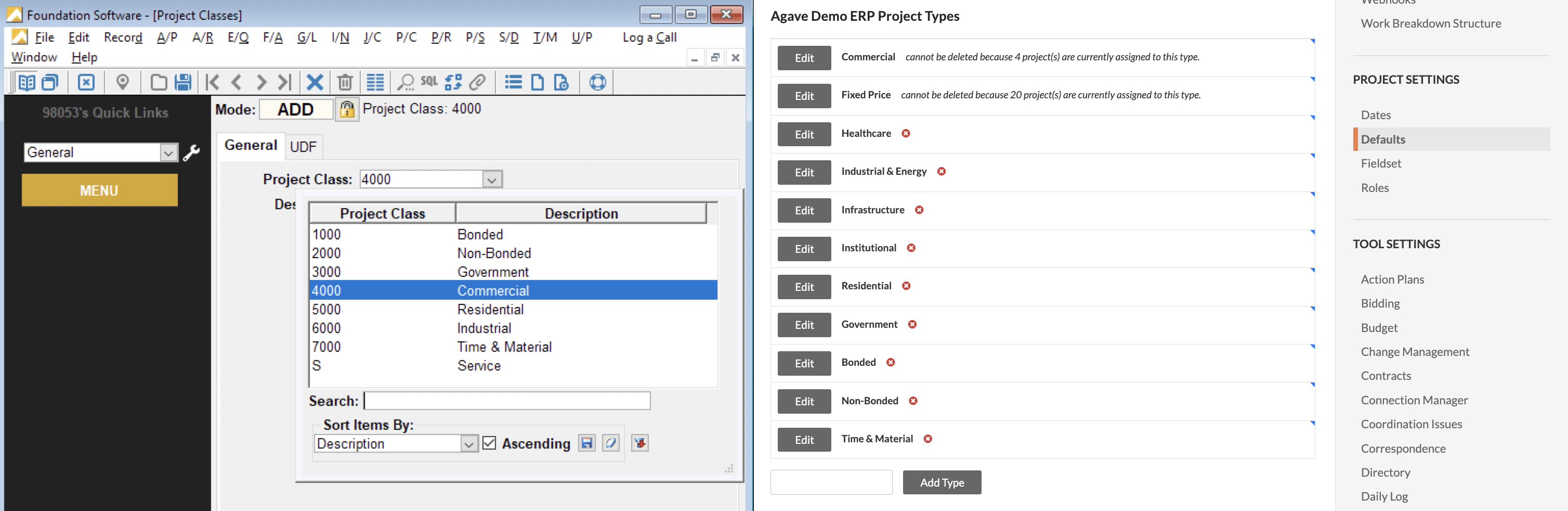
Adding a Custom Field for "Customer" to Procore Projects
You may want to include the Customer name when syncing Projects to/from Foundation. However, Procore does not have a "Customer" field on Projects by default.
To add a Customer to Projects in Procore, you will need to add a custom field. To add a custom field:
- From the Procore homepage, select Company Tools --> Admin:
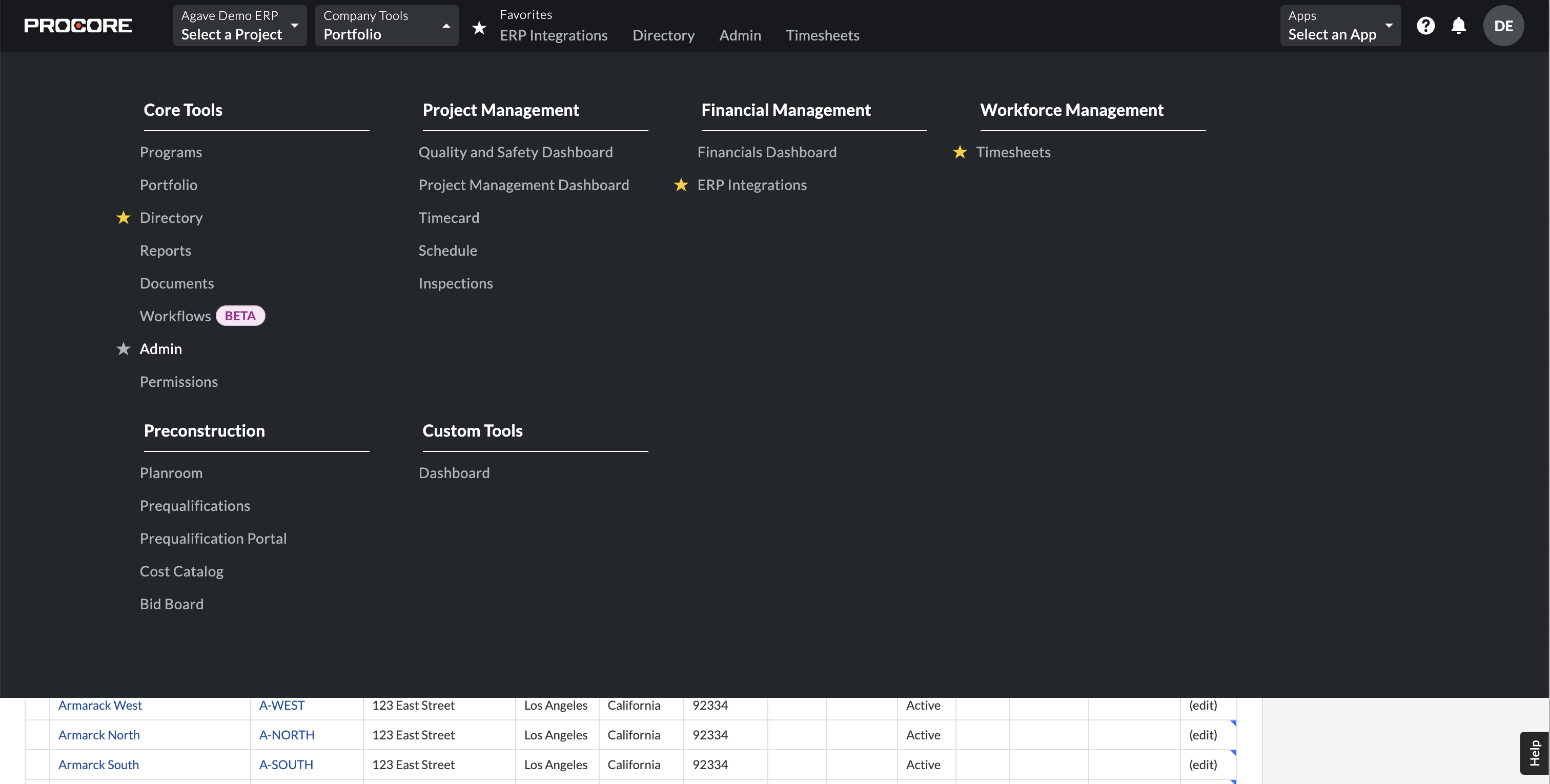
- Select Fieldset under Project Settings on the right-hand navigation bar:
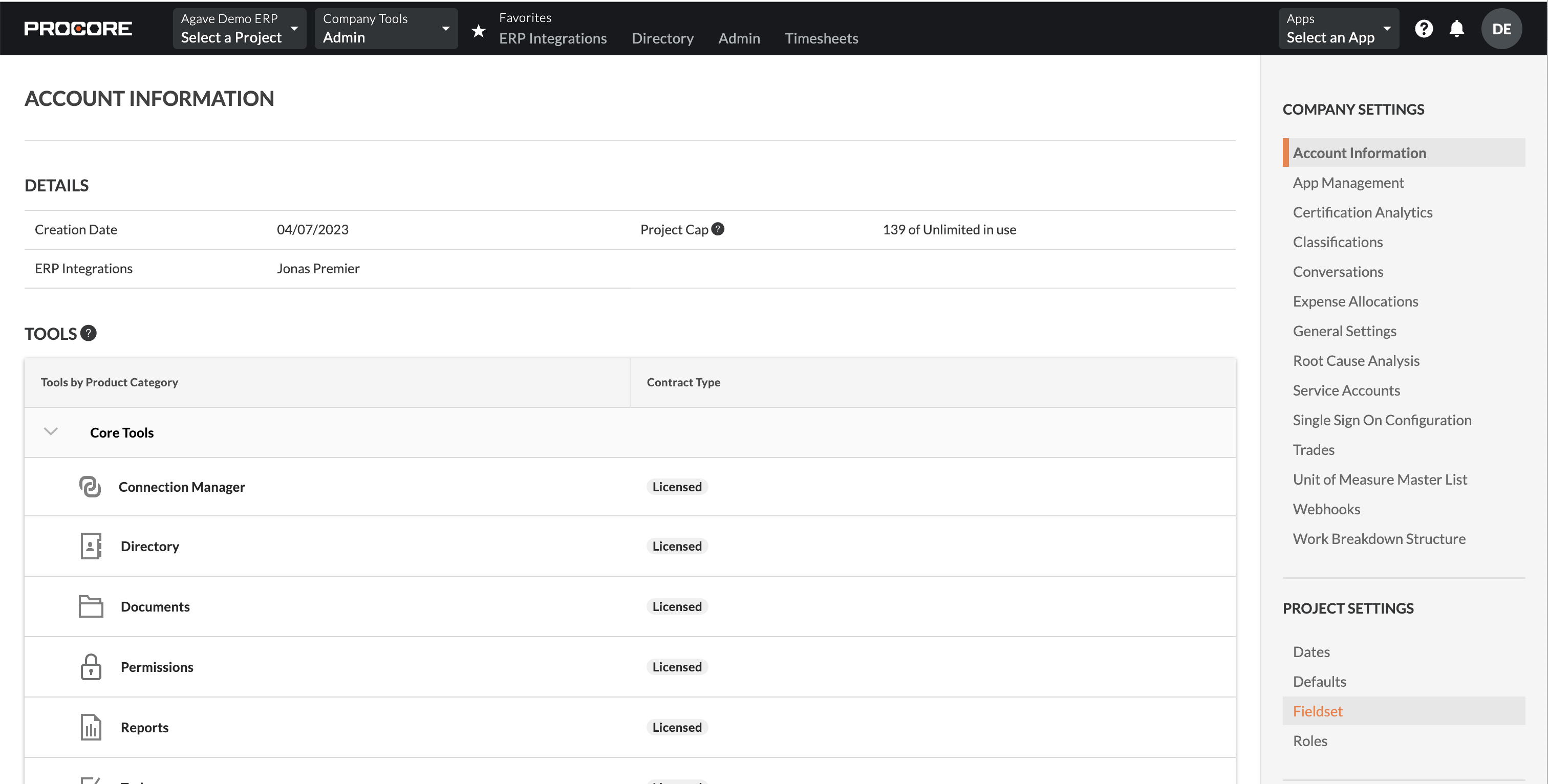
- Select the Custom Fields tab, and then press Create Custom Field:

- Enter "Customer" as the Field Name, and select "Company" as the Field Type:
- Return to the Fieldsets tab, and press Create New. Scroll down to the bottom of the page and enable Customer as a field and make it Required. Then press Save:
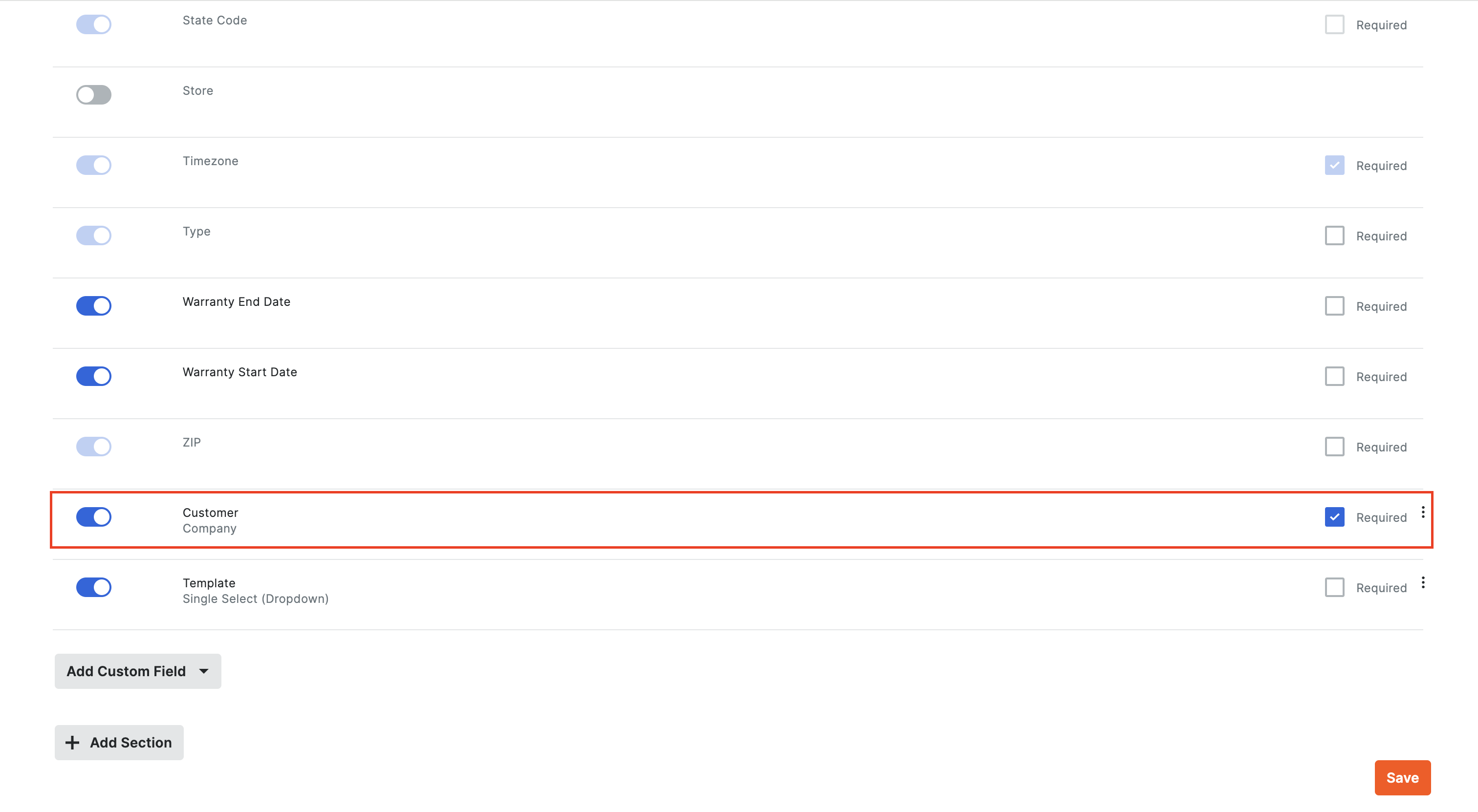
To sync a Customer to a Procore Project you will need:
- Sync a Customer from Foundation to Procore or create it in Procore
- Add the Customer to the Project Directory: you can add a Customer to your Project Directory by selecting Project Tools --> Directory. Select the Companies tab, and press Bulk Add from Co. Directory. Select the Customer you previously synced, and then press Add to Project.
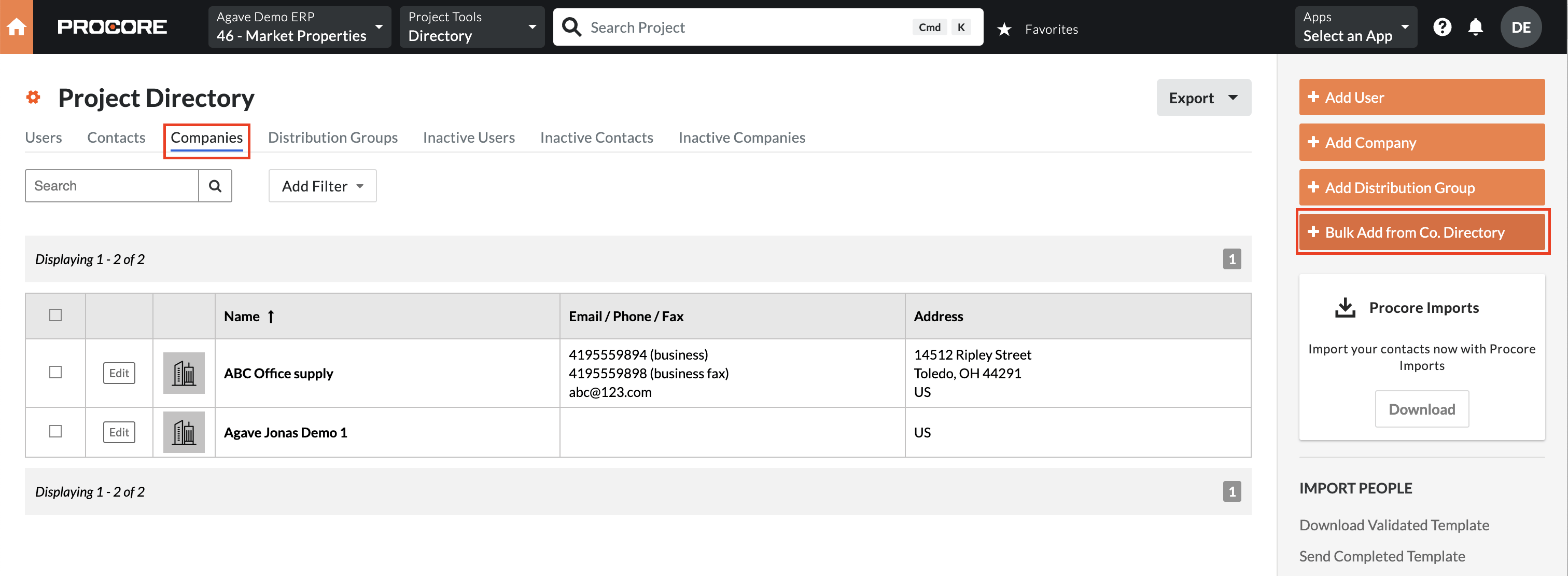
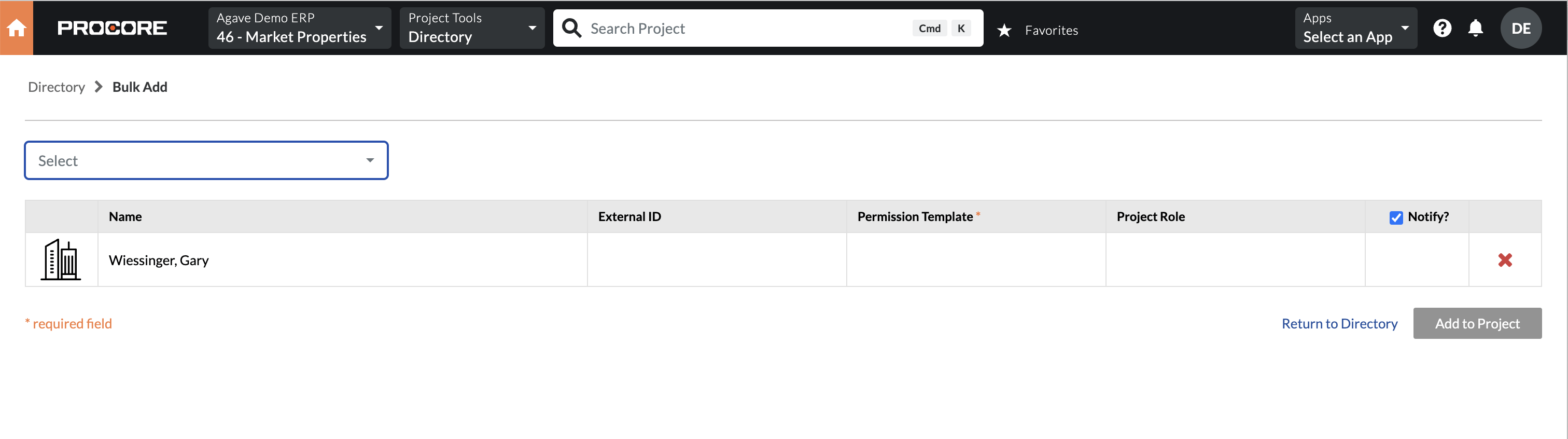
What fields does Agave Sync "Auto-link" on?
Agave Sync will auto-link on the following fields for Projects:
- Name
- Address
- Code/Number
Can Agave Sync sync custom fields to Procore Projects?
Yes. Let your Agave Account Manager know which Custom Fields you would like to sync to.
Can I exclude certain Projects (Jobs) from syncing to my PM System?
Yes. If you prefer not to sync specific Jobs to your PM System, Agave Sync allows you to apply filters to exclude them.
Common examples of Projects that you might want to exclude include:
- Inactive Jobs
- Specific Job Categories (e.g. Service Jobs)
- Older Jobs
- Certain Job Numbers (e.g. Jobs that start with "XX")
Let your Agave Account Manager about the filters you’d like to apply, and they will update your sync configuration accordingly.
Error: Project with Code "#" Already Exists
Agave uses Foundation's built-in "Next Number" feature when creating projects in Foundation. If you receive the error Foundation: A Job with code "X" already exists, it is from the "Next Number" already being in use in Foundation.
To reset the "Next Number" in Foundation:
- Navigate to Main Menu > Tools > System > Other and select Next Number:
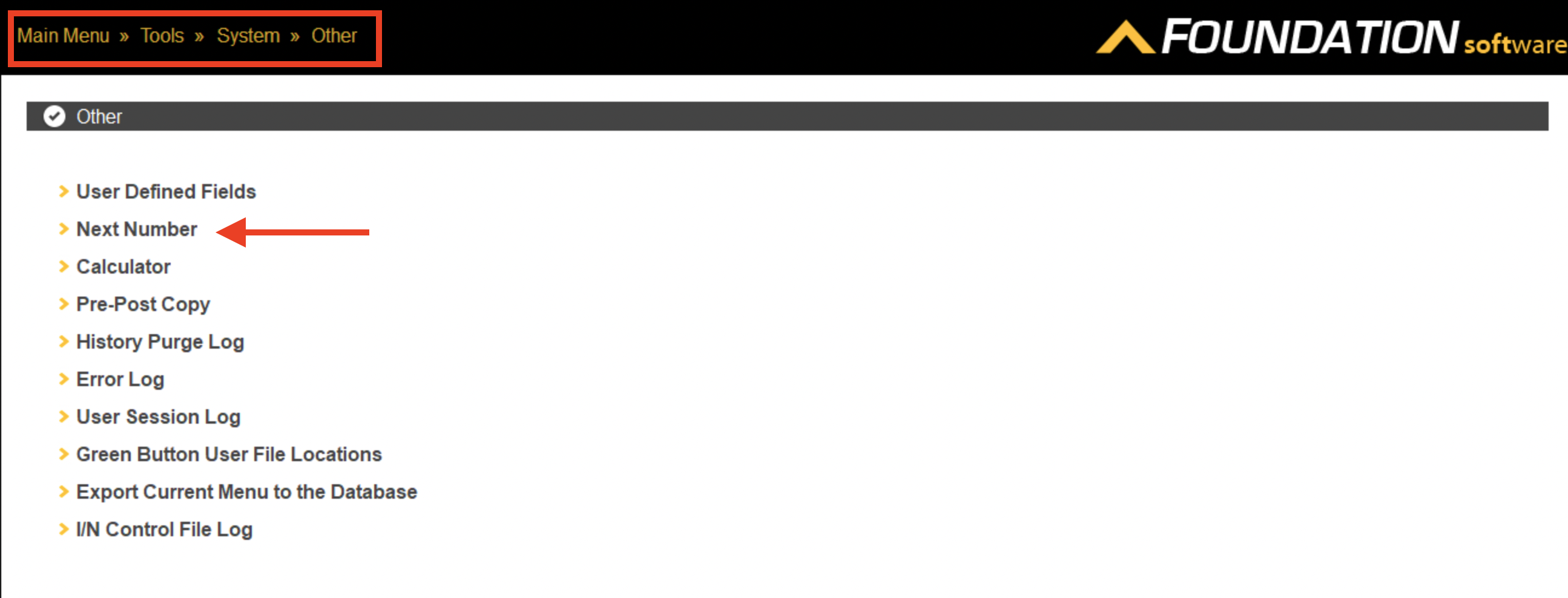
- Select the relevant data type (Customer in this example) and reset its number:
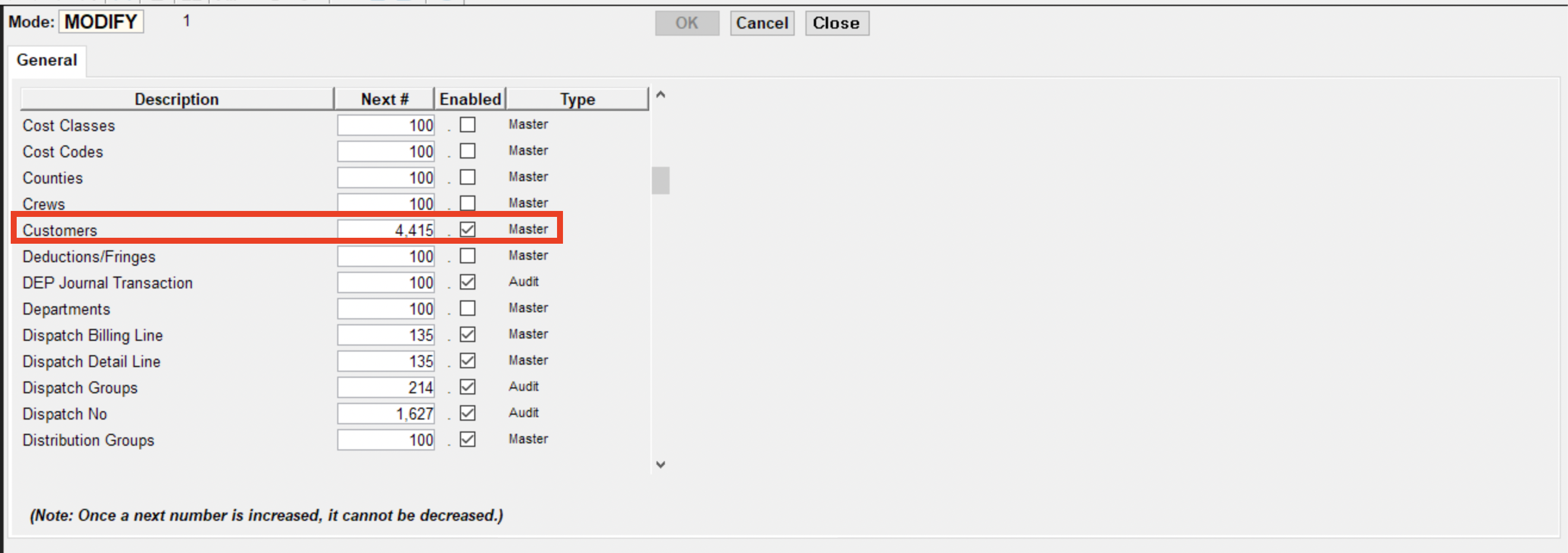
Error: Unable to create the Project because the setting “Force Department in Job” is enabled in Control → J/C.
This error is from the setting “Force Department in Job” is enabled in the J/C Control file. Force Department in Job
For context, when defining jobs, you can choose to indicate a department that should be used in Payroll. If you want the Payroll Department field on the Job "Payroll" tab to be required, you can enable this checkbox. If this checkbox is disabled, the Department will not be required on the job, but you may choose to enter one.
To fix this error:
- In Foundation, navigate to Controls --> J/C.
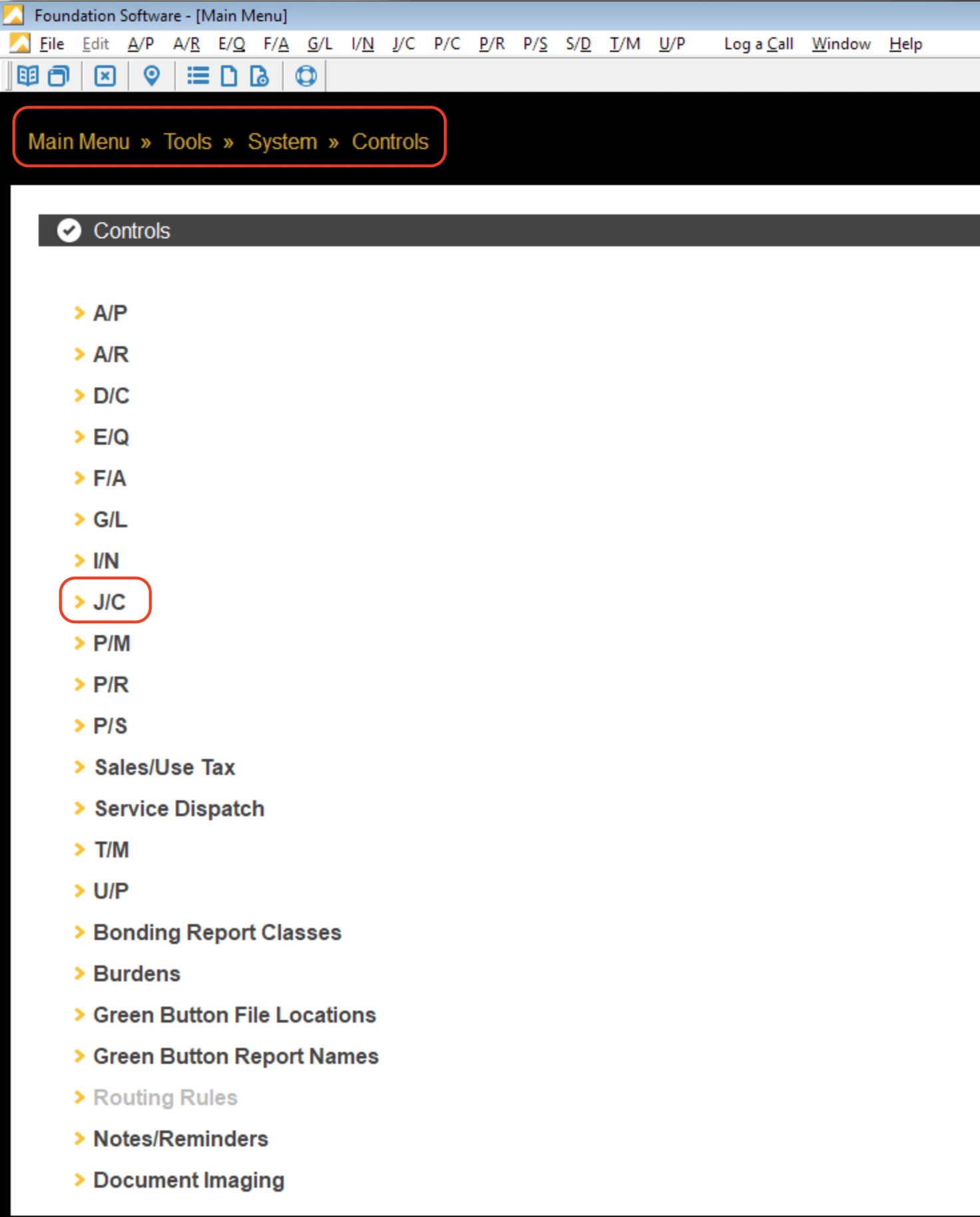
- Disable this setting Force Department in Job.