Projects (Jobs)
Agave Sync allows you to import Vista JC Jobs to Procore Projects.
Visual Mapping
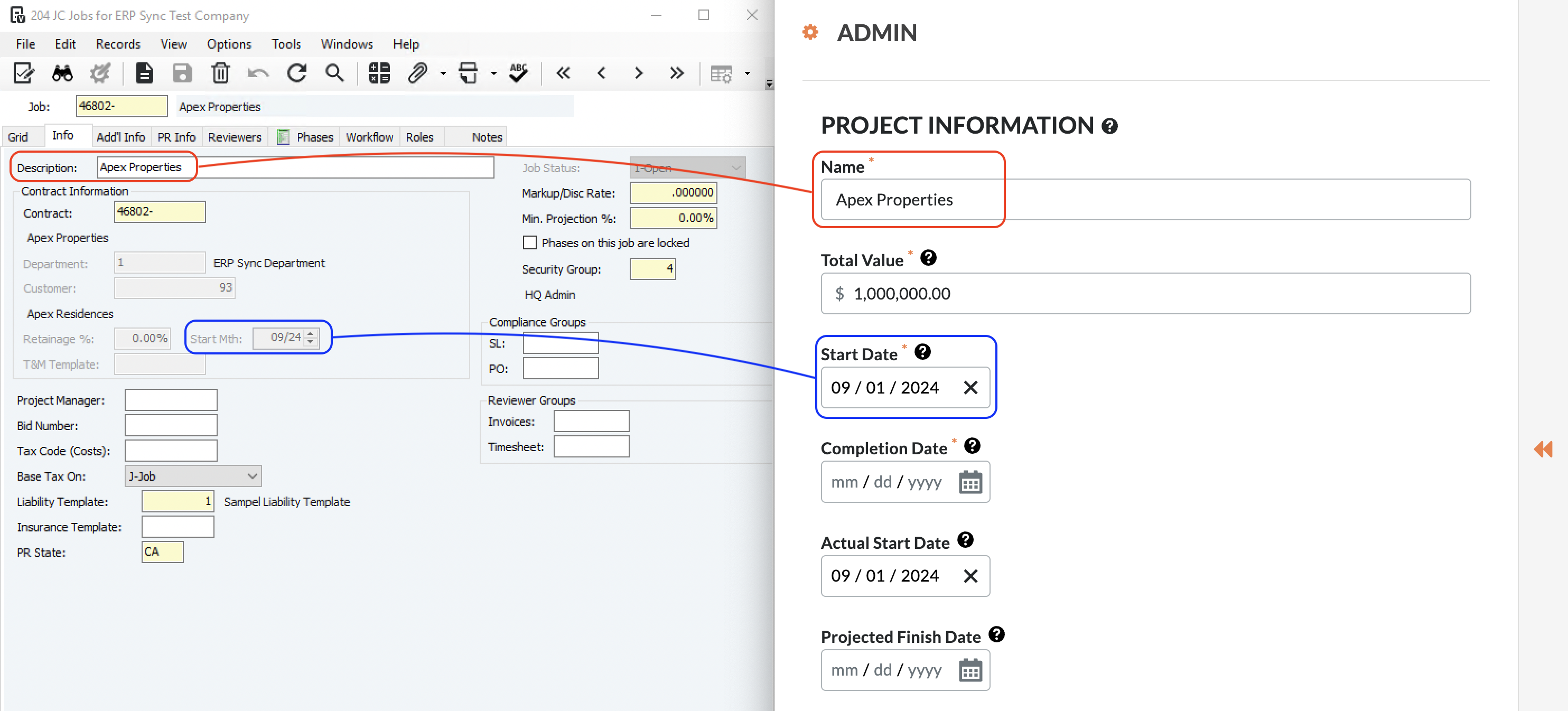
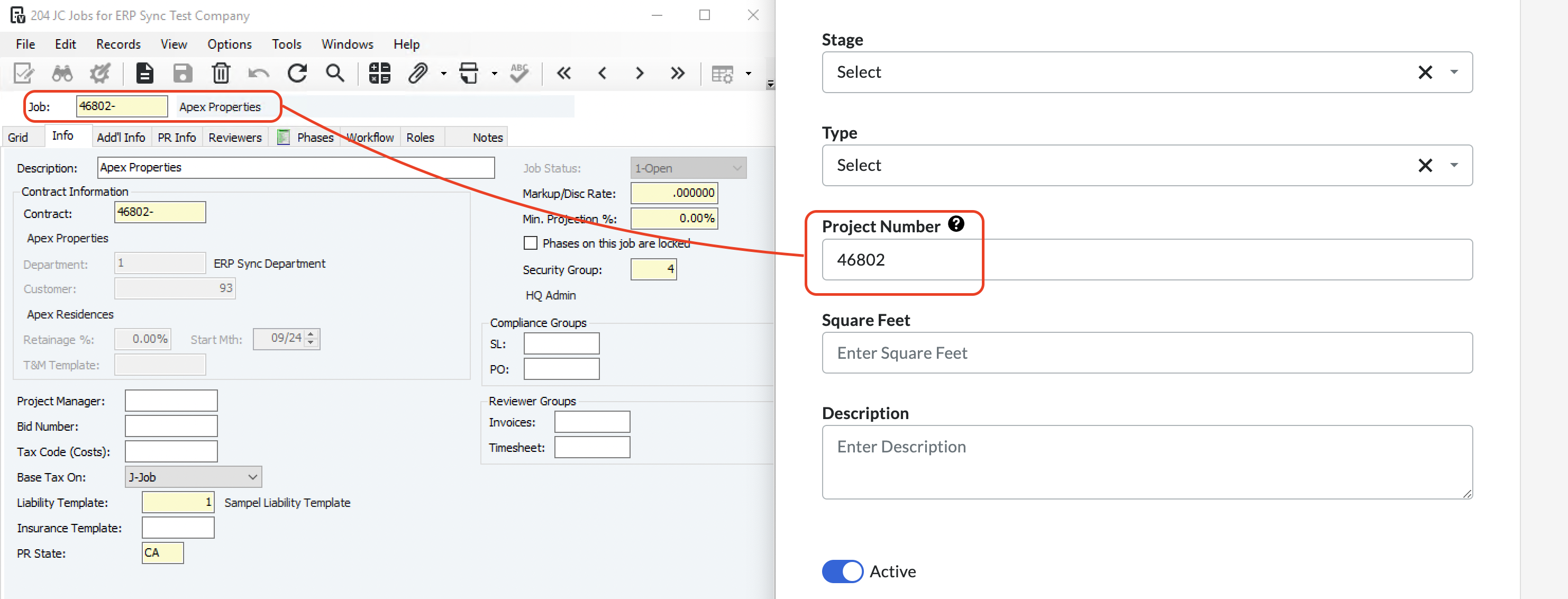
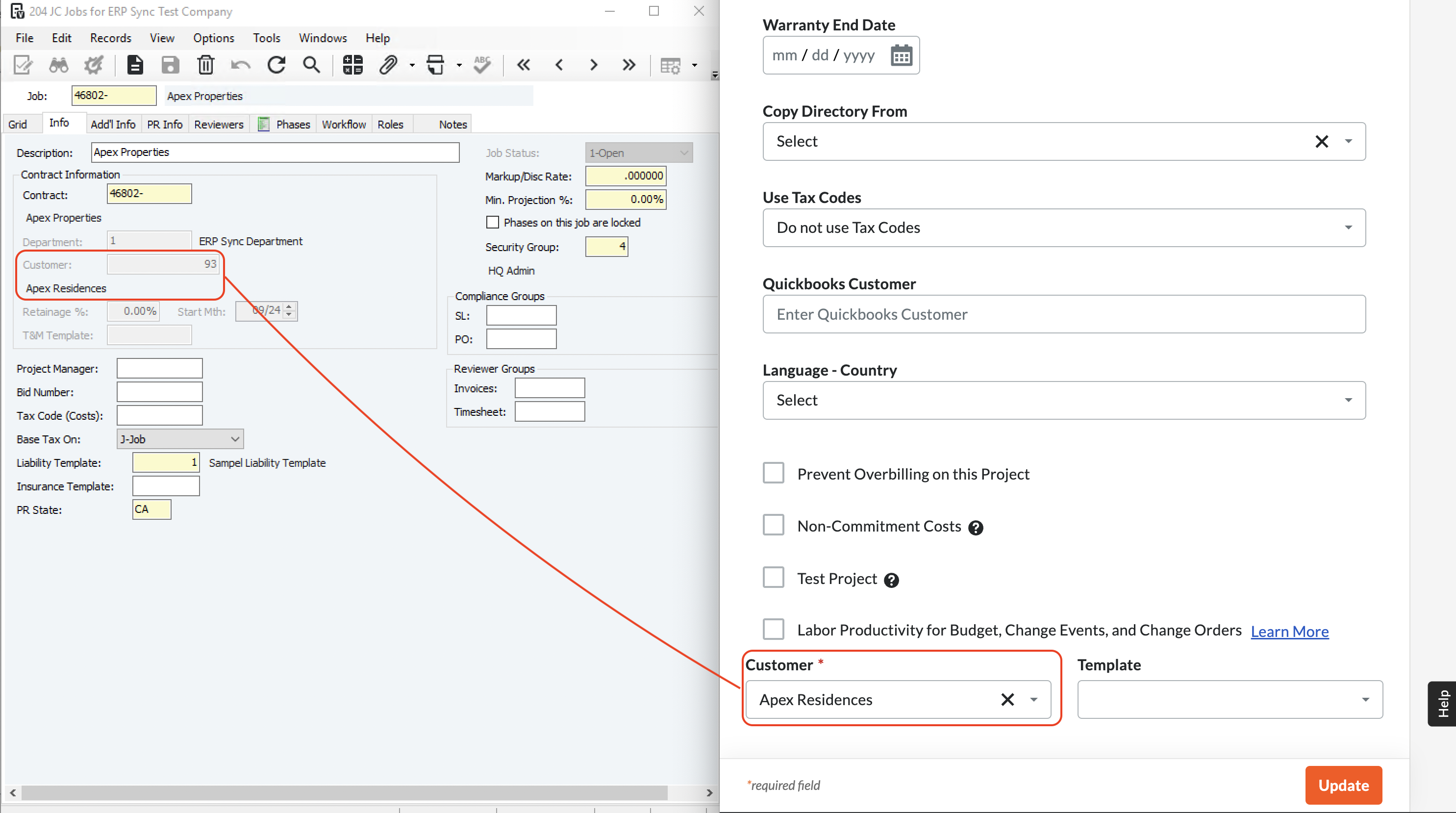
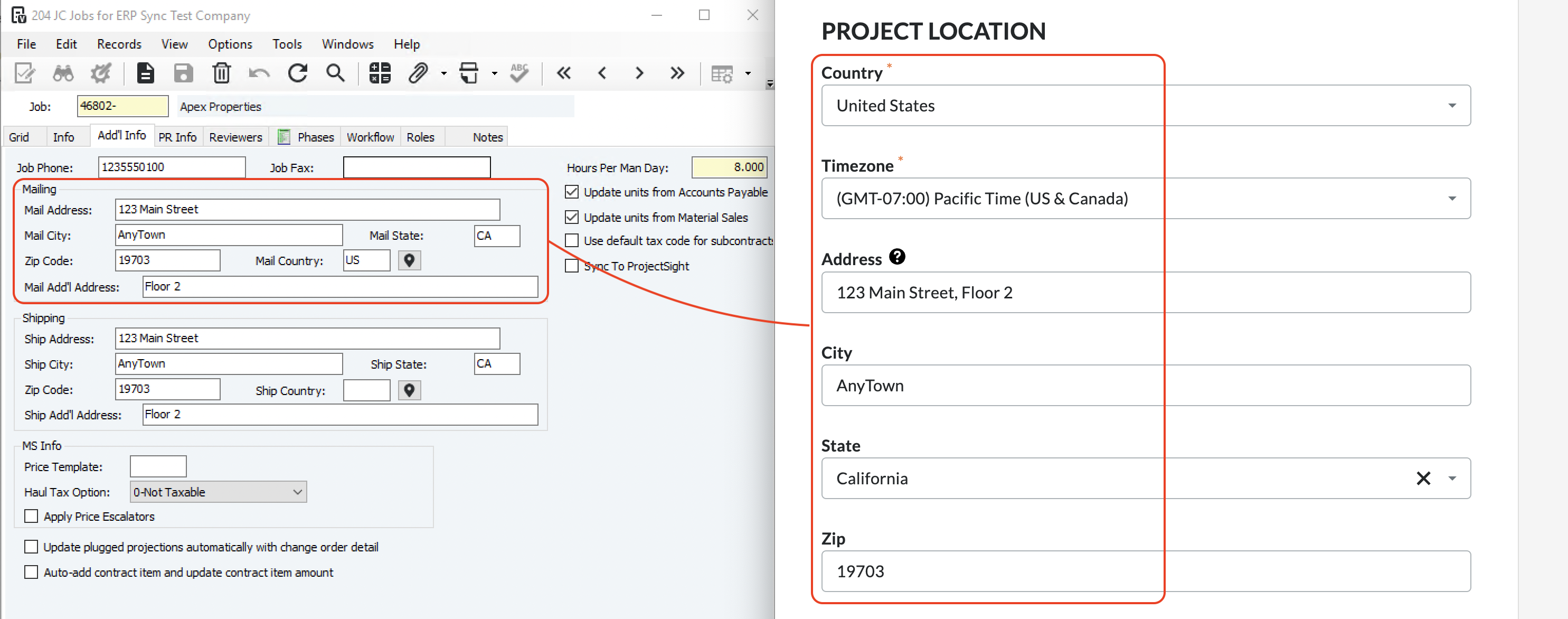
Video Tutorial
FAQs and Common Error Messages
Are there any pre-requisites to syncing Projects?
No. However, we recommend setting a filter beforehand to ensure only the Projects you plan to use in Procore are synced. Common filters include:
- Filtering by
Status(e.g. "Active" Jobs) - Filtering by
Department - Filtering by a user-defined (
ud) field
Adding a Custom Field for "Customer" to Procore Projects
You may want to include the Customer name when syncing Projects to/from Vista. However, Procore does not have a "Customer" field on Projects by default.
To add a Customer to Projects in Procore, you will need to add a custom field. To add a custom field:
- From the Procore homepage, select Company Tools --> Admin:
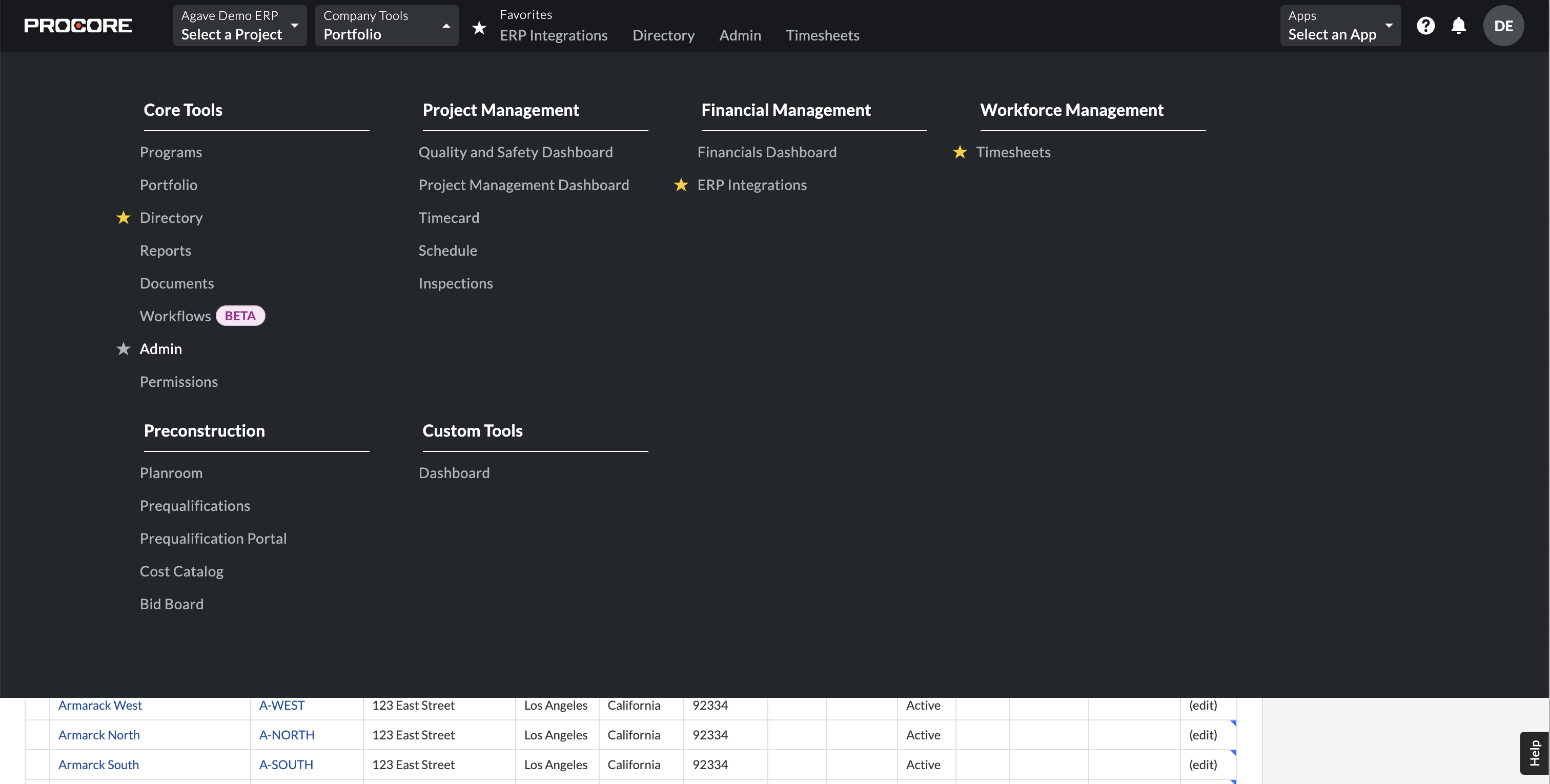
- Select Fieldset under Project Settings on the right-hand navigation bar:
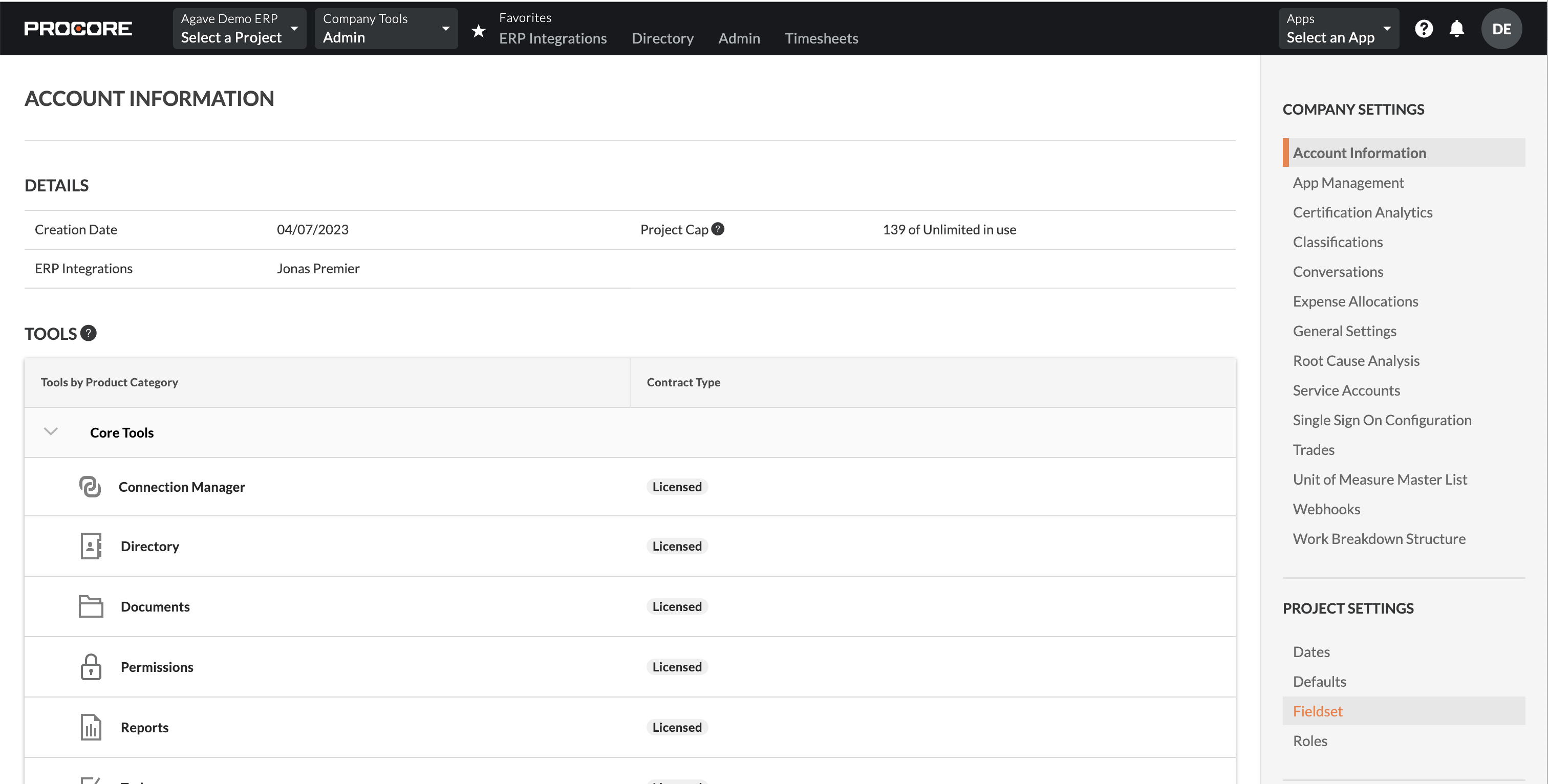
- Select the Custom Fields tab, and then press Create Custom Field:

- Enter "Customer" as the Field Name, and select "Company" as the Field Type:
- Return to the Fieldsets tab, and press Create New. Scroll down to the bottom of the page and enable Customer as a field and make it Required. Then press Save:
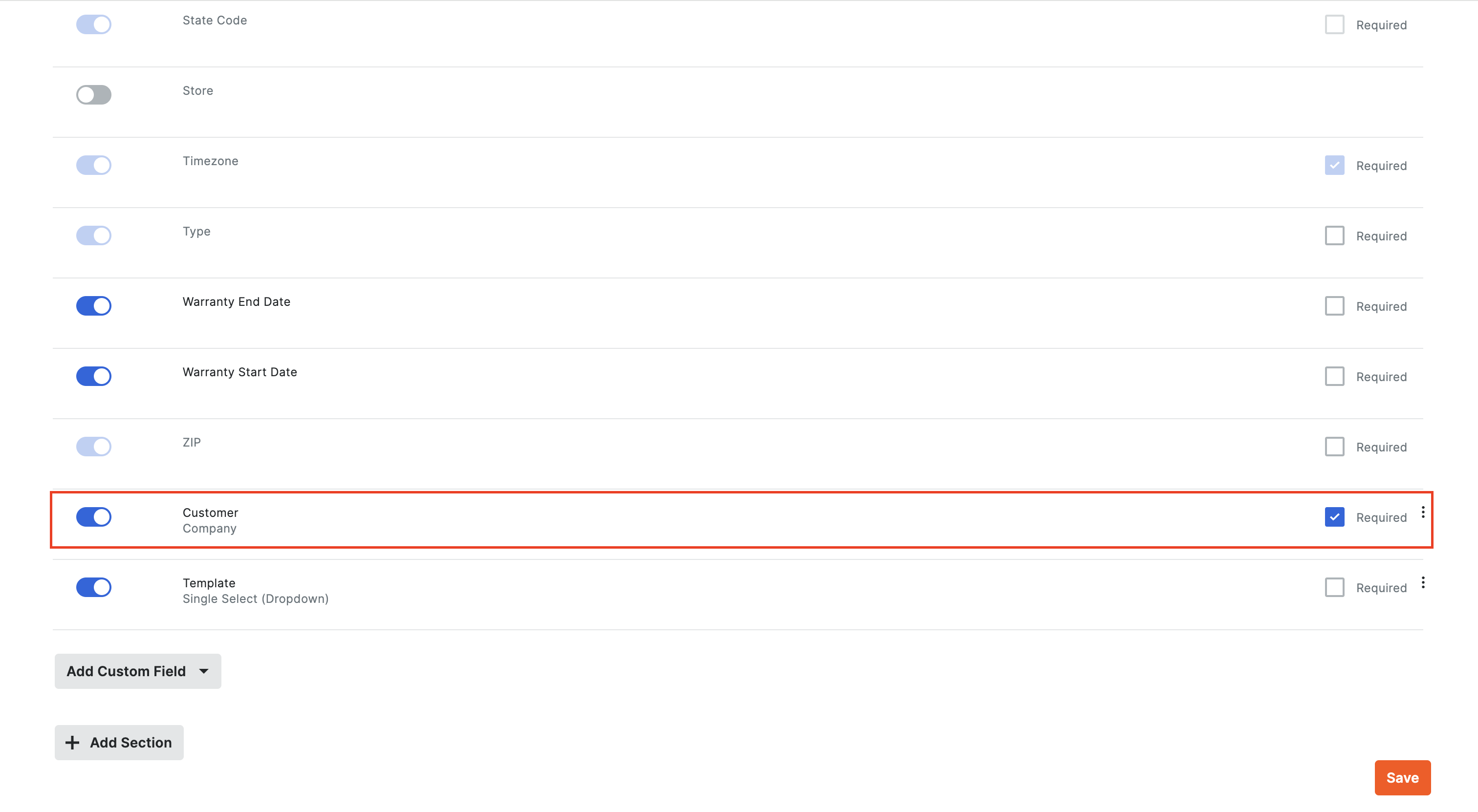
To sync a Customer to a Procore Project you will need:
- Sync a Customer from Vista to Procore or create it in Procore
- Add the Customer to the Project Directory: you can add a Customer to your Project Directory by selecting Project Tools --> Directory. Select the Companies tab, and press Bulk Add from Co. Directory. Select the Customer you previously synced, and then press Add to Project.
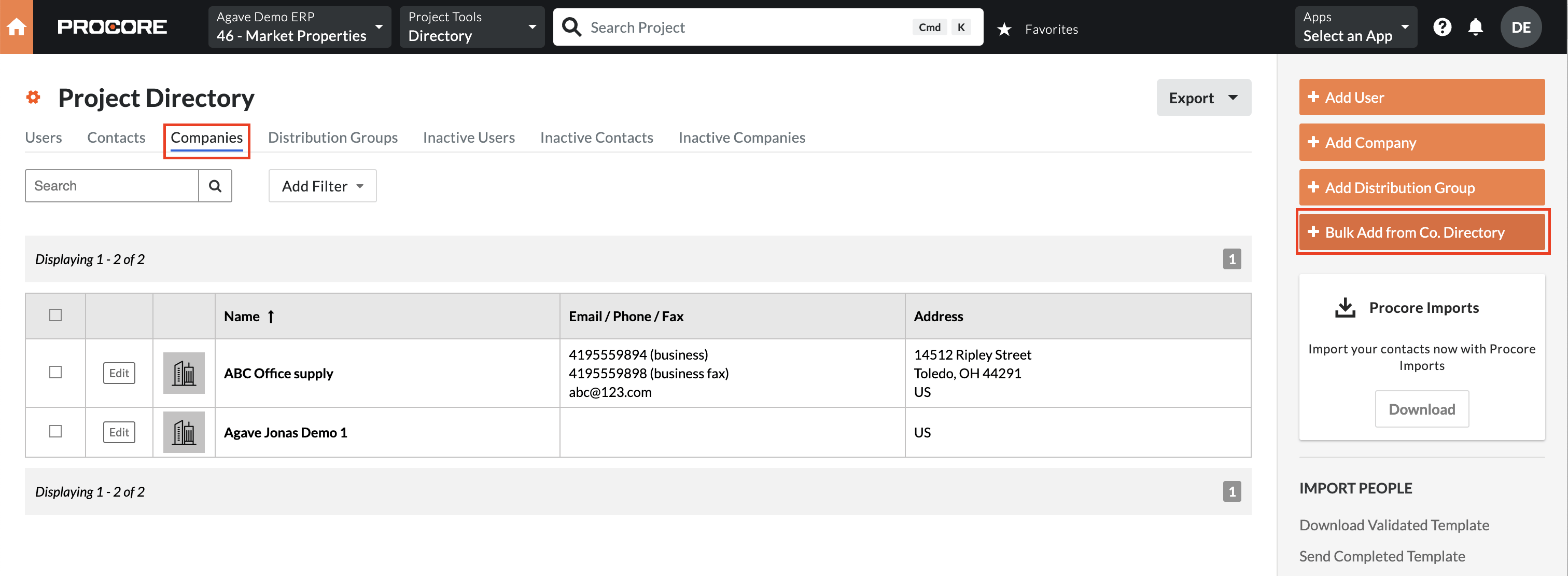
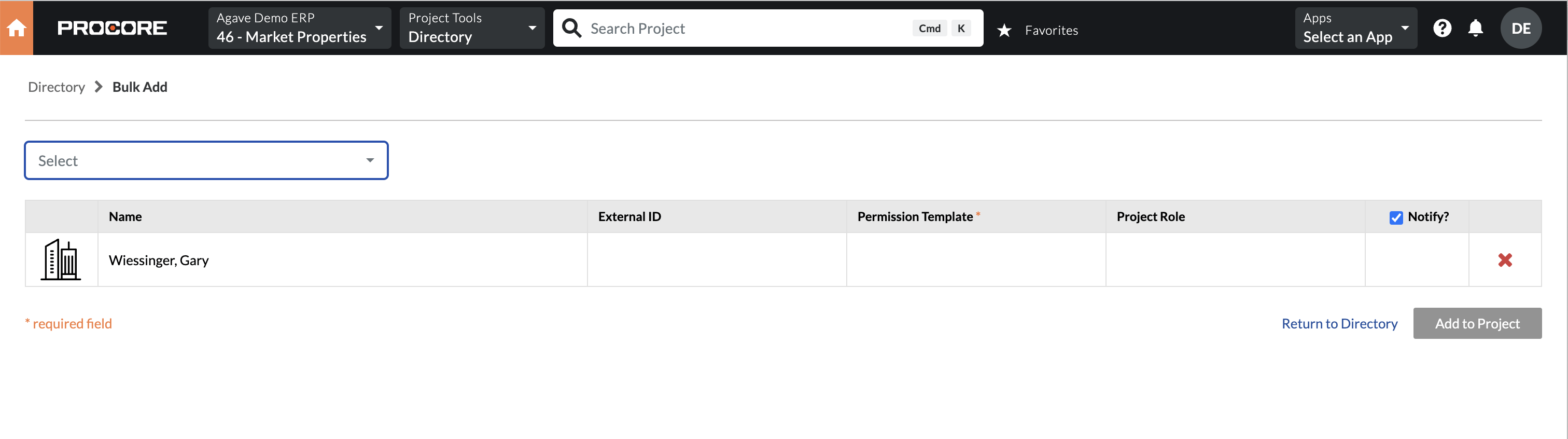
Exporting Projects (JC Jobs) from Procore to Vista
If you choose to export Procore Projects to Vista JC Jobs, there are a few important details to keep in mind:
- Project Number: you will want to confirm your Project Numbers in Procore have the proper structure before exporting to Vista. You can work with your Agave Account Manager to identify this structure and apply the appropriate spacing.
- Departments: you will need to link your Procore Departments to Vista JC Departments beforehand. Alternatively, you can work with your Agave Account Manager to apply a setting that uses a single JC Department as a default.
- Liability Template: Vista requires a Liability Template to be applied when creating a JC Job. Your Agave Account Manager can apply a setting that sets a default Liability Template for you.