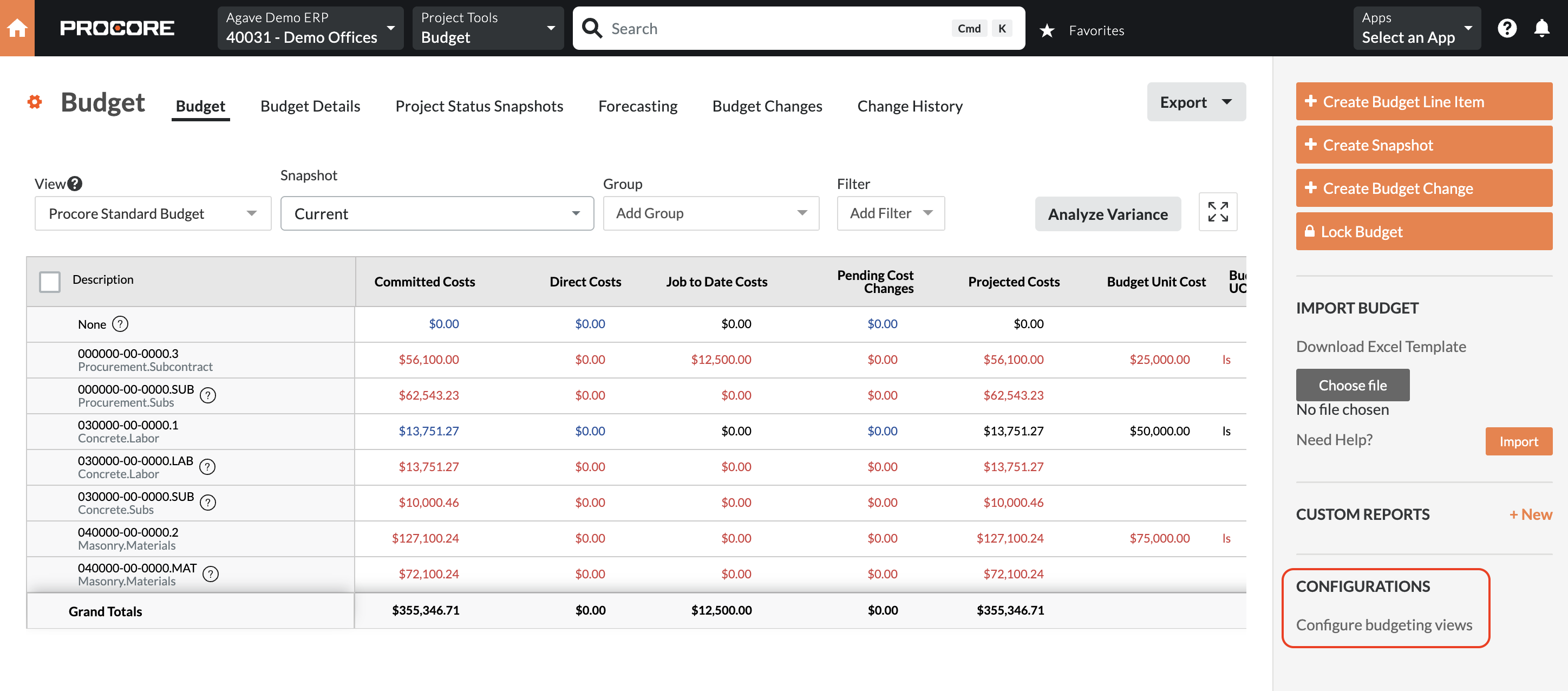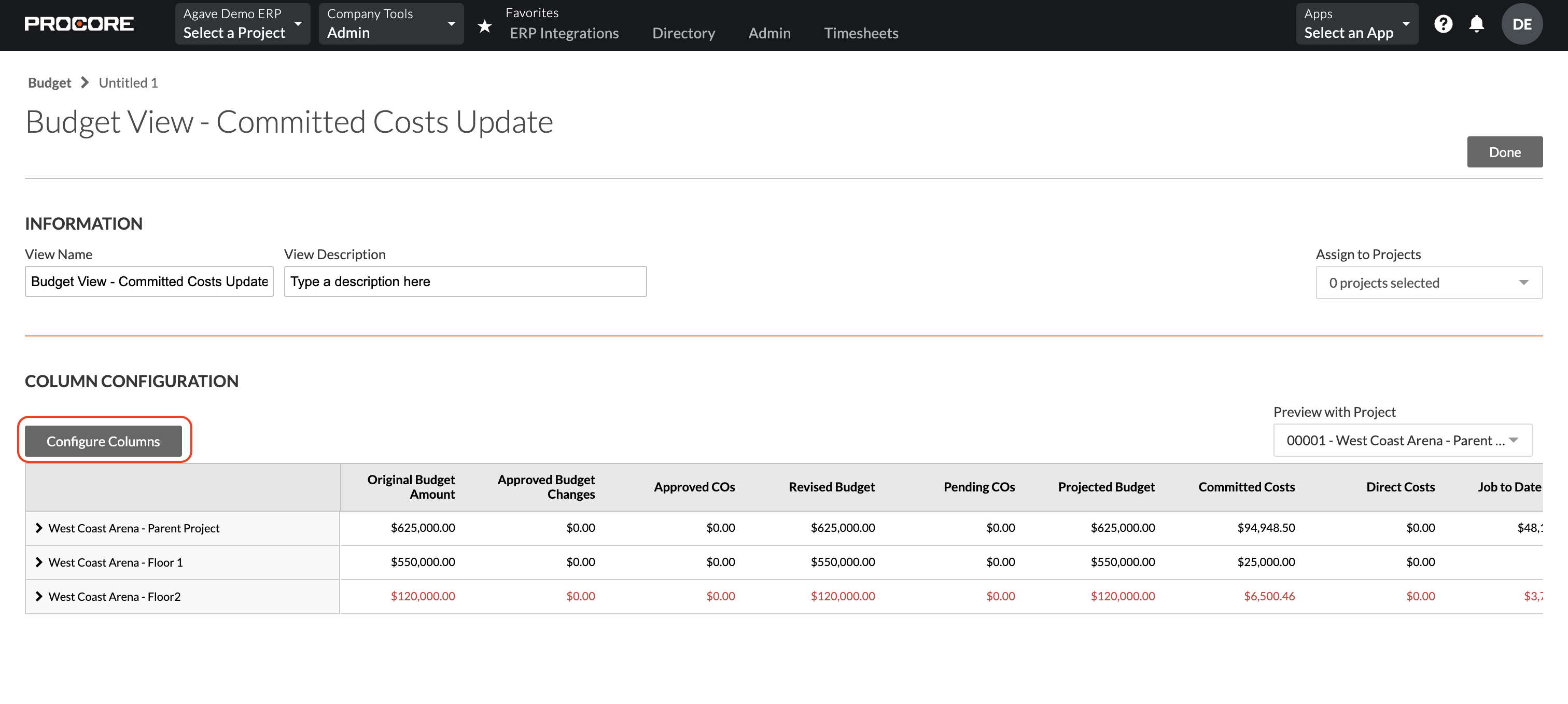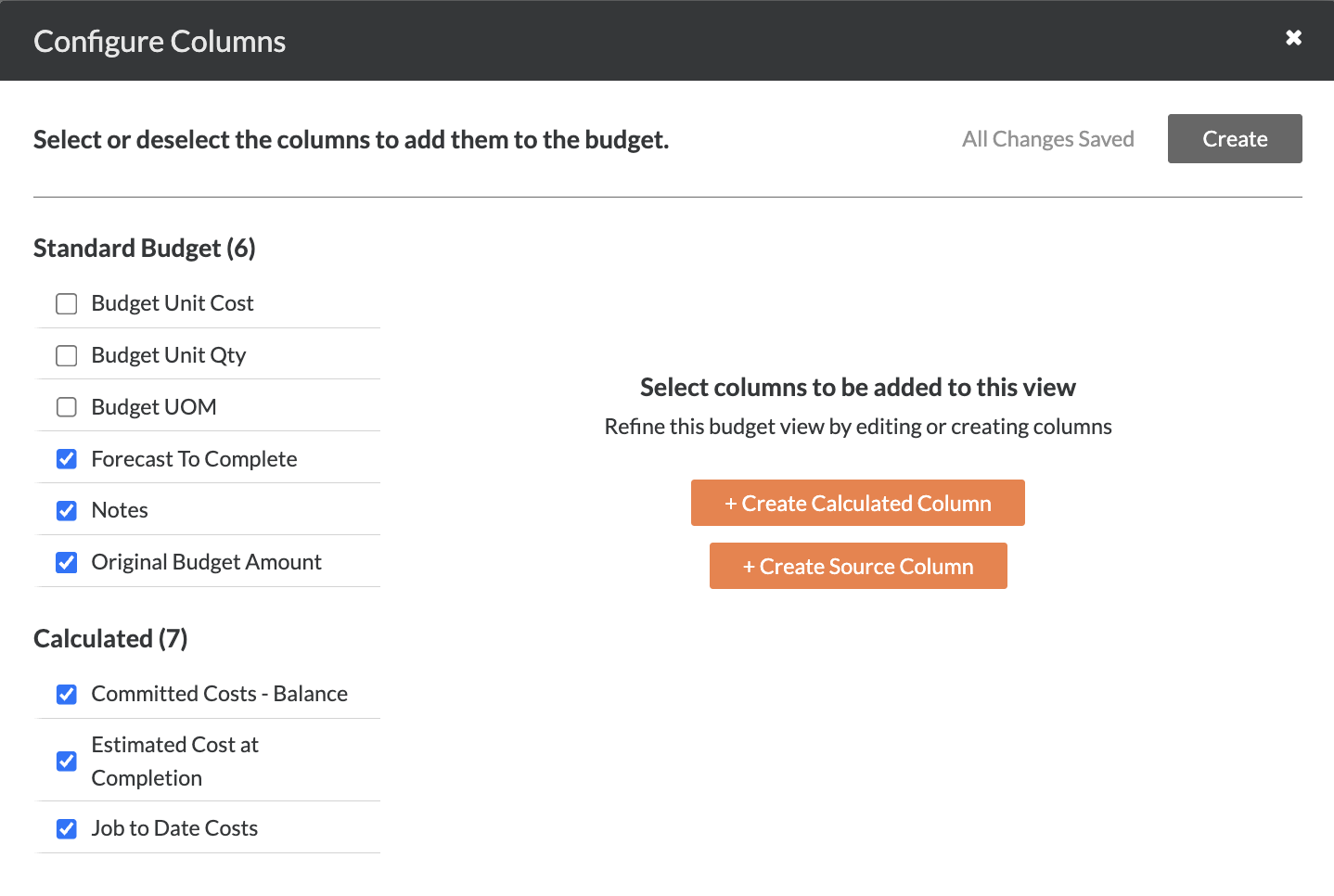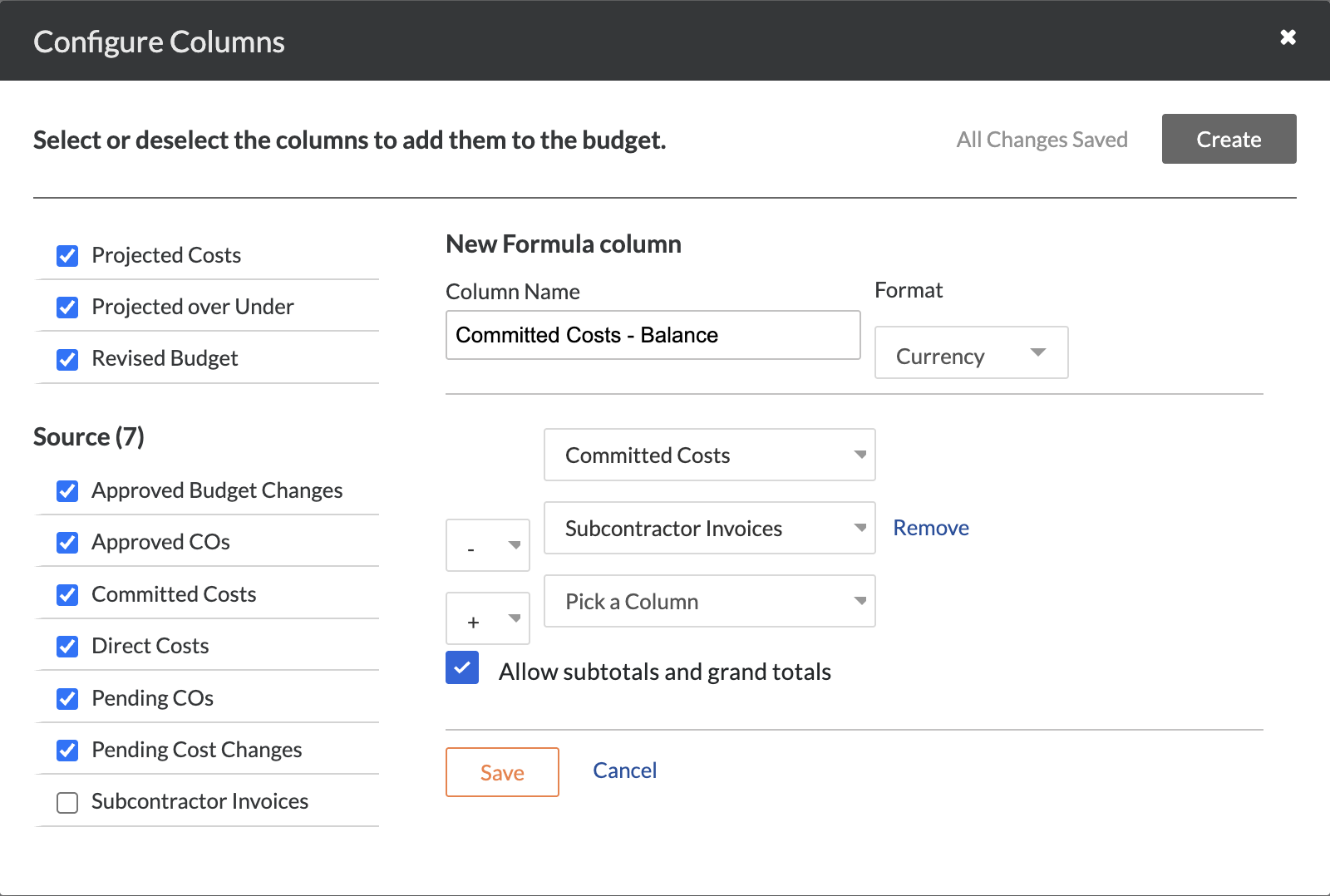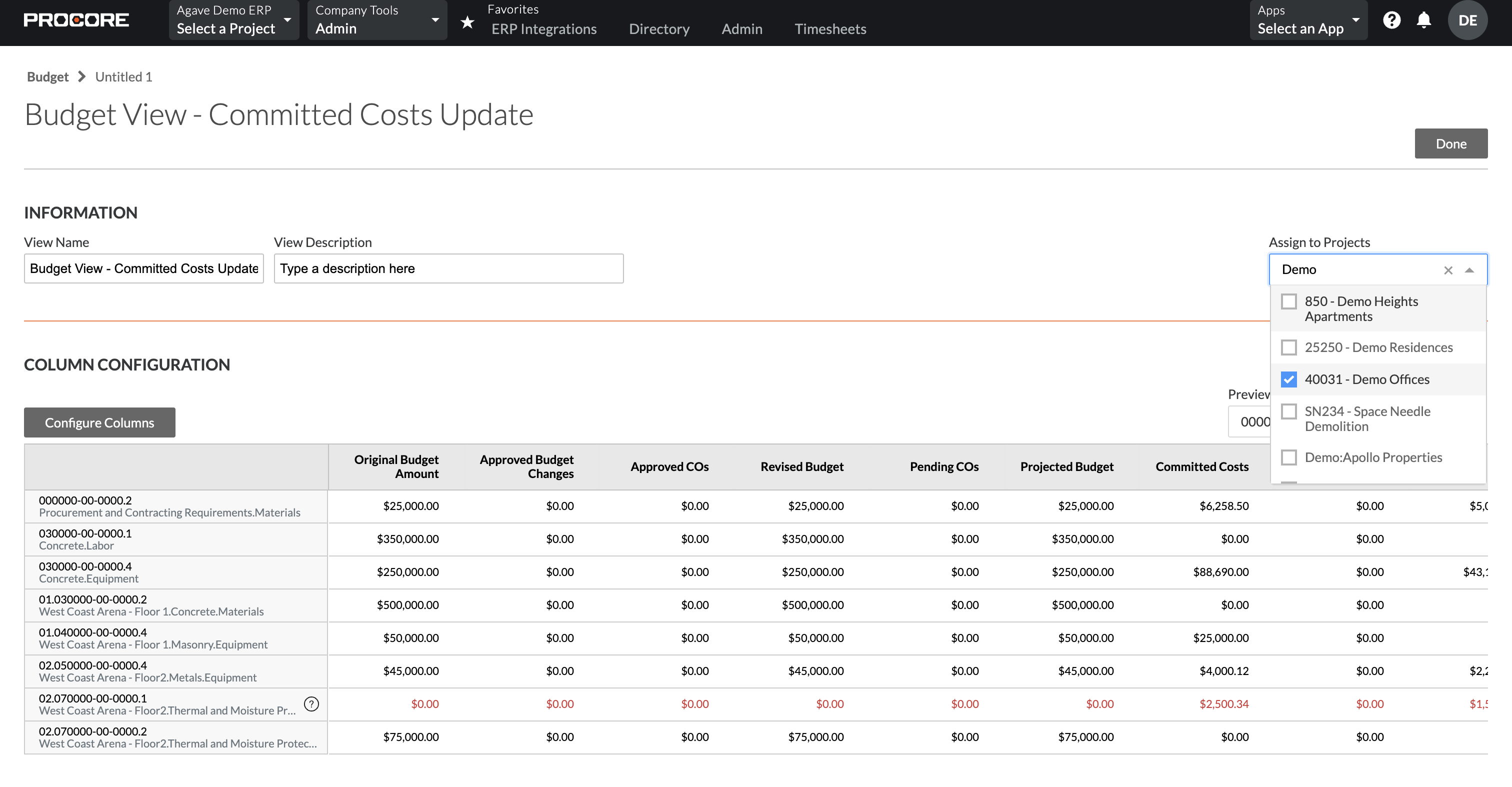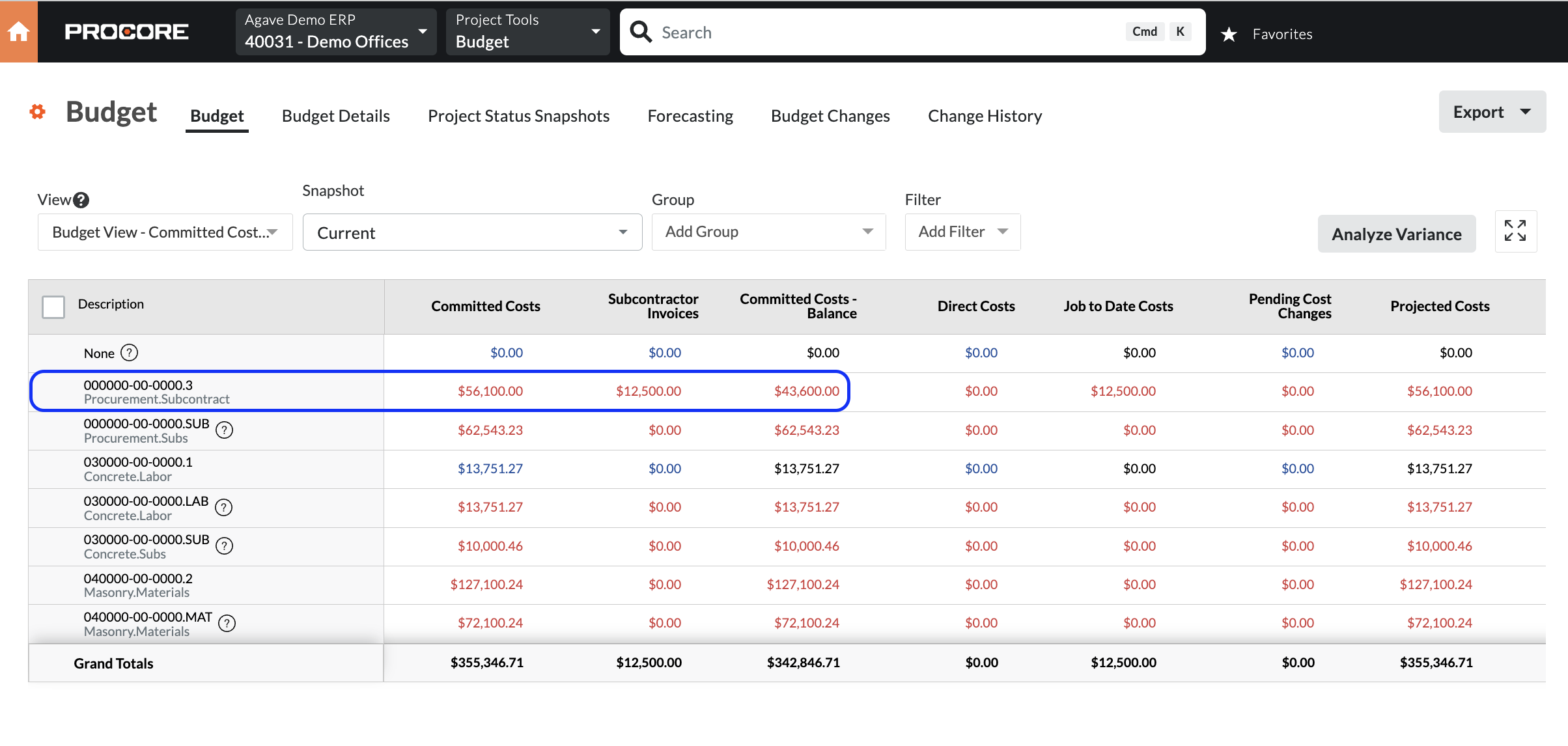Budget Line Items (Original Estimates)
Agave Sync allows you to either:
- Import Vista Original Estimates to Procore Budget Line Items, or
- Export Procore Budget Line Items to Vista Original Estimates.
Visual Mapping
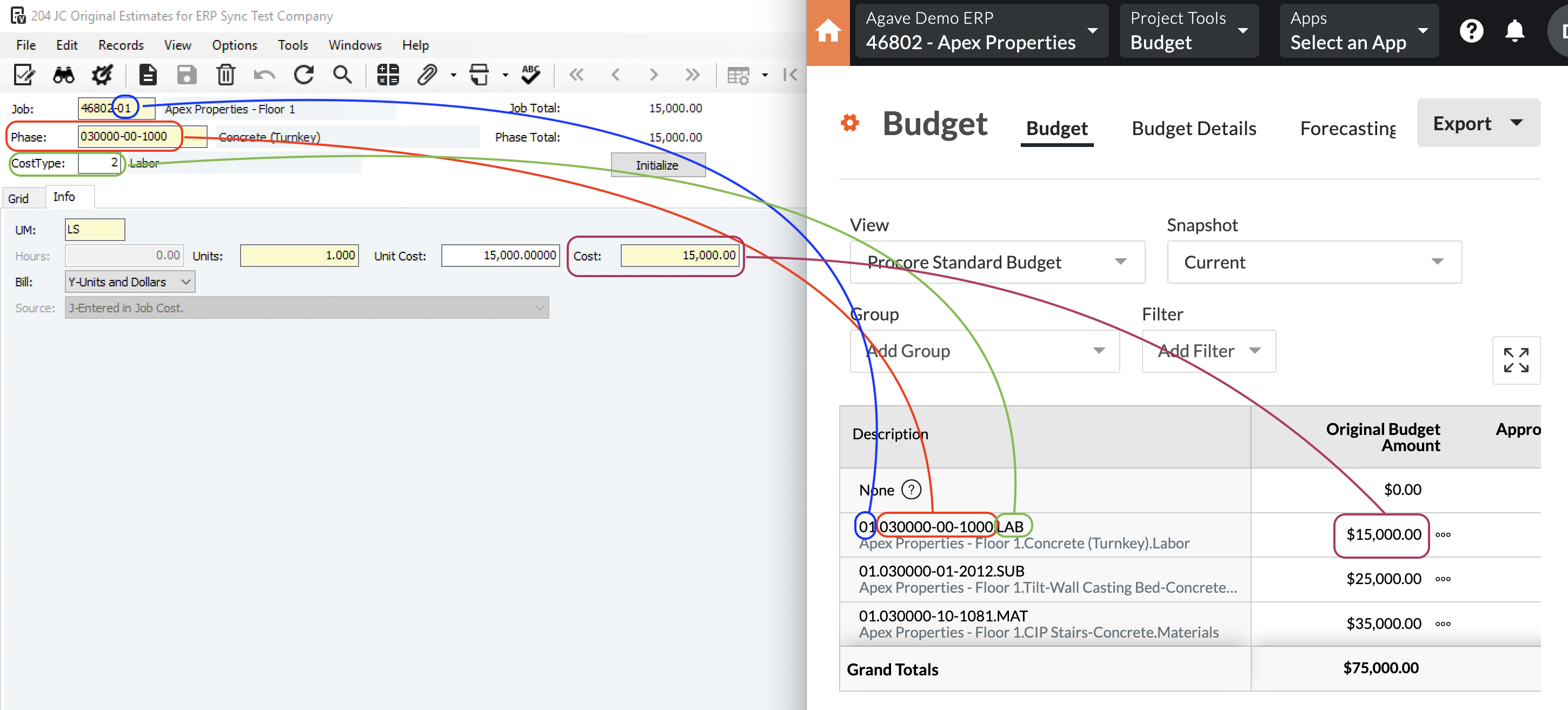
Video Tutorial
Common Errors and FAQs
Are there any pre-requisites to syncing Budget Line Items?
Yes, the Project, Cost Code, Cost Type, and Sub Job (if enabled) associated with the Budget Line Item must be synced.
Partial Cost Code Matches
When Budget Line Items are synced to Vista, a Phase Code (Cost Code) is added for a Project (i.e. to JC Job Phase Codes). In order for it to be added, it must either:
- Fully-match a Phase Code in the Company list of Phase Codes (i.e. in JC Phase Codes), or
- Match the first N characters of a Phase Code in the Company-list of Phase Codes, where N is determined by the below setting in Vista JC Company Parameters.
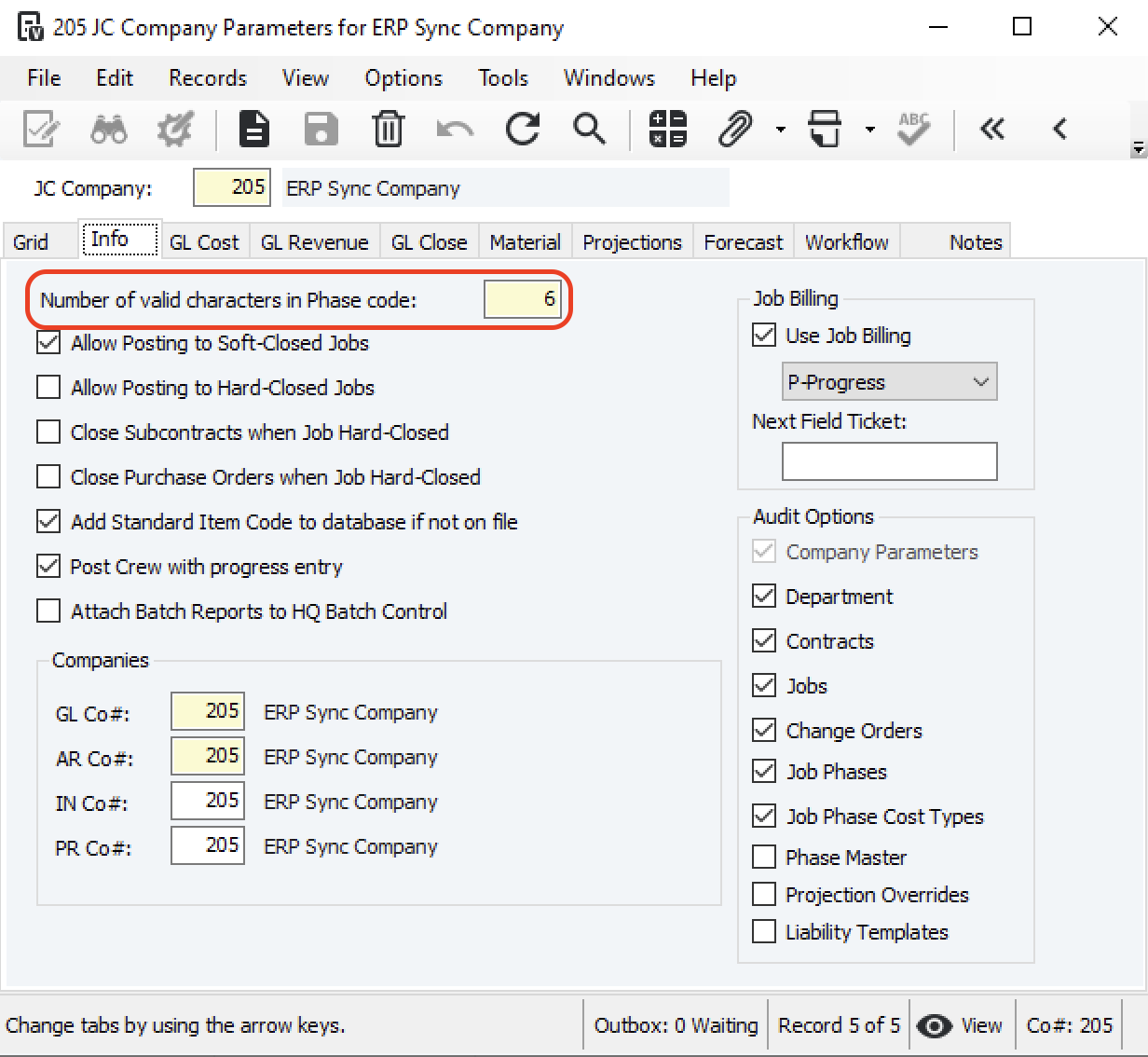
In the above example, if the first six characters of a Phase Code in a Budget Line Item match a Phase Code in the Company list, Vista will consider the Phase Code valid and add it to the Project's list of Phase Codes (i.e. to JC Job Phase Codes).
Locked Job Phases
You may encounter an error like the following when attempting to sync Budget Line Items:
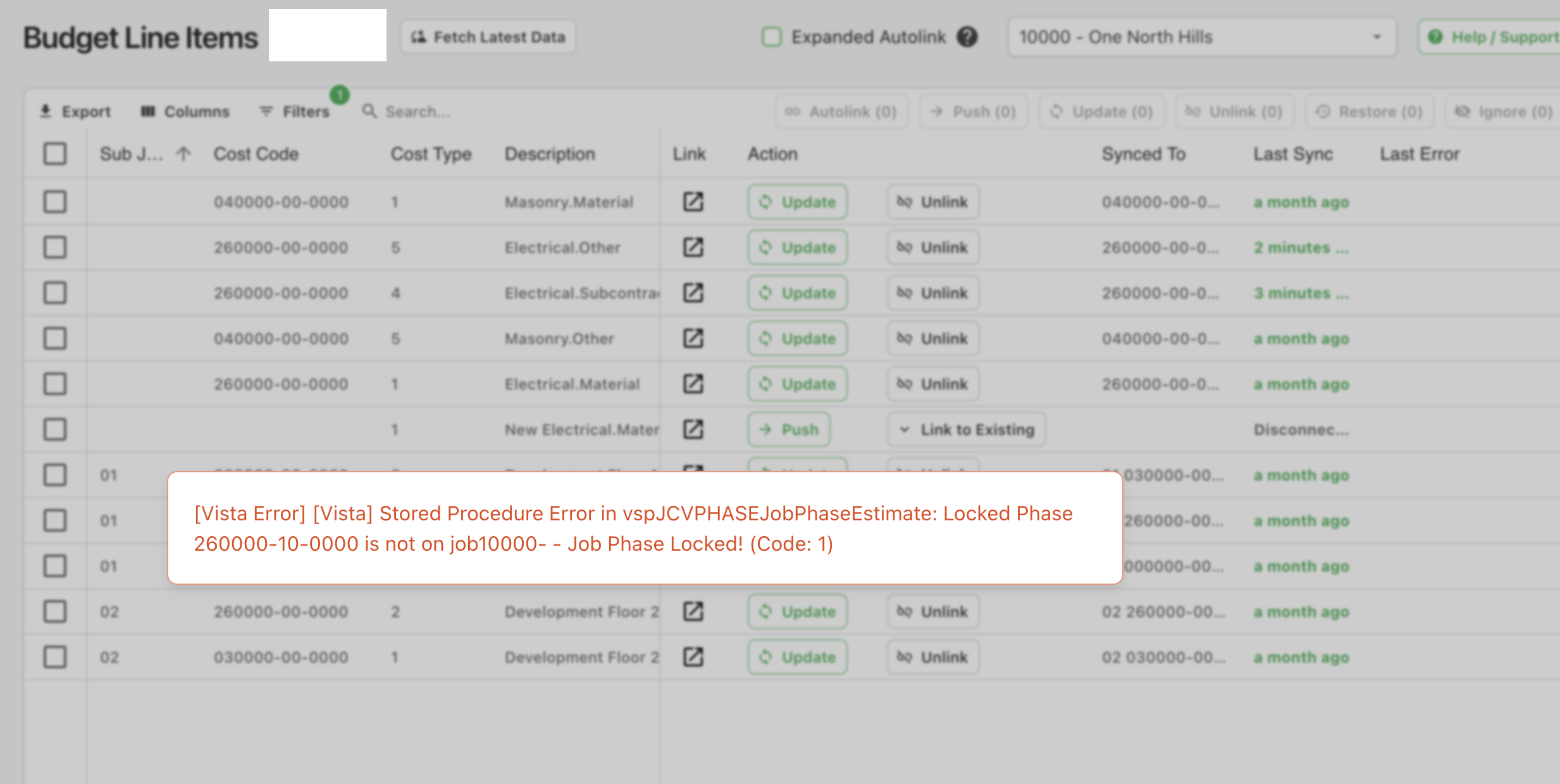
This error is from a setting on the Job being enabled that locks Phases for the Job so that only those phases/cost types assigned to this job (in JC Job Phases or JC Job Original Job Estimates) can be used when posting committed or actual costs in the Accounting modules.
To resolve this error:
- In Vista's Job Cost module, go to JC Jobs and then the the Job record.
- Unselect the "Phases on This Job Are Locked" checkbox:
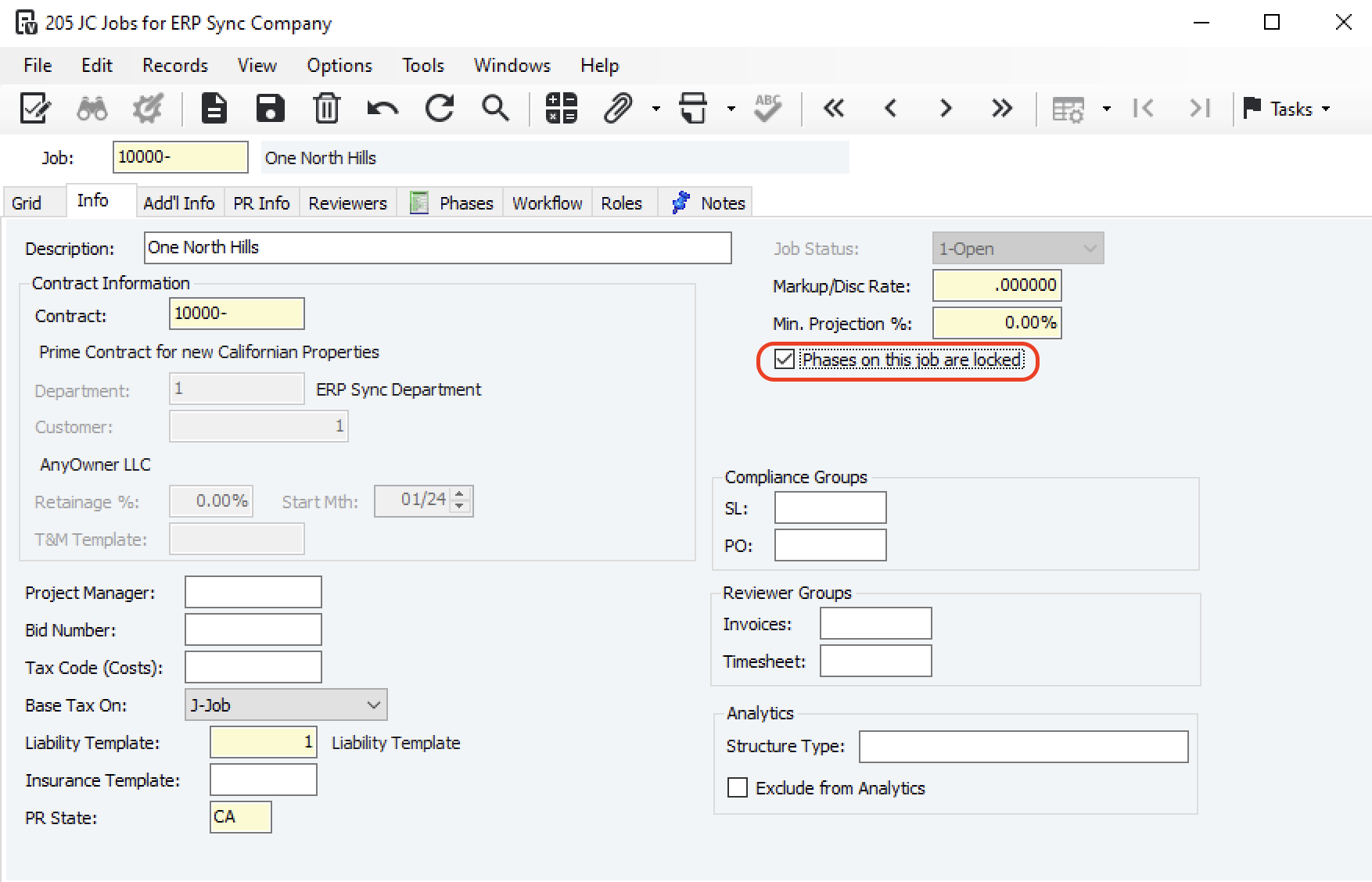
- Resync the record.
Can I sync "Hours" instead of "Units" to or from Vista?
Yes. Your Agave Account Manager can enable a setting that allows you to sync "Hours" instead of "Units" (Quantities) for Budget Line Items in Vista. This can be configured for specific Cost Types you choose (e.g. "Labor").
WBS Code ID: This Budget Code Already Exists
If you see the error [Procore Error] wbs_code_id: This Budget Code already exists, it means a Budget Line Item with this Sub Job, Cost Code, and Cost Type combination (i.e. WBS Code) already exists in this Procore Project.
To resolve this error, press Link to Existing and link the Budget Line Item to the existing Budget in Procore.
If the Budget Line Item is not appearing in the "Link to Existing" list, trying pressing Fetch Latest Data to confirm you are seeing the latest list of WBS Codes in your Procore Project.
Unlocking Budget Line Items in Procore
If you see the error [Procore Error] The original_budget_amount cannot be updated for a locked budget., it means the Budget in Procore is locked, and no changes can be made to its original amounts.
Why is the Budget Locked?
A Budget is usually locked after the original budget is finalized. Locking ensures that:
- Users cannot modify the original budget data.
- Your team maintains a clear historical record of Budget Modifications and Change Orders affecting the budget.
How to Unlock the Budget
If you need to make changes, go to the Budget page in Procore Project and press Unlock Budget:
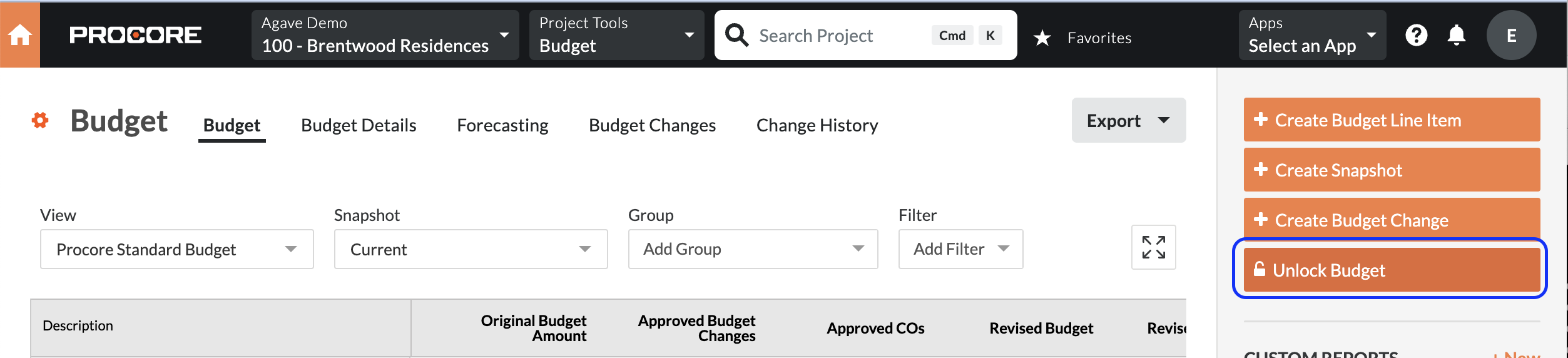
Budget View Configuration - Commitment Balance
Procore's default Committed Cost calculation will include all "Approved" or "Complete" Subcontracts and Purchase Orders. However, many ERPs also factor in Subcontract Invoices when calculating Committed Costs, effectively reducing the balance by the invoiced amount.
For example, in the below screenshot, for the first Budget Line Item, the Budget view shows:
- Committed Costs of $56,100, and
- Job to Date Costs for $12,500
But there is no column displaying the remaining balance on the Commitments:
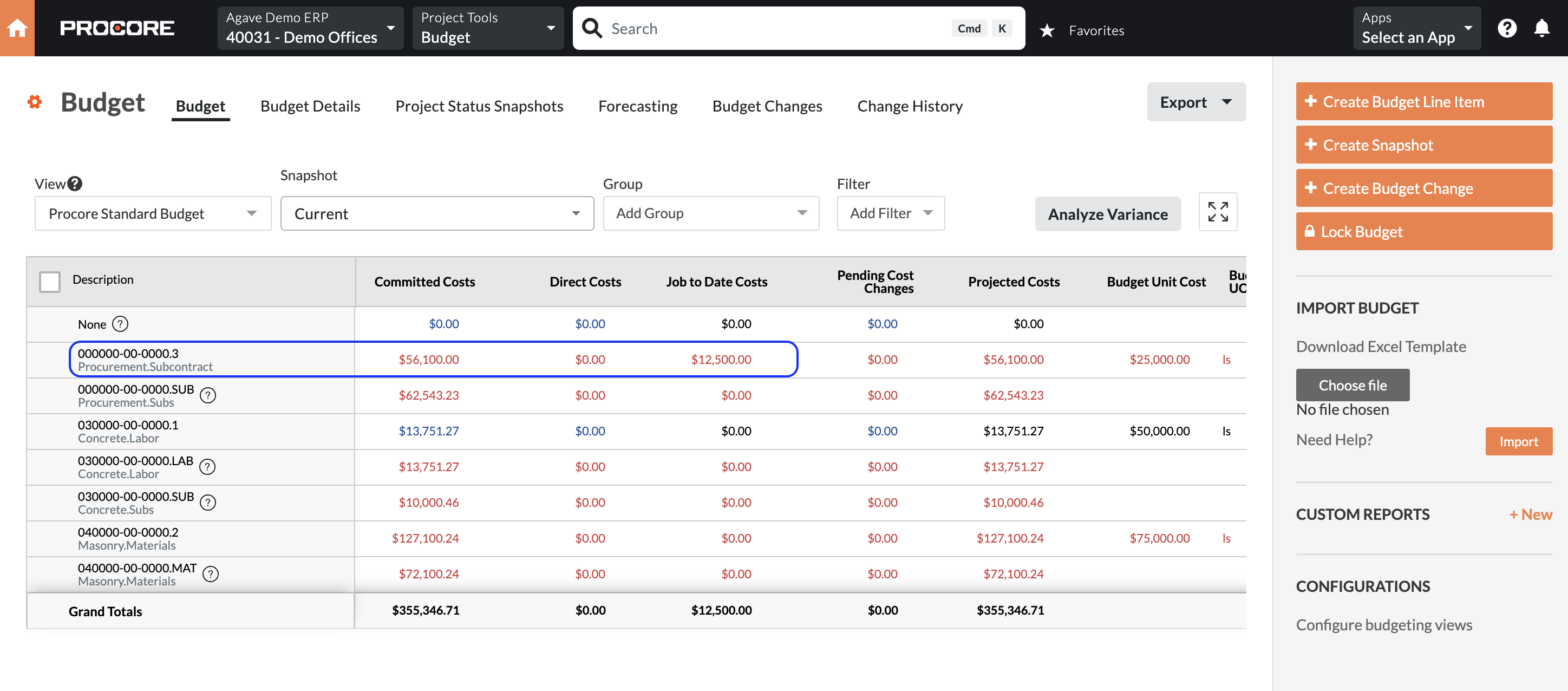
To update your Budget view so it displays a column showing the remaining balance on your Commitments: