Equipment
Agave Sync allows you to import Vista EM Equipment to Procore Equipment.
Visual Mapping
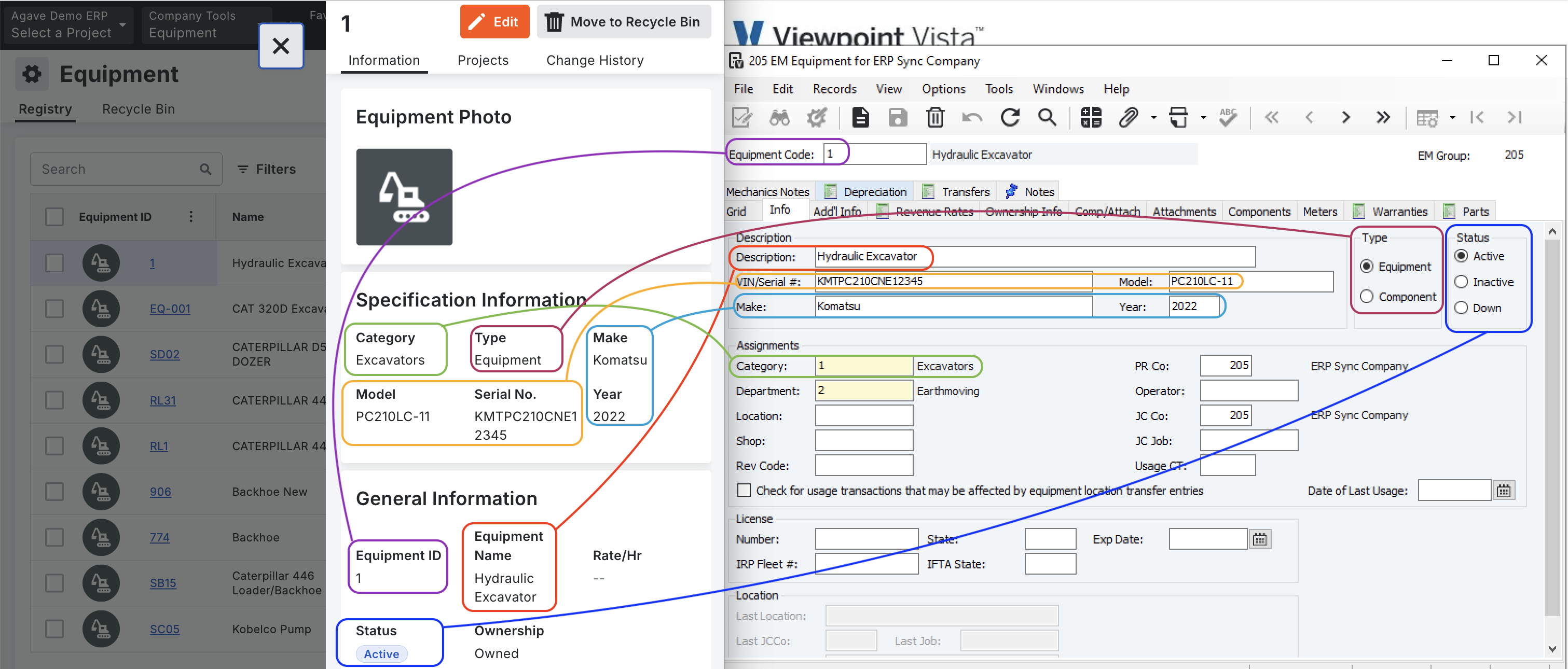
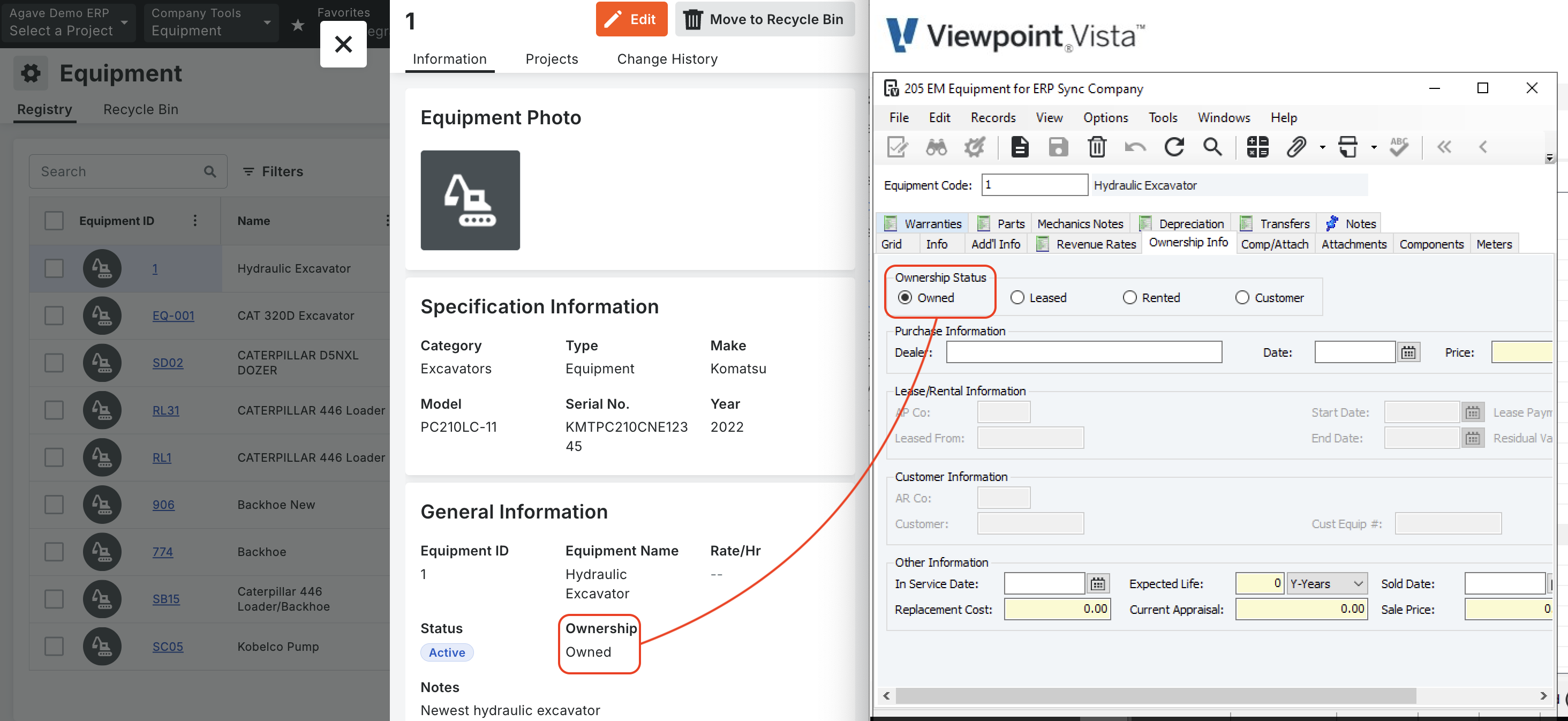
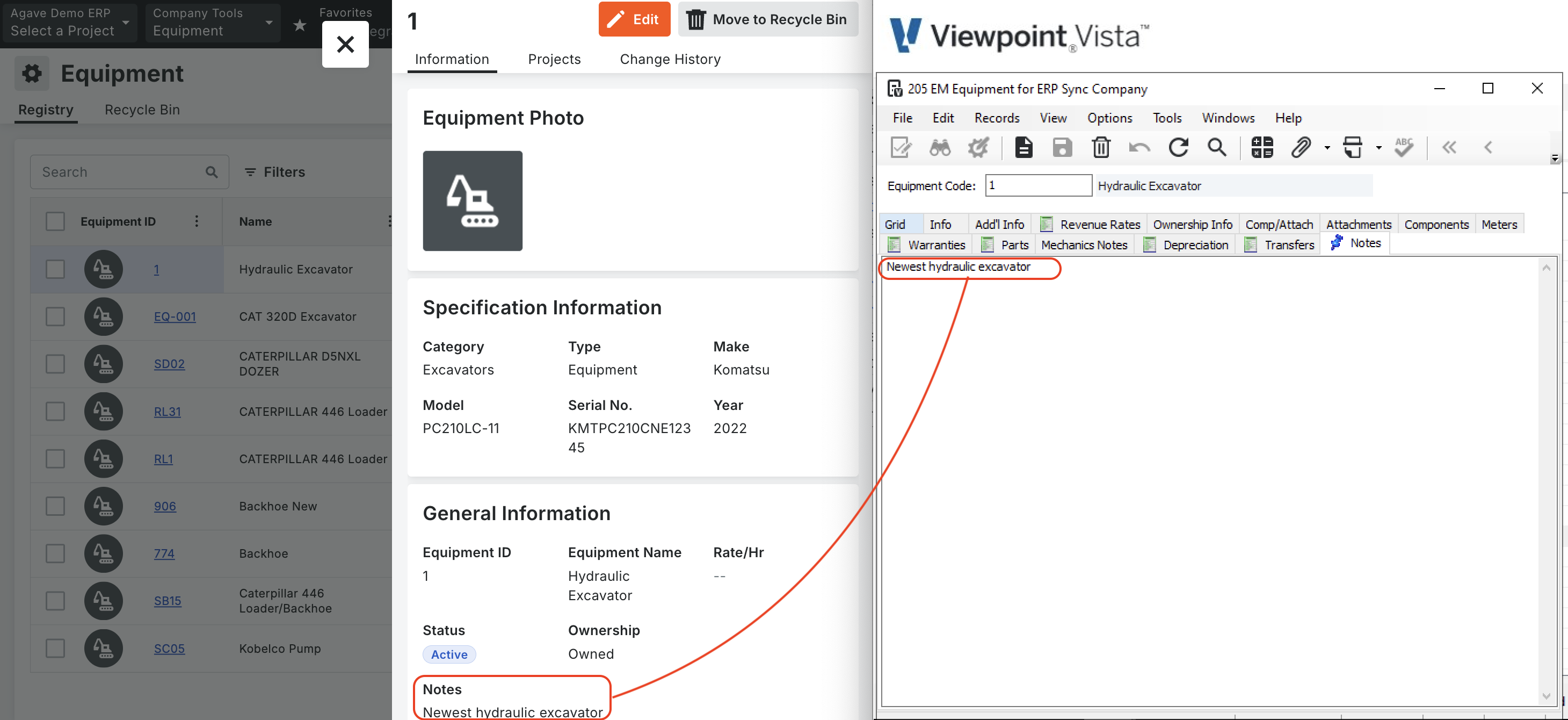
Video Tutorial
Common Errors and FAQs
What are pre-requisites to syncing Equipment from Vista to Procore?
- The Equipment module must be enabled in Procore.
- You will need to map Equipment Categories and Types (see below)
- [Optional] You may want to map Equipment Makes and Models (see below)
Map Equipment Categories and Types
Before you sync Equipment, you will need to add your Equipment Categories (see EM Categories) and Types (i.e. "Equipment" and "Component") to Categories and Types in Procore.
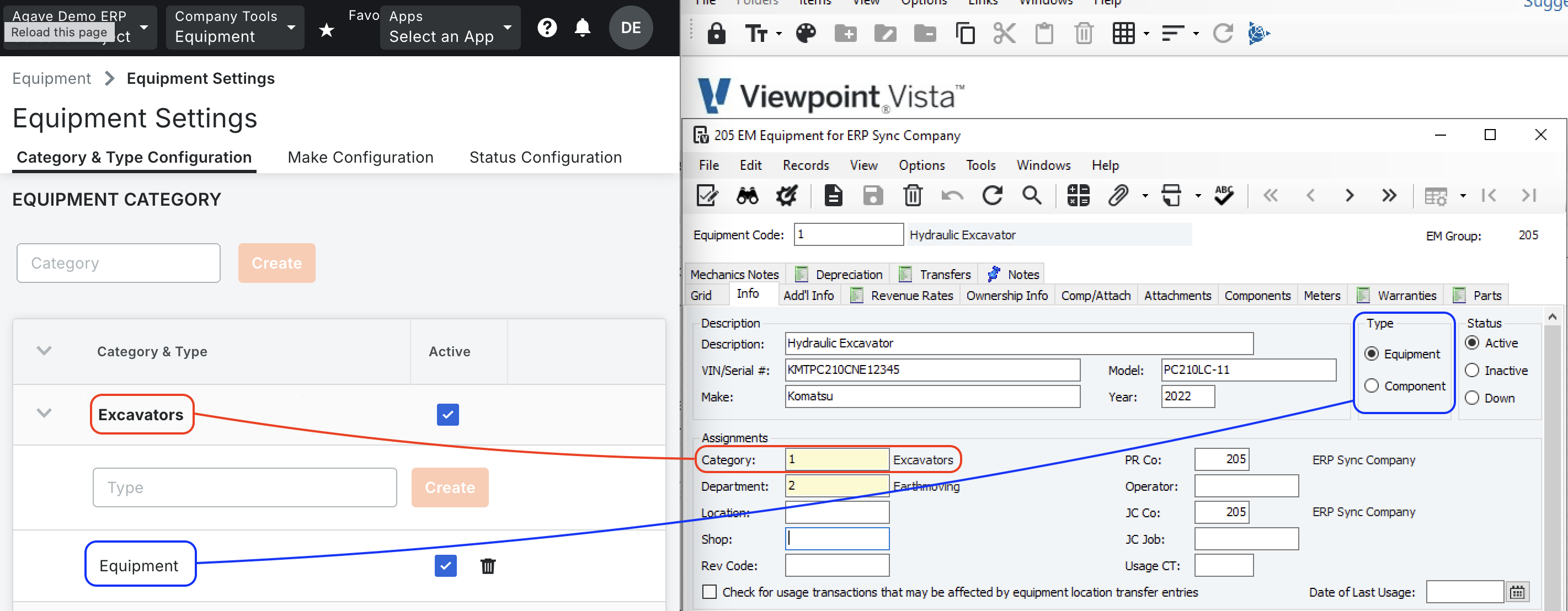
Map Equipment Makes and Models
If you want to sync the Make and Model details of your equipment to Procore, you will need to make sure those values already exist in Procore.
Keep in mind that Procore will reject an Equipment sync if the Make or Model doesn’t match Procore’s list of accepted values. Because of this, many customers choose to leave these fields blank (or ask their Agave Account Manager to omit them) if they do not need that level of detail in Procore.
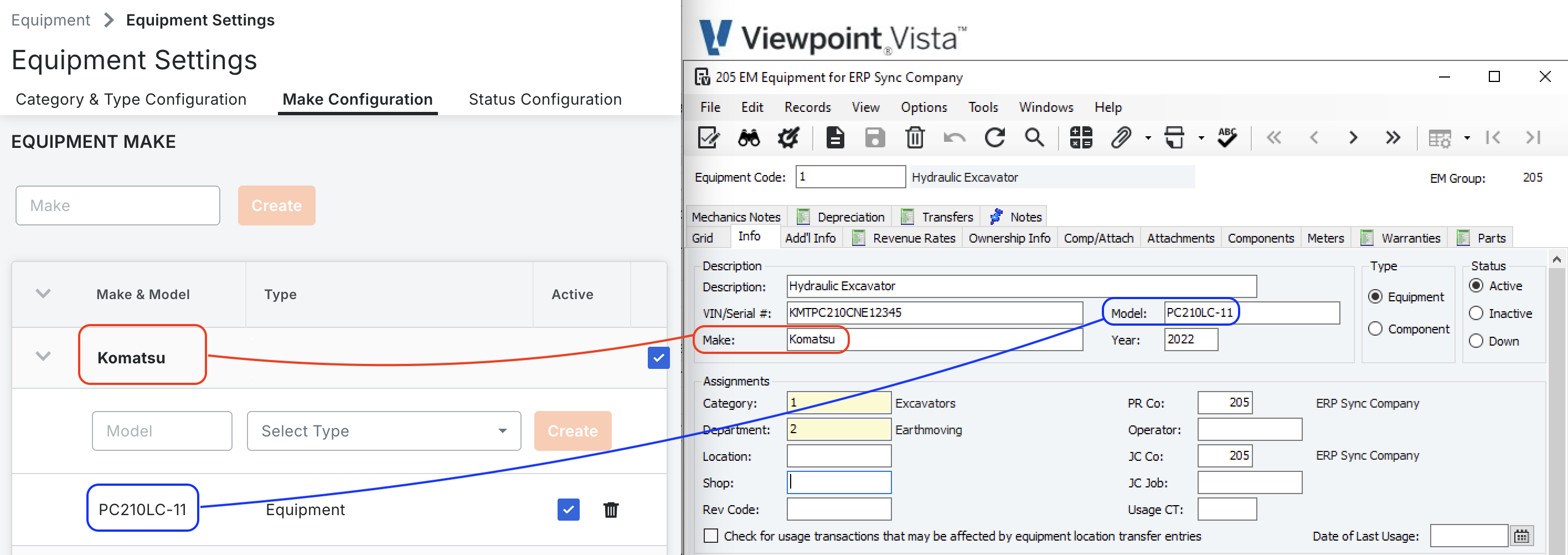
What is the mapping of Equipment "Status"?
The following is a mapping of Vista and Procore Equipment Statuses:
| Vista Status | Procore Status |
|---|---|
| Active | Active |
| Inactive | Inactive |
| Down | Inactive |
What is the mapping of Equipment "Ownership Type"?
The following is a mapping of Vista and Procore Equipment Ownership Types:
| Vista Ownership Type | Procore Ownership Type |
|---|---|
| Owned | Owned |
| Leased | Leased |
| Rented | Leased |
| Customer | Leased |