Prime Contracts (Job Contracts)
Agave Sync allows you to either:
- Import Vista JC Contracts to Procore Prime Contracts, or
- Export Procore Prime Contract Line Items to Vista JC Contract Items.
Visual Mapping
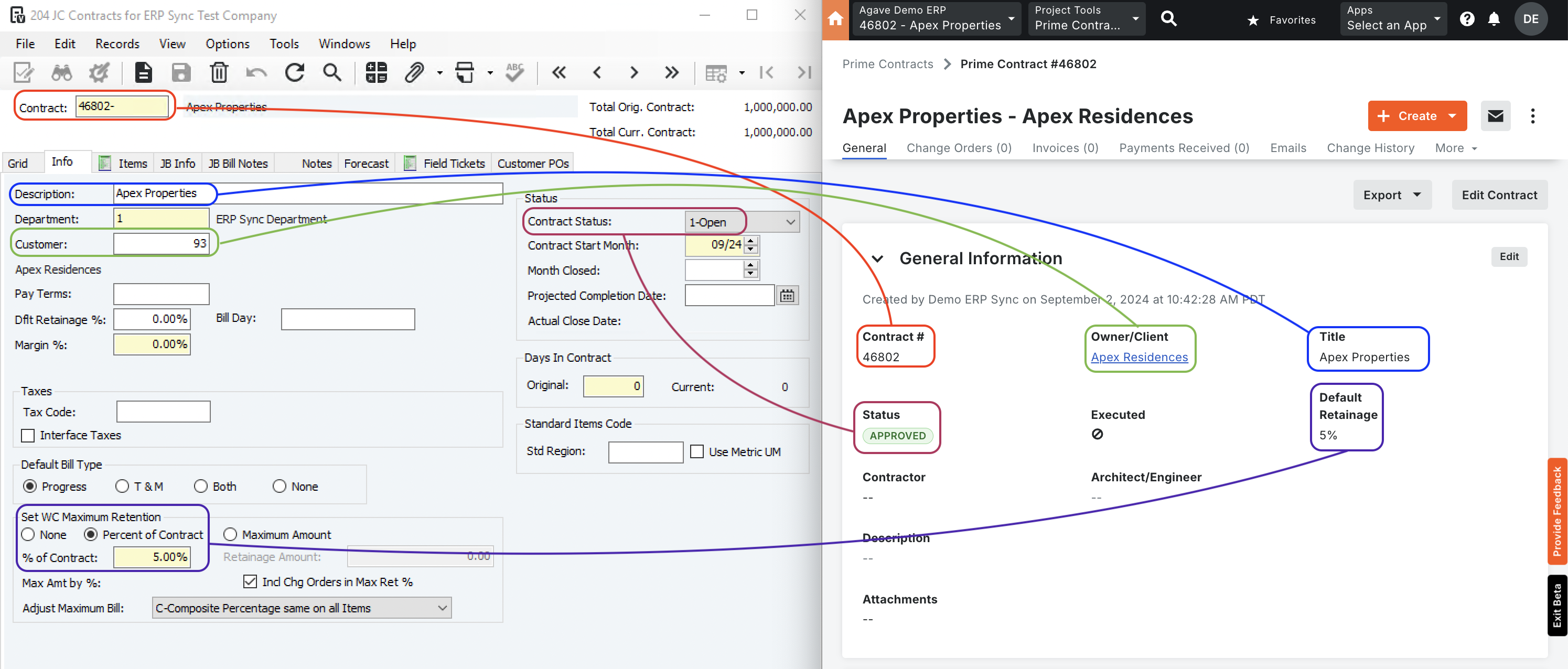

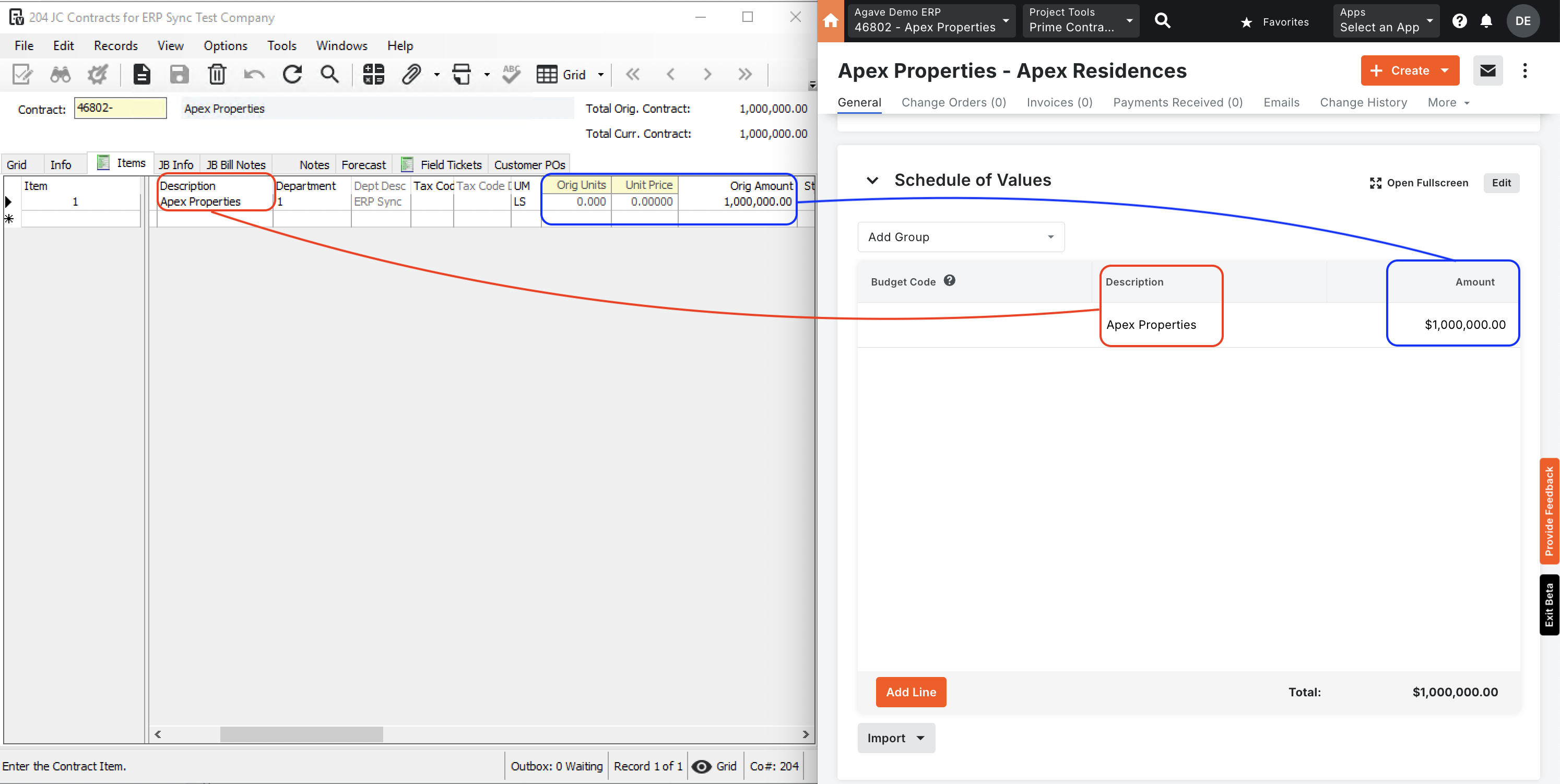
Video Tutorial
Common Errors and FAQs
Are there any pre-requisites to syncing Prime Contracts?
Yes, the Project and Customer associated with the Prime Contract must be synced.
Deleting Prime Contracts
You may unintentionally sync Prime Contracts to Procore without all of the line items you would like to include. Instead of manually (1) setting the Prime Contract back to "Draft", (2) unlinking the Prime Contract, and (3) deleting the Prime contract, you can use Agave Sync to delete Prime COntracts you have synced to Procore.
To delete Prime Contracts you have synced to Procore:
-
Identify the Prime Contracts you would like to delete:
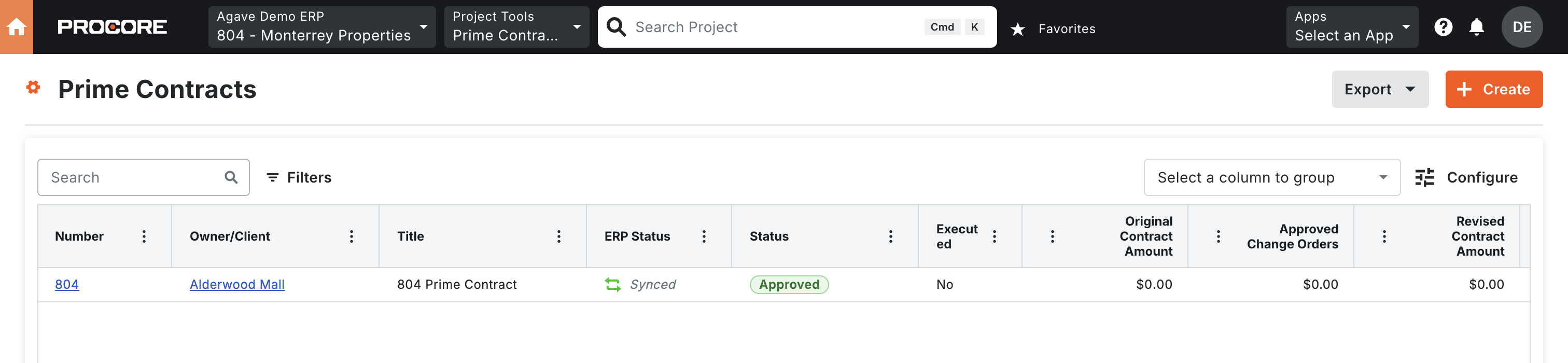
-
In Agave Sync, select those Prime Contracts and press Delete from Procore:

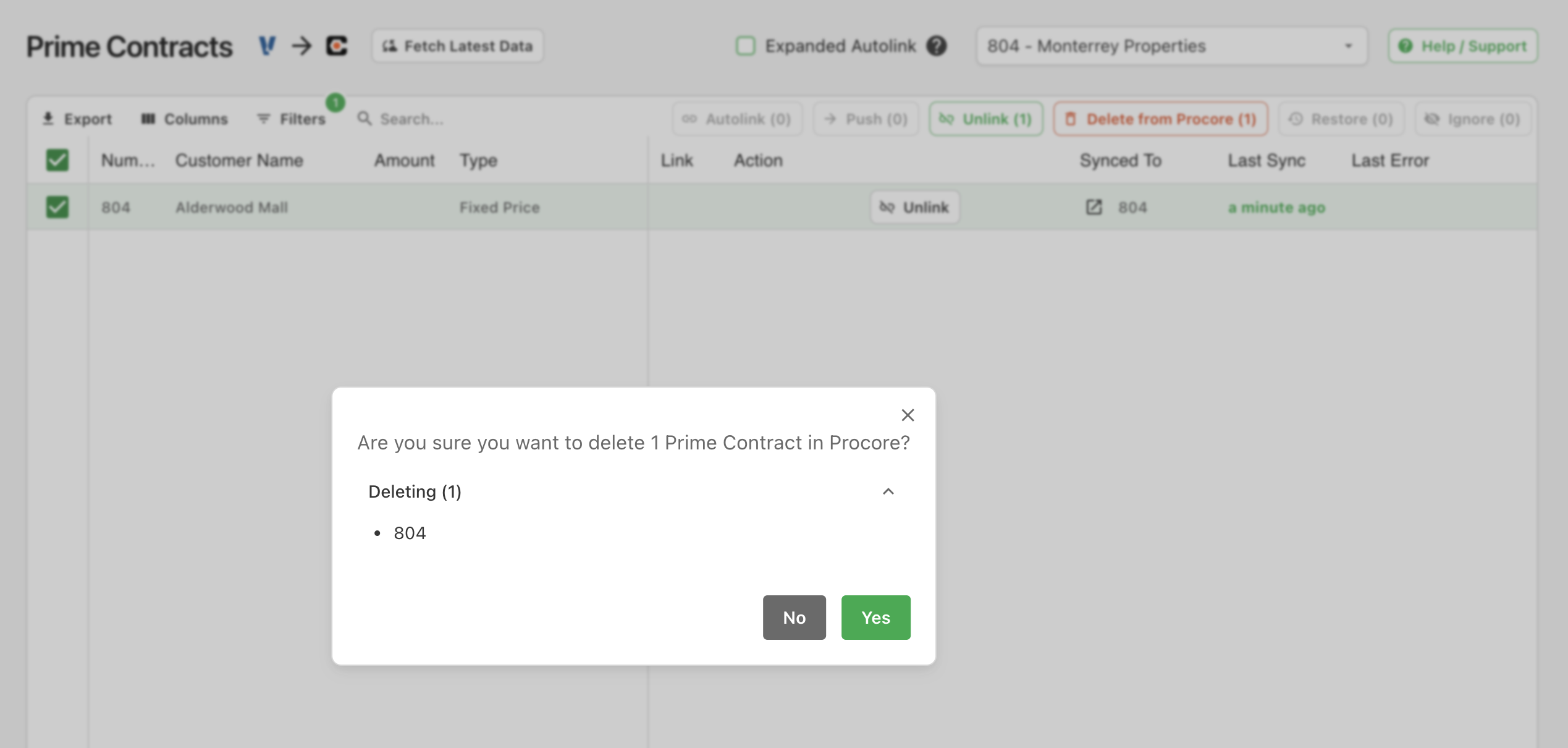
-
The Prime Contracts will now appear as syncable but they will no longer exist in Procore:
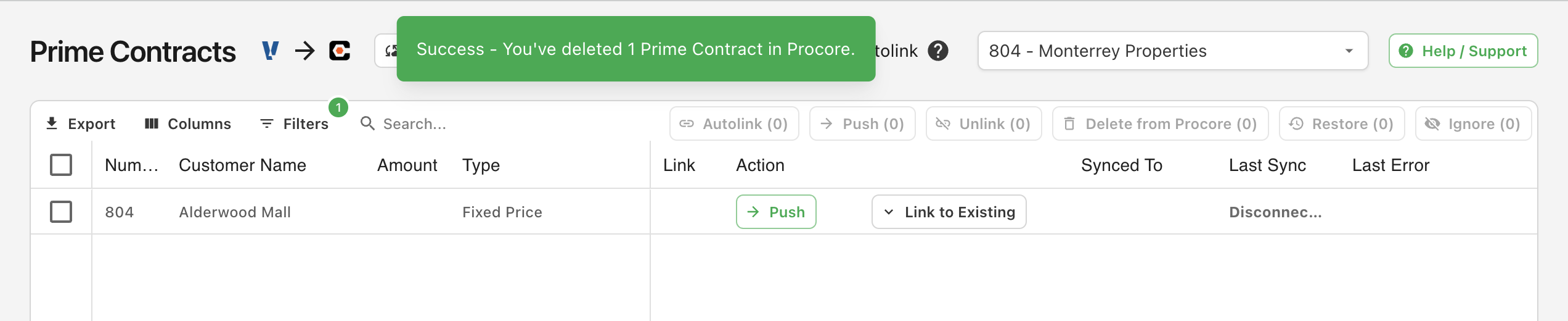
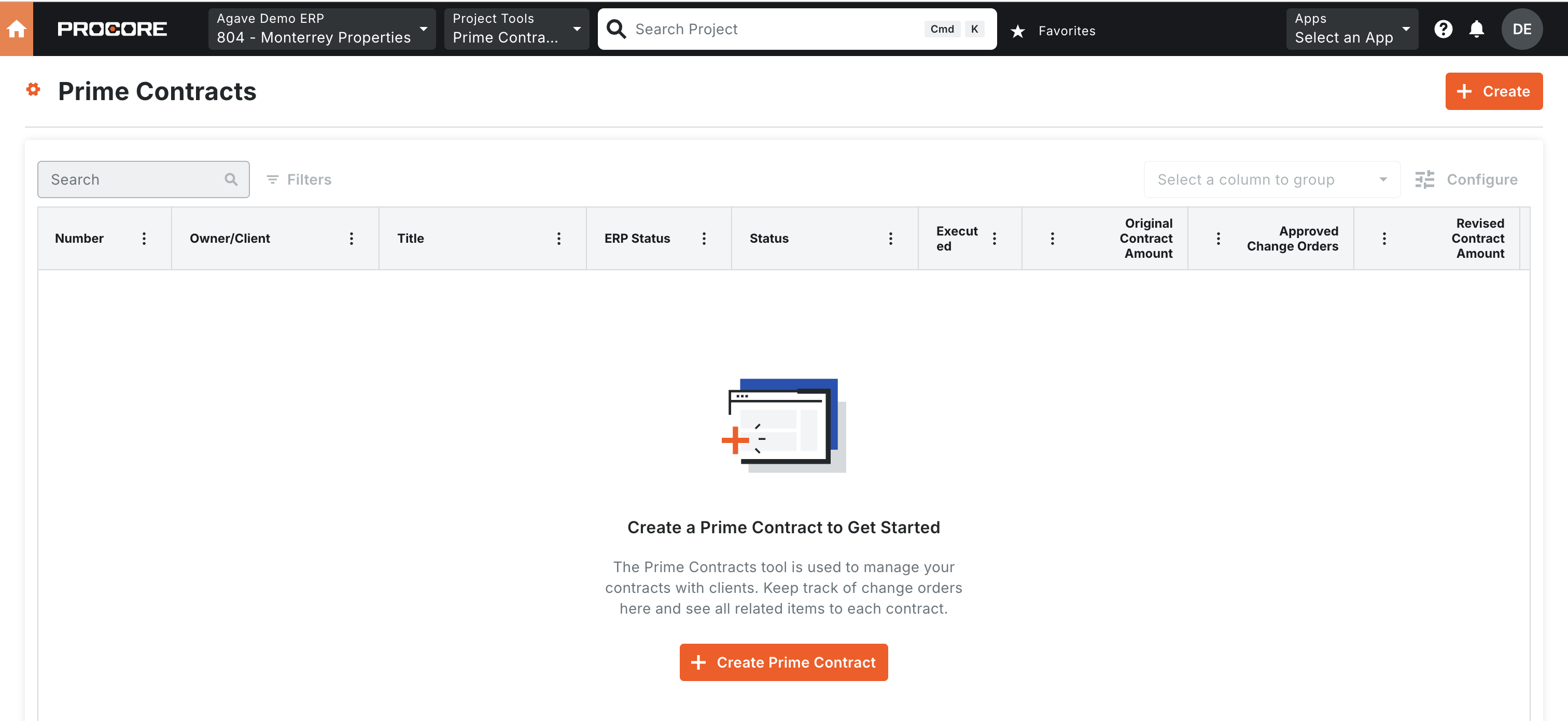
Agave Sync will delete the Prime Contracts in Procore, but not in the original source system (i.e. youre accounting system).
How is the Prime Contract "Type" determined for Vista to Procore syncs?
In Procore, the Prime Contract Type can be either Amount or Unit, which affects the availability of Unit Cost and Quantity in Line Items.
Agave Sync determines the Prime Contract Type as follows:
- If all Prime Contract Line Items in Vista have a Unit of Measure of
LS, the Type is set toAmountin Procore. - Otherwise, the Type is set to
Unitin Procore.
Enabling Auto-sync when Importing Prime Contracts from Vista to Procore
In Vista, when a JC Job is created, a corresponding JC Contract is automatically created. If auto-sync is enabled in Agave, this JC Contract may be imported into Procore before you've had a chance to finalize its Line Items.
To prevent this issue, we recommend the following steps:
- Add a custom (user-defined) field to JC Contracts (e.g.,
udSyncToProcore) to indicate whether the contract should sync to Procore. - Notify your Agave Account Manager once the field has been added, so they can configure a filter to prevent syncing JC Contracts unless this field is marked appropriately.
Exporting Prime Contracts from Procore to Vista
If you choose to export Prime Contracts from Procore to Vista, there are a few important details to keep in mind:
- Prime Contract Setup: Prime Contracts can only be synced from Procore to Vista if the corresponding JC Contract in Vista contains a single Line Item with a $0 amount and a unit of measure of “LS” (Lump Sum). This is the default configuration when a JC Contract is first created in Vista. During the sync, Agave will overwrite that initial Line Item and replace it with the detailed Line Items from Procore.
- Only One Prime Contract per Project: Procored allows multiple Prime Contracts per Project, while Vista only supports one. To ensure compatibility, Agave Sync will prevent more than one Prime Contract from being synced to Vista for the same Project.
- Line Item Retention Percentages: Procore only supports setting retention percentages at the Prime Contract header level, while Vista allows retention to be specified at both the header and line item levels. Agave Sync will apply the header-level retention percentage from Procore to all Prime Contract Line Items in Vista.
- Prime Contract Types: Vista’s default values for Prime Contract Type include "Progress", "T & M", "Both", or "None". Since Procore only has "Amount" and "unit Price", Agave Sync will default the Prime Contract Type to "Progress" during export.
- Amount Prime Contracts: for Procore Prime Contracts with a Type of
Amountin Procore, Agave Sync assigns each Line Item in Vista a Unit of Measure ofLS(Lump Sum). - Change Order Line Items: all Prime Contract Change Order Line Items are filtered out. These should be applied via Prime Contract Change Orders in Procore (either manually in Procore or via sync).