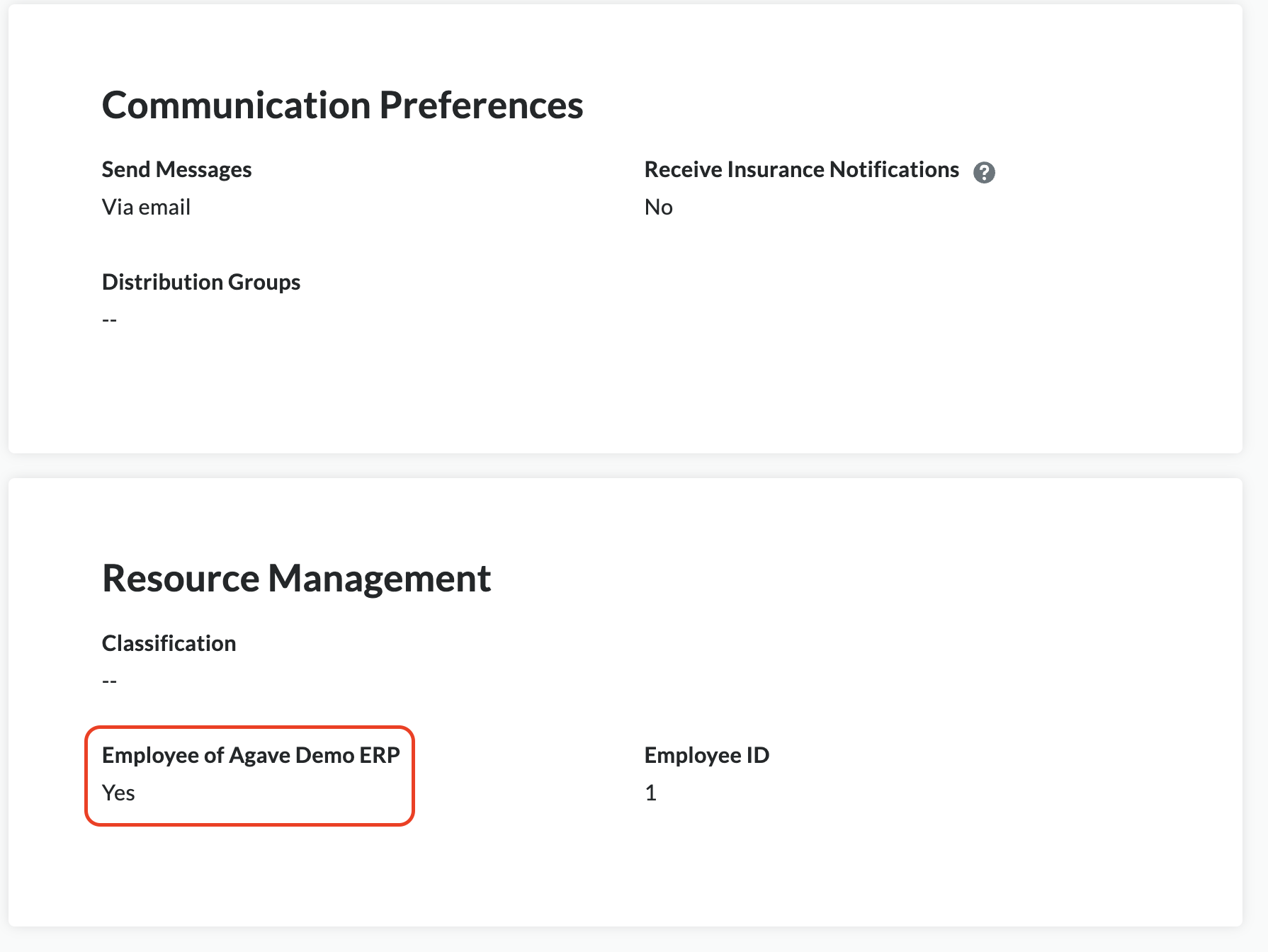Employees
Visual Mapping
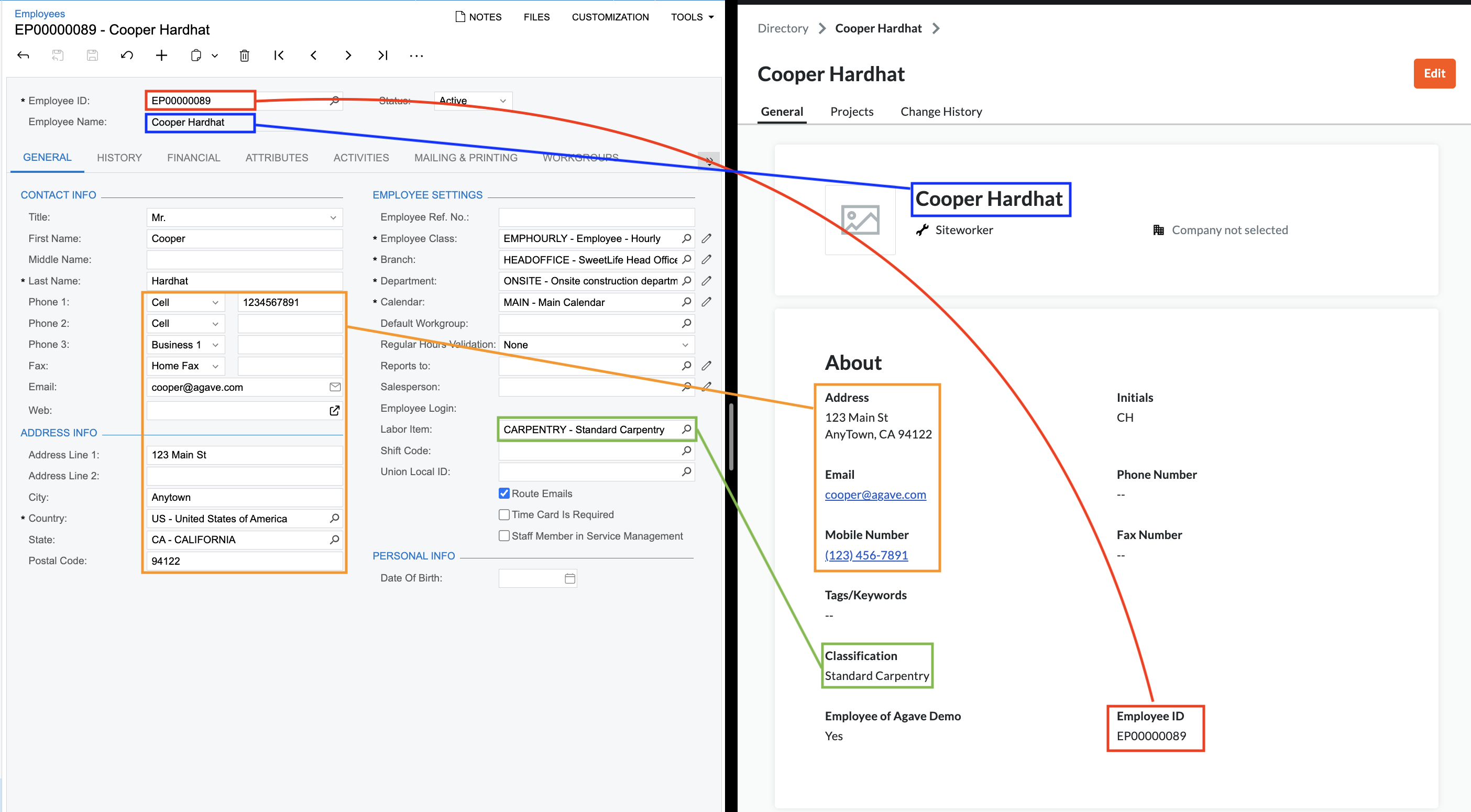
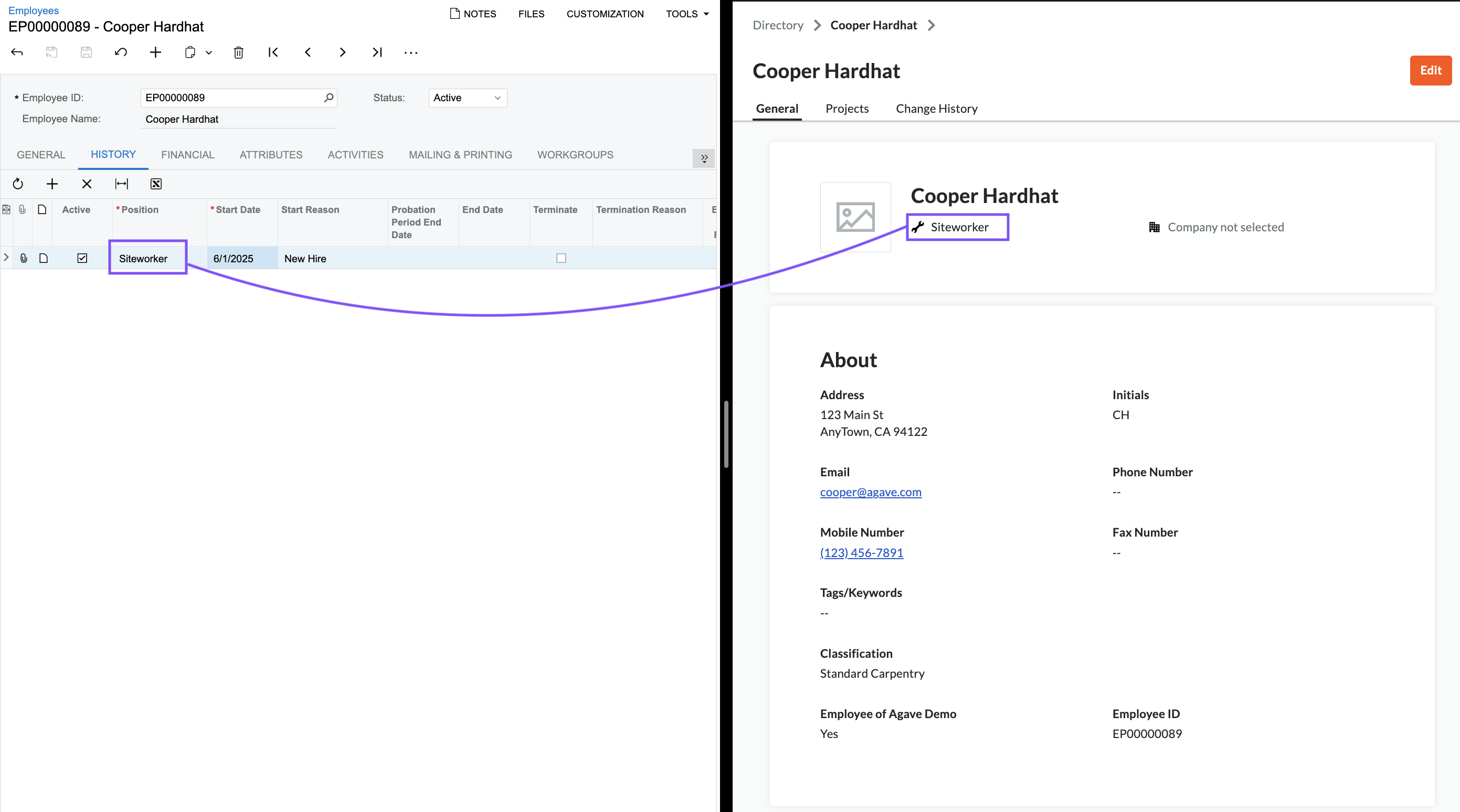
Configuration & FAQs
Labor Items and Classifications
Context
Acumatica uses Labor Items to specify types of work for labor tracking and costing. These Labor Items are entered on timecards, and are used in the Labor Rates form (along with project, prevailing wage, and employee information) to make the proper wage determination in the payroll workflow.
Procore has a similar concept, Classifications, used to identify trade/rank of an employee throughout the workforce modules.
By default, Agave maps Acumatica Labor Items to Procore Classifications to ensure that:
- The employee's default type of work is set on the timecard in Procore without requiring manual selection
- The classfication can be updated in Procore, and the proper Labor Item will be used in Acumatica (e.g. if an employee is doing a different type of work from usual)
Setup
For each Labor Item in Acumatica, create a corresponding Classification in Procore. The Labor Item's Inventory ID must match the "Class Code" in Procore for Agave to map them correctly.
-
Navigate to Company Admin > Classifications in Procore:
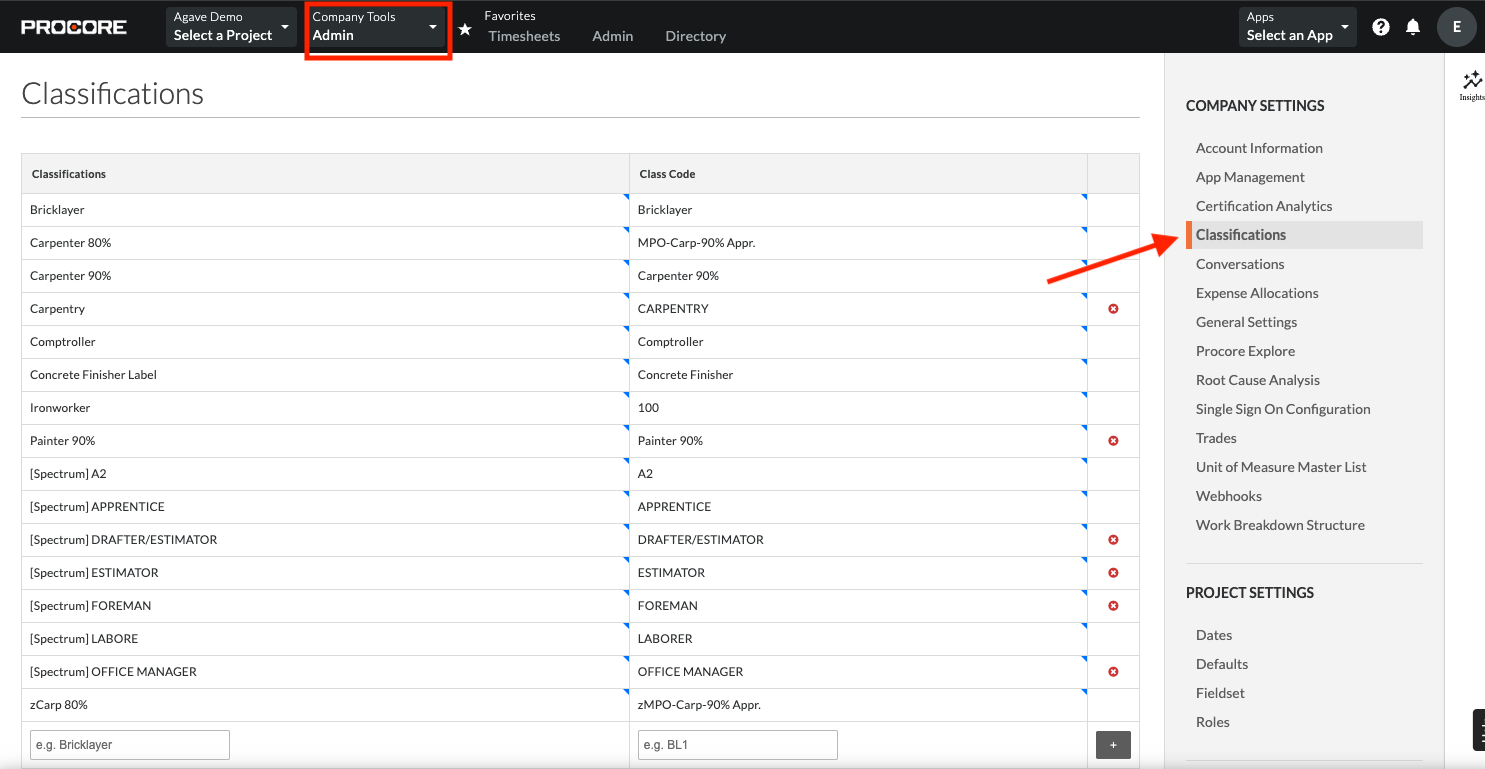
-
Create Classifications to match your Acumatica Labor Items:
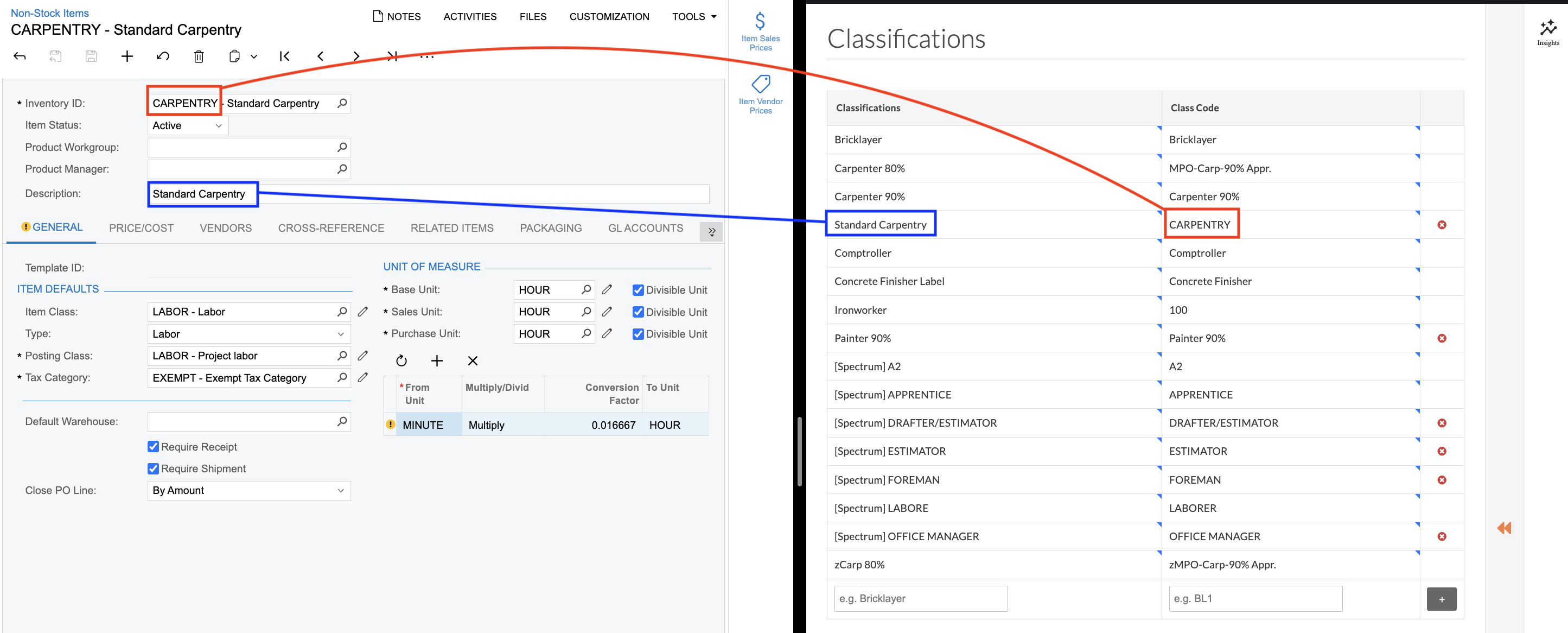
When these match, Agave will then bring the Employee's default Labor Item into Procore as their Classification:
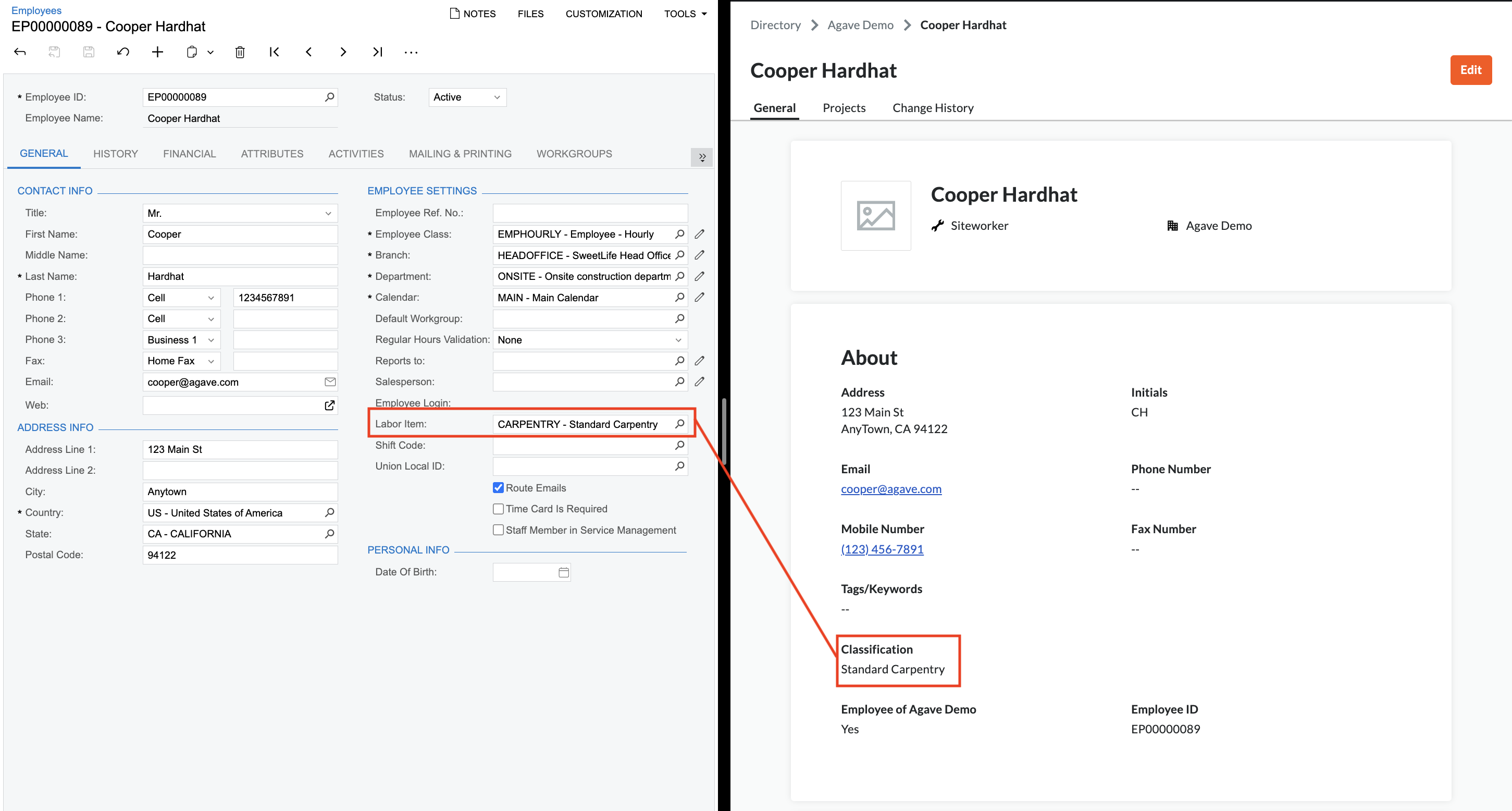
Should I Sync Employees as Users or Contacts in Procore?
Procore has two types of Employee records:
- Users: a Procore User is a person with a profile in a Procore Directory, and is identified by their unique login email address. Users can be added to a company's Procore account in the Company level Directory tool or in the Project level Directory tool.
- Contacts: a Contact is a person whose name may be required as part of a data entry value, but does not have a user account to log in to Procore.
By default, Agave Sync syncs Employees as Users, but your Account Manager can add a setting to sync them as Contacts instead.
A Procore User will typically use their company email address, whereas their accounting or payroll system will often have their personal email address. If you plan to sync Employees as Users, we recommend updating their email address in their accounting or payroll system to use their company email address before syncing.
Does Agave Sync an Employee's Personal Information to Procore?
Agave ignores certain fields by default to protect your employees' privacy and maintain their ability to use Procore:
- Address: an employee's address details are not synced from your accounting system to Procore by default.
- Email: an employee's email is only synced when a new employee is synced from the accounting system to Procore, and not on updates. This ensures that login emails are not changed in Procore.
Why Can’t I Find an Employee in Procore When Linking to My ERP?
If an Employee doesn’t show up in the Link to Existing dropdown, it could be because they are: