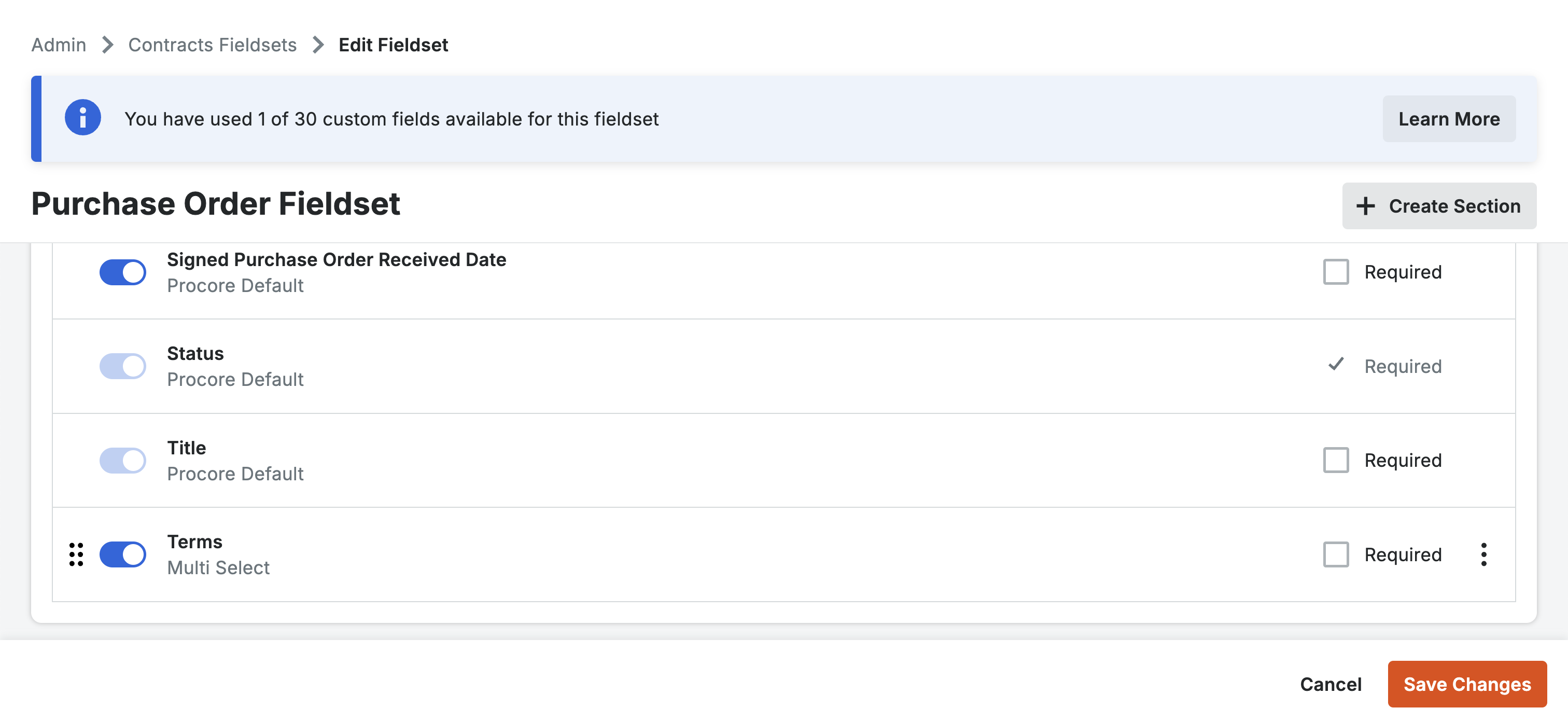Purchase Orders
Visual Mapping
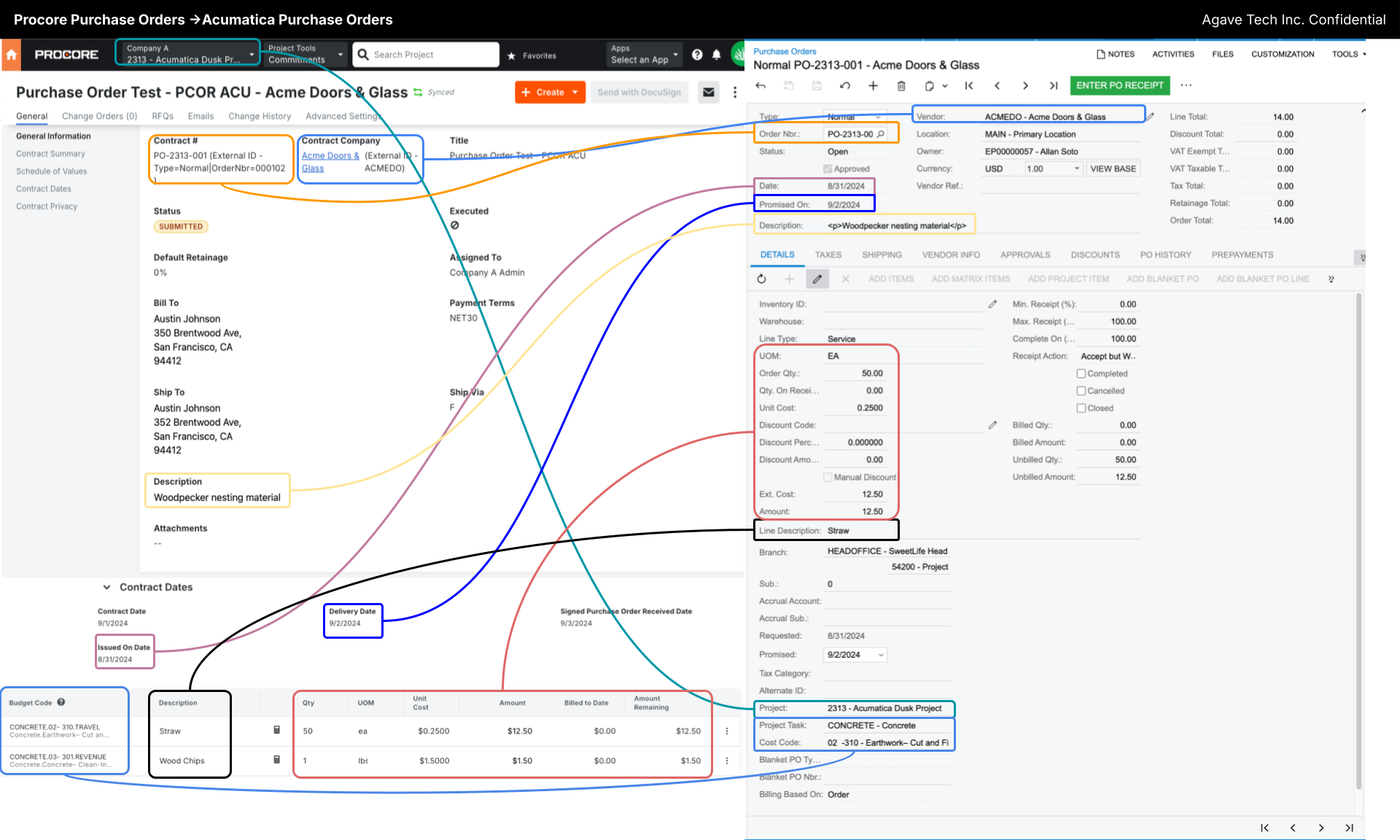
Common Errors and FAQs
GL Accounts
Acumatica requires that commitment line items have a GL account (and subaccount if enabled). Since Procore does not have GL accounts, Agave has two options for supplying them automatically:
-
Use Acumatica Vendor Defaults The Expense Account (and Expense Subaccount if enabled) from the vendor's GL Accounts setting is used. For this option, vendors must have this default set for commitments to sync.
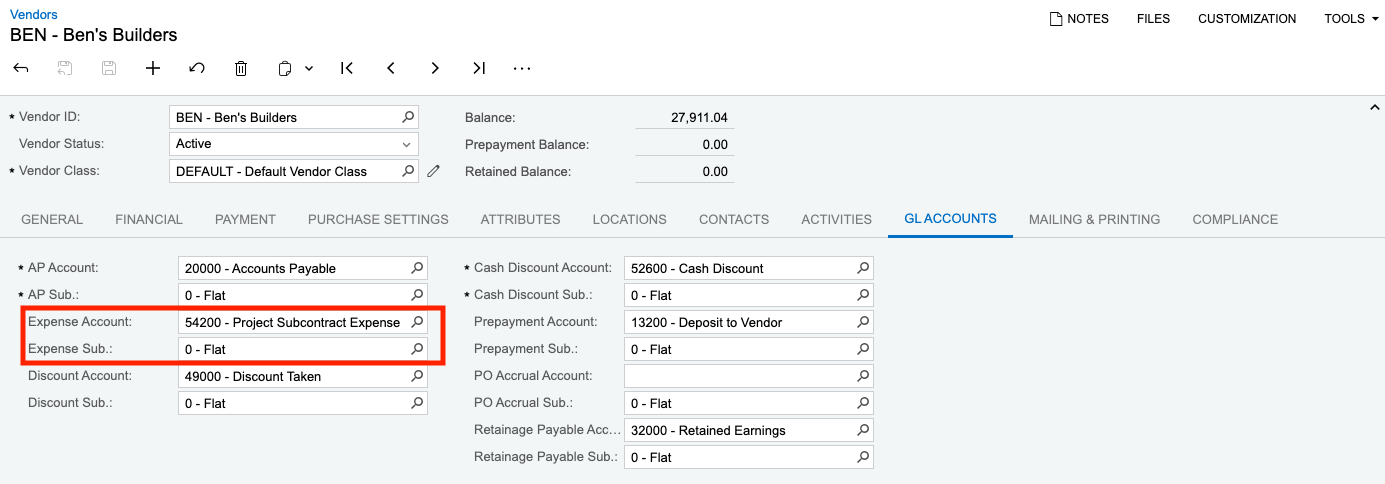
-
Set up Agave Defaults - Agave allows you to set two default GL accounts (one for Subcontracts and one for Purchase Orders). These GL accounts will then be used for all commitments synced through Agave, regardless of the Vendor's Acumatica settings. Work with your Agave rep to enable these settings
If you choose option 1, setting up Vendor Classes with a default Expense Account (and Expense Subaccount if enabled) can help save time and ensure compliance:
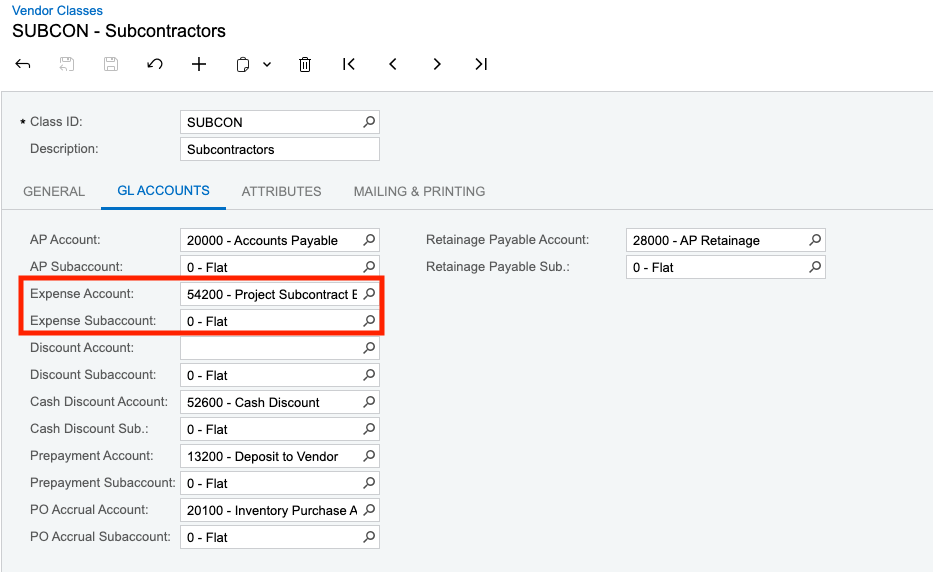
Many users will set up one Vendor Class for material suppliers and one for subcontractors to differentiate their GL accounts.
Error: Terms Must Be One Of
This error occurs when the Payment Terms in Procore do not match the valid terms in your ERP. Procore's Payment Terms field allows free-text input, which means users must manually enter valid terms.
Here are three ways to resolve the issue:
- Update Payment Terms: instruct Procore users to enter a value that matches your ERP’s valid Payment Terms.
- Disable Payment Terms Sync: if syncing Payment Terms isn’t necessary for Purchase Orders, ask your Agave Account Manager to disable it.
- Use a Custom Field: create a custom field in Procore with a predefined list of valid Payment Terms.
Create a Defined List of Payment Terms with a Custom Field in Procore
If you use any of the following ERPs, consider adding a custom field to ensure users select a valid Payment Terms value:
- Acumatica
- Foundation
- Vista
To add a Custom Field for Payment Terms in Procore:
- From the Procore homepage, select Admin:
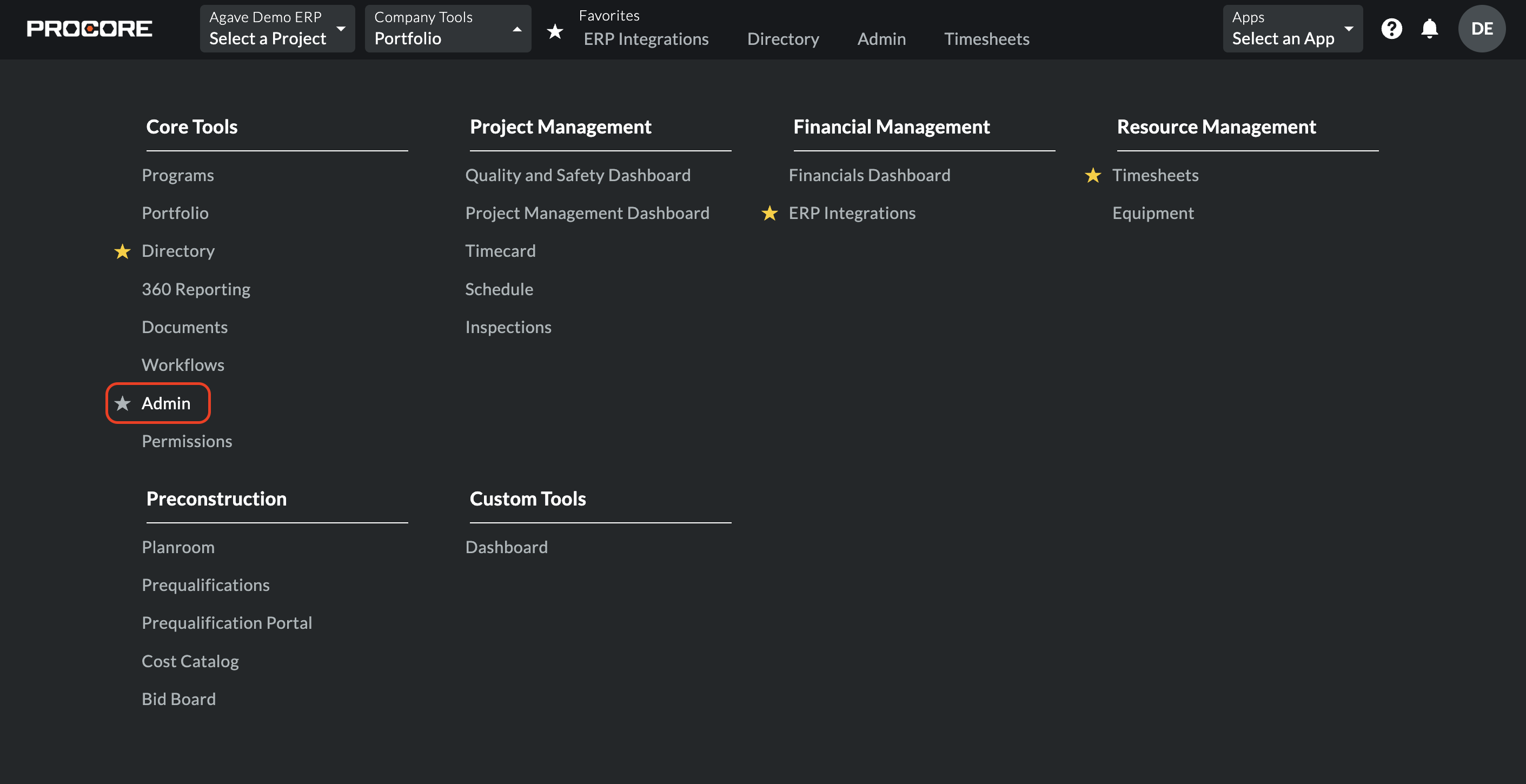
- Under Tool Settings, select Contracts & Change Orders:
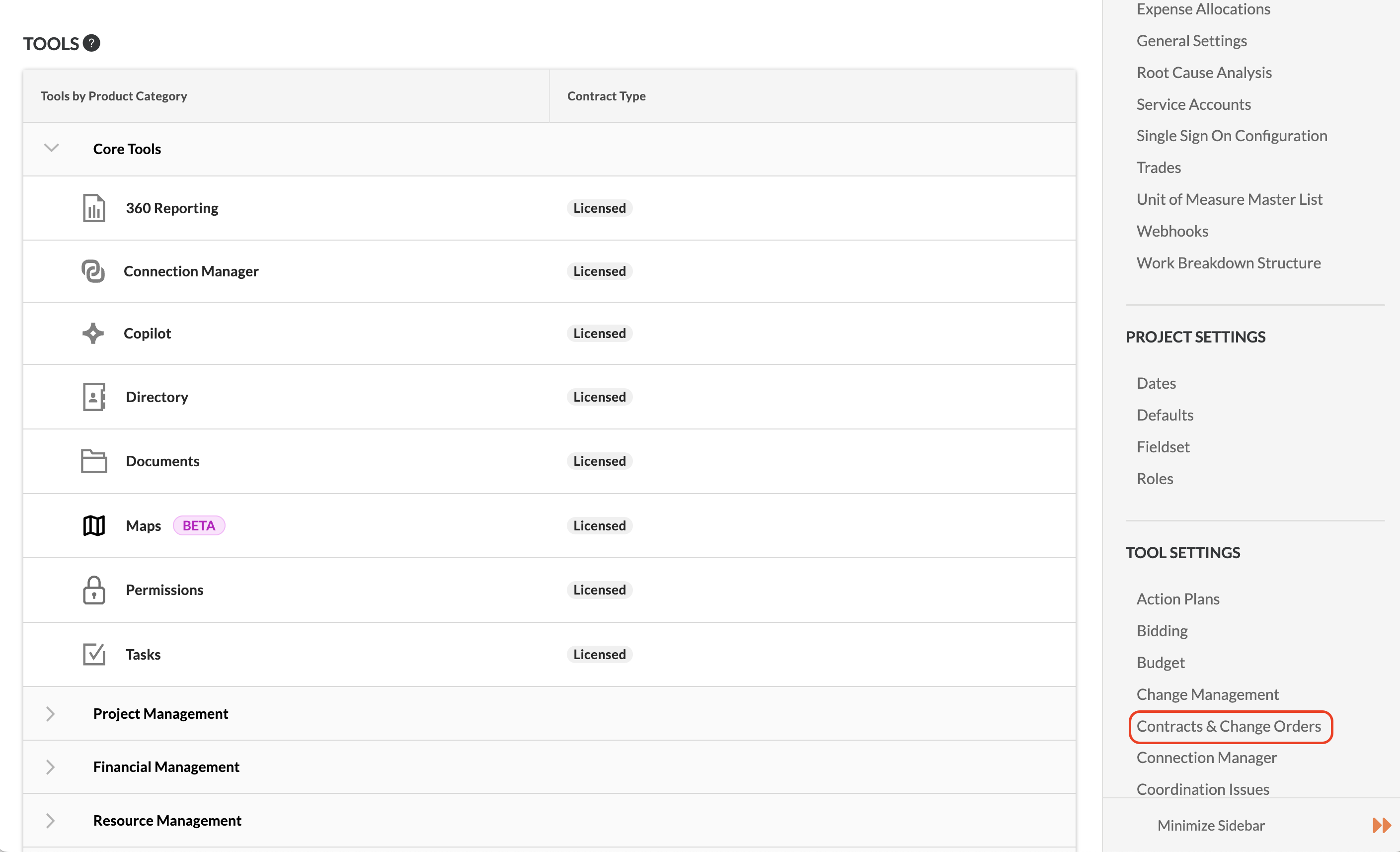
- Select Create Fieldset, then Purchase Orders. Note you can also re-use an existing Fieldset if you would like:
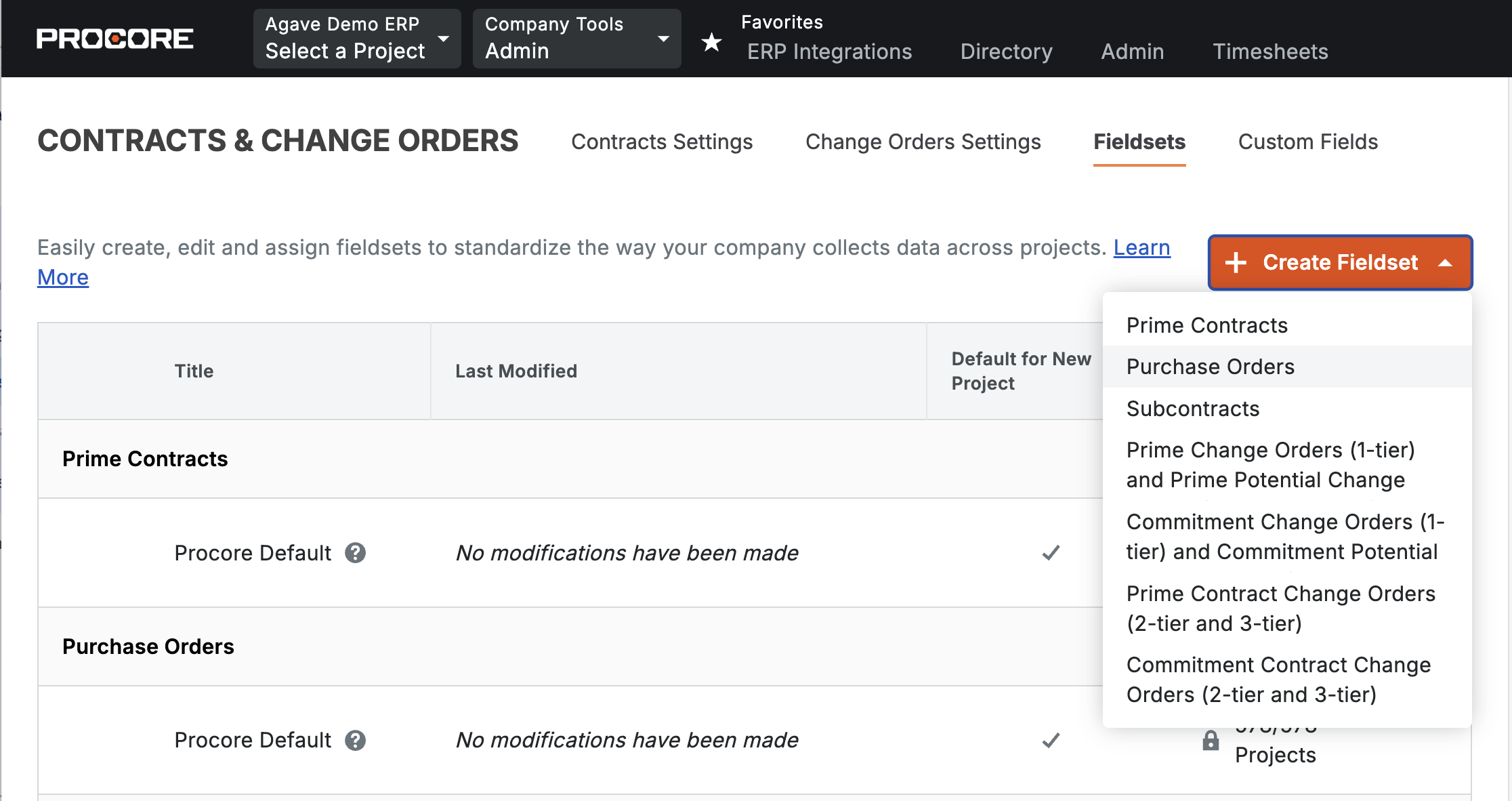
- If it is a new Fieldset, name it (e.g. "Purchase Order Fieldset"):
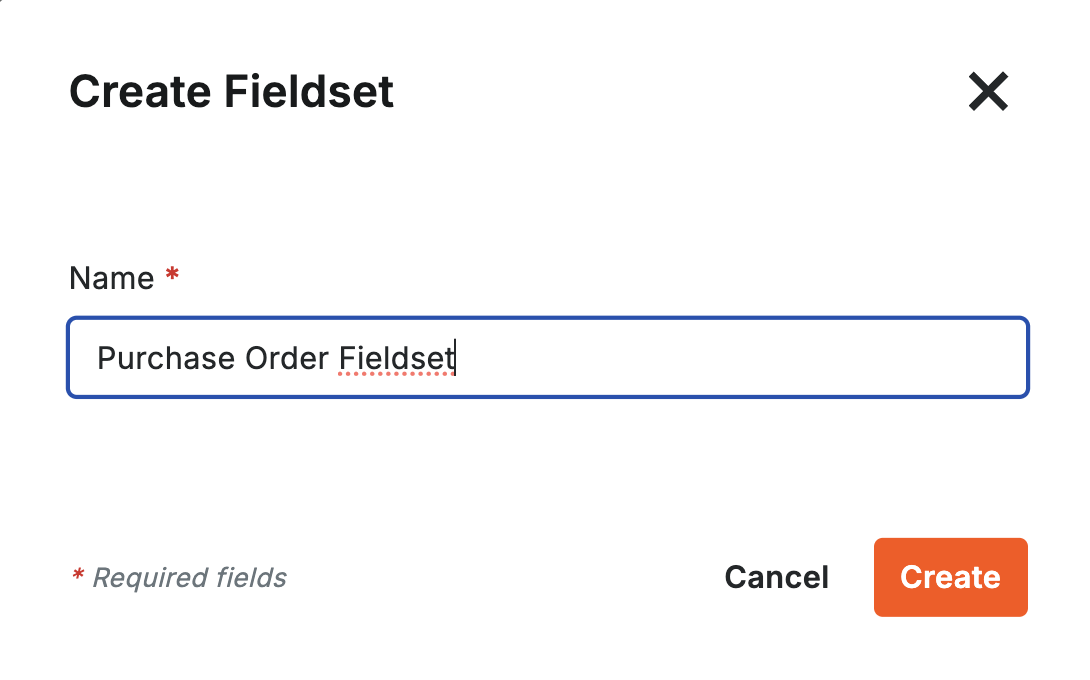
- Toggle off Procore's default Payment Terms field:
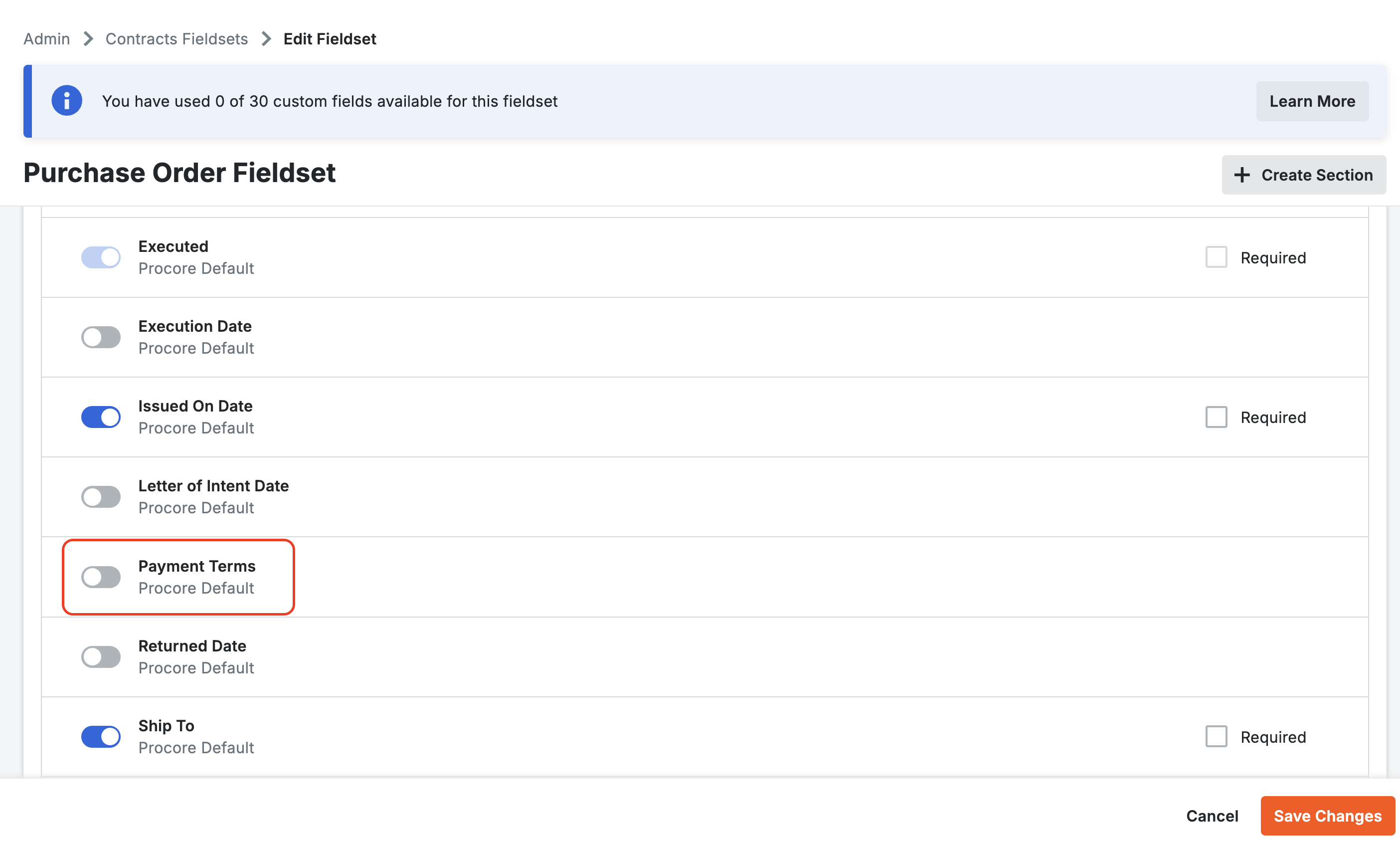
- Select Add Custom Field, and then press Create New.
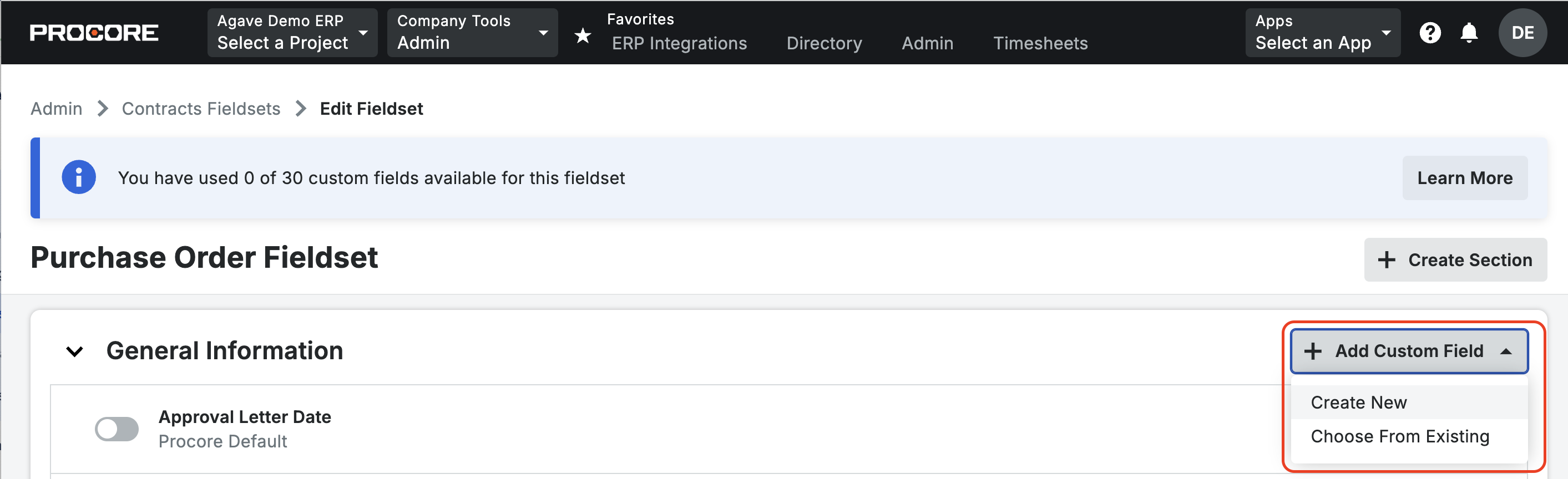
- Add a Name. Under Field Type select Multi Select:
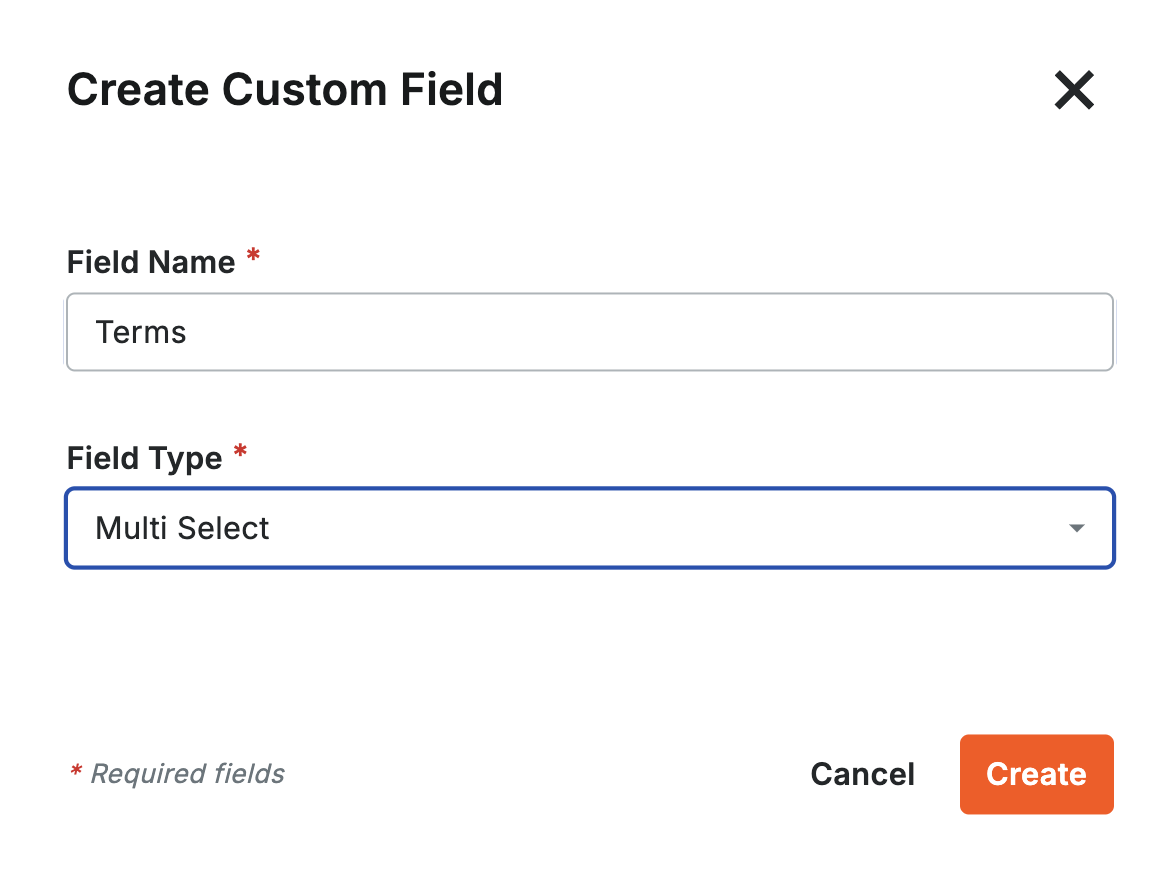
- Add values to the list. These should come from the Terms list in your ERP. Here are examples from Foundation and Vista:
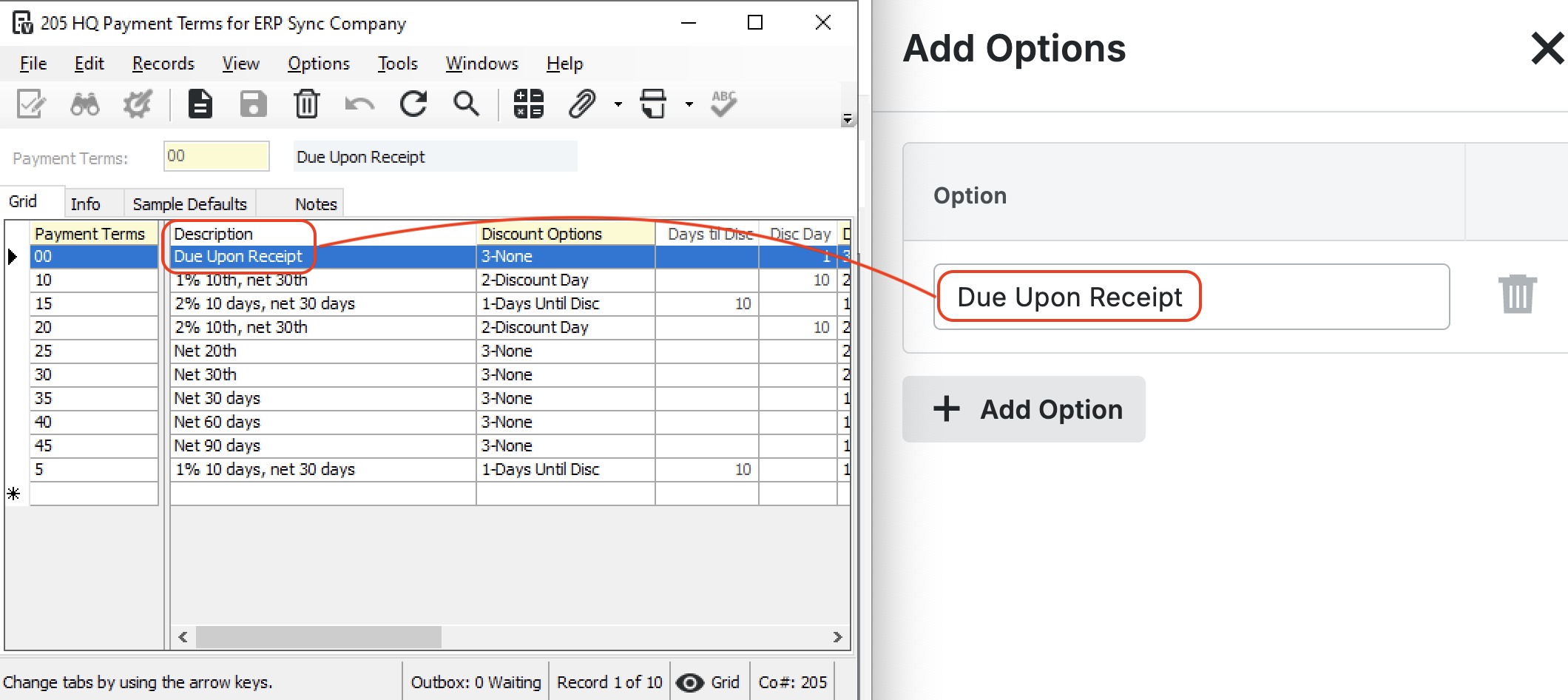
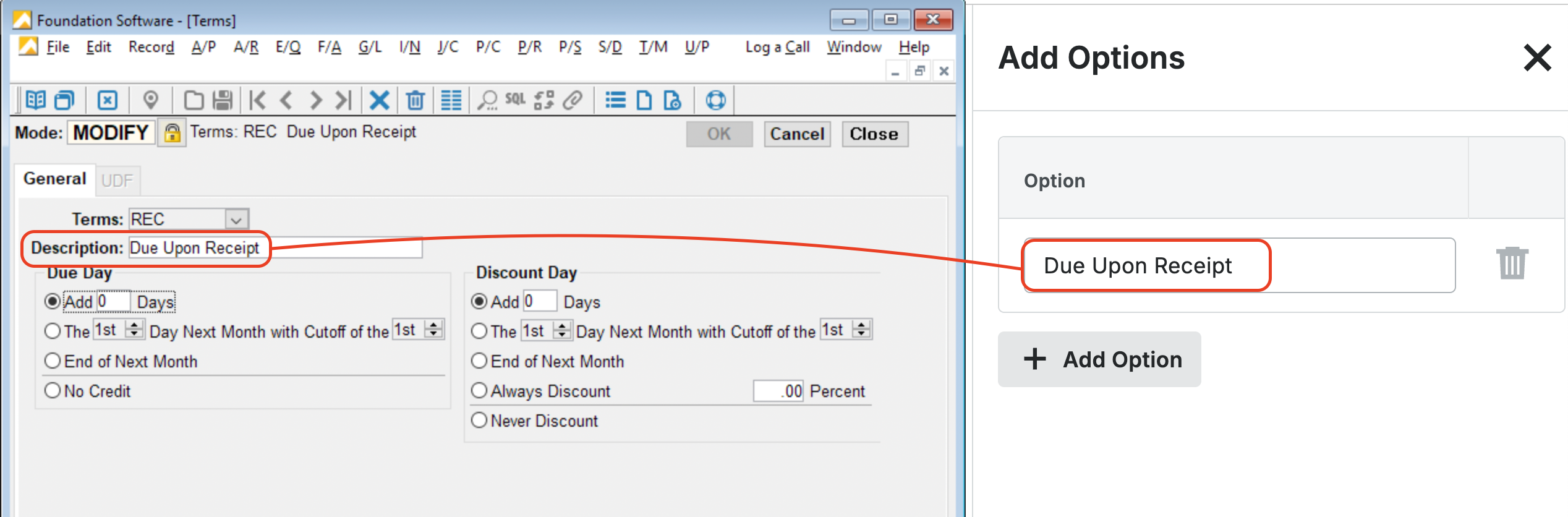
- Toggle on this custom field for your Fieldset, and press Save Changes. You can also assign this fieldset to existing Projects in Procore: