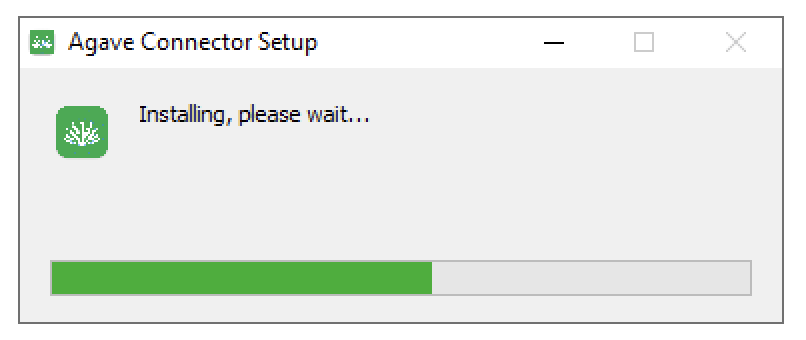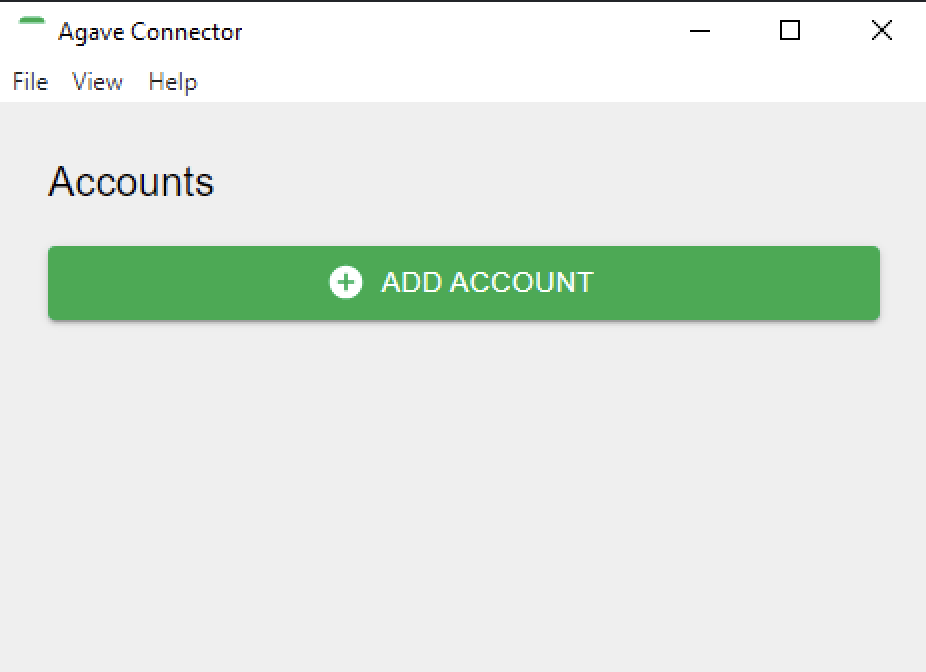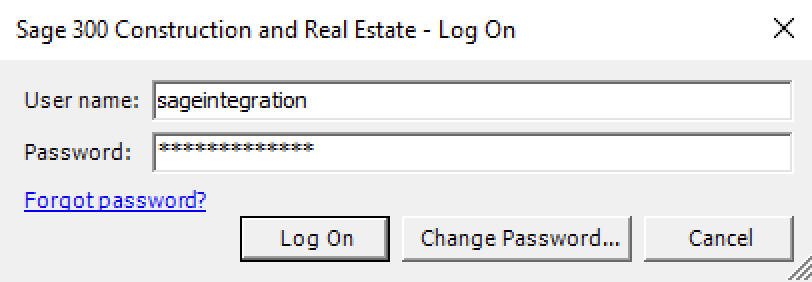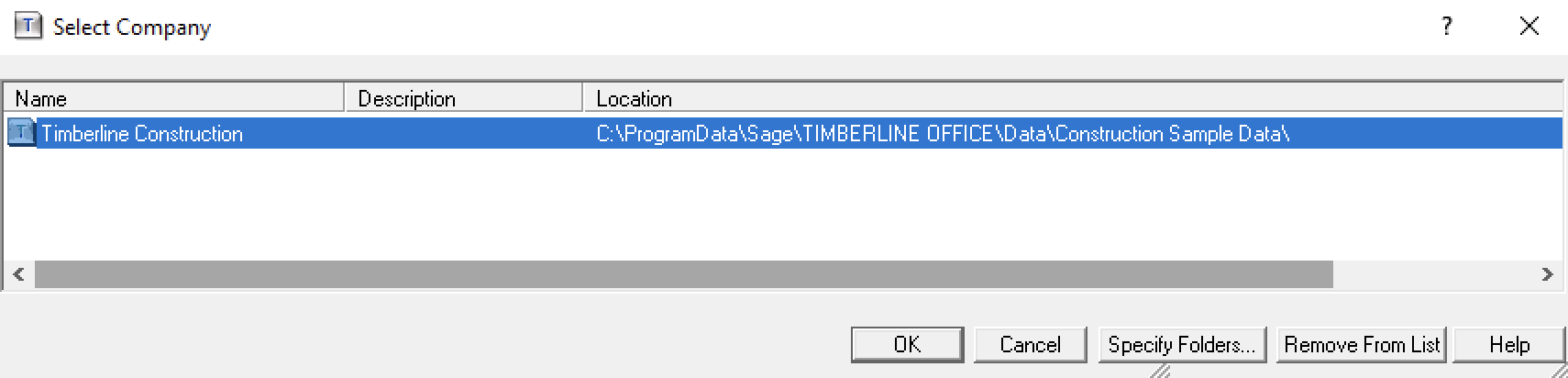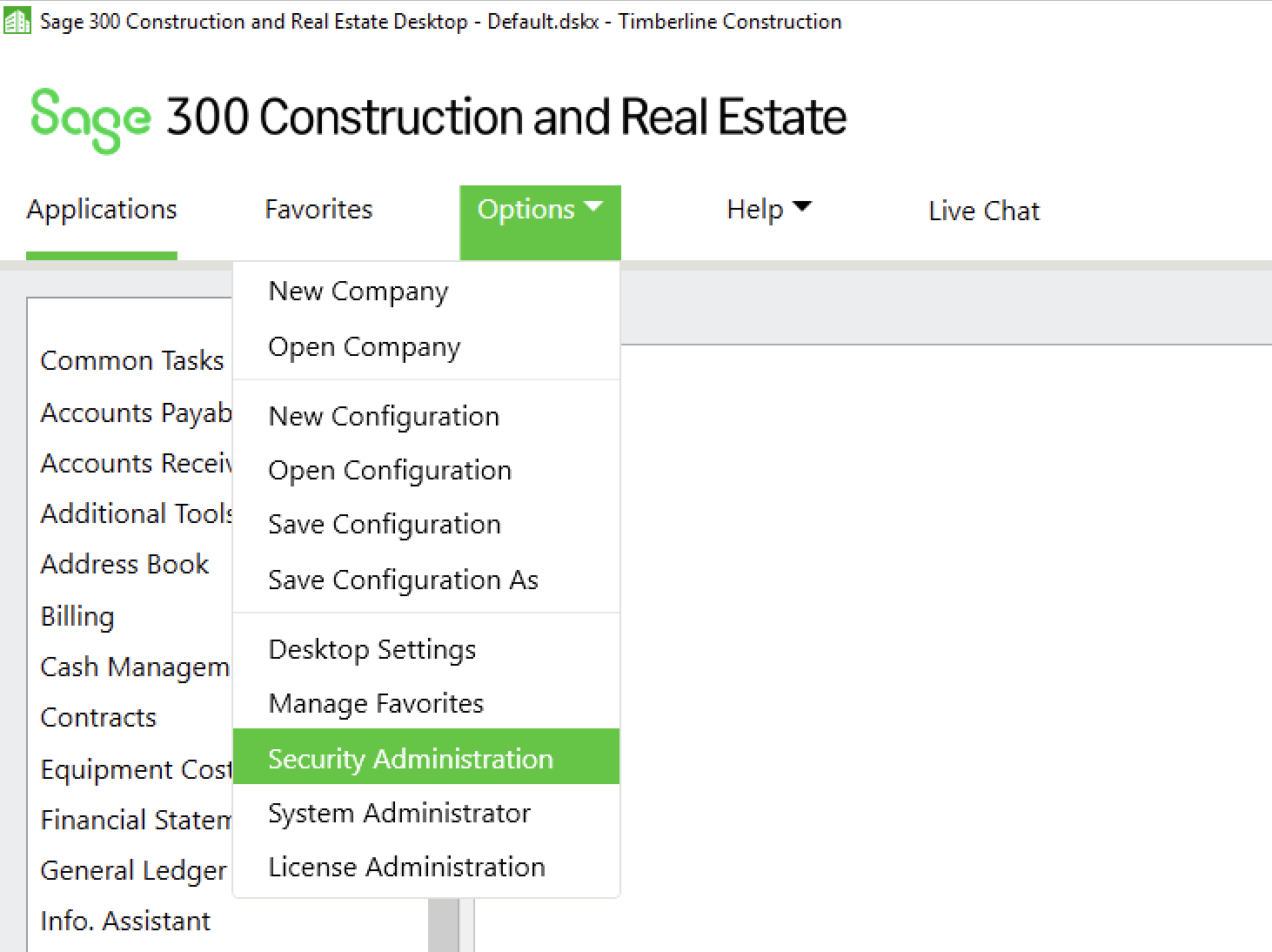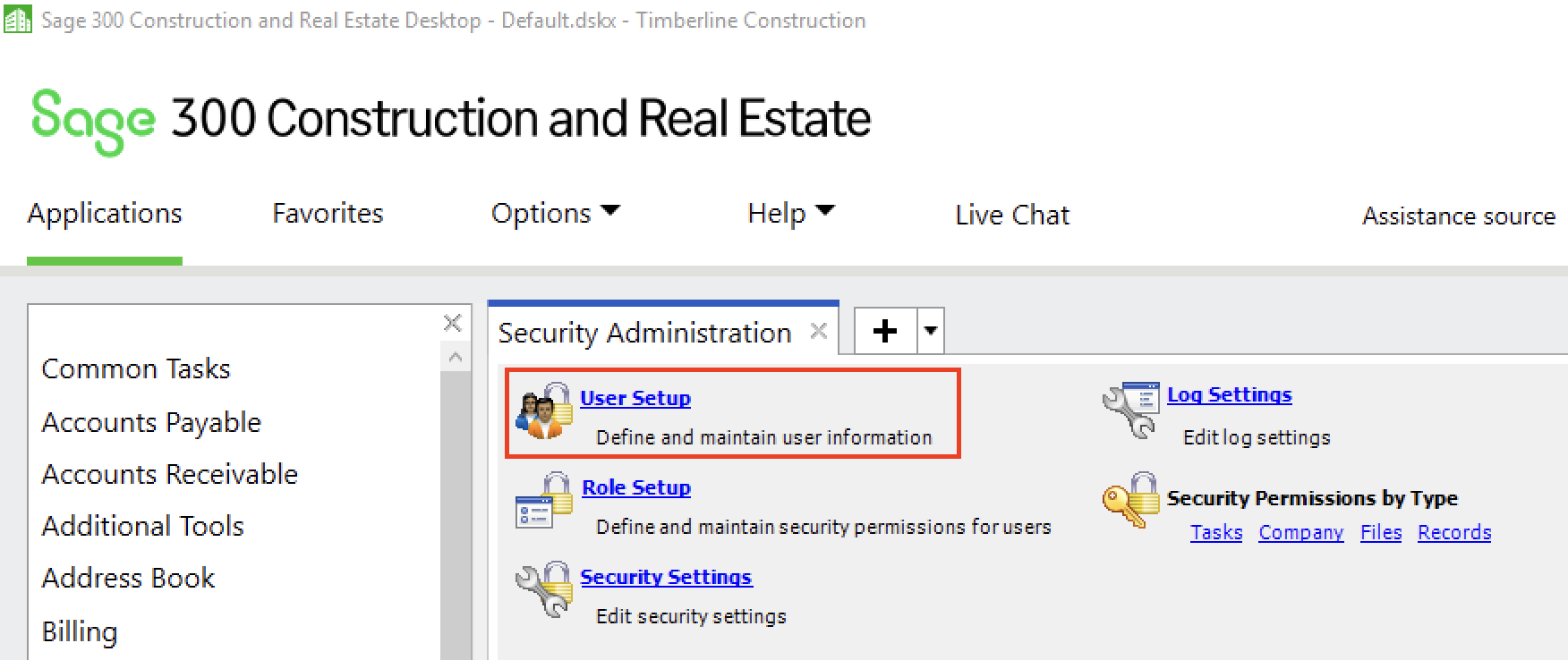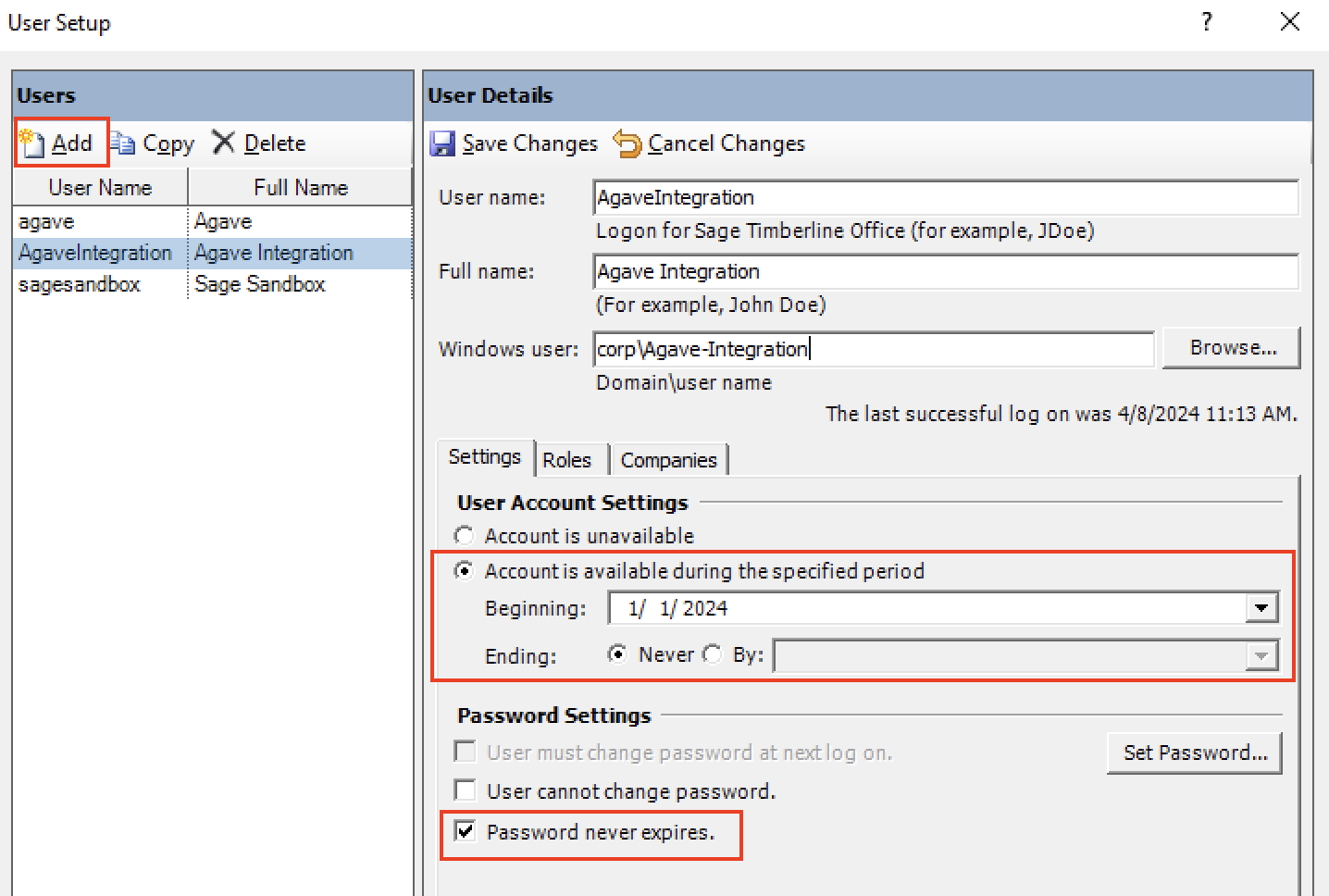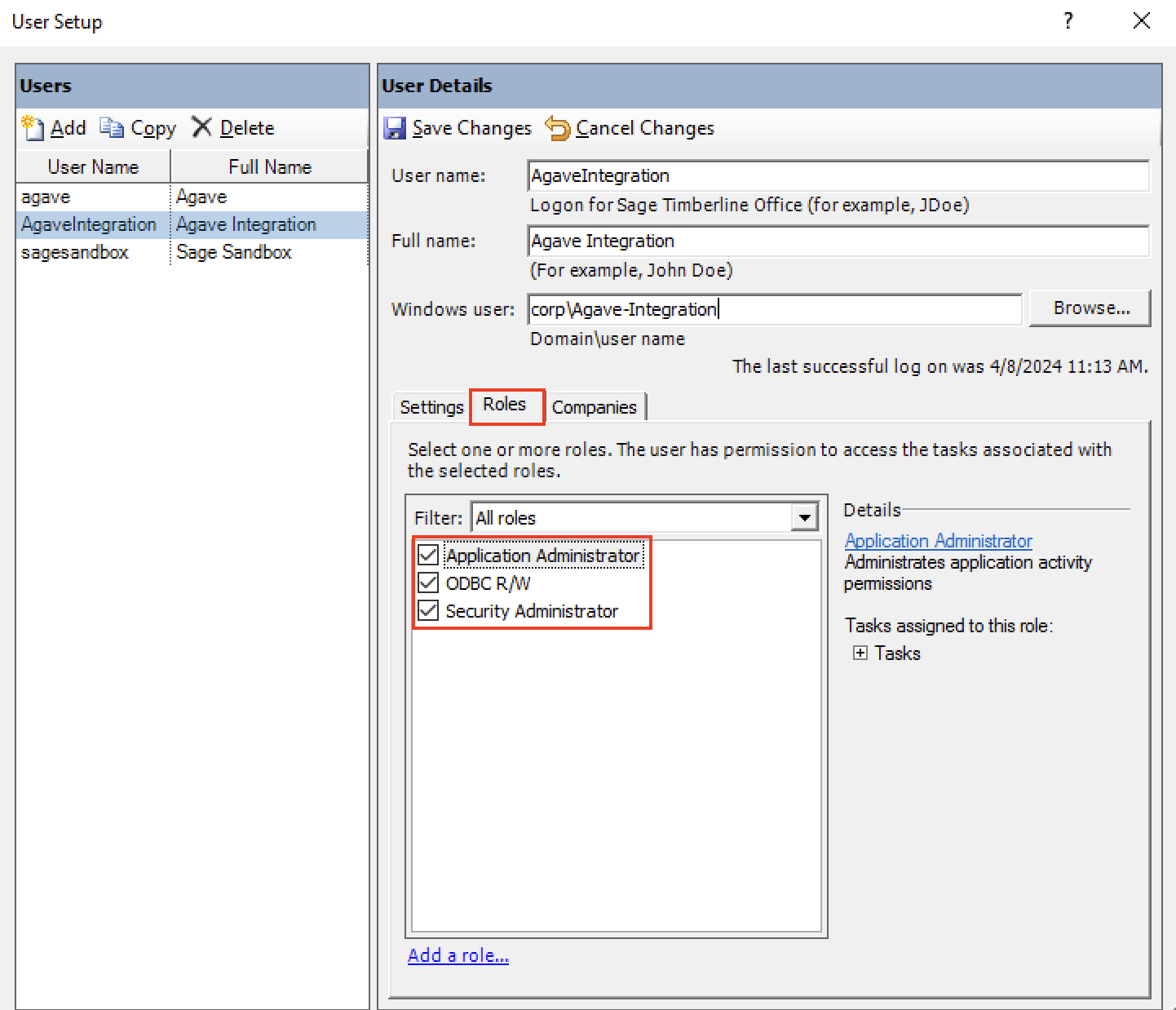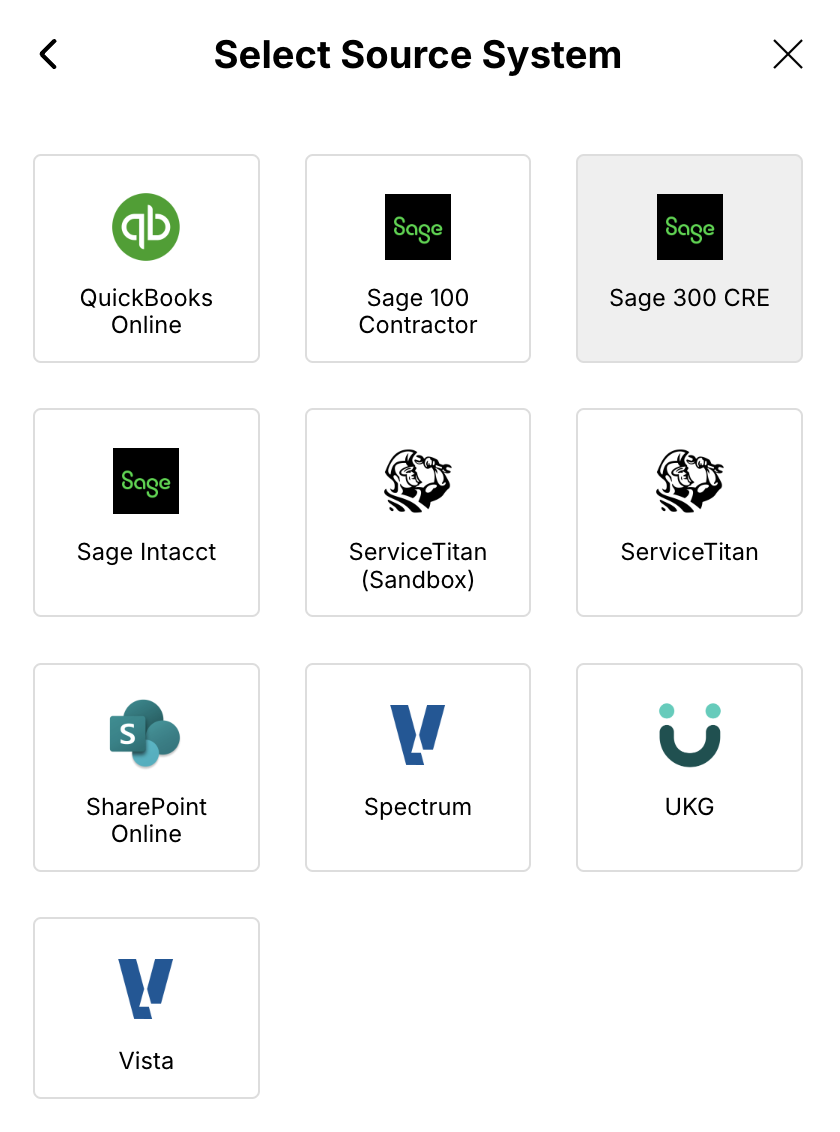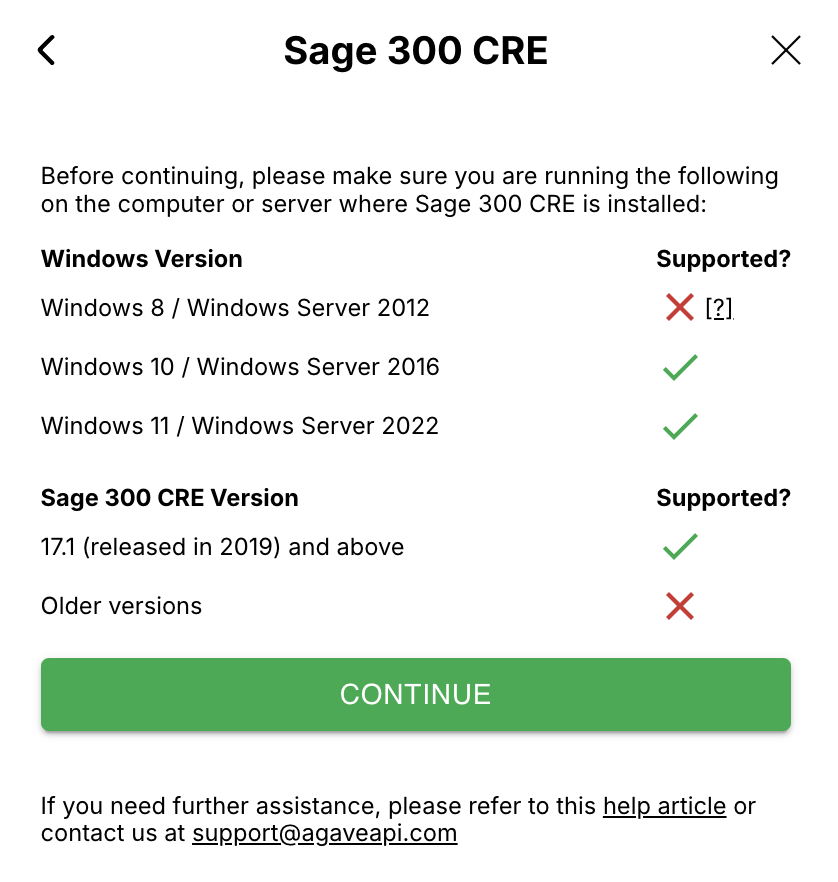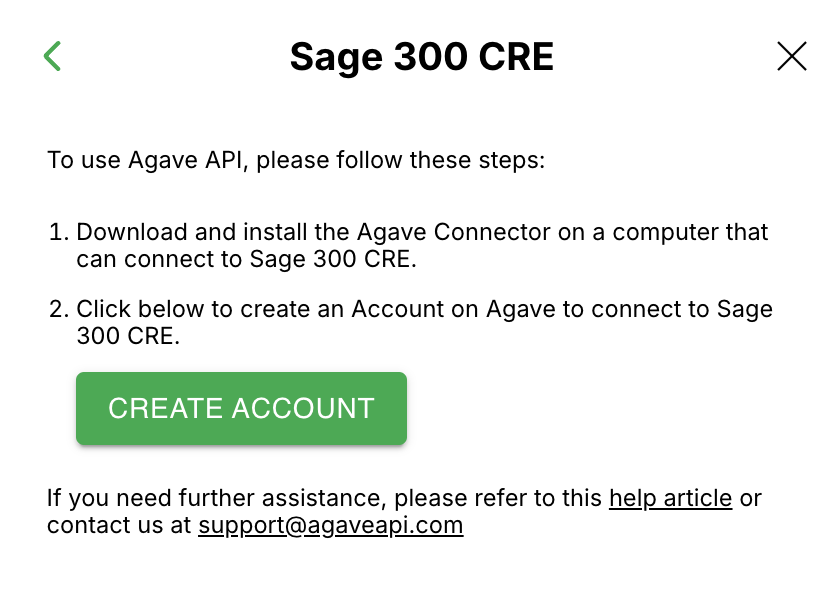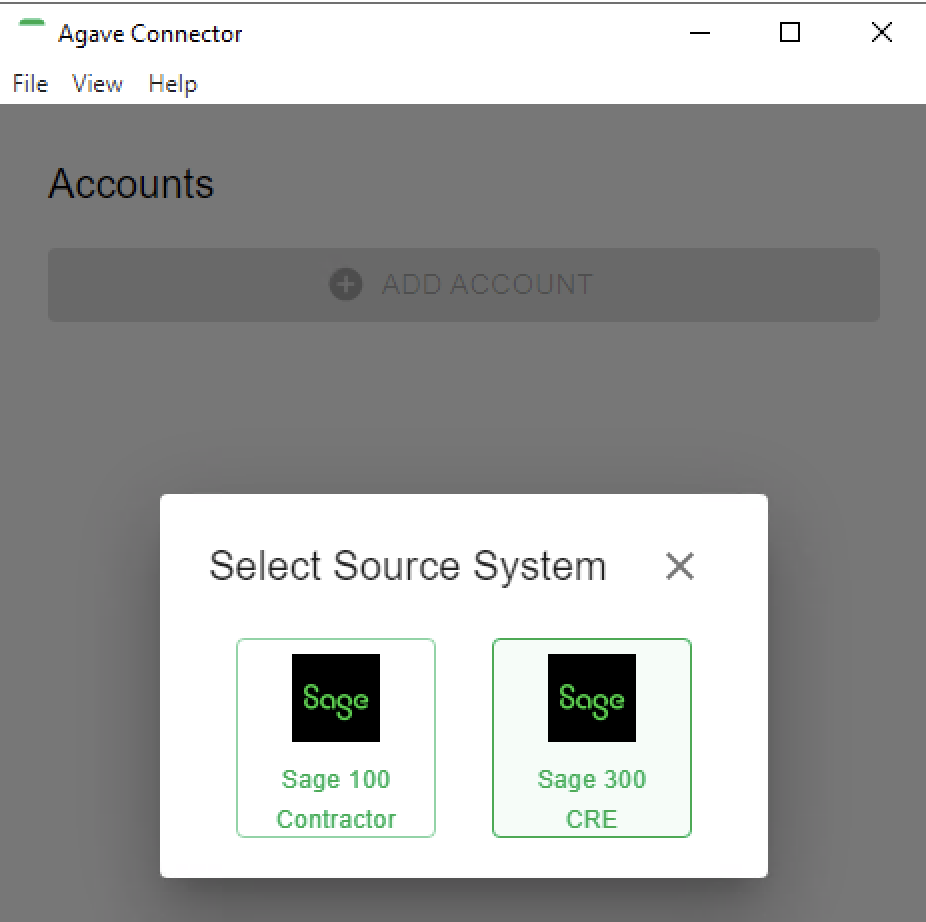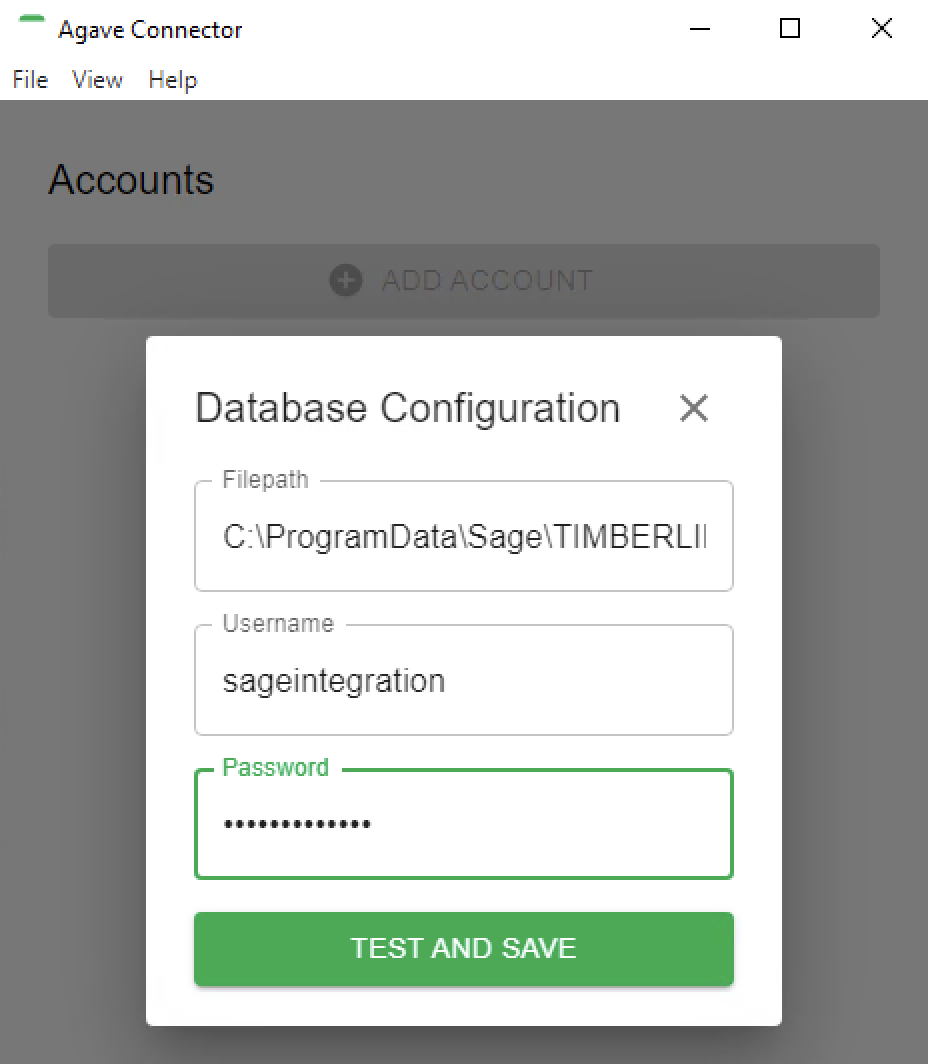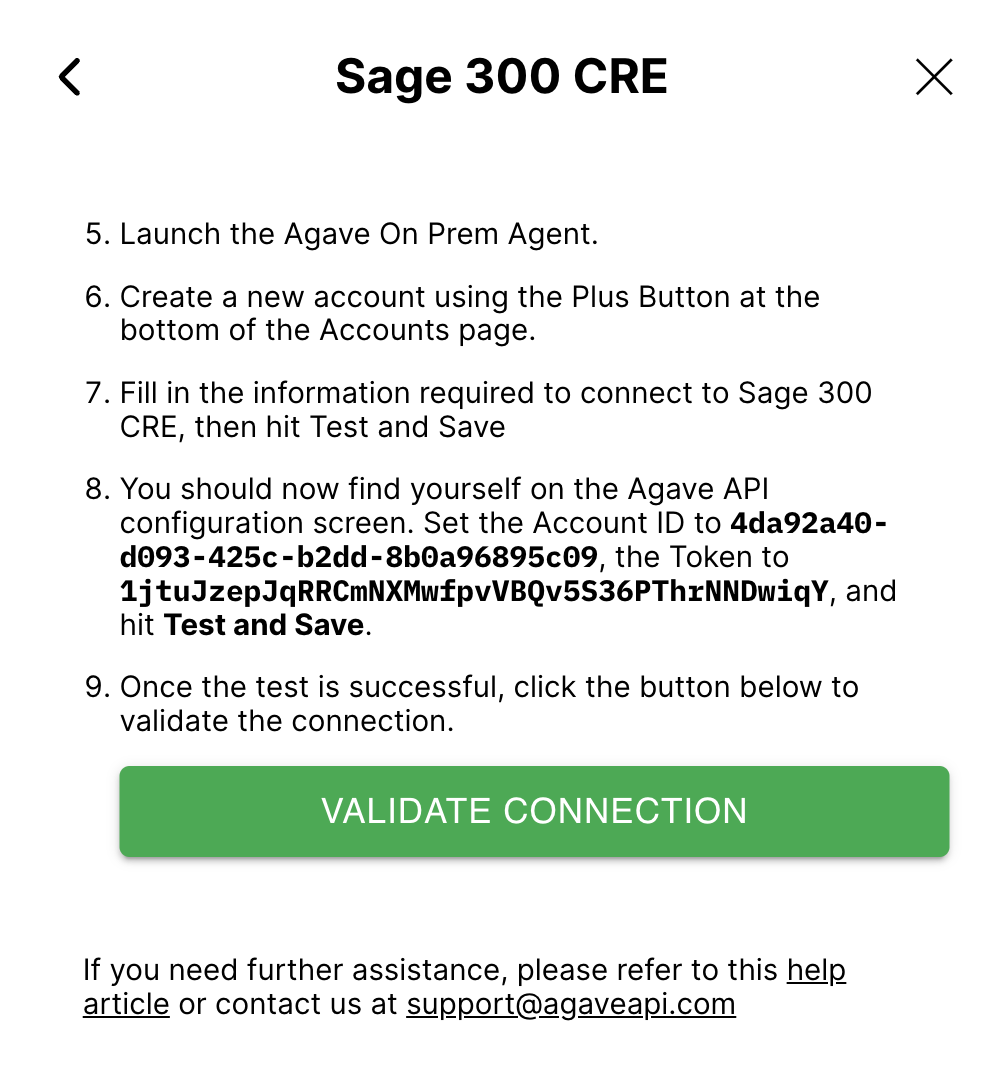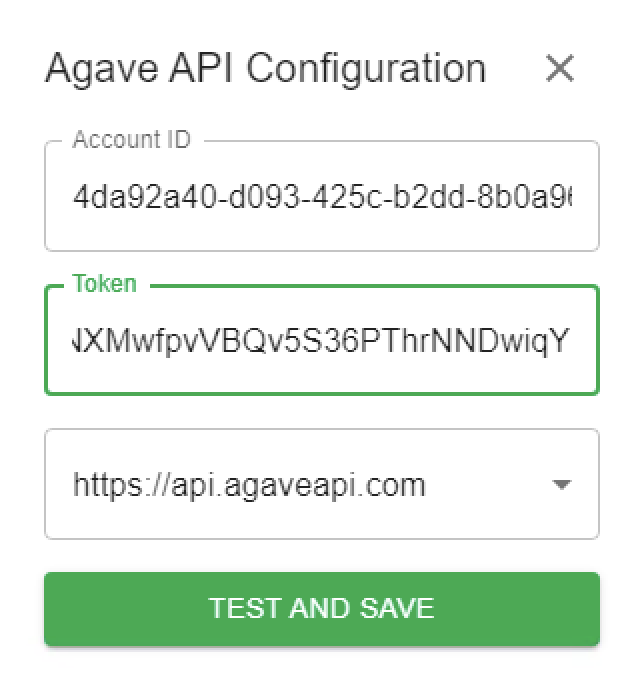Common Errors and FAQs
Connecting Your Sage 300 CRE System
This guide will help you connect your Sage 300 Construction and Real Estate (CRE) system to enable automatic data synchronization with Agave. The setup process typically takes 15-30 minutes and ensures secure, reliable data flow between your systems.
Important: Before installing the Agave Connector, we recommend confirming you are on a supported version of Windows.
Step 1: Install the Data Sync Connector
Install the Agave Connector on your Sage 300 CRE server rather than individual workstations for better performance and reliability.
For enhanced security, consider running the connector under a dedicated service account rather than an administrator account. Make sure to install while logged in as the account that will run the connector.
The Agave Connector is a lightweight Windows application that you will install to establish a secure connection between your Sage 300 CRE system and Agave. This connector runs in the background and handles all data synchronization while maintaining your system's security standards.
To install the connector:
-
Contact the Agave support team at support@useagave.com to request the installer download link.
-
Download the installer file and run it as an administrator. The installation wizard will guide you through the process:
- Once installation is complete, the Agave Connector will launch automatically and create a desktop shortcut for easy access:
Step 2: Locate Your Company Database Path
You will need to identify the file path where your Sage 300 CRE company data is stored. This information is required for the connector to access your construction data.
To find your company database path:
- Open Sage 300 CRE on the server where it's installed.
- In the Select Company window, copy the path shown in the Location column. This is your company database path that you'll need in Step 4.
Step 3: Set Up a dedicated Account for Agave Sync
For security and operational best practices, you should create a dedicated Sage 300 CRE user account exclusively for data synchronization. This approach isolates the sync process from regular user accounts and provides better audit trails and system stability.
To create a dedicated account:
- In Sage 300 CRE, go to Options then Security Administration:
- Select User Setup:
- Click Add to create a new user account. Configure the following settings:
- User name and Full name: Use descriptive names like "AgaveSync" or "DataSyncService"
- Windows User: Associate with the Windows account that will run the connector
- User Account Settings: Select "Account is available during the specified period" and set Ending to "Never"
- Password Settings: Select "Password Never Expires" for uninterrupted service
- Go to the Roles tab and assign the necessary permissions by checking:
- "Application administrator" - for system access
- "ODBC R/W" - for database read/write operations
- "Security Administrator" - for user management capabilities
- Click Save Changes to create the service account.
Step 4: Connect Your Systems
To set up data syncing from your Sage 300 CRE system, complete the following steps.
- In Agave, navigate to the system integration settings and select "Sage 300 CRE":
- Review the integration requirements to ensure your system is compatible, then click "Continue":
- Click "Create Account" to begin the connection process:
- Now switch to your server and open the Agave Connector application. Click "Add Account", then select Sage 300 CRE:
-
Enter your Sage 300 CRE connection details and click Test and Save:
- Filepath: Enter the company database path you copied from Step 2
- Username: Enter the service account username you created in Step 3 (e.g., "AgaveSync")
- Password: Enter the password for your service account
- The connector will display an "API Configuration" screen with connection credentials. Copy the Account ID and Token from this screen, then return to Agave Connector to complete the setup:
- Back in Agave Connector, paste the Account ID and Token, then click "Validate Connection". If successful, the setup wizard will close and data synchronization will begin automatically.
Step 5: Ensure Continuous Operation
For uninterrupted data synchronization, the Agave Connector must remain running on your server. You can minimize the application to run in the background during normal operations.
To ensure data syncing continues even when users log out of the server, we strongly recommend configuring the connector as a Windows service using Task Scheduler. This ensures 24/7 operation and automatic startup after server reboots.
Project
Error: Project Already Exists
If you encounter the error [Autodesk Build Error] [Project Name] already exists, you will need to either:
- Link the Record: link the Project to the existing Project in Autodesk Build, or
- Check for Duplicates: if you cannot link the Project, it means there is already a Project in your accounting system that links to the Autodesk Project. In this case, you can:
- Delete or consolidate the duplicate Project in your accounting system,
- Ignore the duplicate record, or
- Update the name of the Project name to make it unique.
Error: Invalid State Code for Country
When syncing Projects, Vendors, or Customers in Autodesk Build, only valid state or province names and ISO 3166-1 alpha-2 country codes are supported. Additionally, the specified state or province must correspond to a valid location within the project's country.
United States
Below is a list of valid state codes for use in Autodesk Build:
- AL: Alabama
- AK: Alaska
- AZ: Arizona
- AR: Arkansas
- CA: California
- CO: Colorado
- CT: Connecticut
- DE: Delaware
- FL: Florida
- GA: Georgia
- HI: Hawaii
- ID: Idaho
- IL: Illinois
- IN: Indiana
- IA: Iowa
- KS: Kansas
- KY: Kentucky
- LA: Louisiana
- ME: Maine
- MD: Maryland
- MA: Massachusetts
- MI: Michigan
- MN: Minnesota
- MS: Mississippi
- MO: Missouri
- MT: Montana
- NE: Nebraska
- NV: Nevada
- NH: New Hampshire
- NJ: New Jersey
- NM: New Mexico
- NY: New York
- NC: North Carolina
- ND: North Dakota
- OH: Ohio
- OK: Oklahoma
- OR: Oregon
- PA: Pennsylvania
- RI: Rhode Island
- SC: South Carolina
- SD: South Dakota
- TN: Tennessee
- TX: Texas
- UT: Utah
- VT: Vermont
- VA: Virginia
- WA: Washington
- WV: West Virginia
- WI: Wisconsin
- WY: Wyoming
Canada
Below is a list of valid province codes for use in Autodesk Build:
- AB: Alberta
- BC: British Columbia
- MB: Manitoba
- NB: New Brunswick
- NL: Newfoundland and Labrador
- NS: Nova Scotia
- ON: Ontario
- PE: Prince Edward Island
- QC: Quebec
- SK: Saskatchewan
- NT: Northwest Territories
- NU: Nunavut
- YT: Yukon
Error: NotAllowedException: Not Authorized. Current project is not active.
This errors is from the Project no longer being marked as Active in Autodesk.
To resolve this error, you can either:
-
Mark the Project as Active in Autodesk. You can do this by going to Account Admin-->Projects, and selecting the Archived tab. From there, you can select to Restore Projects:
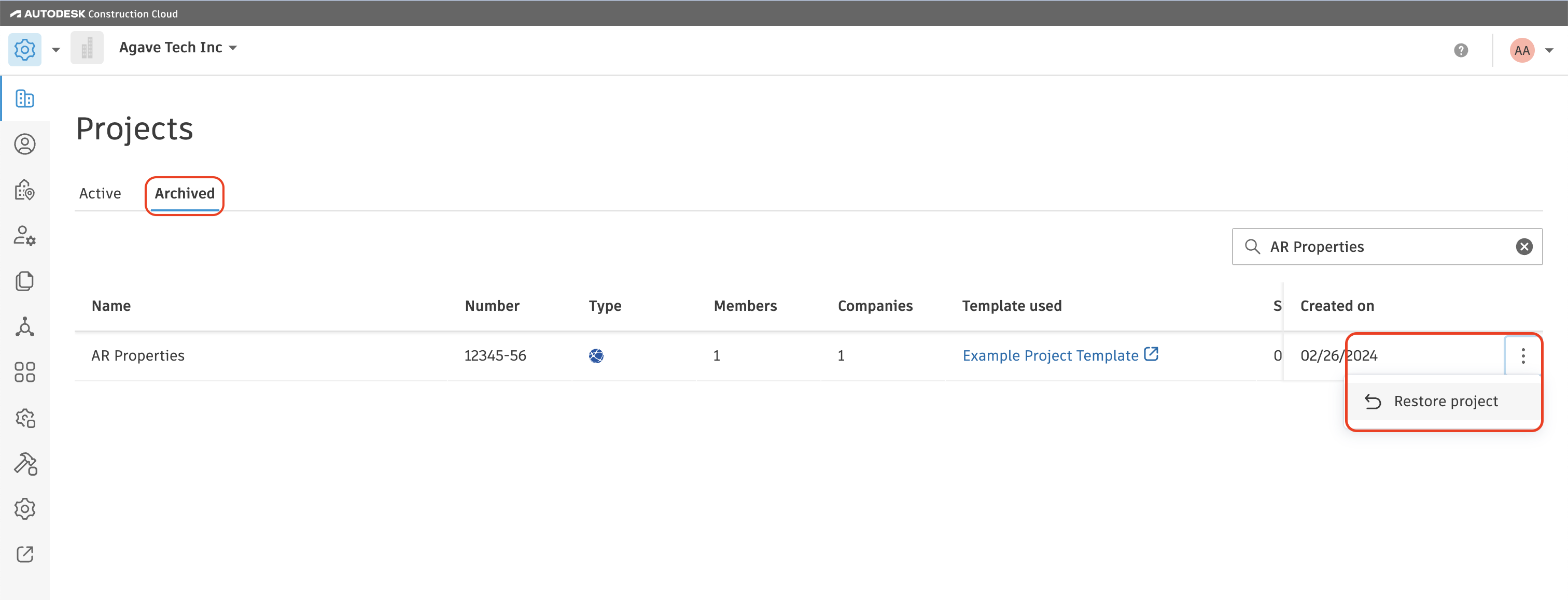
-
Disable Auto-syncs for the Project in Agave. You can do this by going to the Projects tab in the Agave Sync website, and toggling off Automatic Sync for the Project:
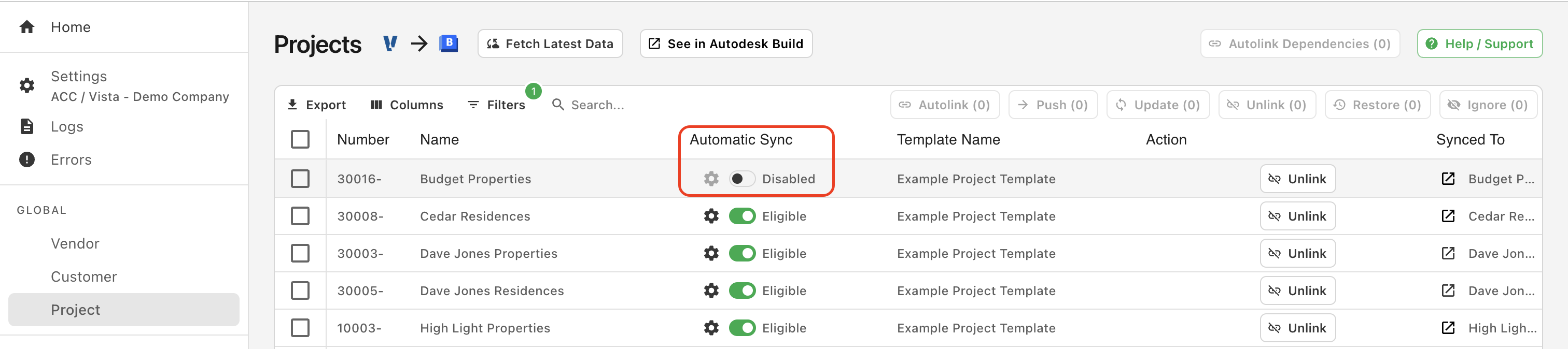
If you want to apply Project Templates in Autodesk Build as a default, see our guide on setting up Project Templates.
Configuring Autodesk Budget Codes to Match your Accounting System
You will want to make sure your Autodesk Build Budget Codes is set up to match the structure of your Sub Jobs, Cost Codes, and Cost Types in your Accounting System. We recommend properly configuring this in your Project Template(s) to ensure all Autodesk Projects use the same Budget Code structure.
The following includes a video walk through and guide to properly onfigure your Project Template's Budget Code.
To ensure they match:
- In your Project Template, go to the Cost Management module.
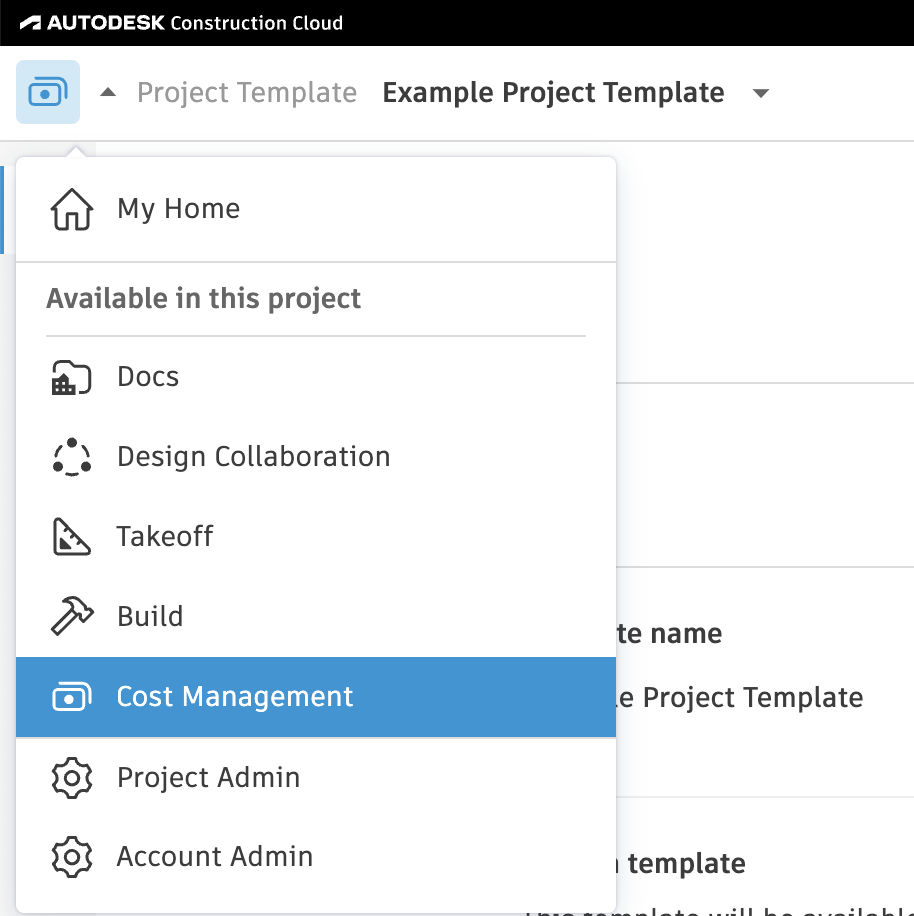
- Select the gear icon or Settings on the left navigation.

- Select the Budget tab, select Add New.
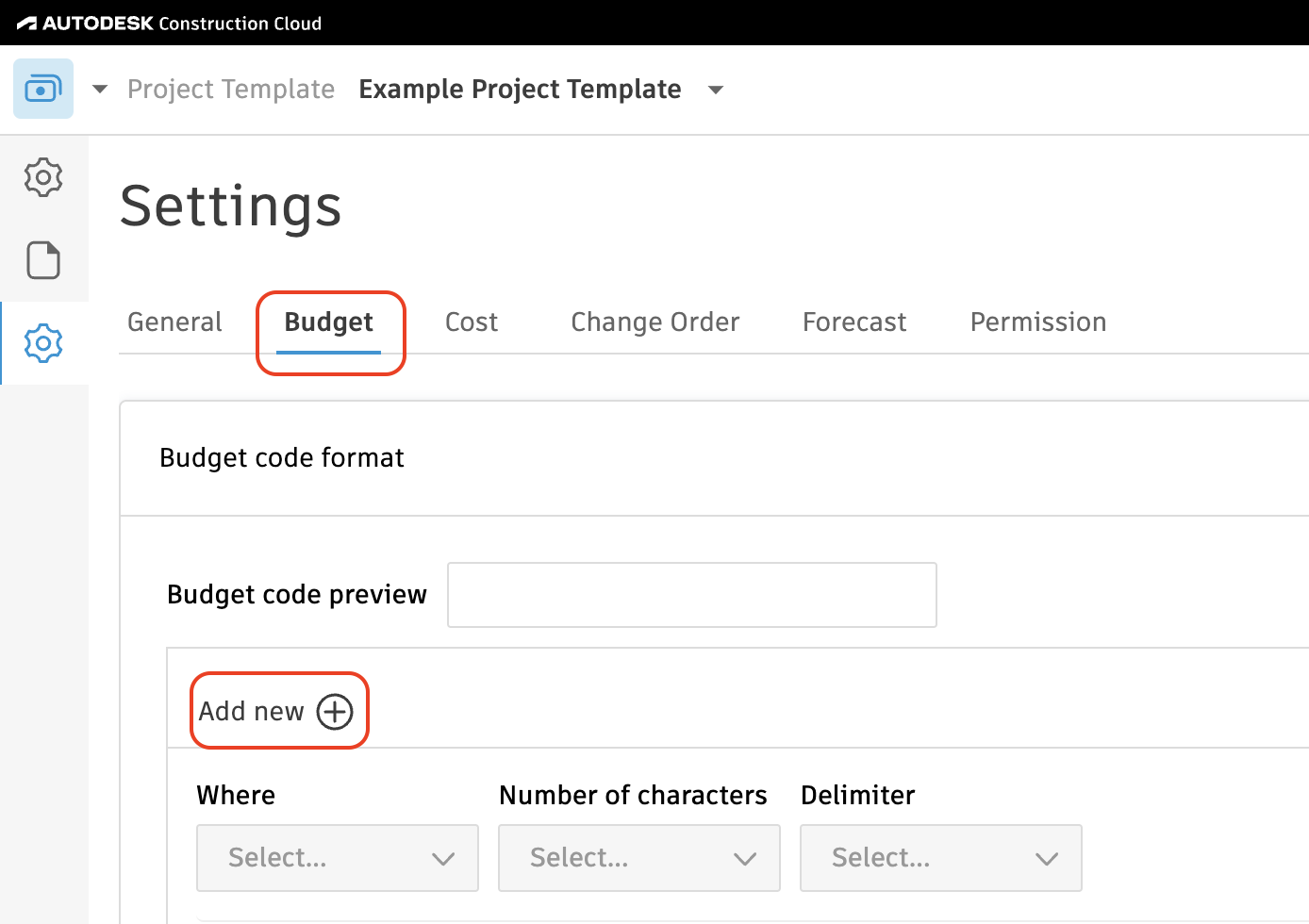
Configuring Sub Jobs
If you plan to use Sub Jobs, complete the following steps. If you do not, feel free to skip this step.
Note, the following Accounting Systems have the concept of Sub Jobs:
- Acumatica ("Tasks")
- Deltek ComputerEase ("Phases")
- Foundation ("Phases")
- Sage 100 Contractor ("Phases")
- Sage 300 CRE ("Extras")
- Sage Intacct
- Vista
To configure your Sub Job setup:
- Press the pencil icon next to Segment 1, and type in Sub Job.
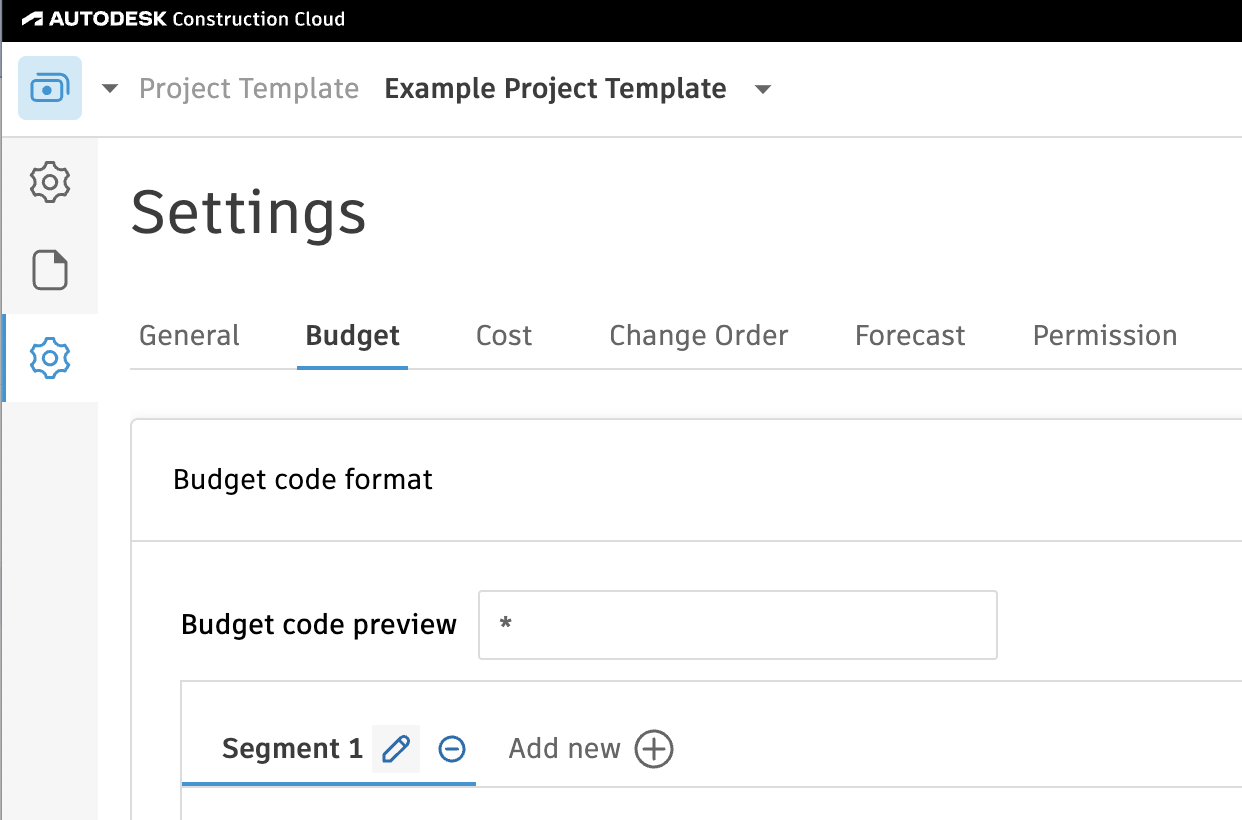
- Below Sub Job:
- For Where, select "Code"
- For Number of Characters, select "Flexible"
- For Delimiter, select "Hyphen"
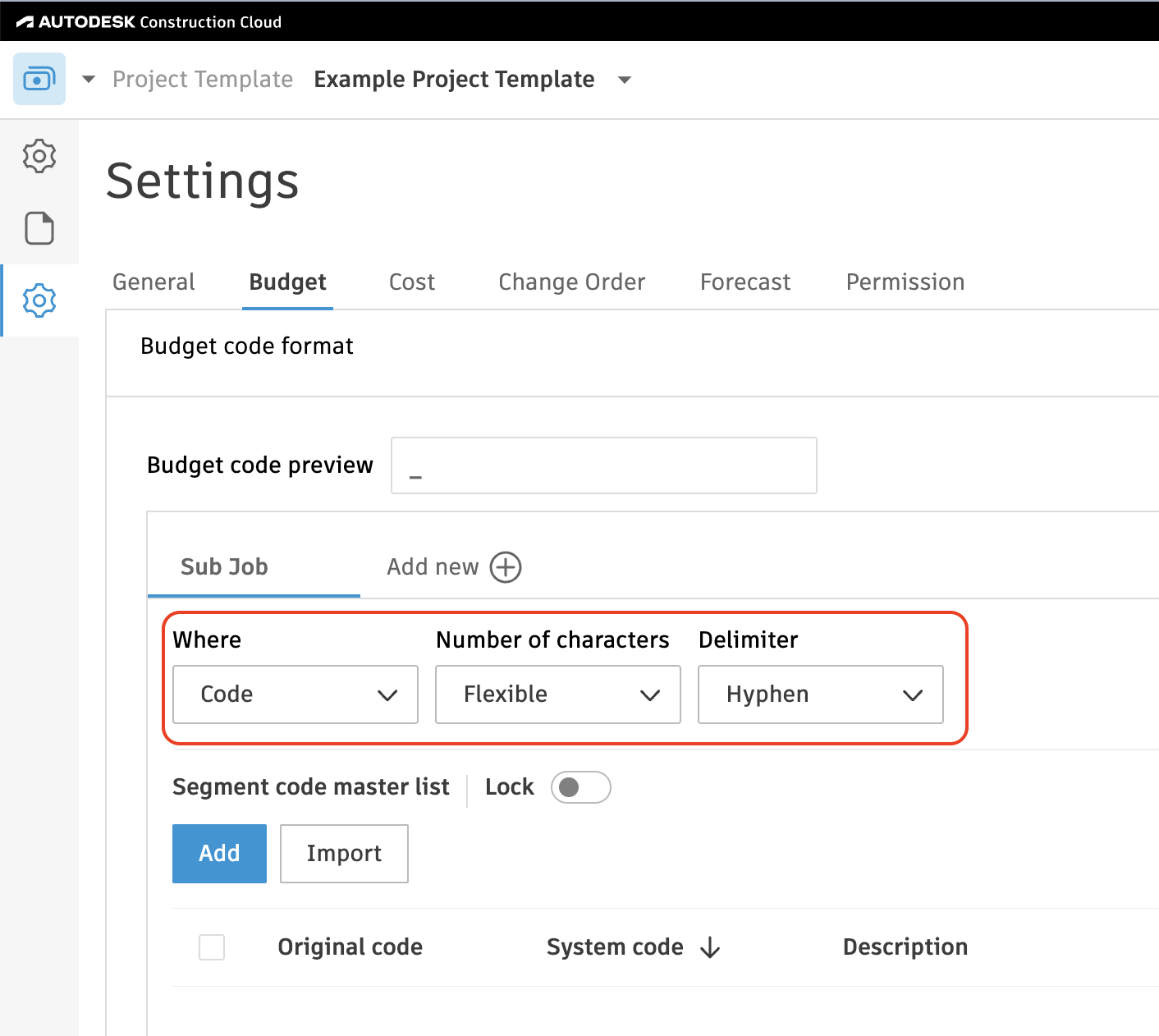
Configuring Cost Codes
To configure your Cost Code setup:
- Press the pencil icon next to Segment 1, and type in Cost Code.
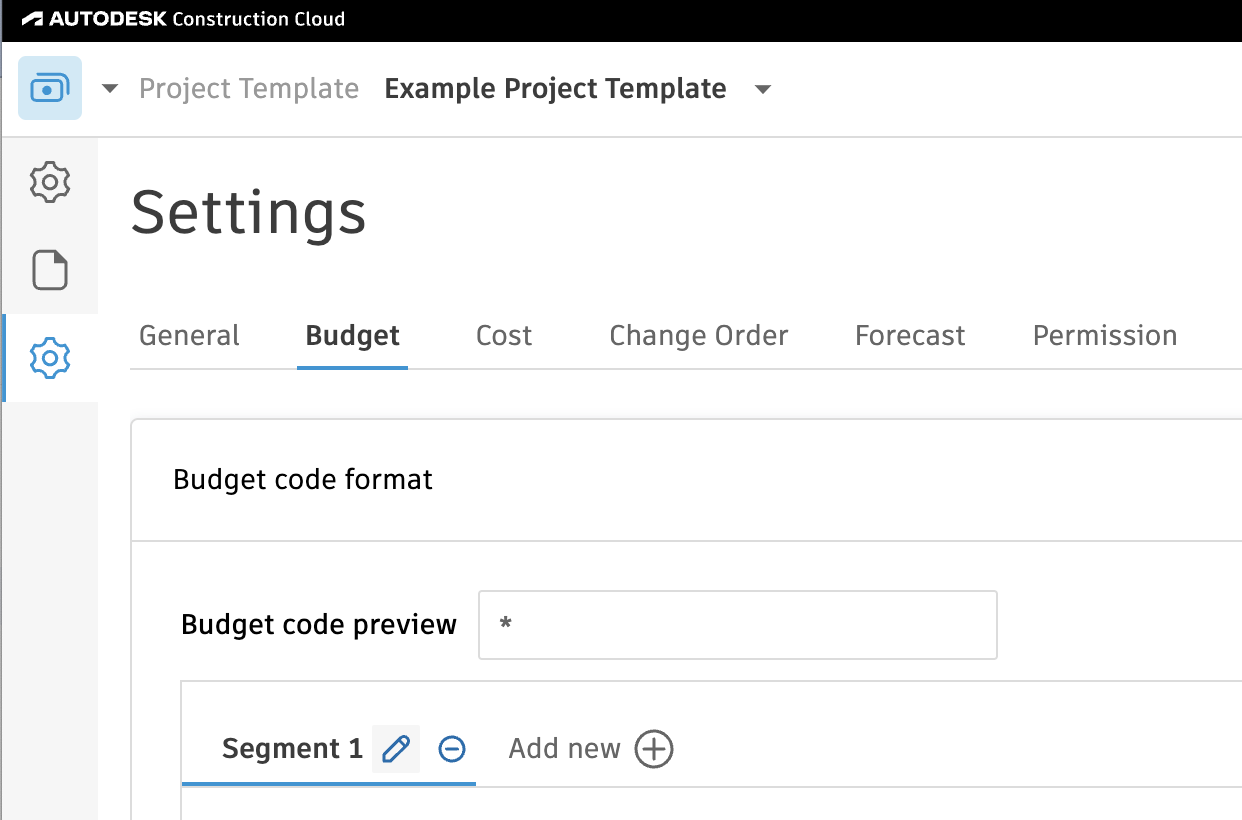
- Below Cost Code:
- For Where, select "Code"
- For Number of Characters, select "Flexible"
- For Delimiter, select "Hyphen"
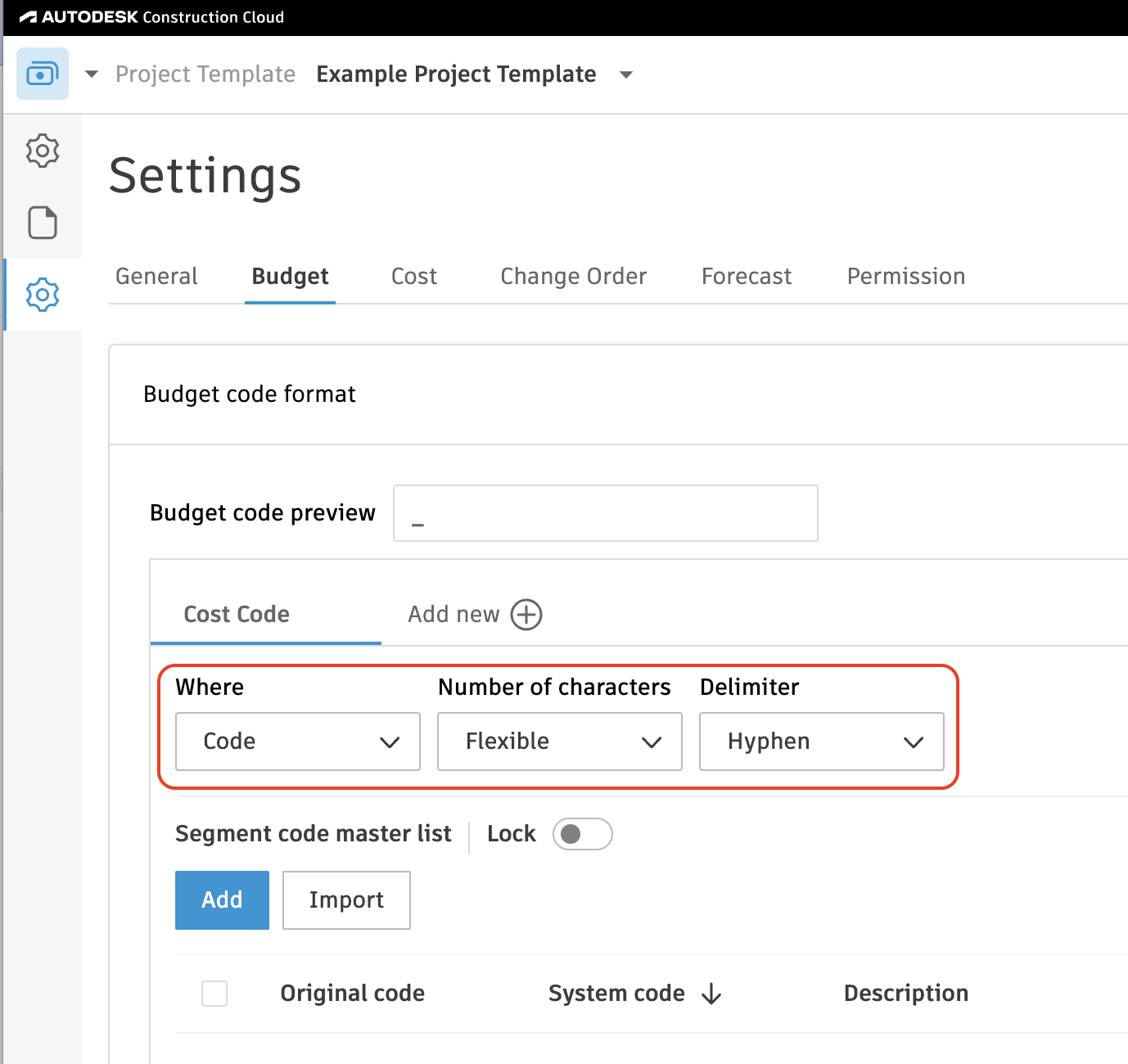
Configuring Cost Types
To configure your Cost Type setup:
-
Press the pencil icon next to Segment 2, and type in Cost Type.
-
Below Cost Type:
- For Where, select "Code"
- For Number of Characters, select "Flexible"
- For Delimiter, select "None"
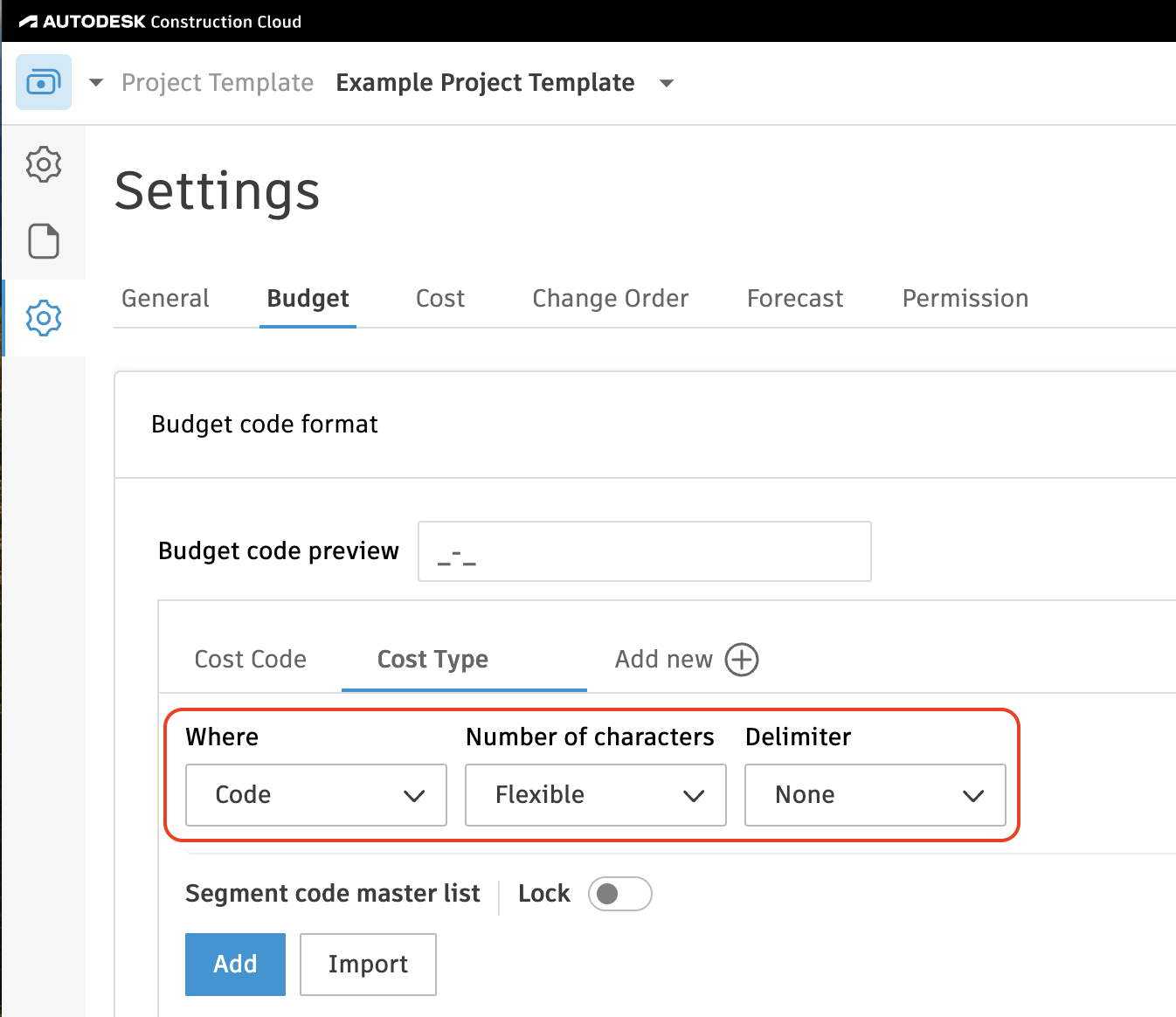
The type field is required.
When syncing Projects form Sage 300CRE to Autodesk, we require a project type.
To resolve this error, you can go into the Job Setup > General in Job Cost module in Sage 300CRE, and add a Type there. The type here should be any free form text.
Purchase Order
How does the General Ledger info sync over?
For context, Autodesk does not have a General Ledger. All Customers appear to want the General Ledger Account to be specified at the line item-level in Sage 300CRE for Purchase Orders. As a result, we will write the Purchase Order's General Ledger Account using the Line Item's Cost Type's Ledger Account.
How does retention % sync over from Autodesk Build to Sage 300CRE?
We take the Retention % of Work Completed from Autodesk and sync them as Overall Retention on the Commitment in Sage 300CRE.
Subcontract
Sage 300 CRE: Subcontract with source_id 'XXX' and id 'XXX' not found
You will need to enable the CN (Contracts) model in Sage 300 CRE.
How does the General Ledger info sync over?
For context, Autodesk does not have a General Ledger. All Customers appear to want the General Ledger Account to be specified at the line item-level in Sage 300CRE for Subcontracts. As a result, we will write the Subcontract's General Ledger Account using the Line Item's Cost Type's Ledger Account.
How does retention % sync over from Autodesk Build to Sage 300CRE?
We take the Retention % of Work Completed from Autodesk and sync them as Overall Retention on the Commitment in Sage 300CRE.
Change Order
Sage 300 CRE: Subcontract Change Order with source_id 'XXX' and id 'XXX' not found
Agave currently only supports PJ Change Orders. Check this setting in your project and retry.
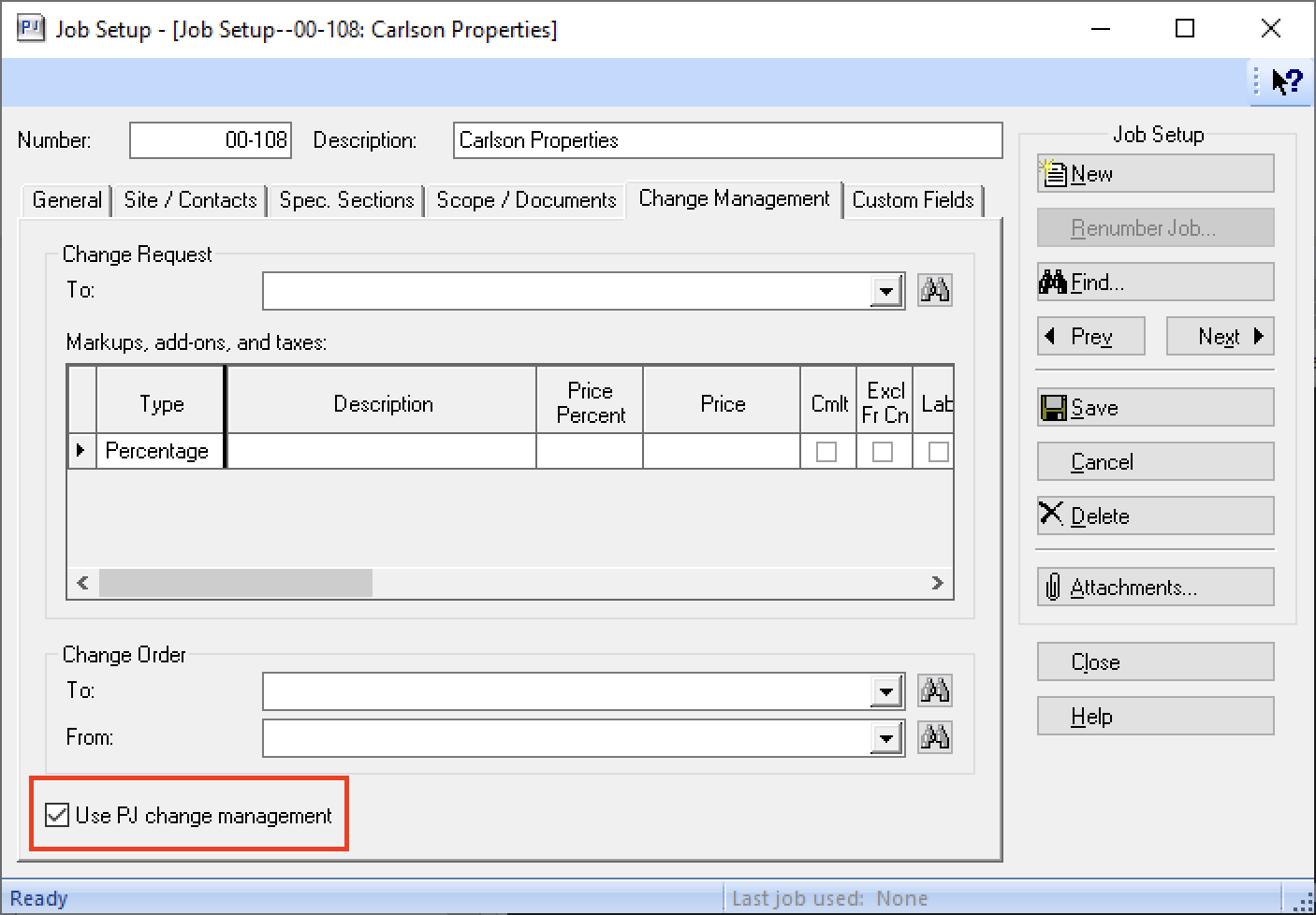
Unit Cost Mismatch
You may encounter an error like "Unit cost mismatch between contract line item 139200 and change order line item -8000.0000" when attempting to sync a Subcontract Change Order to Sage 300 CRE.
For context, Sage 300 CRE has two types of Commitments (i.e. Subcontracts or Purchase Orders):
- Lump Sum:
- Only amount fields exist on the Line Item. In other words, "unit cost" and "quantity" are not set.
- Subcontracts are typically Lump Sum Commitments.
- Unit Price:
- The amount is determined based on the "unit cost" multiplied by "quantity".
- Purchase Orders are typically Unit Price Commitments.
For Unit Price Commitments, Sage 300 CRE prohibits modifying the unit cost of an existing Subcontractor Change Order line item. Therefore, Agave Sync returns the "unit cost mismatch" error when you attempt to modify the unit cost for a Unit Price Commitment.
To resolve this error, you will either need to:
- Keep the same unit cost as the original Subcontract or Purchase Order and modify the quantity to match the amount, or
- Change the Subcontract or Purchase Order to be of type "Lump Sum" (so you can just modify the amount)