Journal Entries
This guide explains how Journal Entries from ServiceTitan sync seamlessly into Spectrum.
✅ Prerequisites & Requirements
Ensure you've completed the following before syncing Journal Entries:
| Prerequisite | Notes |
|---|---|
| Customer Synced | There must be a link between the Customer in ServiceTitan and Spectrum. |
| Department Synced | There must be a link between the Business Unit in ServiceTitan and the Cost Center in Spectrum. |
| In ServiceTitan: Close Accounting Period + press "Start Syncing" | |
| GL Accounts mapped | All GL Accounts used to generate Journal Entries in ServiceTitan must match your GL Accounts in Spectrum. |
| Spectrum GL Period configured | The Fiscal Calendar must be setup for the current period. System Administration > Installation > General Ledger |
| Spectrum Info-Link Tables added | See: What Info Link Tables do I need? |
🔄 Quickstart Workflow
Step 1: Review the Data Map
The following data map details the fields we support in our sync:
| ServiceTitan | Spectrum | Notes |
|---|---|---|
| See Notes | Fiscal Year + Period | See: Custom Accounting Periods |
| Number + Name* | Description | |
| Post Date* | Transaction Date | Formatted MM/DD/YYYY |
| Line Items | ||
| Credit Amount | Credit Amount | |
| Debit Amount | Debit Amount | |
| Business Unit* | Cost Center | |
| GL Account* | GL Account | |
| Transaction Reference # | Line Description | |
| N/A | Job # | Can be configured |
| N/A | Phase Code | Can be configured |
| N/A | Cost Type | Can be configured |
*Fields with asterisks are required
Updates are not supported. If you re-open an accounting period and modify journal entries that have been synced, Agave will attempt to sync those as new journal entries.
Step 2: Sync Configuration
Configurable Settings for Journal Entries:
- Direct Cost GLs: Agave can work with you to support other required fields when Direct Cost GLs are involved, like Job/Phase/Cost Type.
- Custom Accounting Periods: If your accounting periods do not line up with the calendar month, Agave can help you configure a custom accounting period given a list of accounting period start and end dates.
Reach out to your Agave Implementation Manager, who will handle the configuration of sync settings internally.
Step 3: Perform a Test Sync
Watch this short video to learn how to push Journal Entries from ServiceTitan to Spectrum, and where to find the records in each system.
\
⚙️ Recommended Configurations
Sync Trigger
Journal Entries are syncable as soon as the "Start Syncing" button is pressed in ServiceTitan.
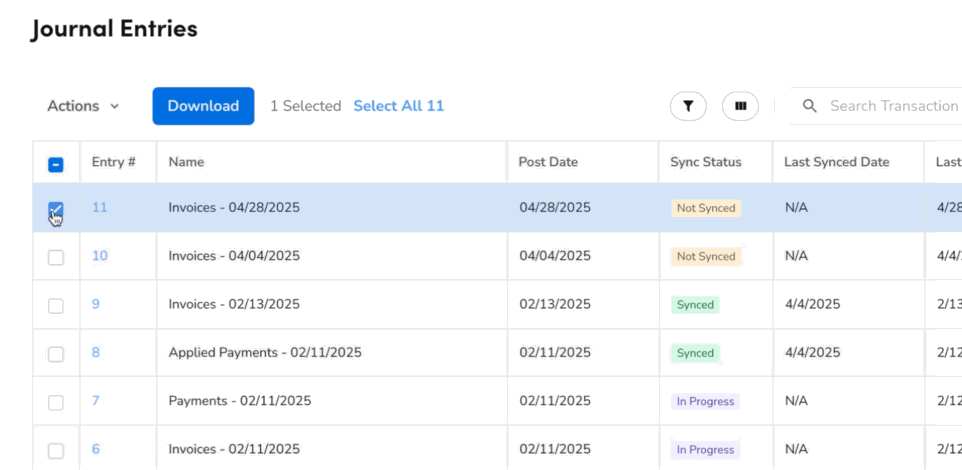
Sync Filters
Sometimes, you may not want to sync all Journal Entries. Your Agave Implementation Manager can set filters. For example:
- ST - Transaction Type Filter: Filter out all journal entries that have a certain transaction type. For example, most customers filter out AP Invoice transactions since those are still sent via document integration.
- ST - Status Filter: Use these filters to ensure records are only syncable once they are in a certain status. ServiceTitan Statuses are customizable, so make sure your statuses are finalized before setting this.
🔎 Common Errors and FAQs
What Info-Link Tables do I need?
The following Info-Link tables are required when syncing Journal Entries from or to Spectrum:
- GL_JOURNAL_ENTRY_HEADER_MC
- GL_JOURNAL_ENTRY_DETAIL_MC
- GL_JOURNAL_ENTRY_LOG_MC
For details on enabling Info-Link tables for your user, see Steps 2.7 in our Spectrum authentication guide.