Projects
Projects refer to Projects in ServiceTitan or Jobs in Spectrum. This guide explains how Projects from ServiceTitan sync seamlessly into Spectrum as Jobs.
✅ Prerequisites & Requirements
Ensure you've completed the following before syncing Projects:
| Prerequisite | Notes |
|---|---|
| Customer Synced | There must be a link between the Customer in ServiceTitan and in Spectrum. |
| Department Synced | There must be a link between the Business Unit in ServiceTitan and the Cost Center in Spectrum. |
| Spectrum Info-Link Tables added | See: What Info Link Tables do I need? |
🔄 Quickstart Workflow
Step 1: Review the Data Map
The following data map details the fields we support in our sync:
| ServiceTitan | Spectrum | Notes & Additional Information |
|---|---|---|
| ID | Job_Number | |
| Business Unit* | Cost Center | |
| Completion Date | Complete Date | |
| Created On | Create Date | |
| Customer | Customer | |
| Customer Location | Address Fields | |
| Name | Description | |
| Number | Number | |
| See description* | Price Type | Defaulted to "Fixed Price" |
| Start Date | Start Date | |
| Status | Status (Active) | |
| Summary | Legal Description |
*Fields with asterisks are required
While ServiceTitan allows you to set multiple Business Units on a single Project, Spectrum only allows a single Cost Center. To ensure compatibility in the data sync, make sure your ST Projects only have a single Business Unit.
The following visual map shows where to find each field in both systems:
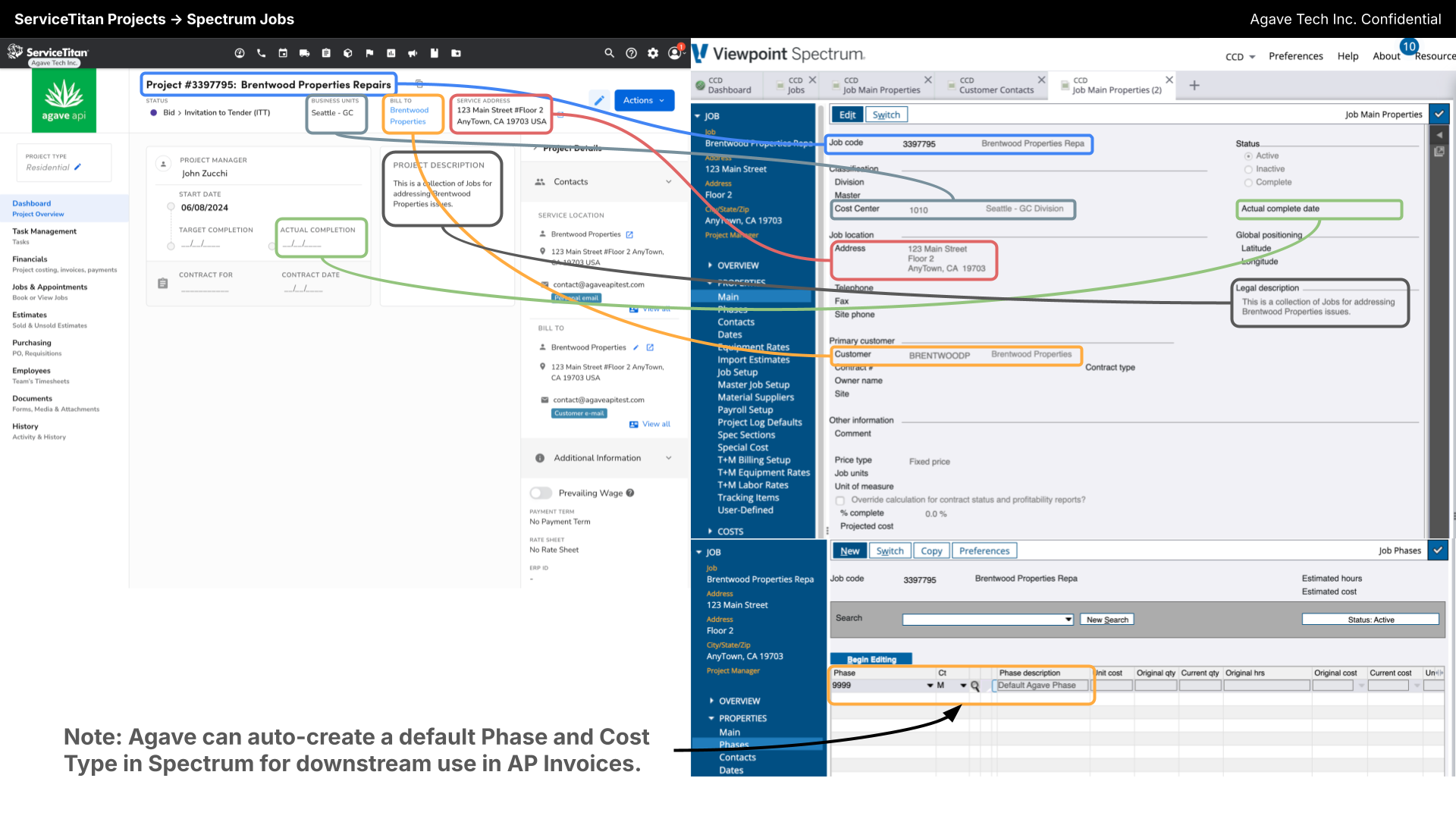
Step 2: Sync Configuration
Configurable Settings for Projects:
- Default Phase and Cost Type: Agave can customize the values of the default Phase and Cost Type that are autogenerated when syncing the Project.
- Custom Spectrum Job Code: If you prefer to set the Spectrum Job Code manually, create a Custom Field on the ServiceTitan Project. Instead of using ServiceTitan’s number, Agave can write the value in the Custom Field on the Project.
Reach out to your Agave Implementation Manager, who will handle the configuration of sync settings internally.
Step 3: Perform a Test Sync
Watch this short video to learn how to push Projects from ServiceTitan to Spectrum, and where to find the records in each system.
\
⚙️ Recommended Configurations
Sync Trigger
Projects are syncable as soon as they are created in ServiceTitan.
Sync Filters
Sometimes, you may not want to sync all Projects. Your Agave Implementation Manager can set filters. For example:
- ST - Go-Live Cutoff Date Filter: Filter all projects with start dates past a certain go-live cutoff date.
start_date > 2025-02-01T00:00:00.000Z
- ST - Status Filter: Use these filters to ensure records are only syncable once they are in a certain status. ServiceTitan Statuses are customizable, so make sure your statuses are finalized before setting this.
status IN Bid, Completed
Sync Settings
Coming Soon!
🔎 Common Errors and FAQs
What Info-Link Tables do I need?
The following Info-Link tables are required when syncing Projects from or to Spectrum:
- JC_JOB_MASTER_MC
- JC_JOB_CONTACT_DETAIL_MC
- JC_PHASE_ESTIMATES
- JC_PHASE_PROJECTED_TOTAL_MC
- JC_PHASE_MASTER_MC
For details on enabling Info-Link tables for your user, see Steps 2.7 in our Spectrum authentication guide.