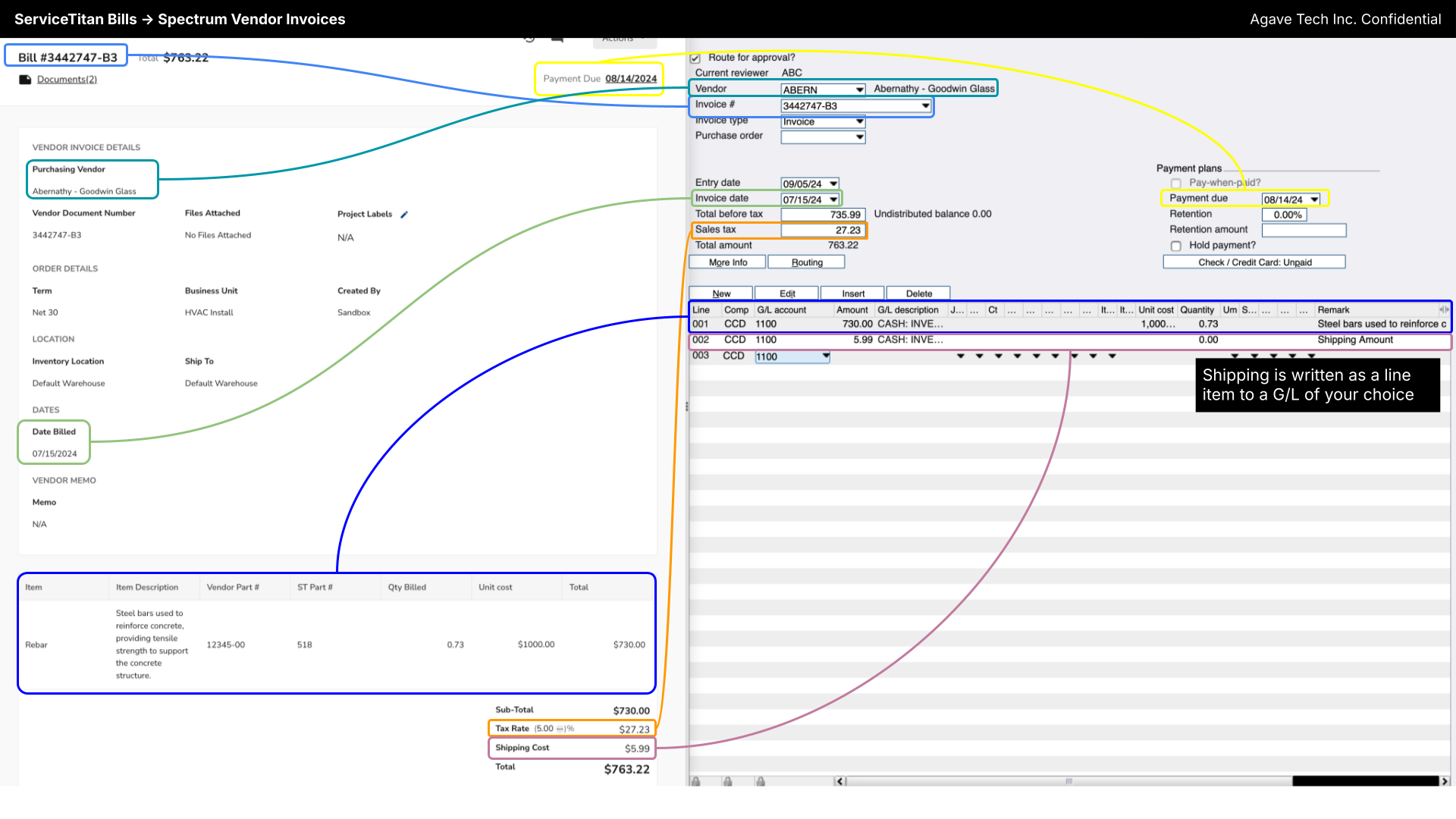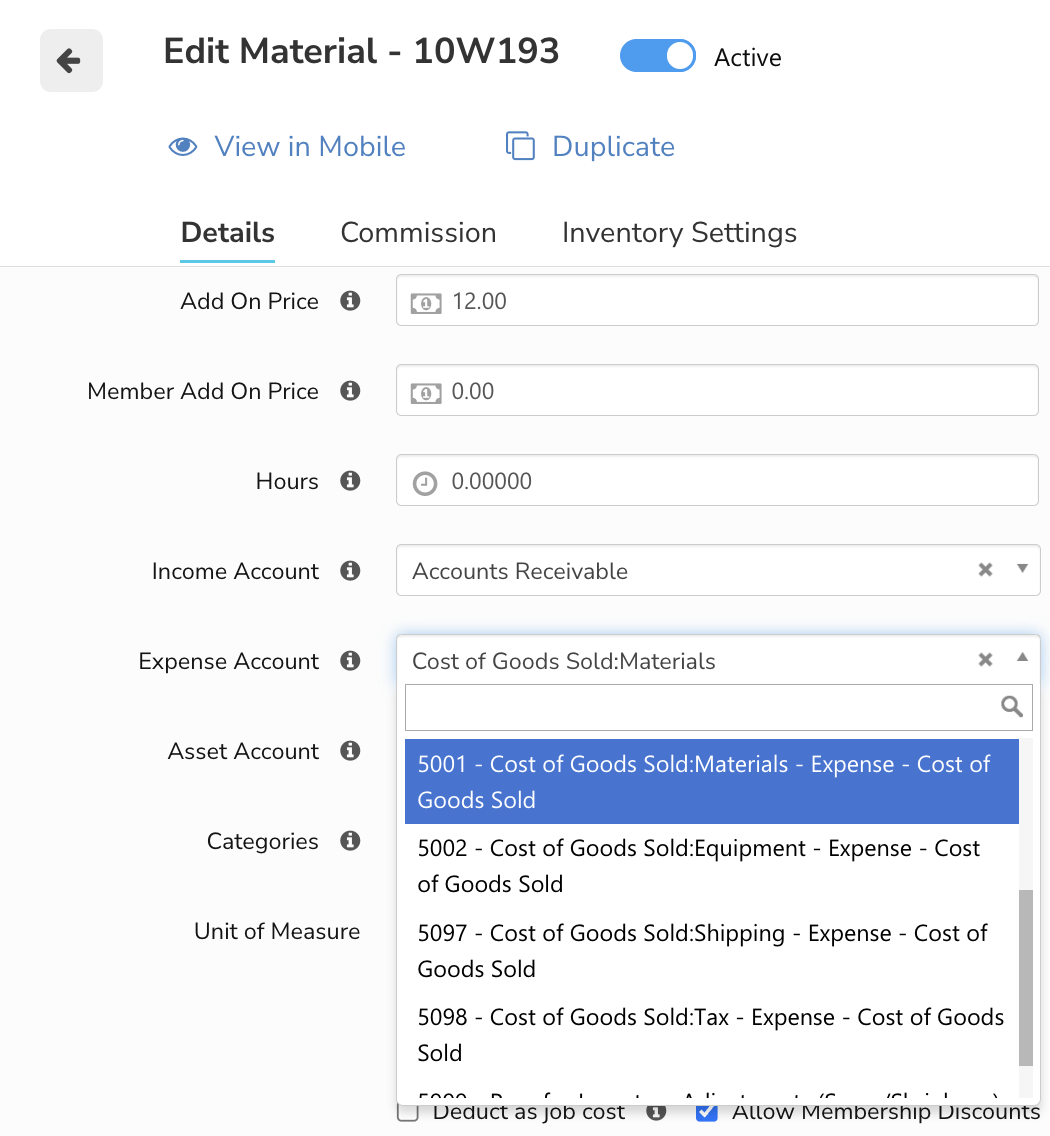AP Invoices
Agave Sync allows you to import ServiceTitan Bills and Returns to Spectrum AP Invoices.
✅ Prerequisites & Requirements
Ensure you've completed the following before syncing AR Payments:
| Prerequisite | Notes |
|---|---|
| Spectrum GL Period configured | The Fiscal Calendar must be setup for the current period. System Administration > Installation > General Ledger |
| Spectrum Info-Link Tables added | See: What Info Link Tables do I need? |
| Dependent Records Synced | To sync an AP Invoice, the Vendor and Business Unit/Cost Center associated with the payment must be linked. |
| GL Accounts mapped | The "Expense Account" on your Pricebook line items must match the GLs that you have in Spectrum. See: Mapping ST GL Accounts to your ERP |
🔄 Quickstart Workflow
Step 1: Review the Data Map
Step 2: Perform a Test Sync
Watch this short video to learn how to create and push AR Payments from ServiceTitan to Spectrum, and where to find the records in each system.
\
Common Errors and FAQs
What Info-Link Tables do I need?
The following Info-Link tables are required when syncing AP Invoices from or to Spectrum:
- VN_GL_DISTRIBUTION_HEADER_MC
- VN_GL_DISTRIBUTION_DETAIL_MC
- VN_INVOICE_APPROVAL_HDR_MC
- VN_INVOICE_APPROVAL_DET_MC
- VN_INVOICE_TRAN_HEADER_MC6
- VN_INVOICE_TRAN_DETAIL_MC
- VN_CURRENT_ROUT_PROCESS_MC
- VN_ROUTING_HISTORY_MC
For details on enabling Info-Link tables for your user, see Steps 2.7 in our Spectrum authentication guide.
How is the Batch Number determined?
If your PM System does not include a Batch Number, Agave Sync automatically assigns one based on the AP Invoice date. The Batch Number is set to the Saturday date of the week when the AP Invoice was synced, using the format "YYYYMMDD".
For example, if the sync occurs during the week of September 7, 2024 (Saturday), the Batch Number will be "20240907".
Agave Sync has a custom setting that allows for you to pick the day of the week you would like to use for the Batch Number date. If you would like to use a different day than Saturday, let your Agave Account Manager know.
How do ServiceTitan GL Accounts map to my ERP?
For each Pricebook line item on an AR or AP Invoice in ServiceTitan, there is an associated General Ledger Account (see image for reference). For AR Invoices, we use the Income Account, and the Expense Account for material COGS. For AP Invoices, by default we write the Expense Account. Your GL Account Numbers must match exactly with your ERP.
If you have not set up your GL Accounts, reach out to your ServiceTitan Implementation Manager.