Cost Codes (Phase Codes)
Agave Sync allows for you to sync Vista JC Job Phases to your Autodesk Build Budget Code structure.
Visual Mapping
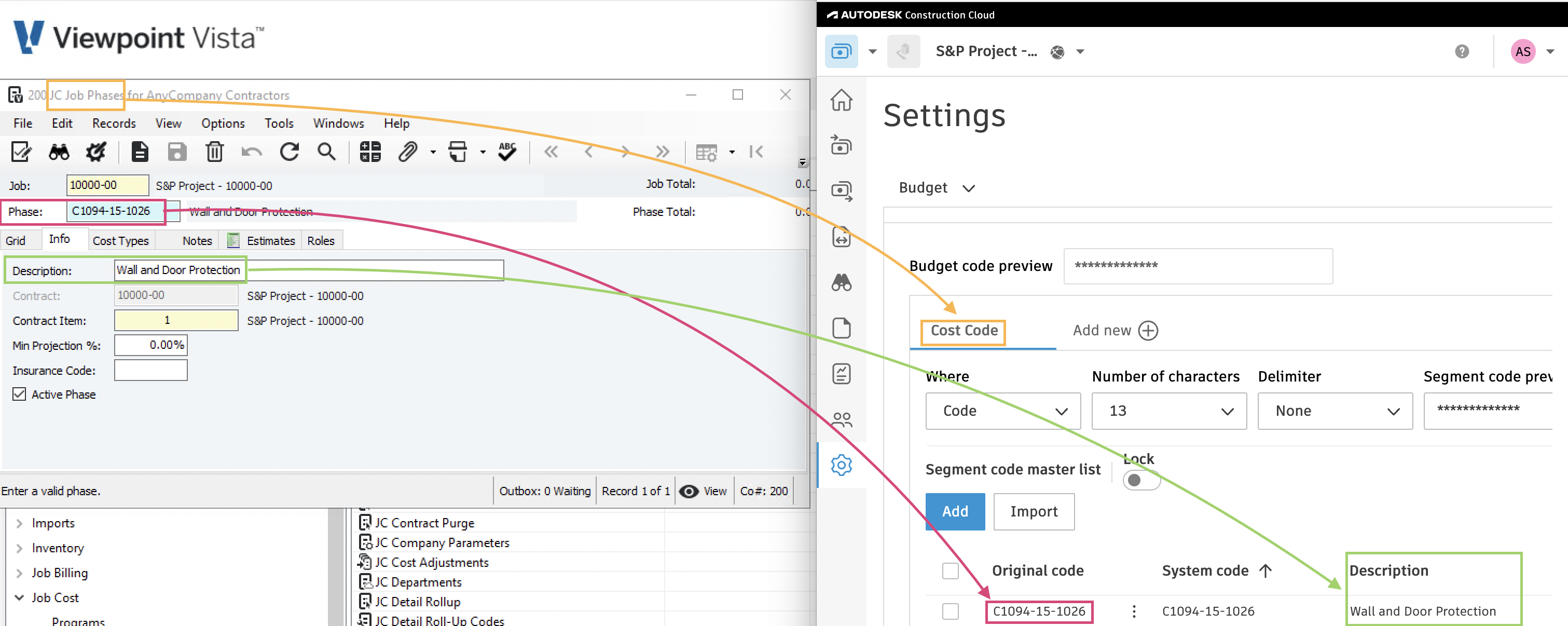
Video Tutorial
Common Errors and FAQs
Error: Unable to Create -- Segment Code Already Exists
If you see the error [Autodesk Build Error] ValidationException: Unable to create - segment code already exists, it means the Segment Code (such as a Sub Job, Cost Code, or Cost Type) you are trying to sync is already in the Project.
To fix this error, you will need to link the record to the existing Sub Job, Cost Code, or Cost Type in Autodesk Build.
If the Segment Code is not appearing in the "Link to Existing" list, trying pressing Fetch Latest Data to confirm you are seeing the latest list of Sub Jobs, Cost Codes, or Cost Types in Autodesk Build.
Error: The Name Field is Required.
To sync a Segment Code (i.e. a Sub Job, Cost Code, or Cost Type), Autodesk Build requires a description for it (e.g. "Floor 1", "Concrete Pour", "Material").
To fix this error, add a description to the corresponding Segment Code in your Accounting System and re-sync the record.
Syncing Company-level versus Project-level Cost Codes (Phase Codes)
You have two options for syncing Cost Codes between Autodesk and Vista:
Option 1: Sync Company-level Cost Codes
Context: Agave syncs the Company-level Cost Codes from Vista (JC Phase Codes) to Every Autodesk Project
Pros: your will see your full list of Vista Cost Codes in every Autodesk project.
Limitations:
- Project-level Cost Codes aren’t supported with this option, so you won’t be able to bill Line Items (see link).
- You might end up with more Cost Codes in the project than you actually need.
Option 2: Sync Project-level Cost Codes
Context: Agave syncs Project-level Cost Codes as part of syncing Budget Line Items from Autodesk to Vista. When exporting a Budget Line Item from Autodesk Build to Vista, Agave Sync will:
- Add a Cost Code (Phase Code) from the master list in Vista to the Job (i.e. add a Cost Code from JC Phase Codes to JC Job Phase Codes),
- Create a Budget Line Item using this newly added Job Cost Code (in JC Original Estimates)
Pros:
- You can use Project-level Cost Codes for billing Line Items (see same link).
- You'll only include the Cost Codes relevant to the project.
Limitations: you will need to manage the list of Cost Codes as part of the Project Template in Autodesk or maintain it in an Excel file.
Our recommendation is to go with Option 2 and build the Budget in Excel, then import it into Autodesk so you have the benefits of using Project-level Cost Codes, but both are supported.