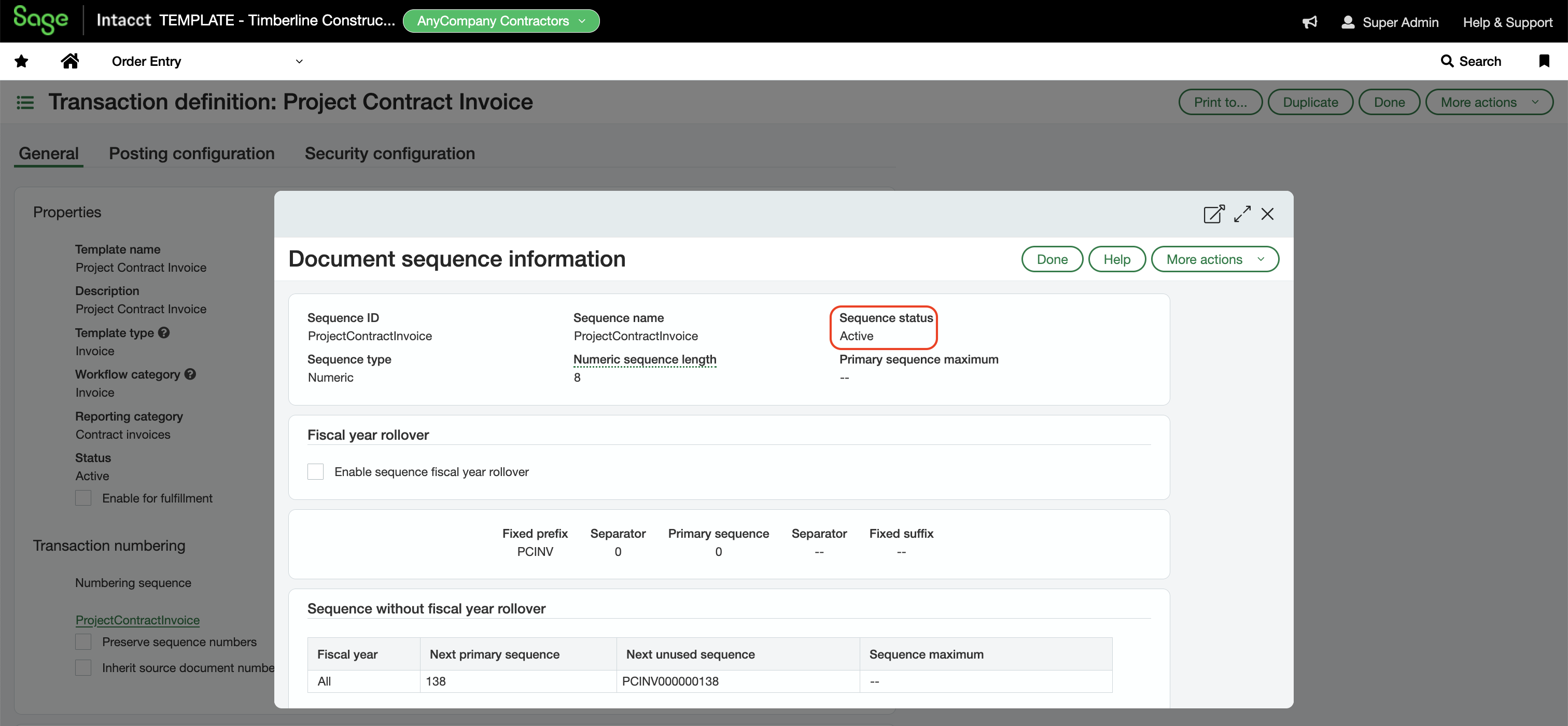AR Invoices (Order Entries)
Agave Sync allows you to export Autodesk Build Budget Payment Applications to Sage Intacct Order Entries.
Agave Sync exports AR Invoices to Sage Intacct in a Pending status. AR Invoices will appear in Sage Intacct's Accounts Receivable module. You can then apply AR Payments against them.
Visual Mapping
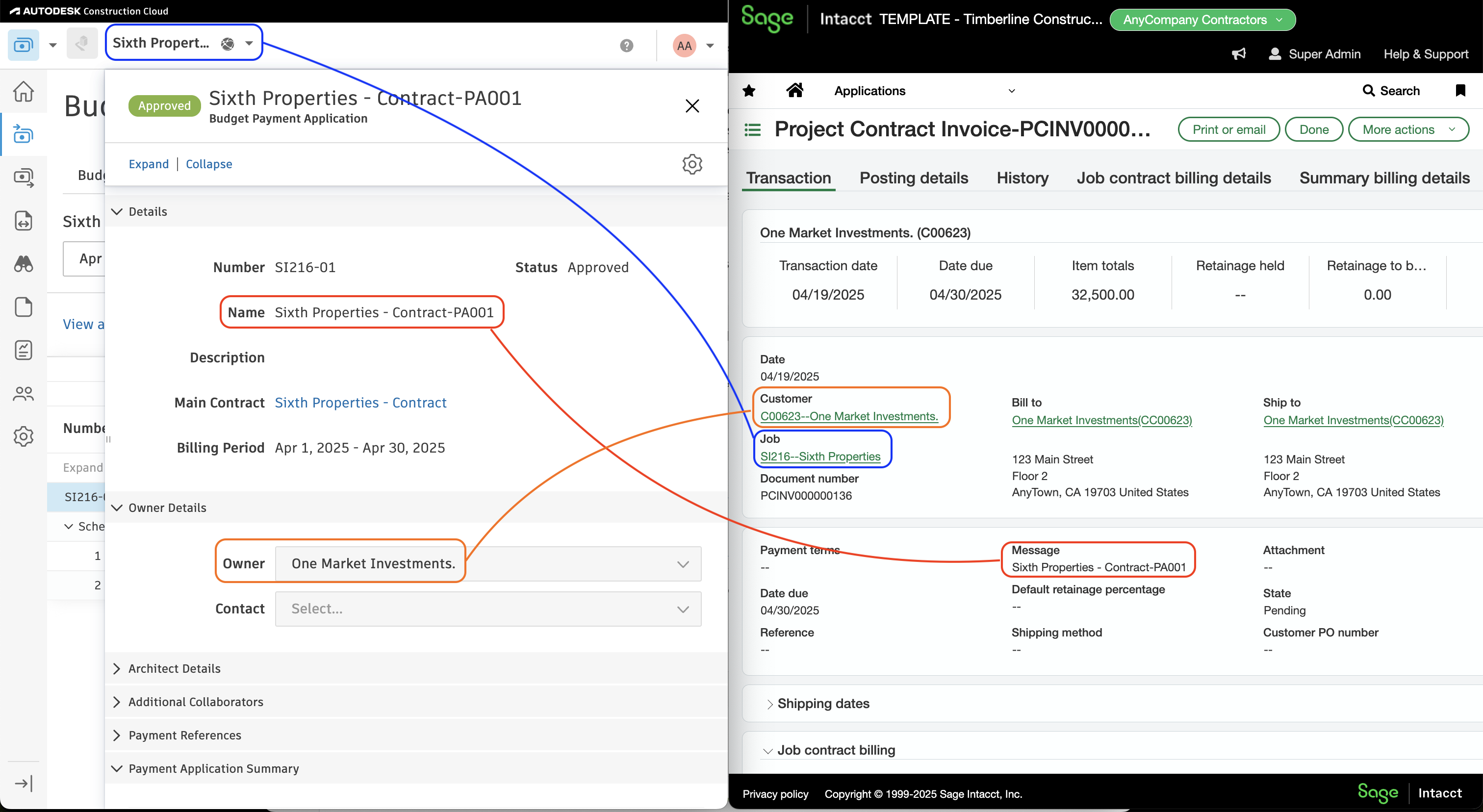
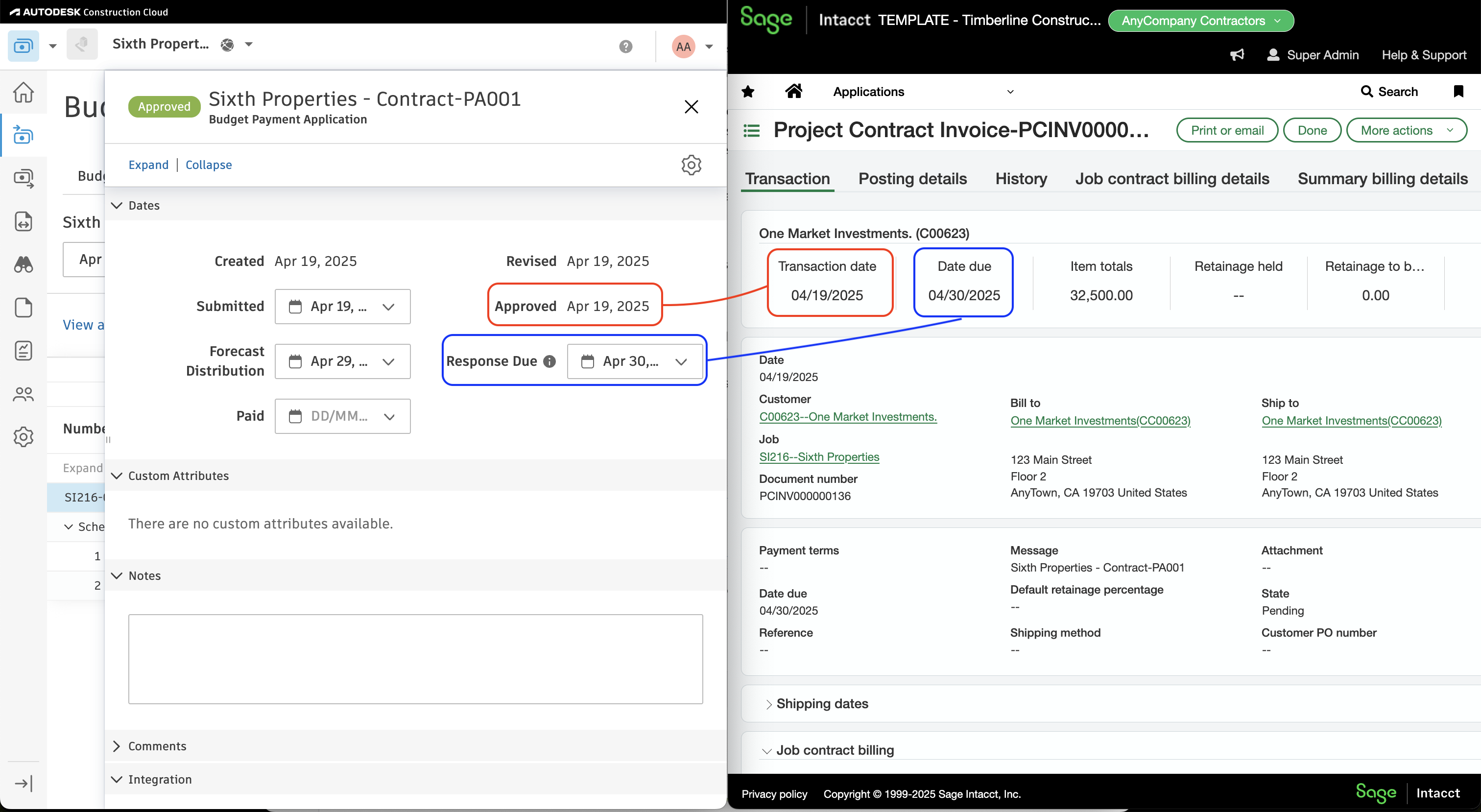
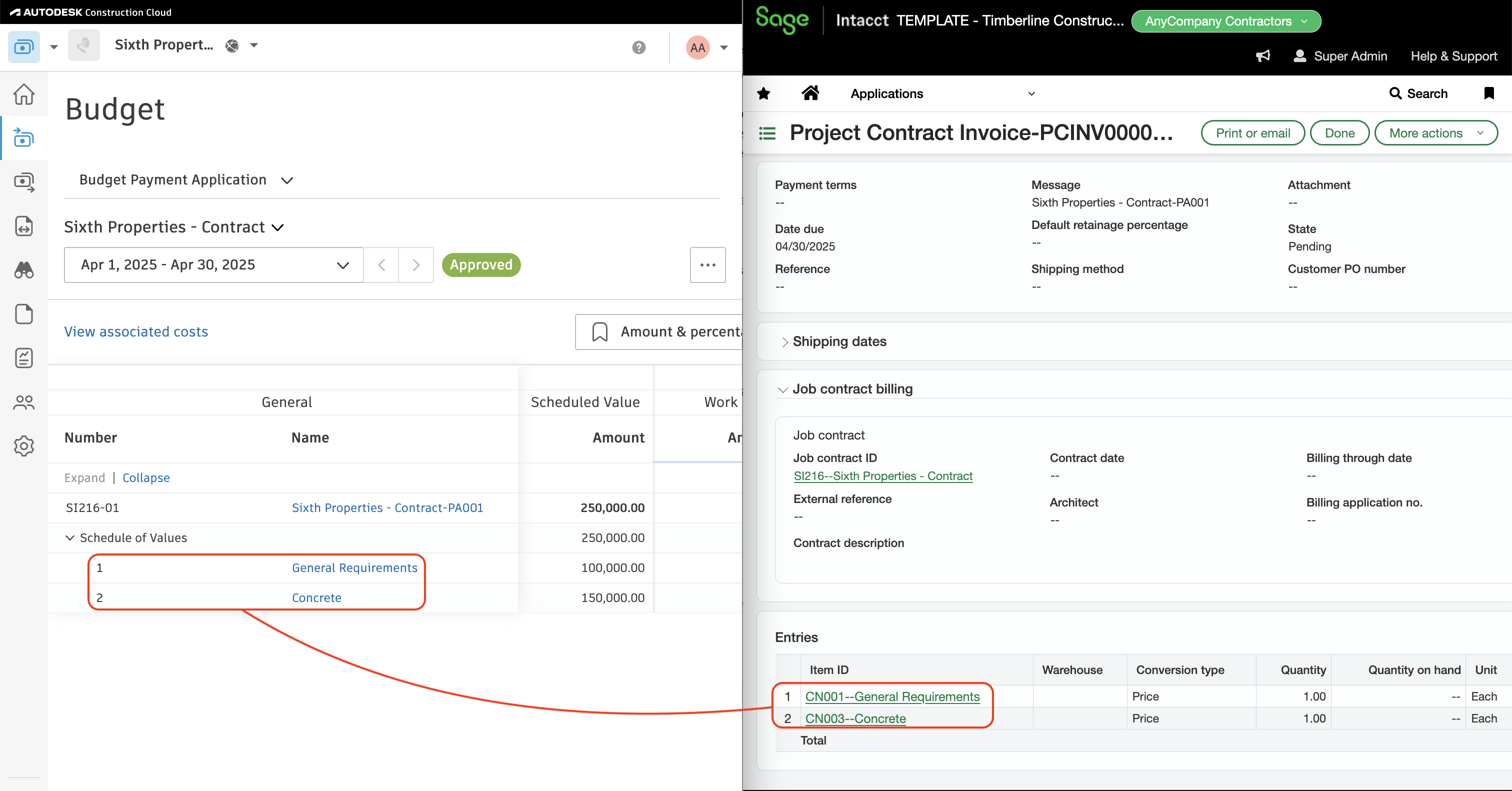
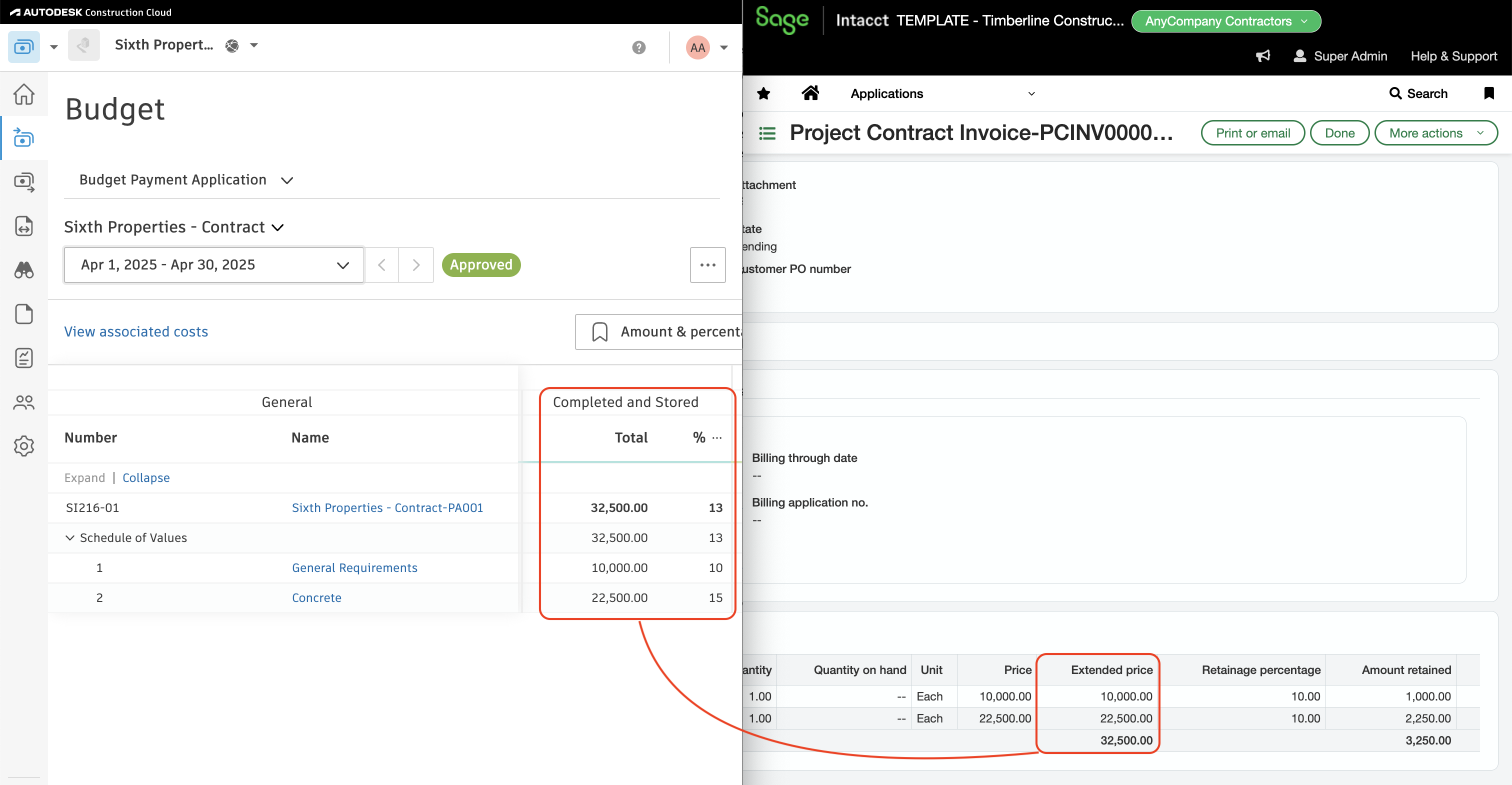
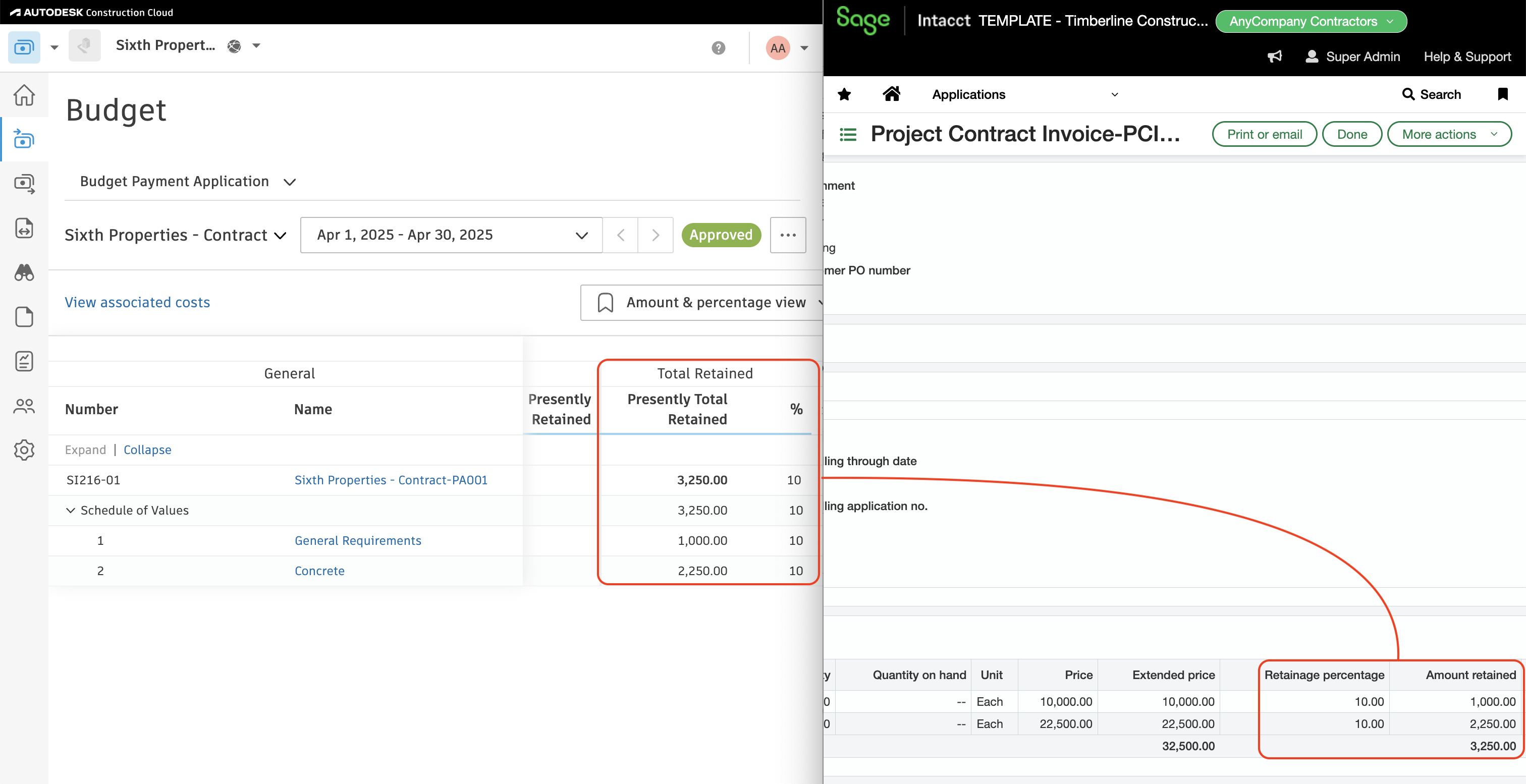
Video Tutorial
FAQs and Common Errors
Setting the Sage Intacct Order Entry Type
When configuring your AR Invoice sync to Sage Intacct, your Agave Account Manager will ask you to specify a default Order Entry Type.
You can find a list of valid Order Entry Types in Sage Intacct by navigating to Order Entry-->All-->Transactions:
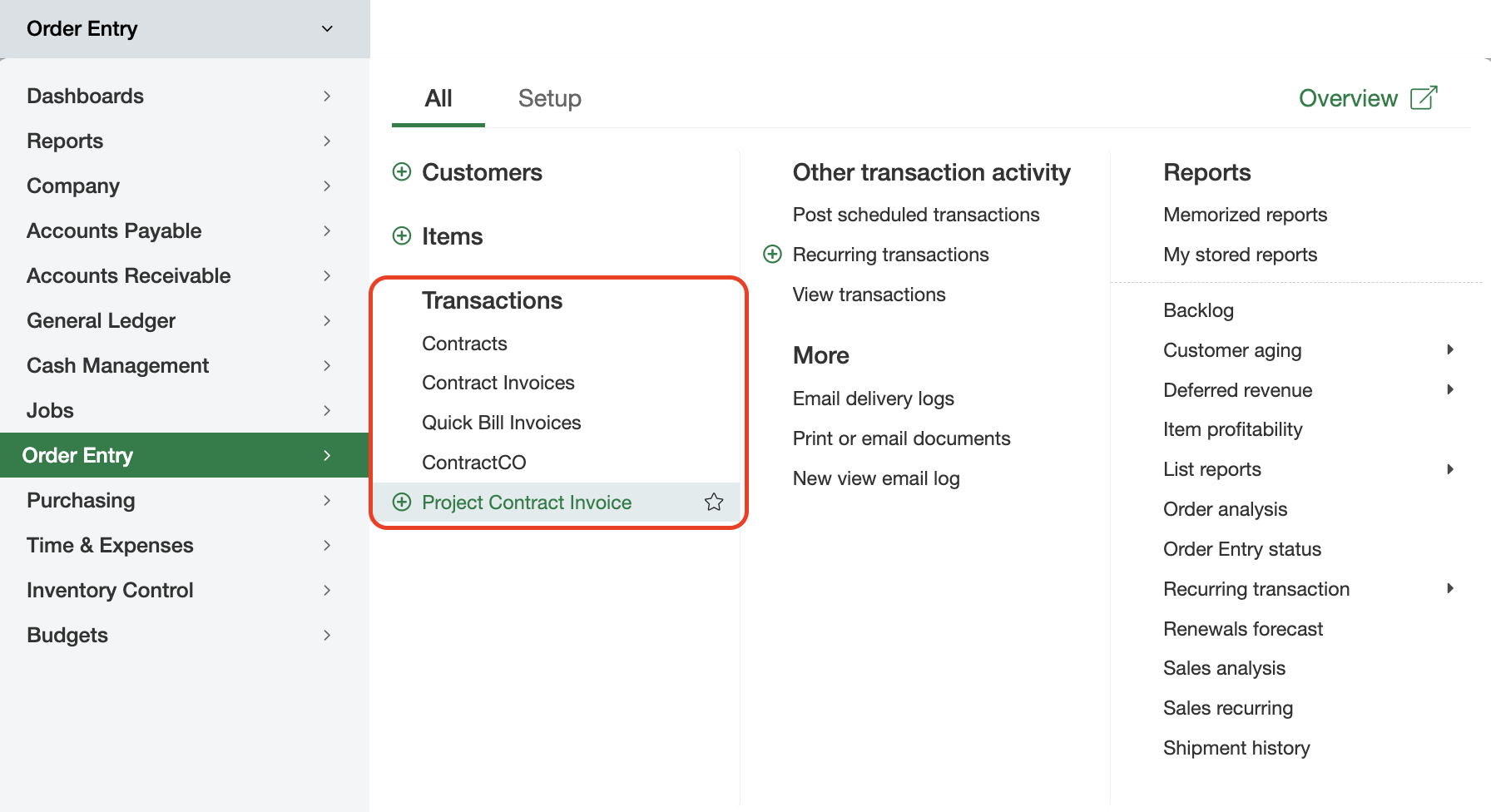
How does Agave Sync determine a Sage Intacct Line Item's (Entry's) Item ID?
When syncing to Sage Intacct, Agave Sync uses the Item ID linked to the corresponding Prime Contract Line Item. Since Autodesk does not assign Item IDs, Agave defaults to the Item ID from the Prime Contract Line Item during the sync.
How does Agave Sync determine the Sage Intacct Order Entry number?
Depending on your settings in Sage Intacct, Agave Sync may use the Order Entry Sequence Number generated by Sage Intacct as the default, rather than the Budget Payment Application Number from Autodesk Build.
You can see if an Order Entry sequence number is enabled by navigating to:
- Order Entry-->Setup-->Transaction definitions:
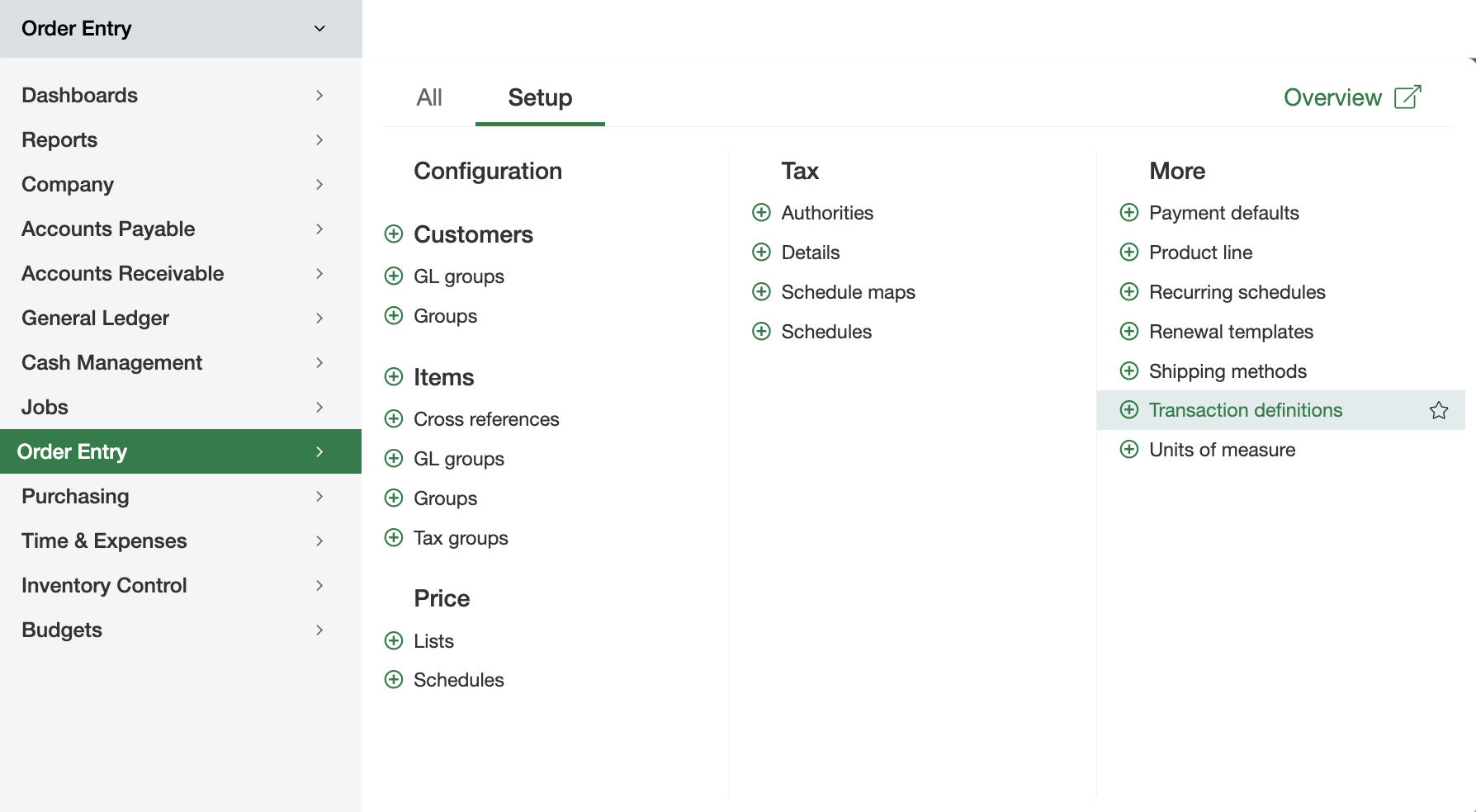
- Select View for the Transaction Type, then scroll down to Transaction Numbering:
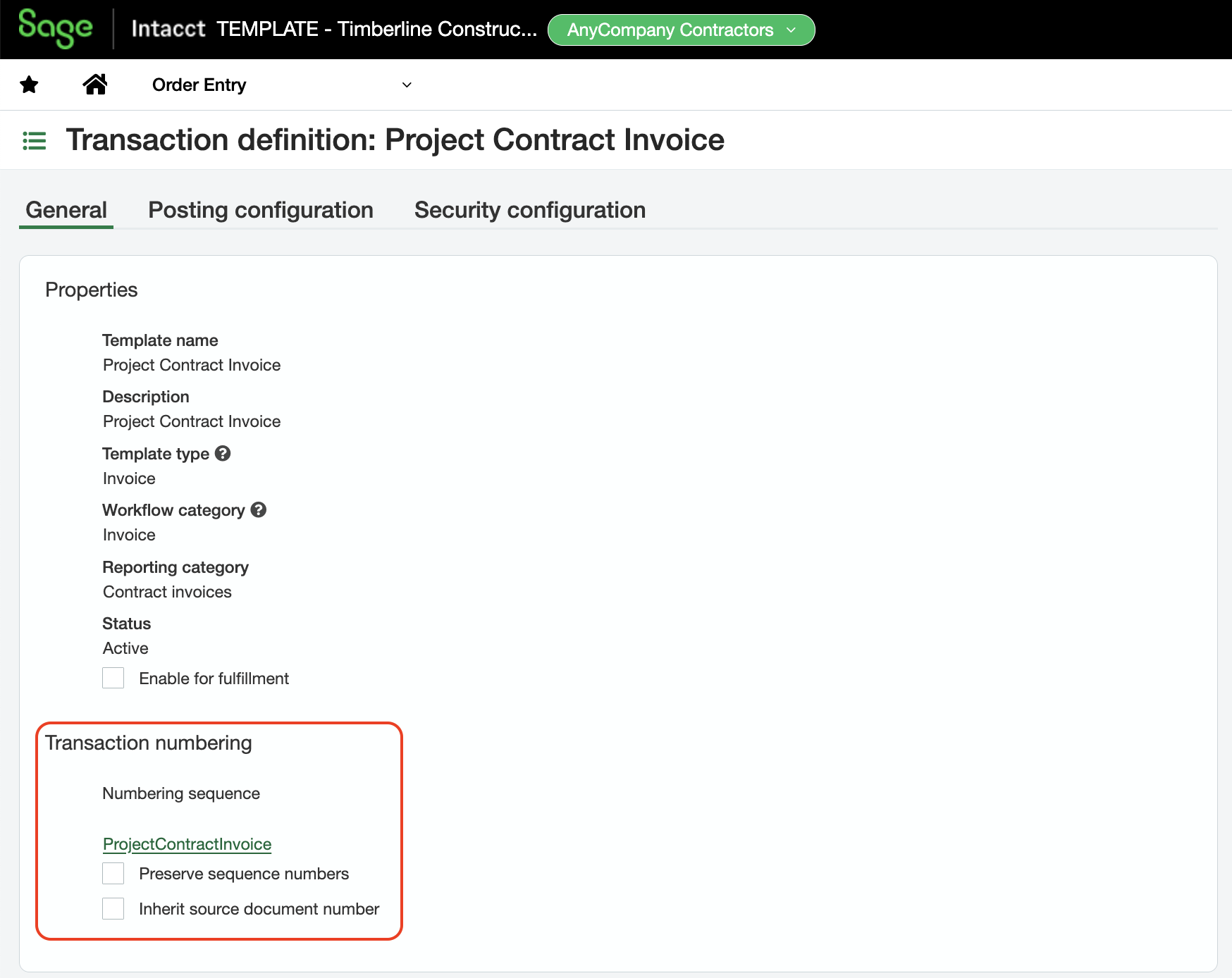
- Select the Transaction Number sequence and confirm if the Sequence Status is "Active":