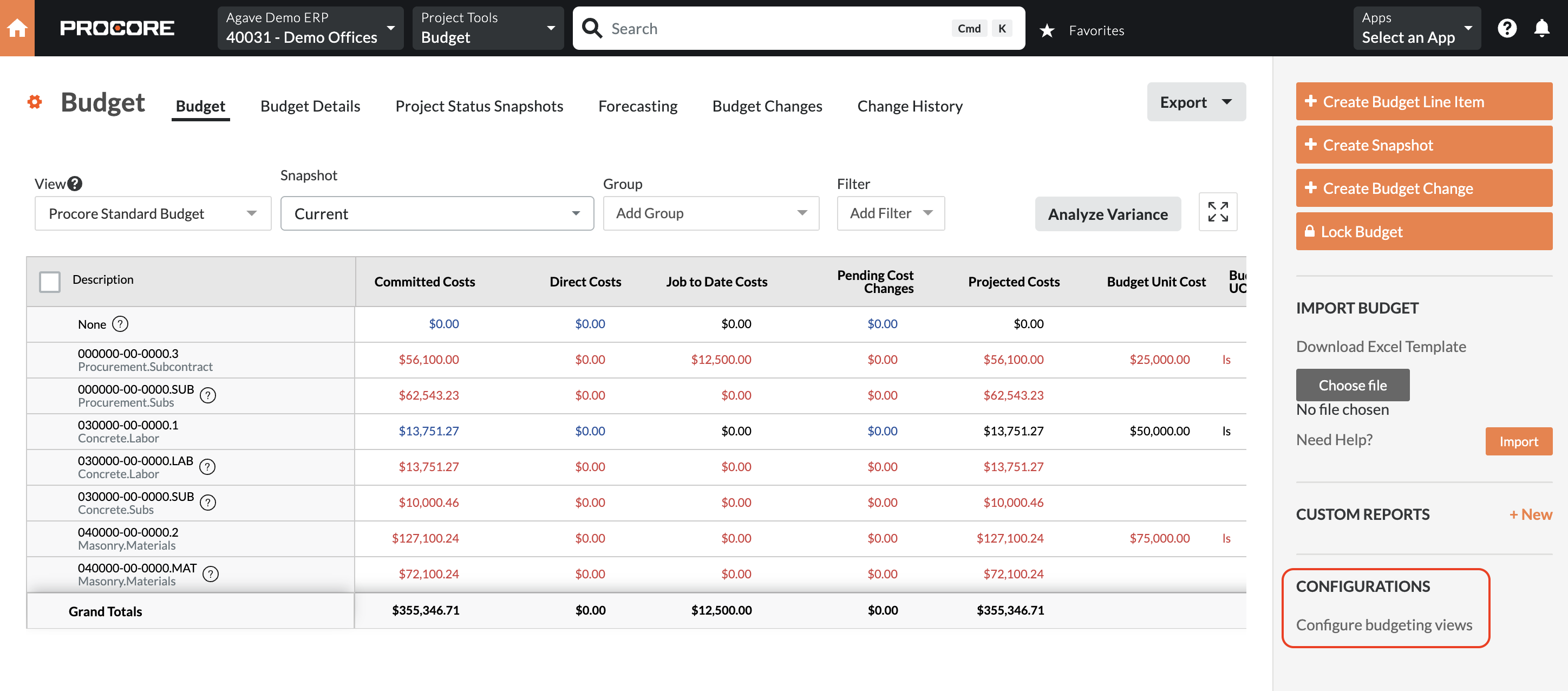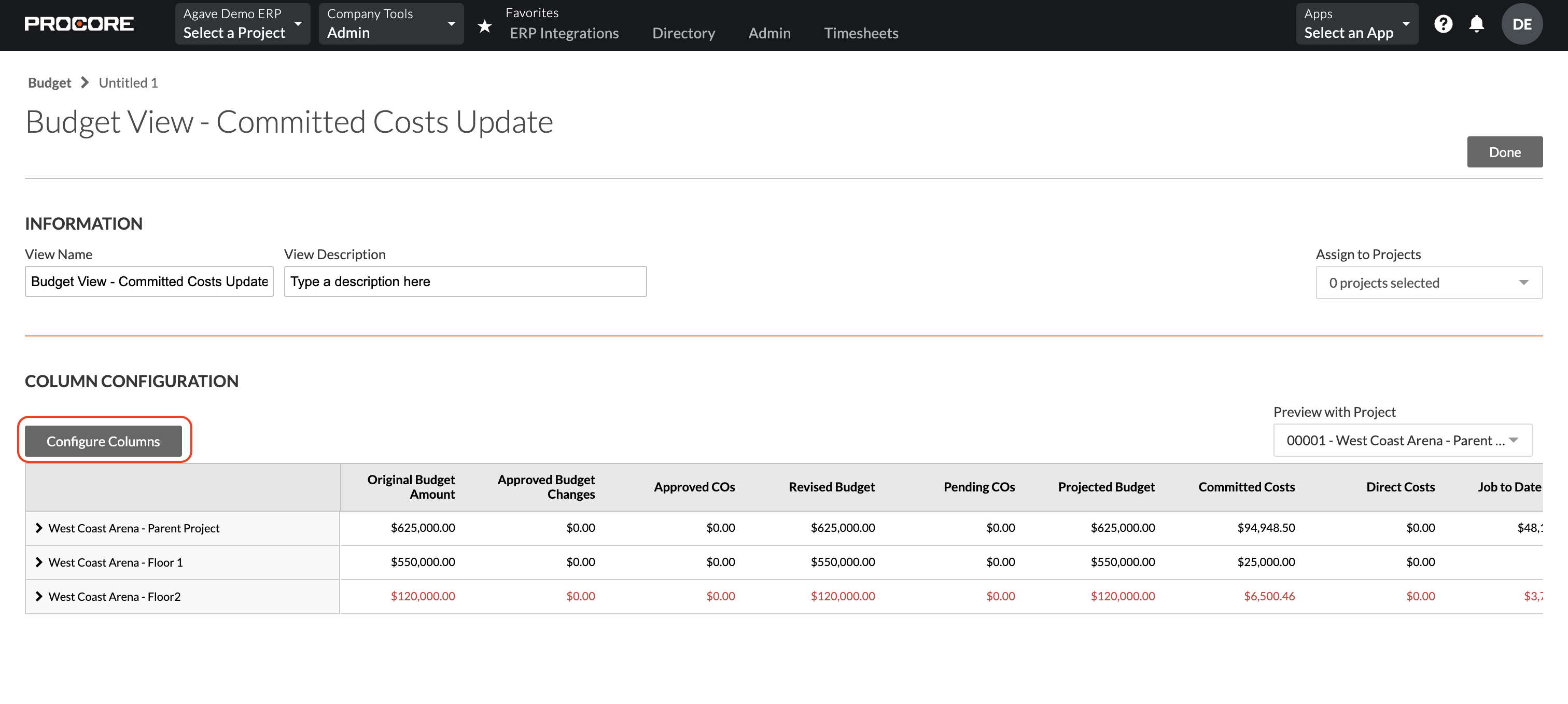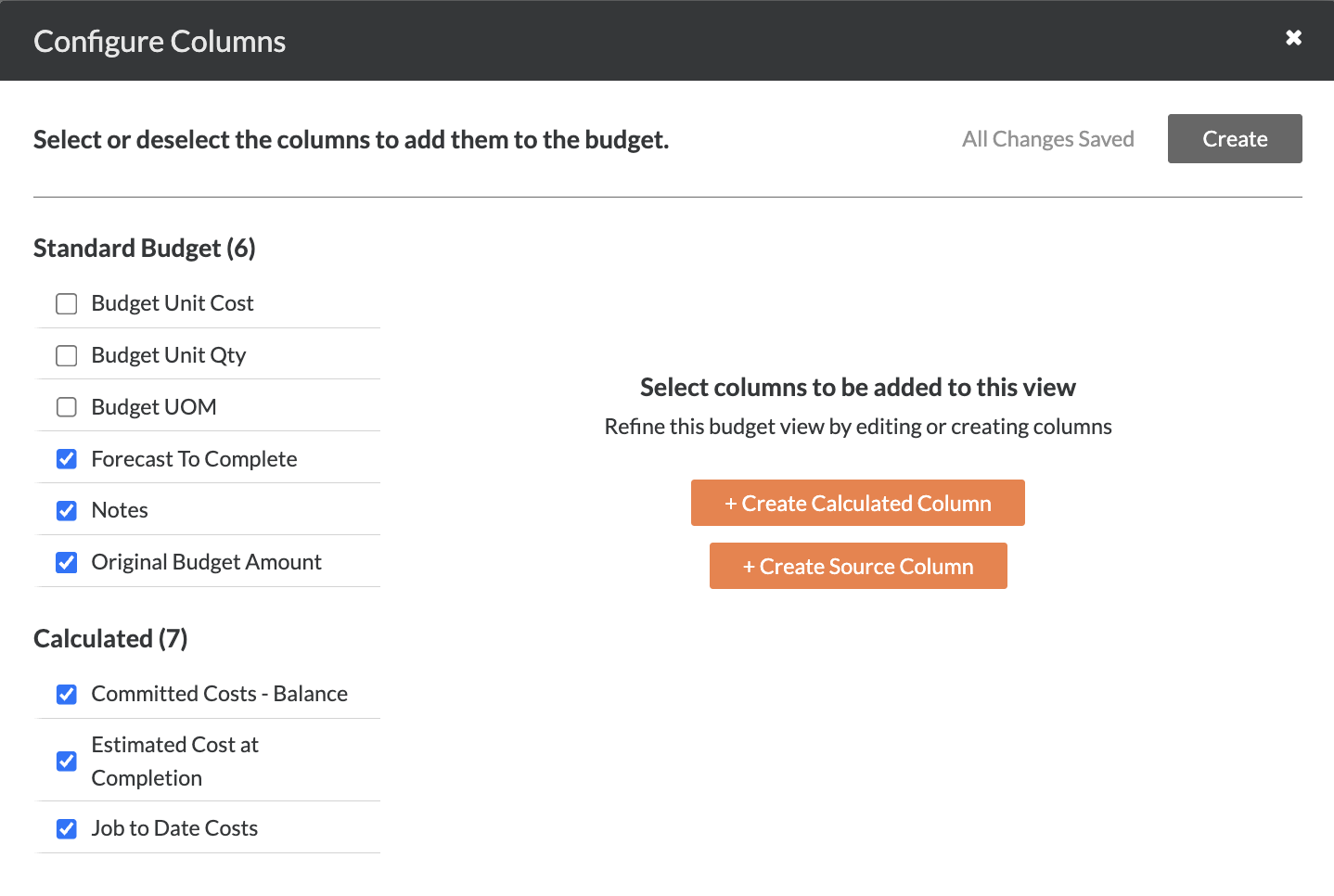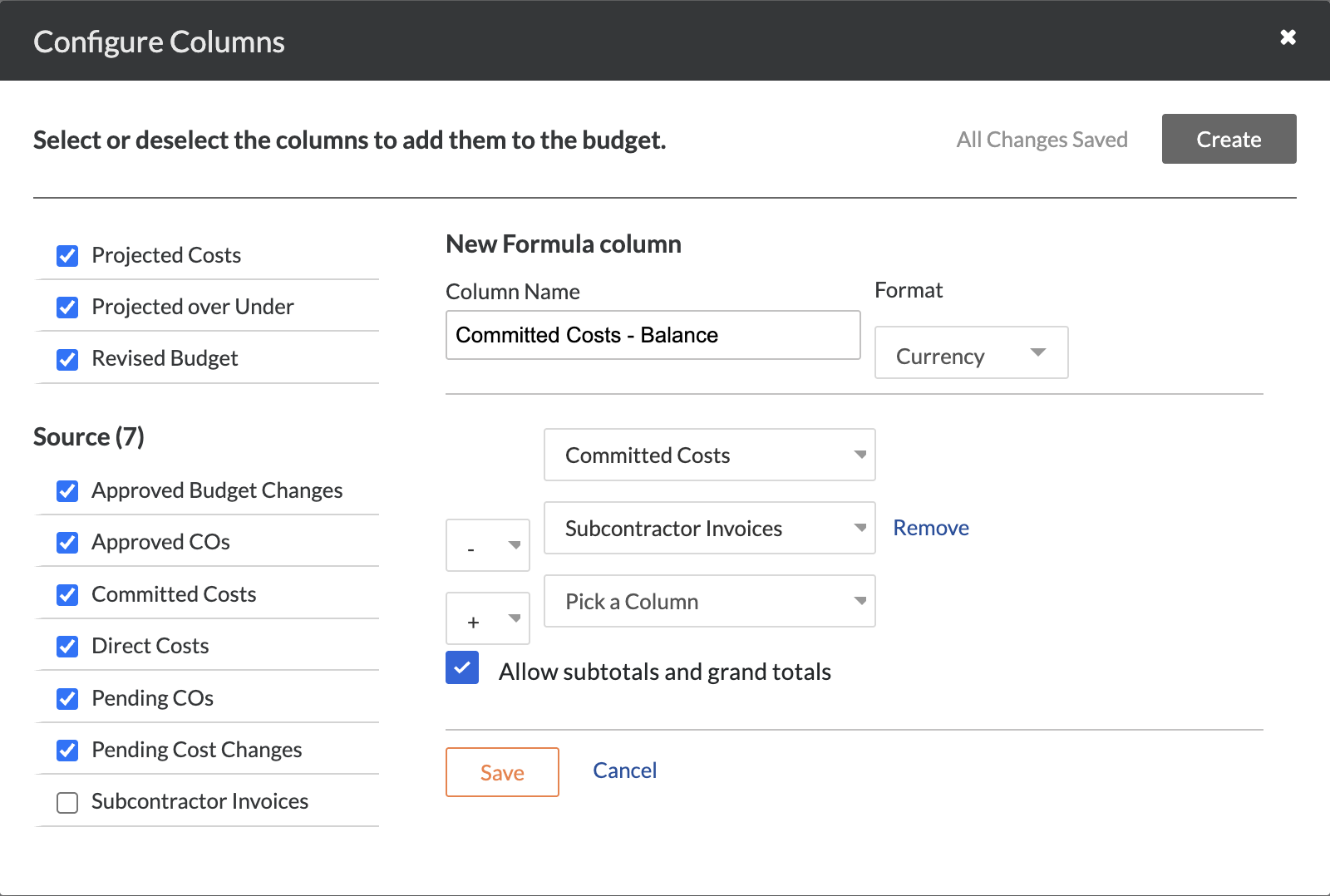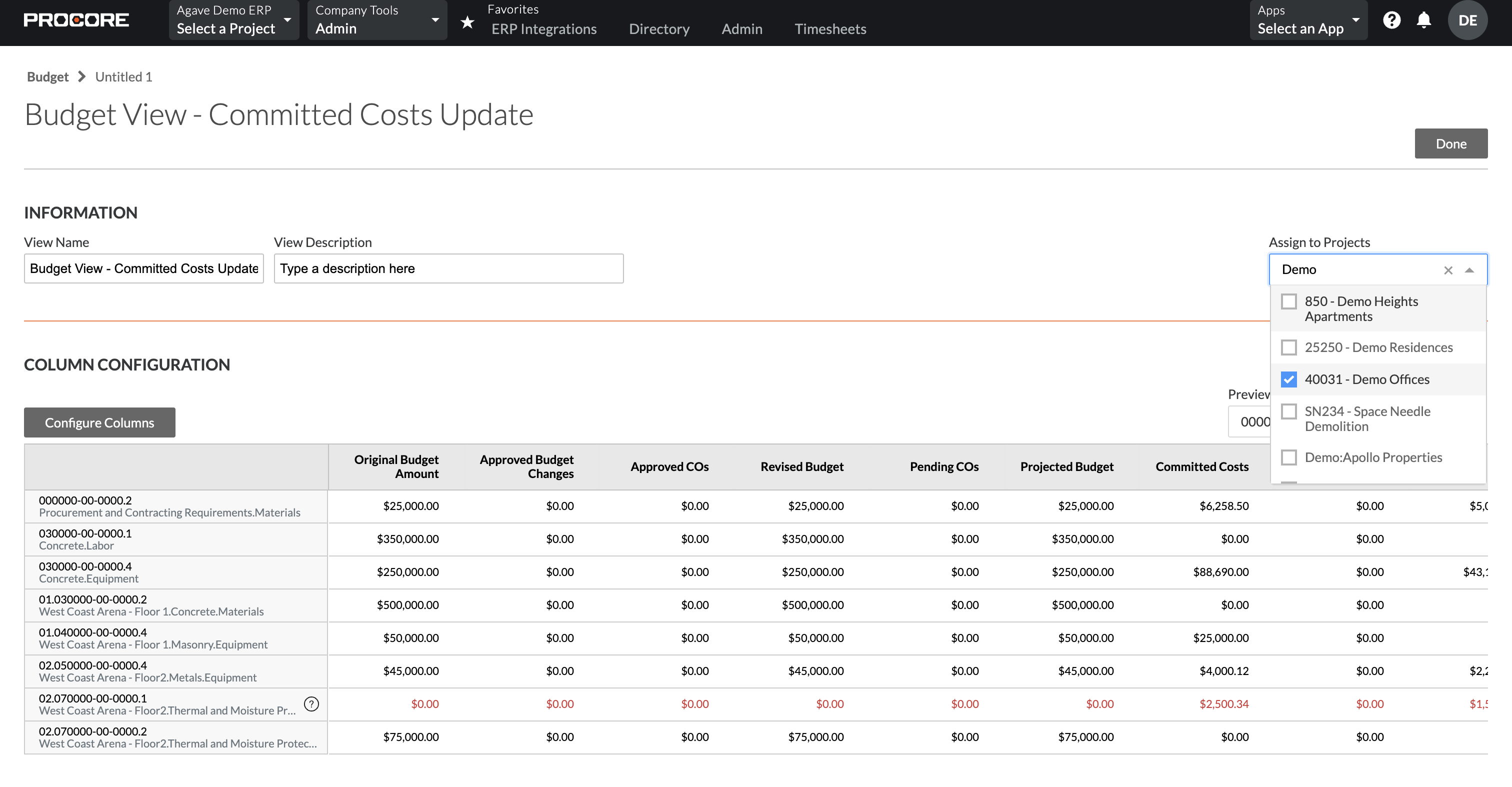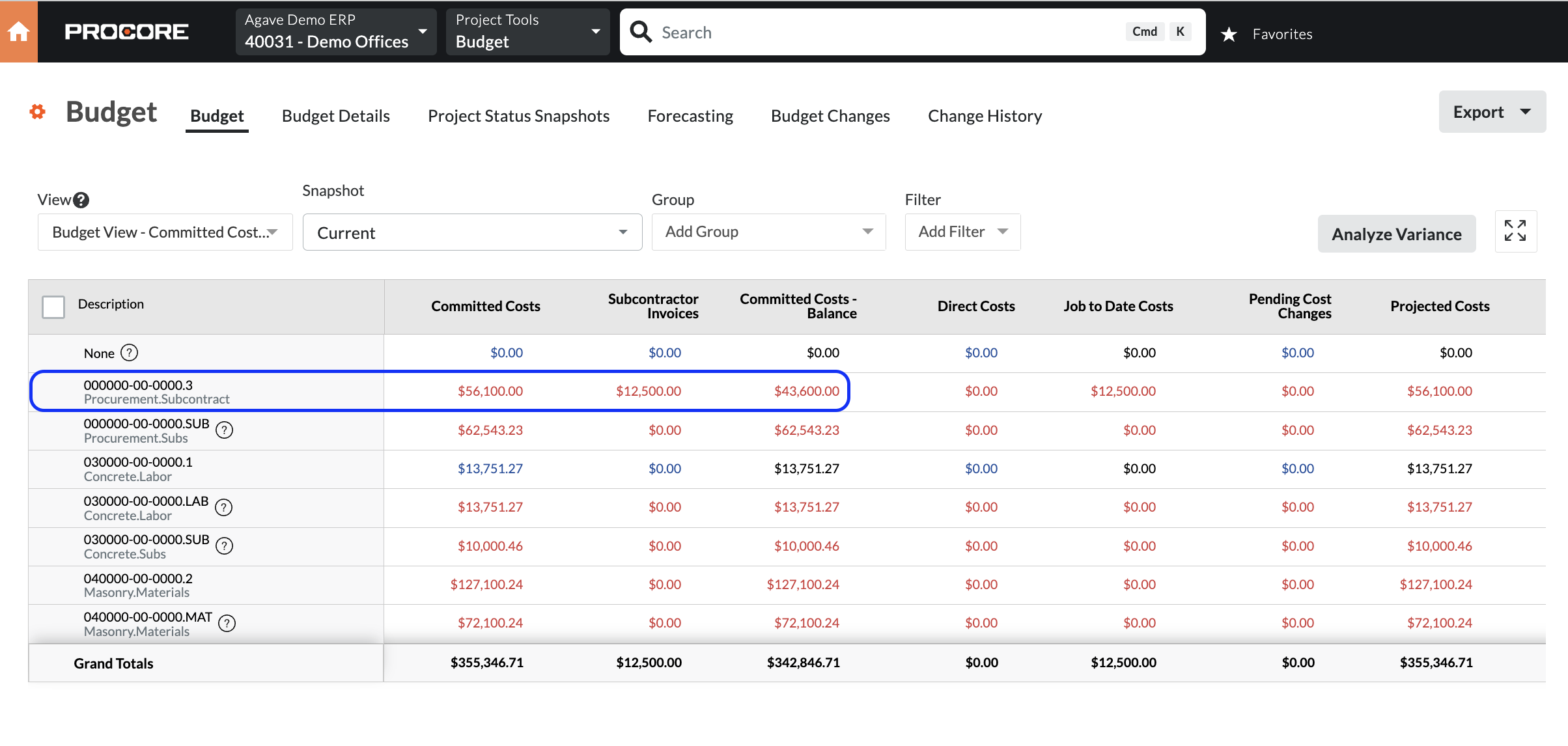Budget Line Items (Budgets)
Visual Mapping
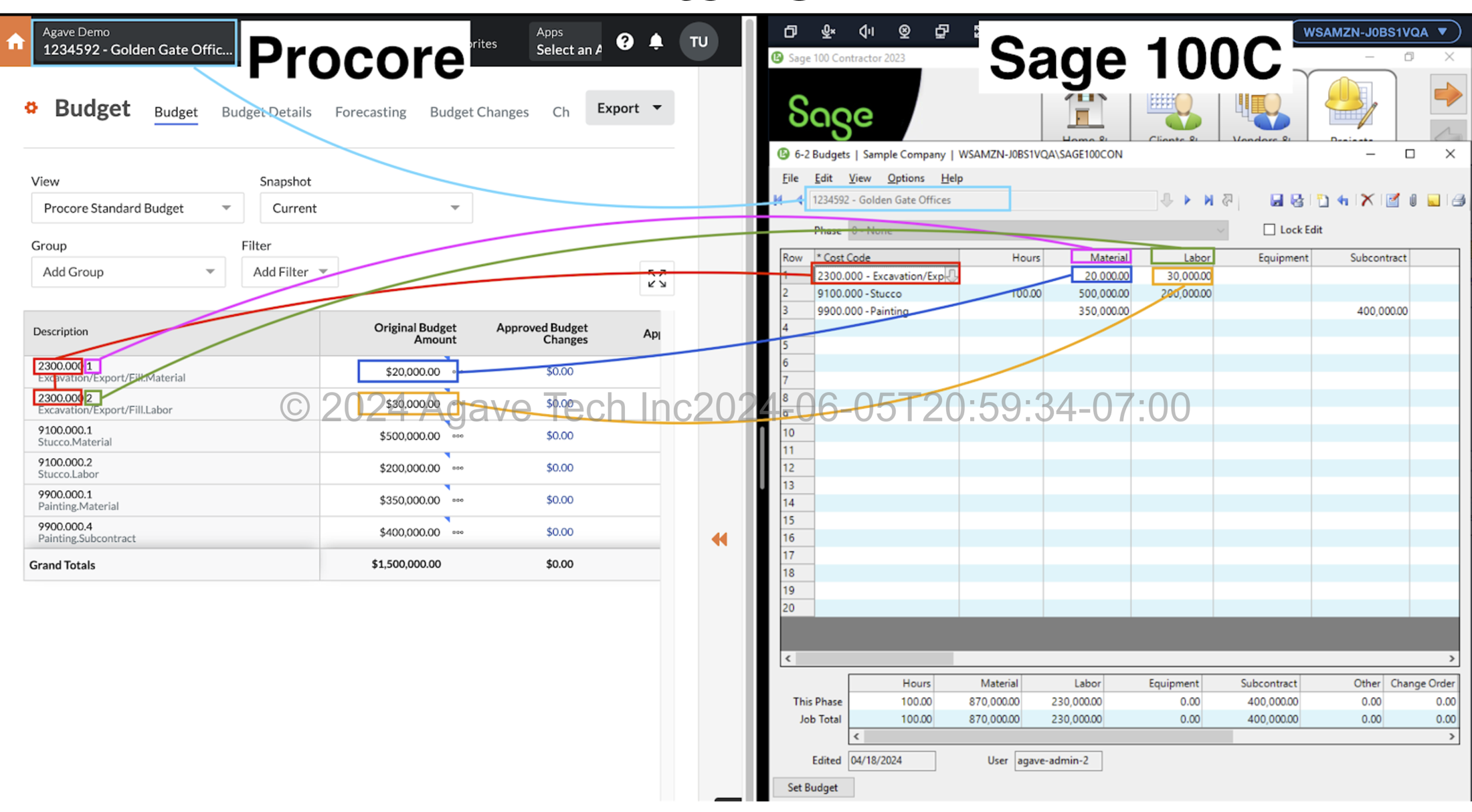
Common Errors and FAQs
Setting the Original Budget
By default, Agave syncs the original budget amount from Sage 100 to Procore. If all original amounts are showing as zero, click "Set Budget" in the bottom left corner of your Sage 100 Budgets screen (6-2).
Agave also supports syncing the original budget amount from Procore to Sage 100.
One Line Item Per Cost Code in Sage 100 Budget
Each Cost Code can only occupy one line in the Sage 100 Budget for a successful sync with Procore. Unlike Sage 100, Procore allows only one budget line per Budget Code.
If you encounter the following error, use the examples below to fix it in Sage 100:
[Sage 100 Contractor] Database Error: Expected only 1 result for for id=<id> and source_id=<id>, found 2.
Example: Incorrect Budget in Sage 100
This Sage 100 Budget will cause an error because the Cost Code 3100.000 is used on multiple lines.
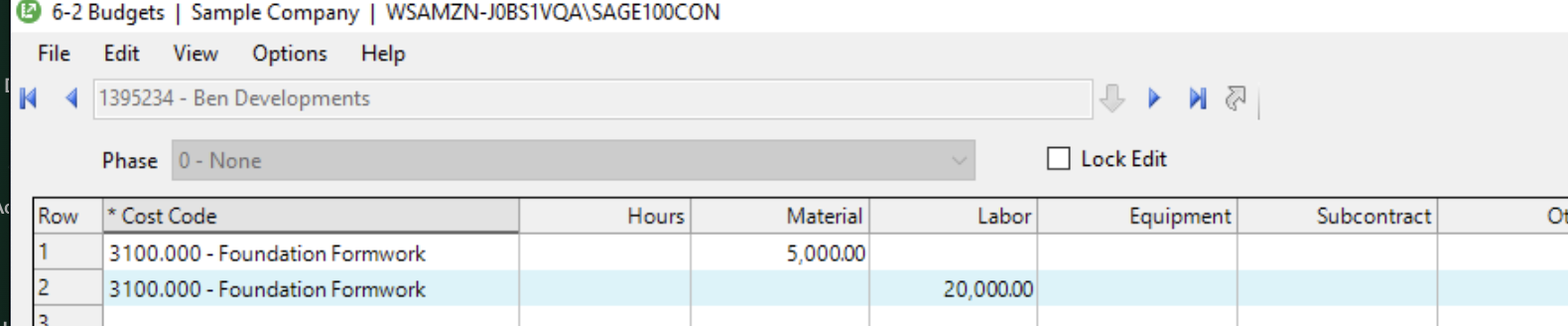
Example: Fixed Budget in Sage 100:
By moving the Labor and Material budget for Cost Code 3100.000 to the same line, the error is resolved and the budget can be synced.
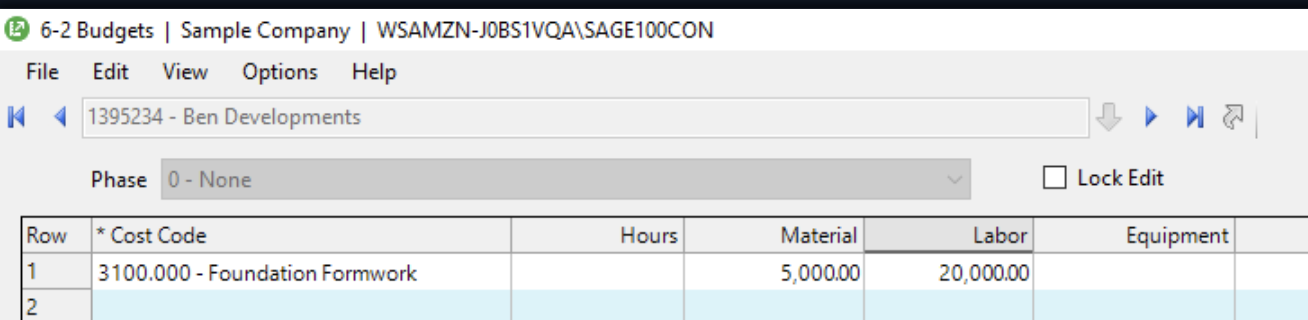
Note: Ensure you click "Set Budget" and save again after making these changes
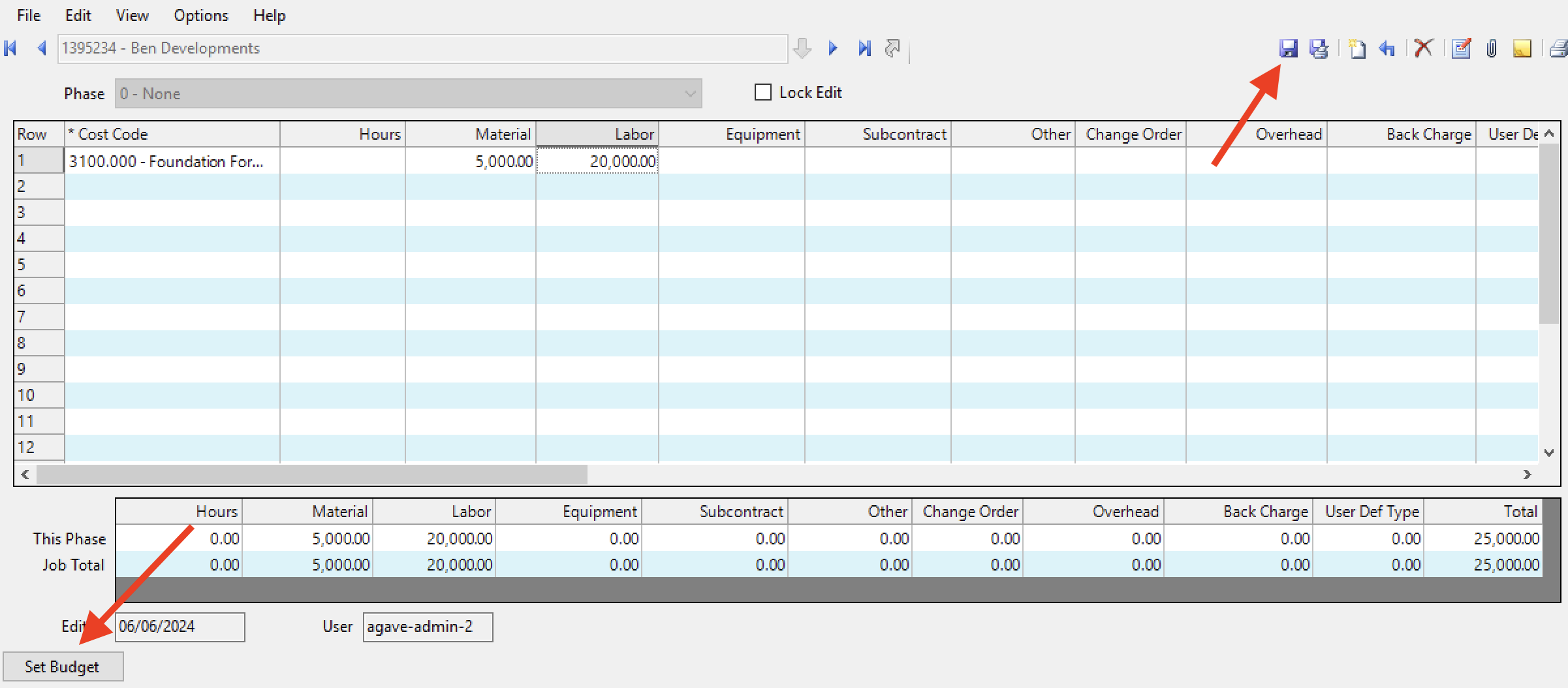
WBS Code ID: This Budget Code Already Exists
If you see the error [Procore Error] wbs_code_id: This Budget Code already exists, it means a Budget Line Item with this Sub Job, Cost Code, and Cost Type combination (i.e. WBS Code) already exists in this Procore Project.
To resolve this error, press Link to Existing and link the Budget Line Item to the existing Budget in Procore.
If the Budget Line Item is not appearing in the "Link to Existing" list, trying pressing Fetch Latest Data to confirm you are seeing the latest list of WBS Codes in your Procore Project.
Unlocking Budget Line Items in Procore
If you see the error [Procore Error] The original_budget_amount cannot be updated for a locked budget., it means the Budget in Procore is locked, and no changes can be made to its original amounts.
Why is the Budget Locked?
A Budget is usually locked after the original budget is finalized. Locking ensures that:
- Users cannot modify the original budget data.
- Your team maintains a clear historical record of Budget Modifications and Change Orders affecting the budget.
How to Unlock the Budget
If you need to make changes, go to the Budget page in Procore Project and press Unlock Budget:
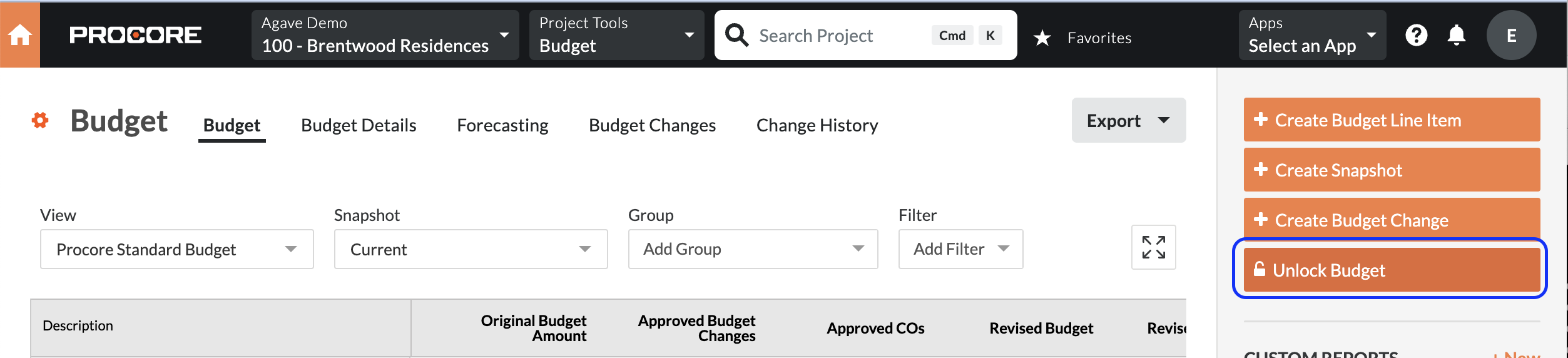
Budget View Configuration - Commitment Balance
Procore's default Committed Cost calculation will include all "Approved" or "Complete" Subcontracts and Purchase Orders. However, many ERPs also factor in Subcontract Invoices when calculating Committed Costs, effectively reducing the balance by the invoiced amount.
For example, in the below screenshot, for the first Budget Line Item, the Budget view shows:
- Committed Costs of $56,100, and
- Job to Date Costs for $12,500
But there is no column displaying the remaining balance on the Commitments:
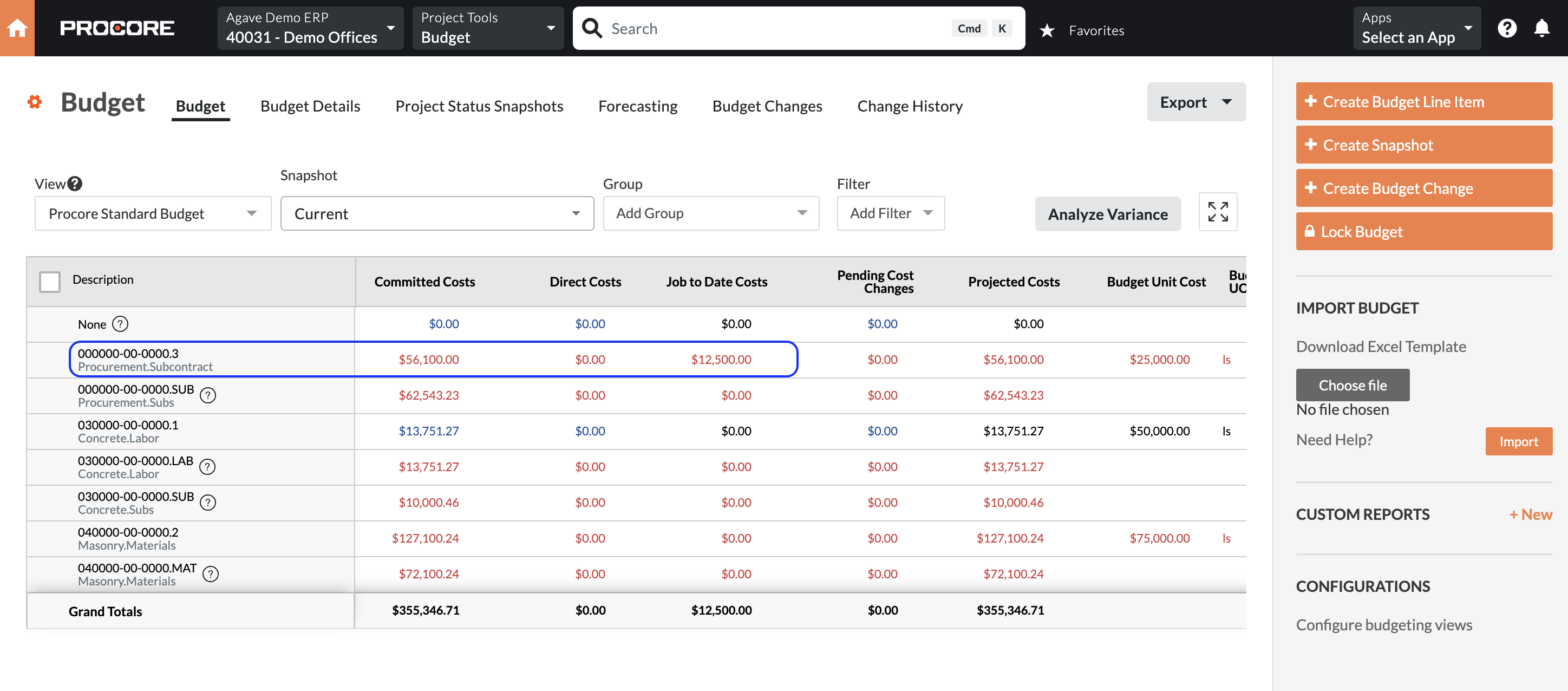
To update your Budget view so it displays a column showing the remaining balance on your Commitments: