AP Payments
Agave Sync allows you to sync Sage 100C Vendor Payments to Procore Payments.
Visual Mapping
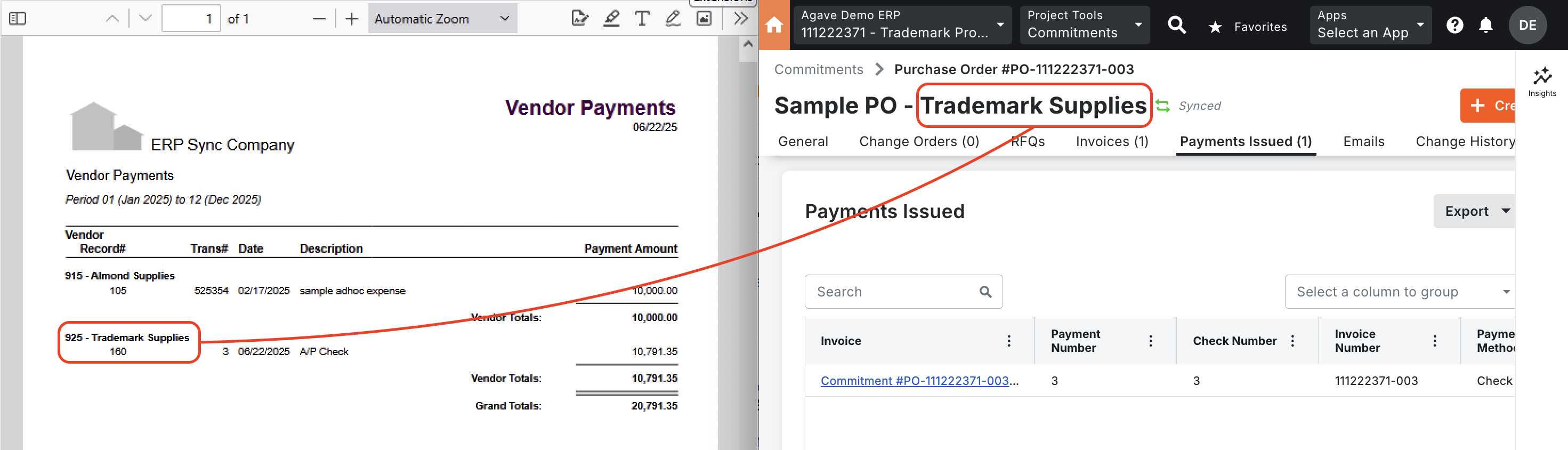
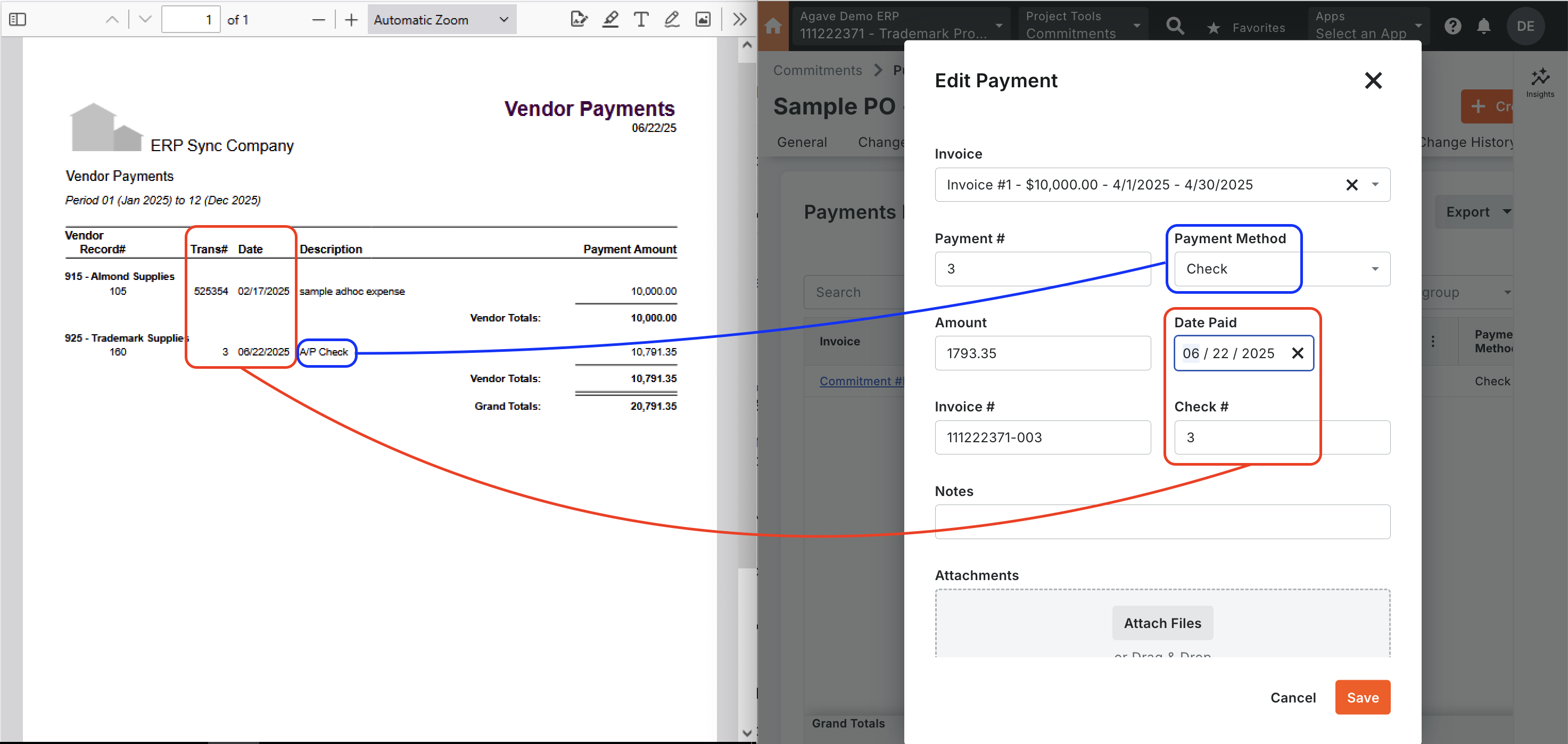
Video Tutorial
FAQs and Common Errors
Are there any pre-requisites to syncing AP Payments?
Yes - the Vendor, Project, Subcontract or Purchase Order, Subcontractor Change Order (if any), and AP Invoice referenced in the AP Payment must be synced beforehand.
How Does a Sage 100C Vendor Payment Translate to a Procore Payment?
Procore requires two key pieces of information when creating an AP Payment:
- A Subcontract or Purchase Order, and
- A Project ID reference.
However, these fields are not directly present in the Sage 100C AP Payment Header or Line Items. Instead, the Sage 100C AP Payment Line Item references an AP Invoice and AP Invoice Line Item, which do contain the necessary Subcontract/Purchase Order and Project details.
To enable syncing AP Payments to Procore, Agave follows this approach:
- It treats each AP Payment Line Item as the actual Payment, since it contains all the required fields for Procore.
- It links the AP Payment Line Item to its corresponding AP Invoice Line Item to extract the Subcontract/Purchase Order and Project ID from Sage 100C, ensuring the correct data is used when importing into Procore.
What is the mapping between Procore and Sage 100C Payment Methods?
The following is a mapping of Sage 100C and Procore Payment Methods:
| Sage 100C Payment Method | Procore Payment Method |
|---|---|
| ACH | Electronic |
| Check | Check |
| Credit Card | Credit Card |
| Voucher | Electronic |