Projects (Jobs)
Agave Sync allows for you to sync ComputerEase Jobs to or from Procore Projects.
Visual Mapping
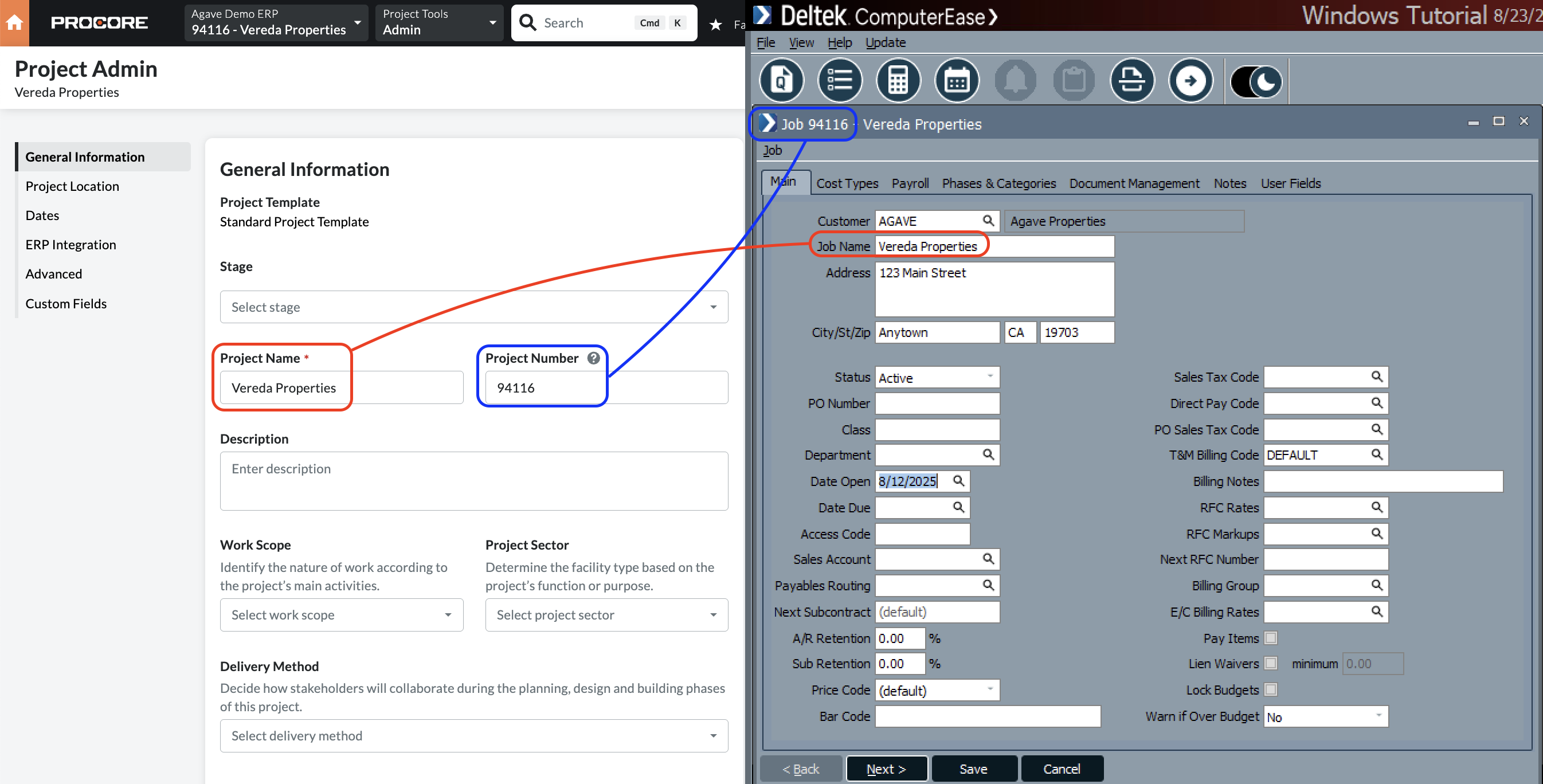
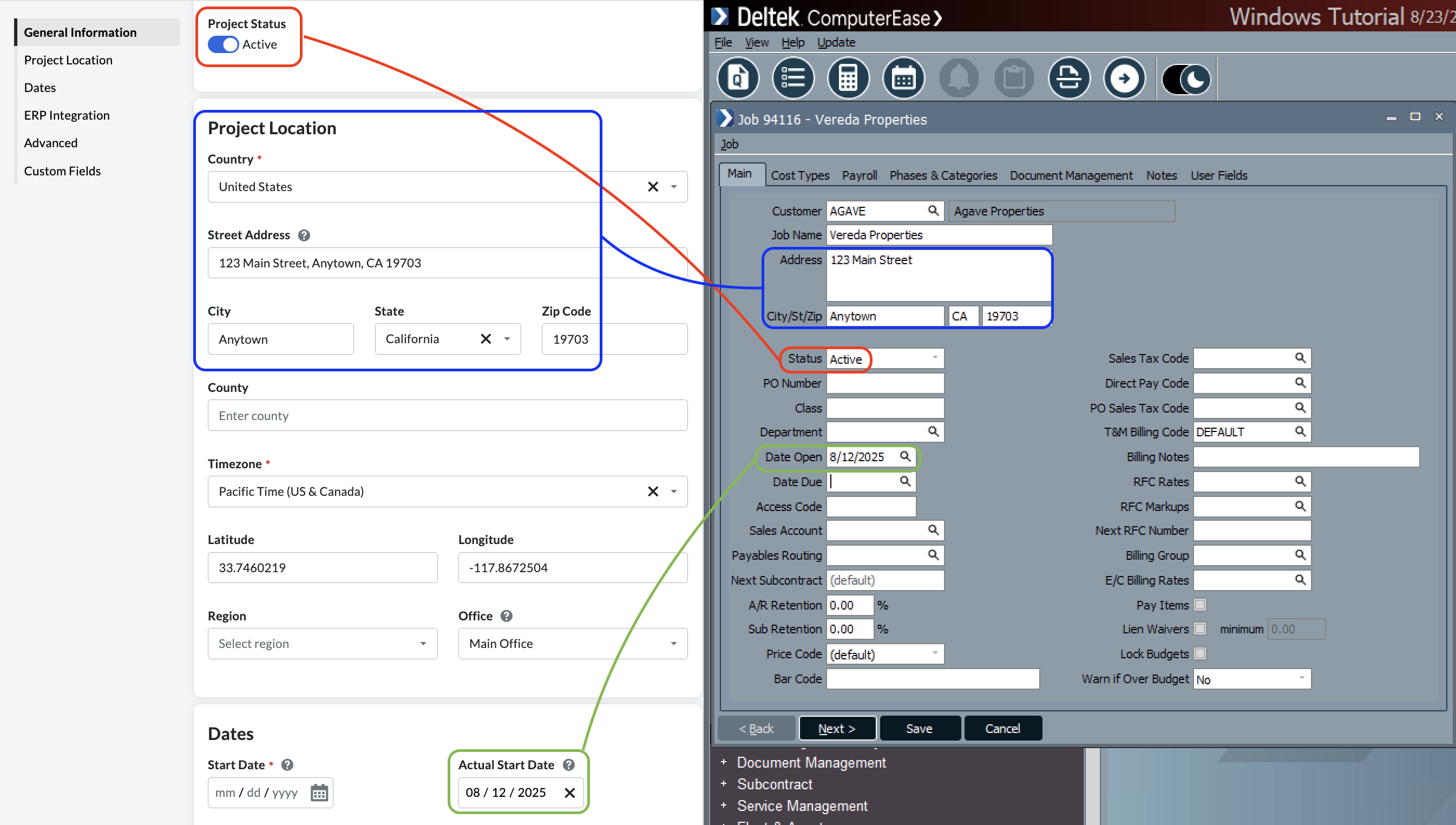
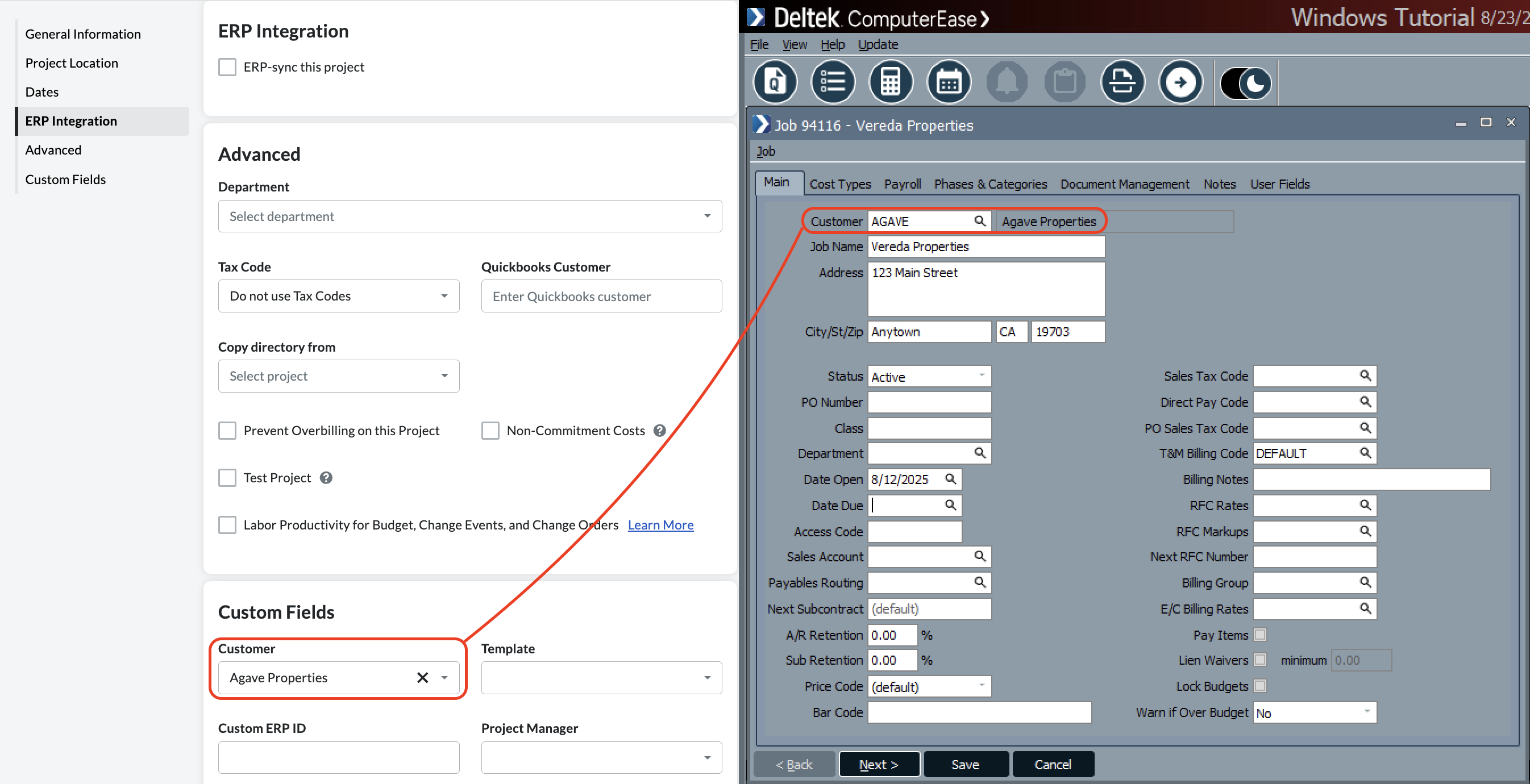
Common Errors and FAQs
What are pre-requisites to syncing Projects from ComputerEase to Procore?
There are no pre-requisites. However, we recommend setting a filter beforehand to ensure only the Projects you plan to use in Procore are synced (e.g. to "Active" Projects).
Adding a Custom Field for "Customer" to Procore Projects
You may want to include the Customer name when syncing Projects to/from ComputerEase. However, Procore does not have a "Customer" field on Projects by default.
To add a Customer to Projects in Procore, you will need to add a custom field. To add a custom field:
- From the Procore homepage, select Company Tools --> Admin:
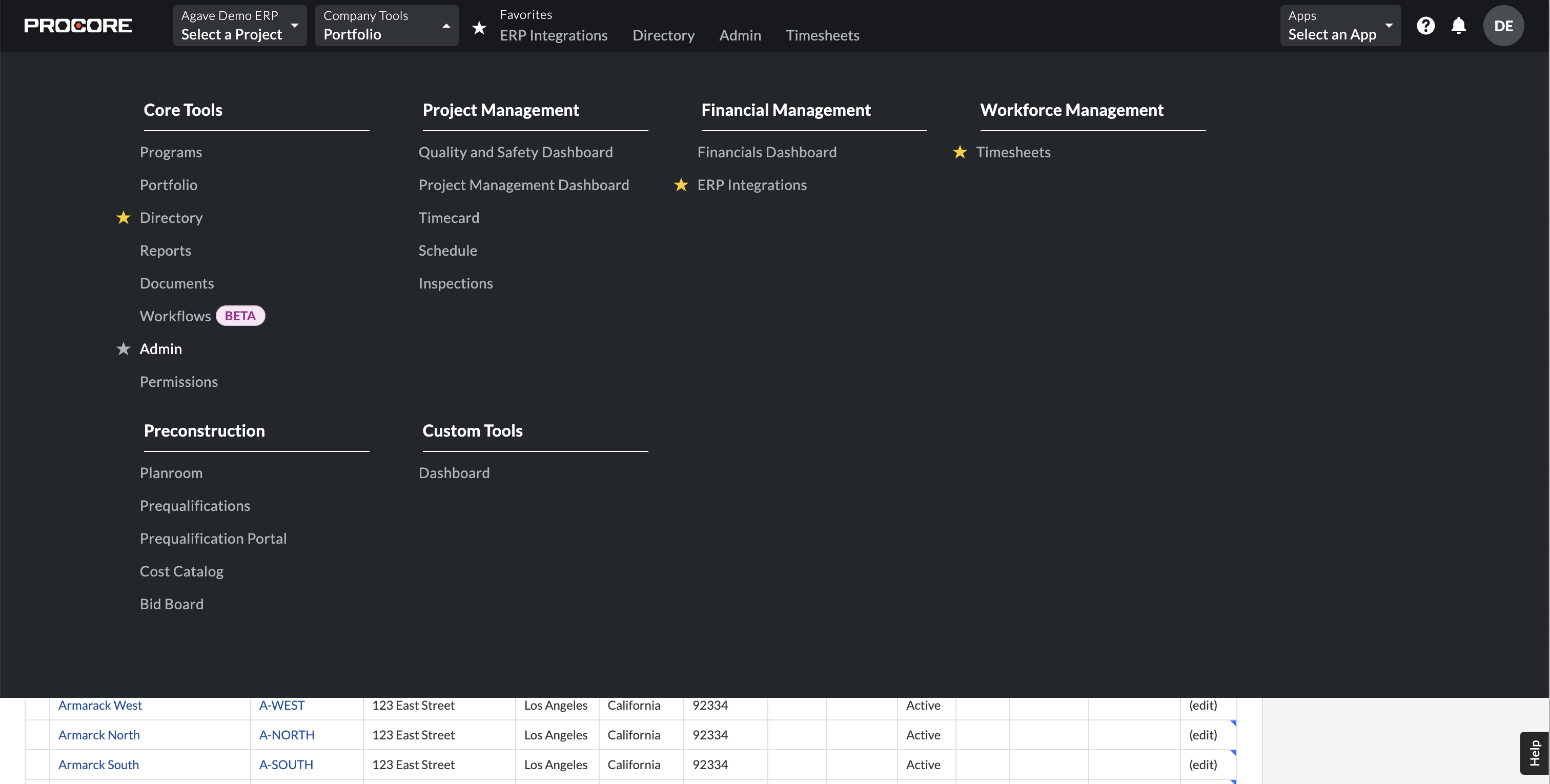
- Select Fieldset under Project Settings on the right-hand navigation bar:
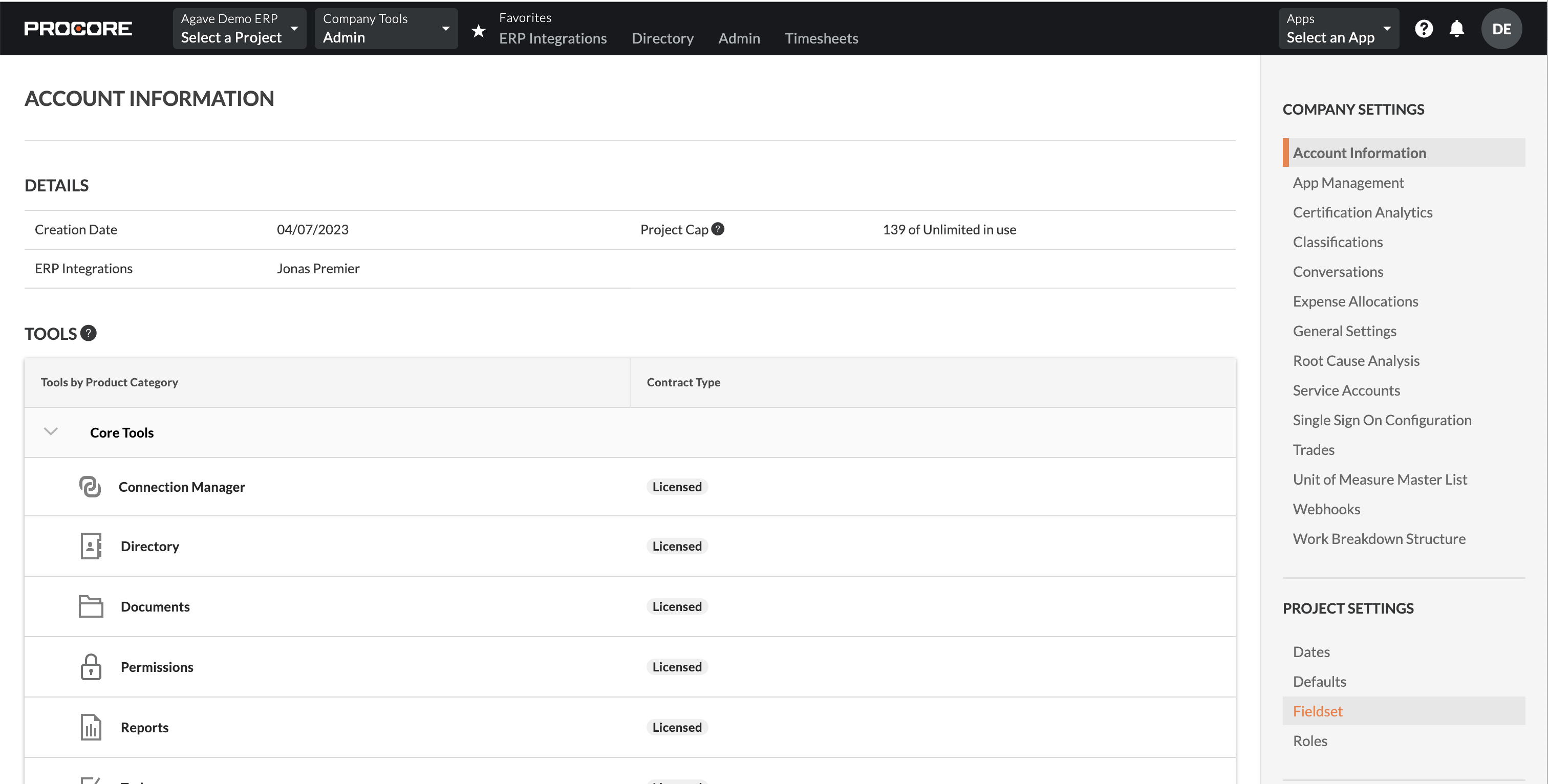
- Select the Custom Fields tab, and then press Create Custom Field:

- Enter "Customer" as the Field Name, and select "Company" as the Field Type:
- Return to the Fieldsets tab, and press Create New. Scroll down to the bottom of the page and enable Customer as a field and make it Required. Then press Save:
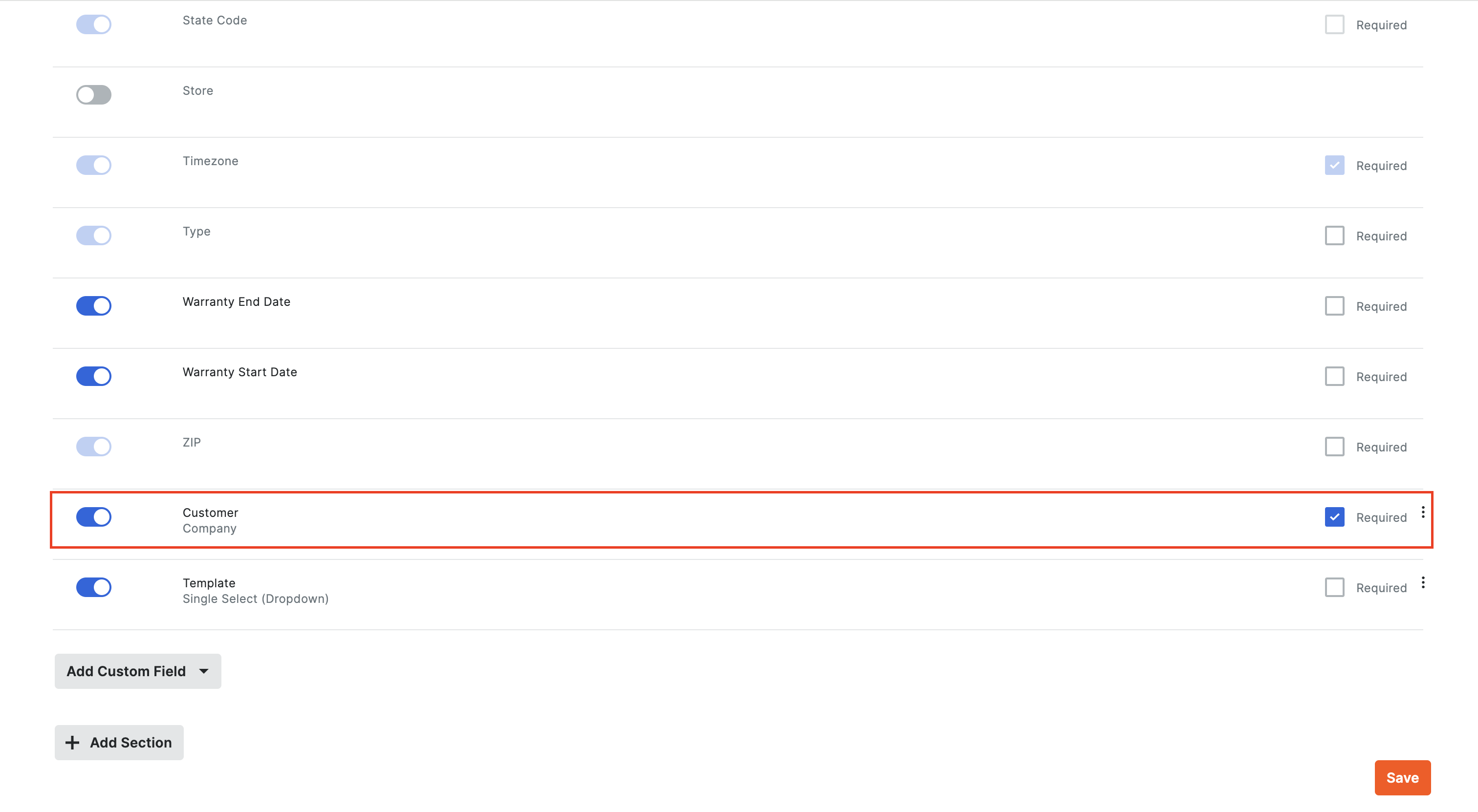
To sync a Customer to a Procore Project you will need:
- Sync a Customer from ComputerEase to Procore or create it in Procore
- Add the Customer to the Project Directory: you can add a Customer to your Project Directory by selecting Project Tools --> Directory. Select the Companies tab, and press Bulk Add from Co. Directory. Select the Customer you previously synced, and then press Add to Project.
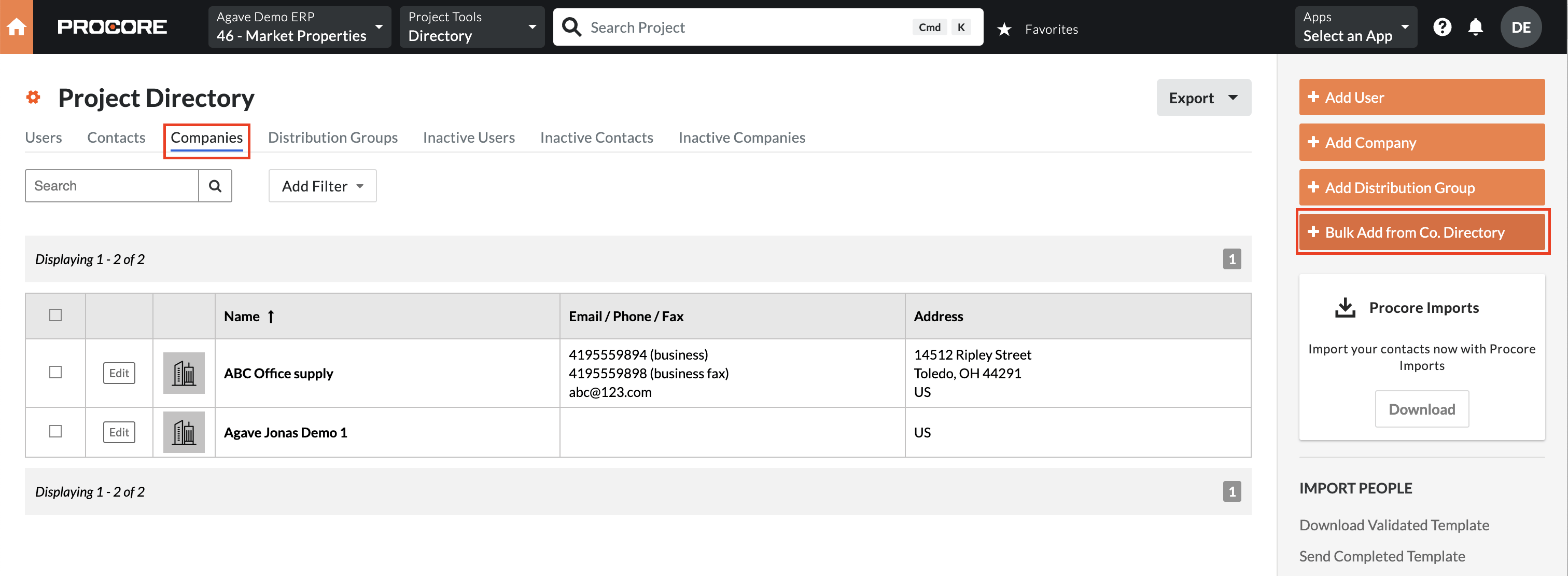
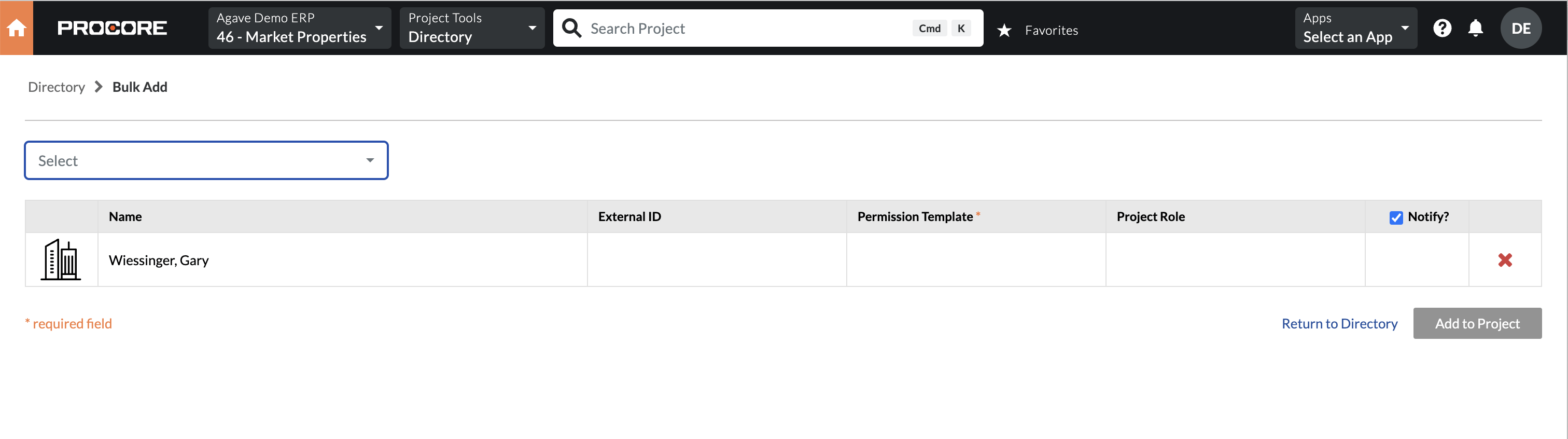
What fields does Agave Sync "Auto-link" on?
Agave Sync will auto-link on the following fields for Projects:
- Name
- Address
- Code/Number
Can Agave Sync sync custom fields to Procore Projects?
Yes. Let your Agave Account Manager know which Custom Fields you would like to sync to.