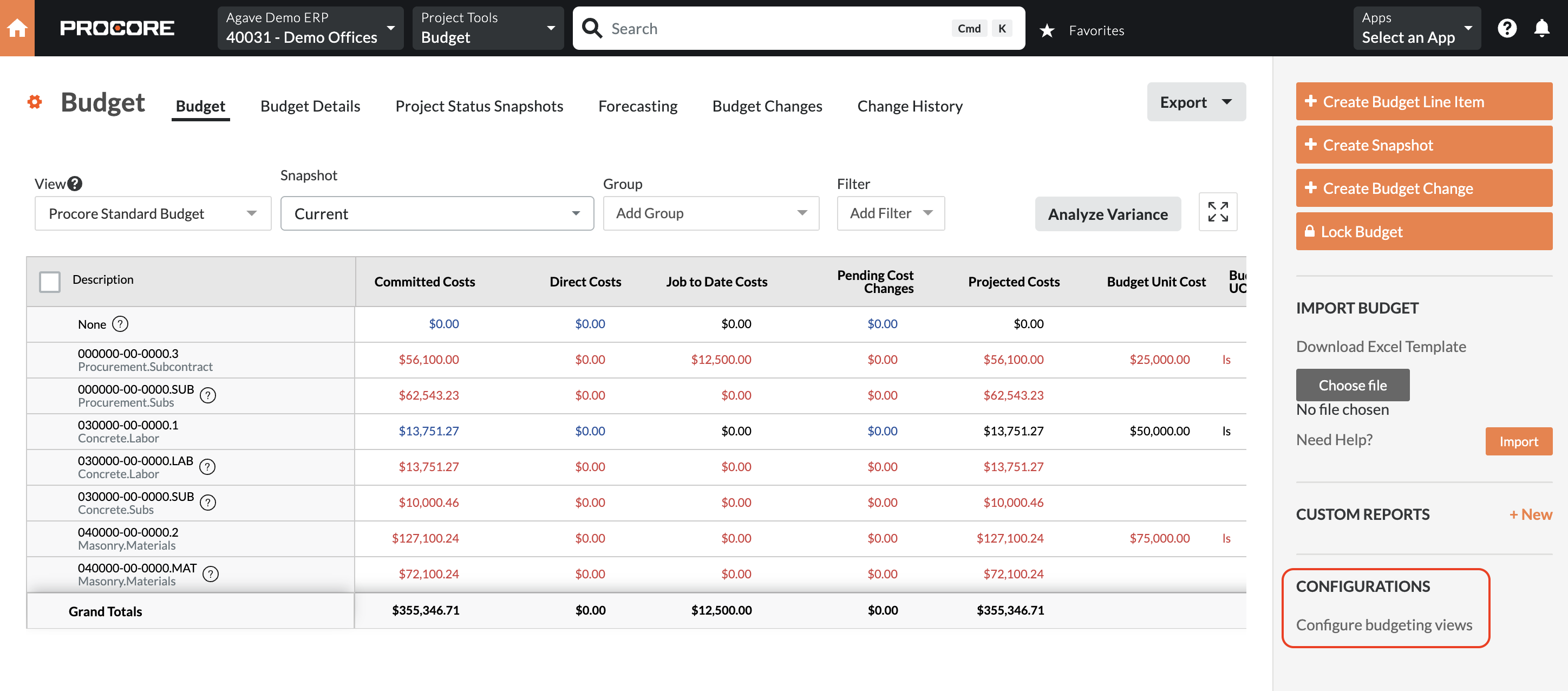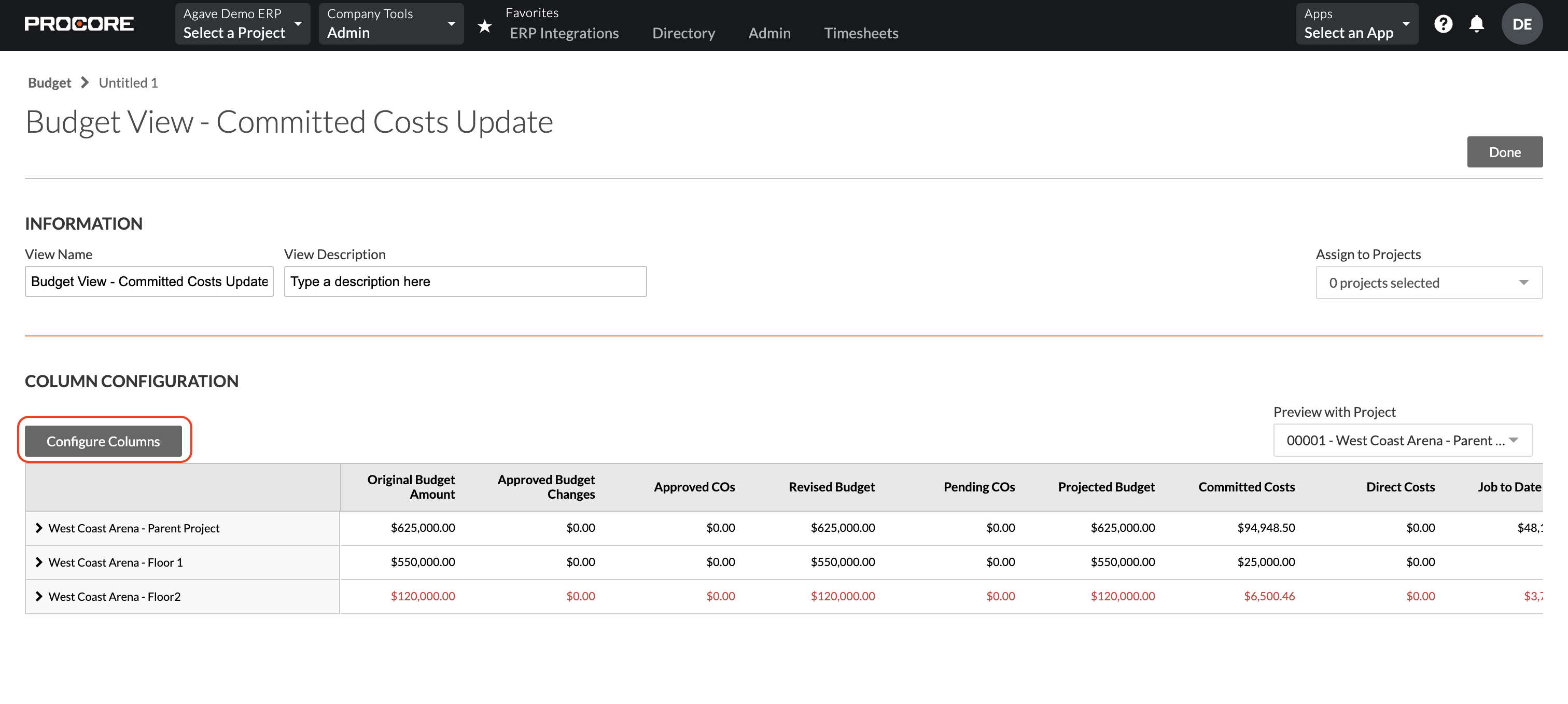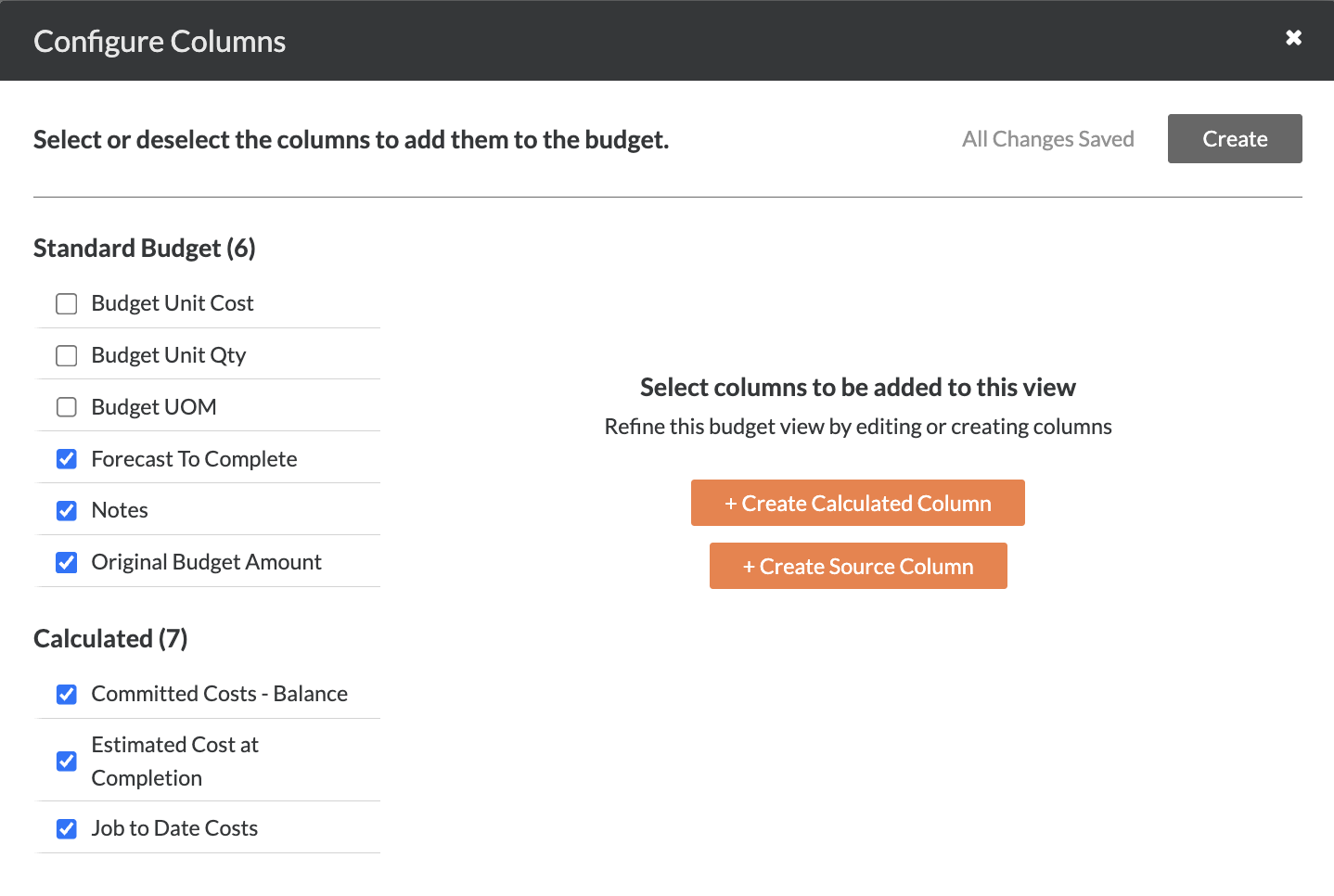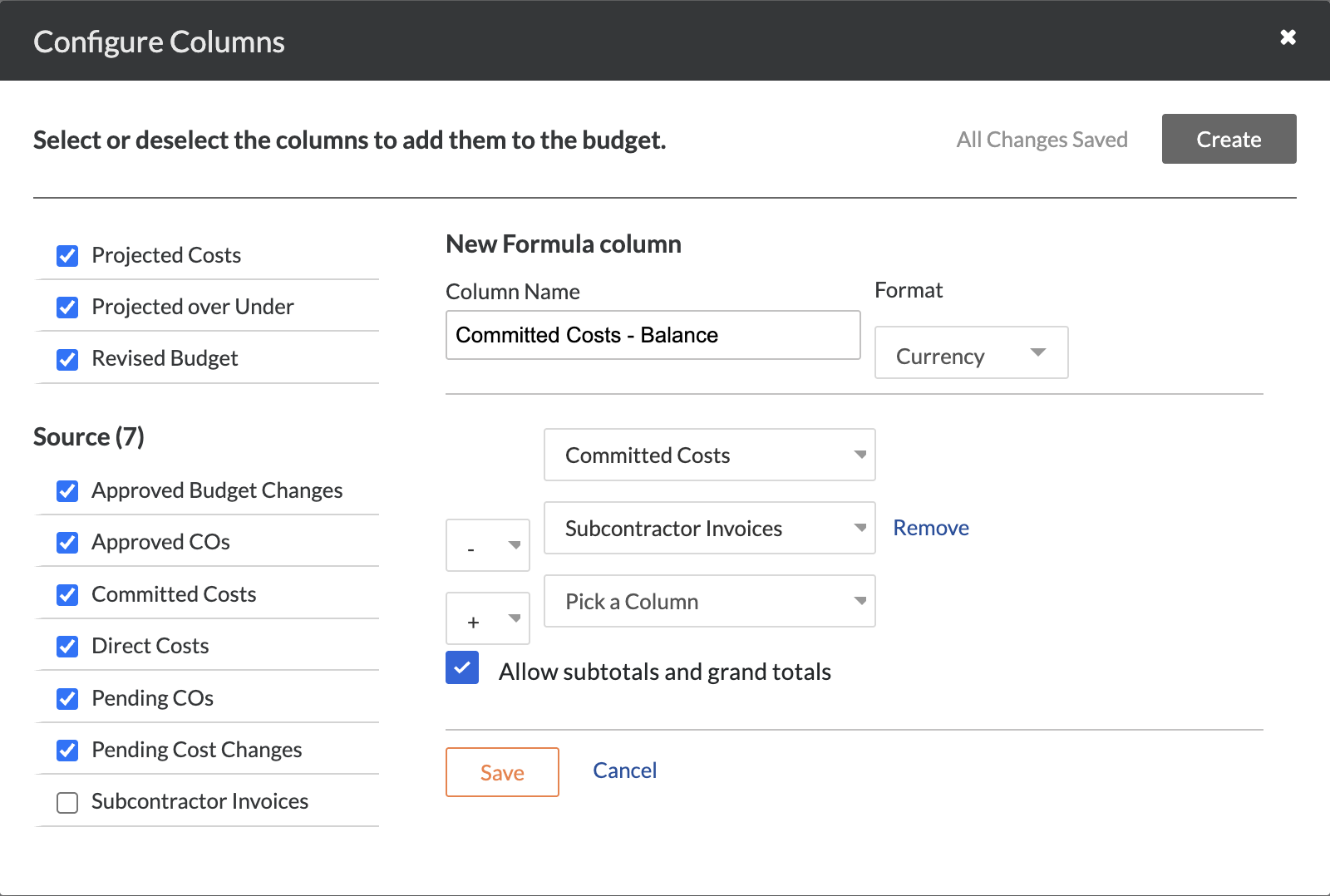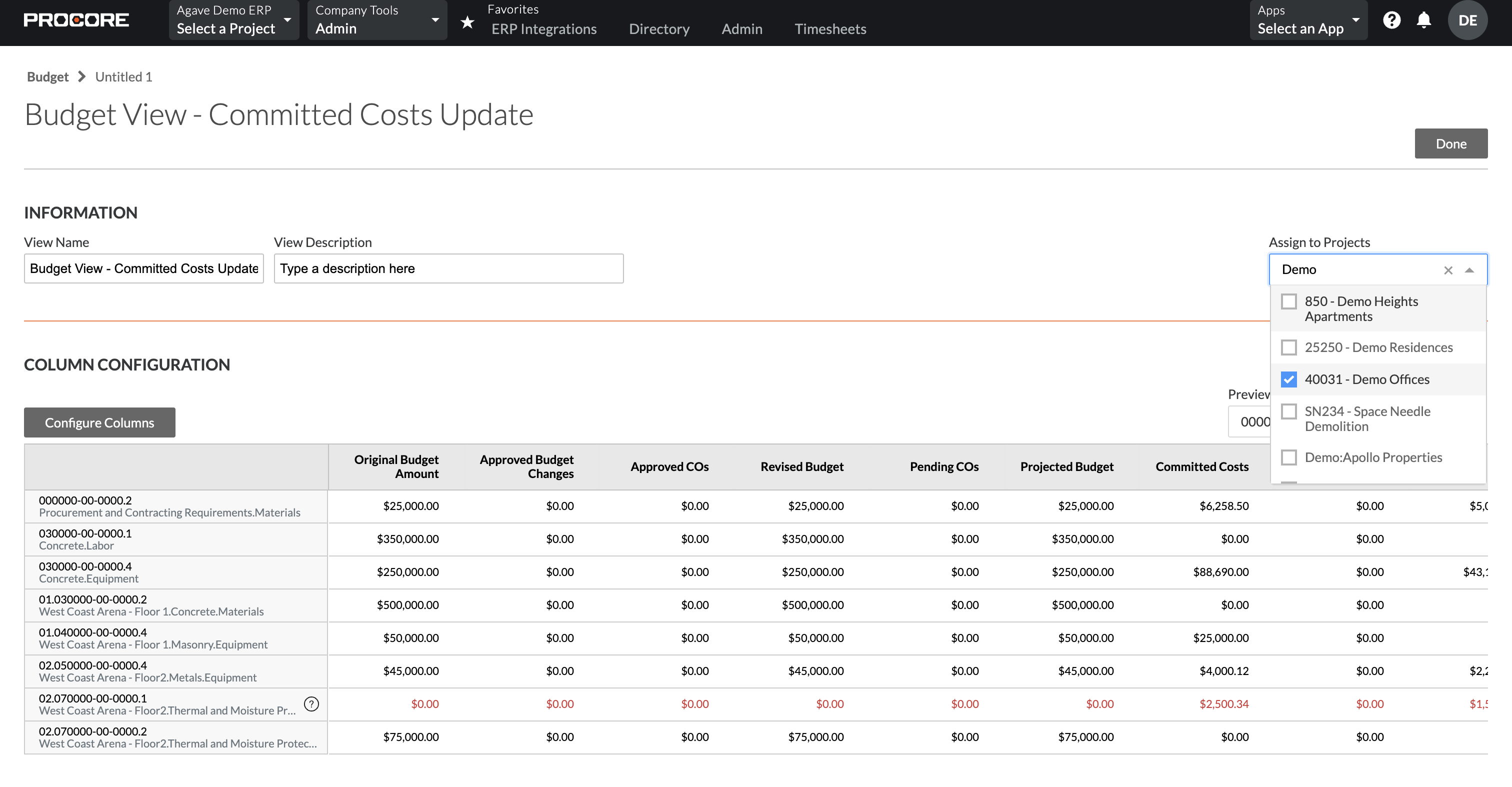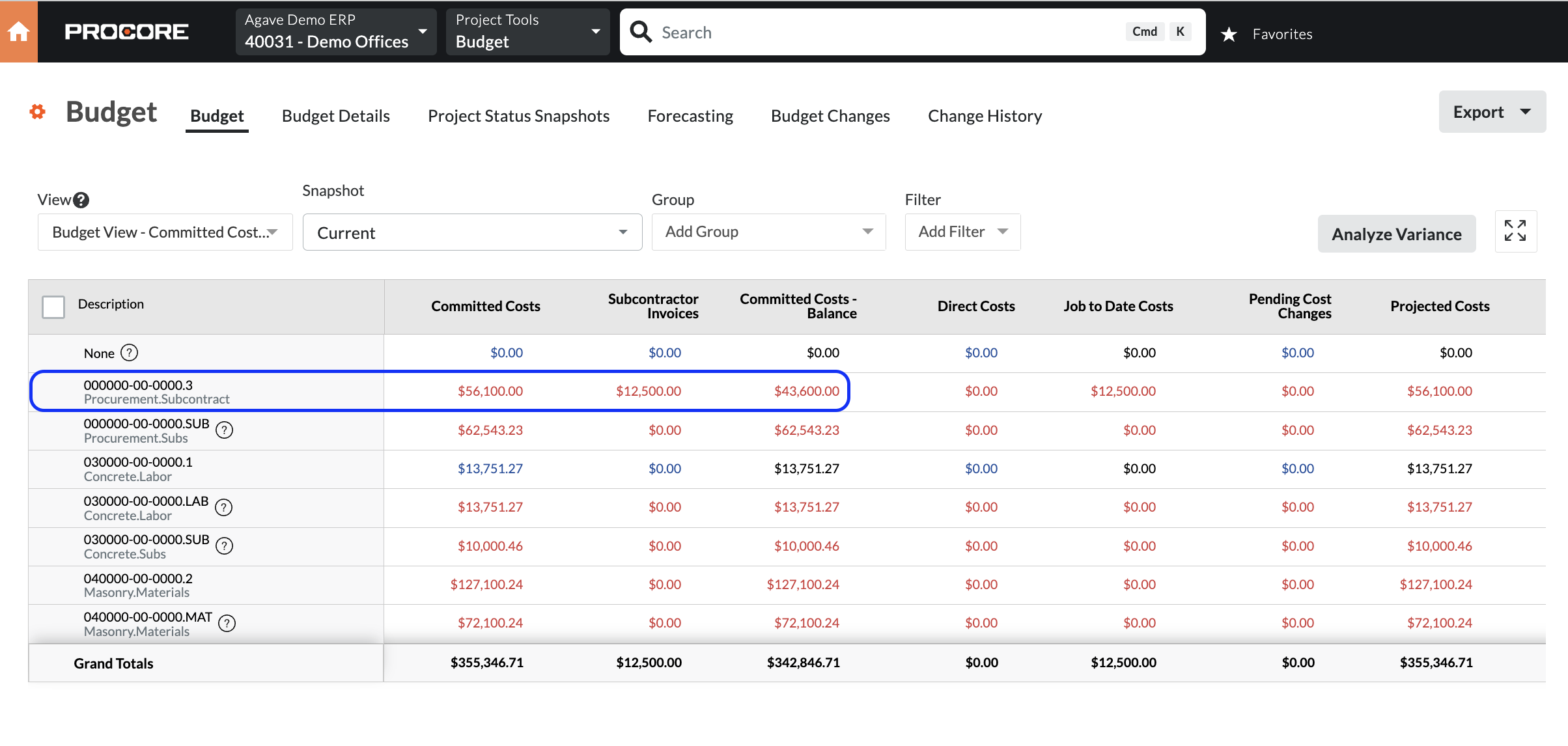Budget Line Items (Categories)
Agave Sync allows for you to sync ComputerEase Categories to or from Procore Budget Line Items.
Visual Mapping
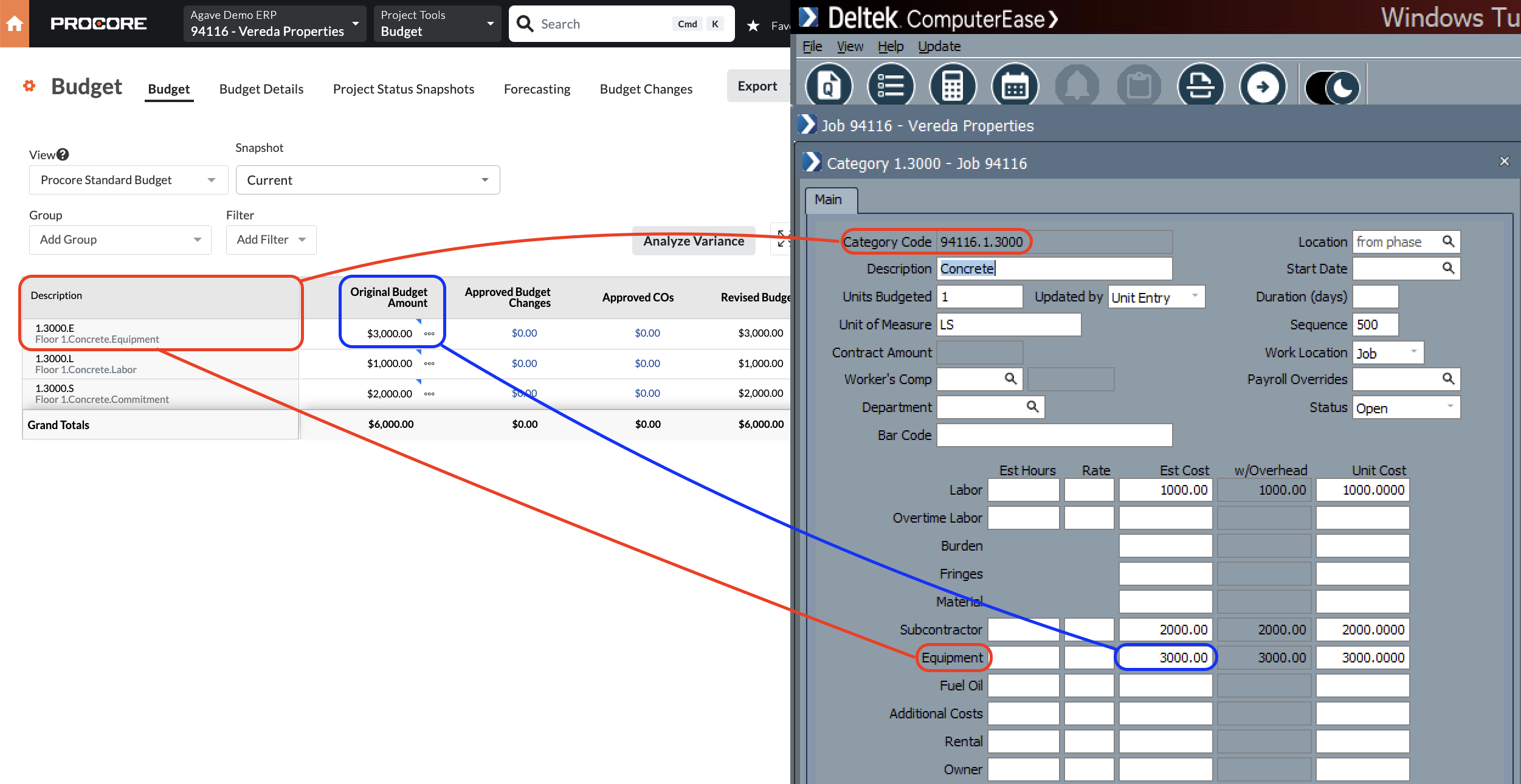
Common Errors and FAQs
What are pre-requisites to linking Budget Line Items from ComputerEase to Procore?
The following associated records must also be synced:
- The Project
- If applicable, the Sub Job
- The Cost Code, and
- The Cost Type
WBS Code ID: This Budget Code Already Exists
If you see the error [Procore Error] wbs_code_id: This Budget Code already exists, it means a Budget Line Item with this Sub Job, Cost Code, and Cost Type combination (i.e. WBS Code) already exists in this Procore Project.
To resolve this error, press Link to Existing and link the Budget Line Item to the existing Budget in Procore.
If the Budget Line Item is not appearing in the "Link to Existing" list, trying pressing Fetch Latest Data to confirm you are seeing the latest list of WBS Codes in your Procore Project.
Unlocking Budget Line Items in Procore
If you see the error [Procore Error] The original_budget_amount cannot be updated for a locked budget., it means the Budget in Procore is locked, and no changes can be made to its original amounts.
Why is the Budget Locked?
A Budget is usually locked after the original budget is finalized. Locking ensures that:
- Users cannot modify the original budget data.
- Your team maintains a clear historical record of Budget Modifications and Change Orders affecting the budget.
How to Unlock the Budget
If you need to make changes, go to the Budget page in Procore Project and press Unlock Budget:
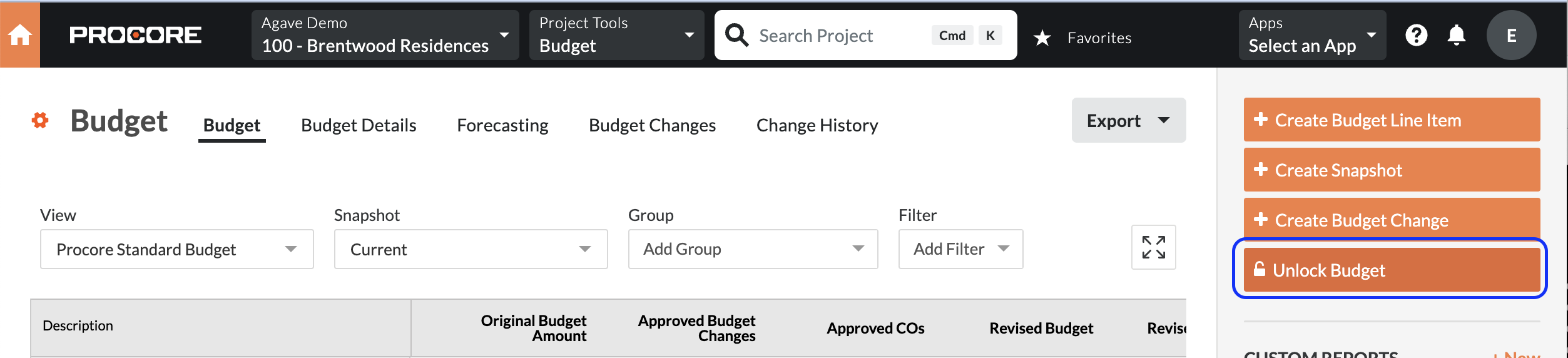
Budget View Configuration - Commitment Balance
Procore's default Committed Cost calculation will include all "Approved" or "Complete" Subcontracts and Purchase Orders. However, many ERPs also factor in Subcontract Invoices when calculating Committed Costs, effectively reducing the balance by the invoiced amount.
For example, in the below screenshot, for the first Budget Line Item, the Budget view shows:
- Committed Costs of $56,100, and
- Job to Date Costs for $12,500
But there is no column displaying the remaining balance on the Commitments:
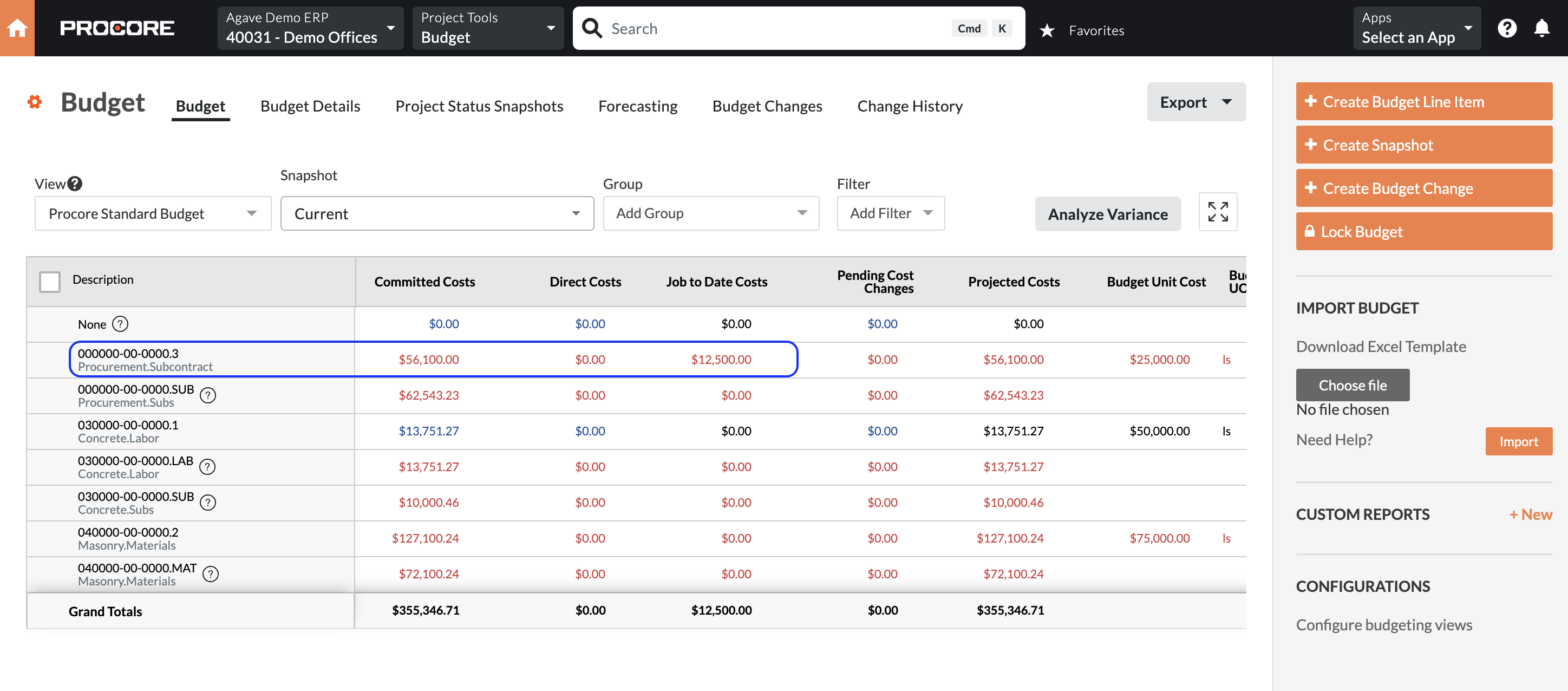
To update your Budget view so it displays a column showing the remaining balance on your Commitments: