Job Costs (Expenses)
Agave Sync allows you to import Spectrum's Job Cost History to Autodesk's Expenses.
If you are syncing Subcontract Invoices from Autodesk Build, you can choose to exclude their related Job Costs from your data. This prevents the same costs from being counted twice. Contact your Agave Account Manager if you would like to enable this filter.
Visual Mapping
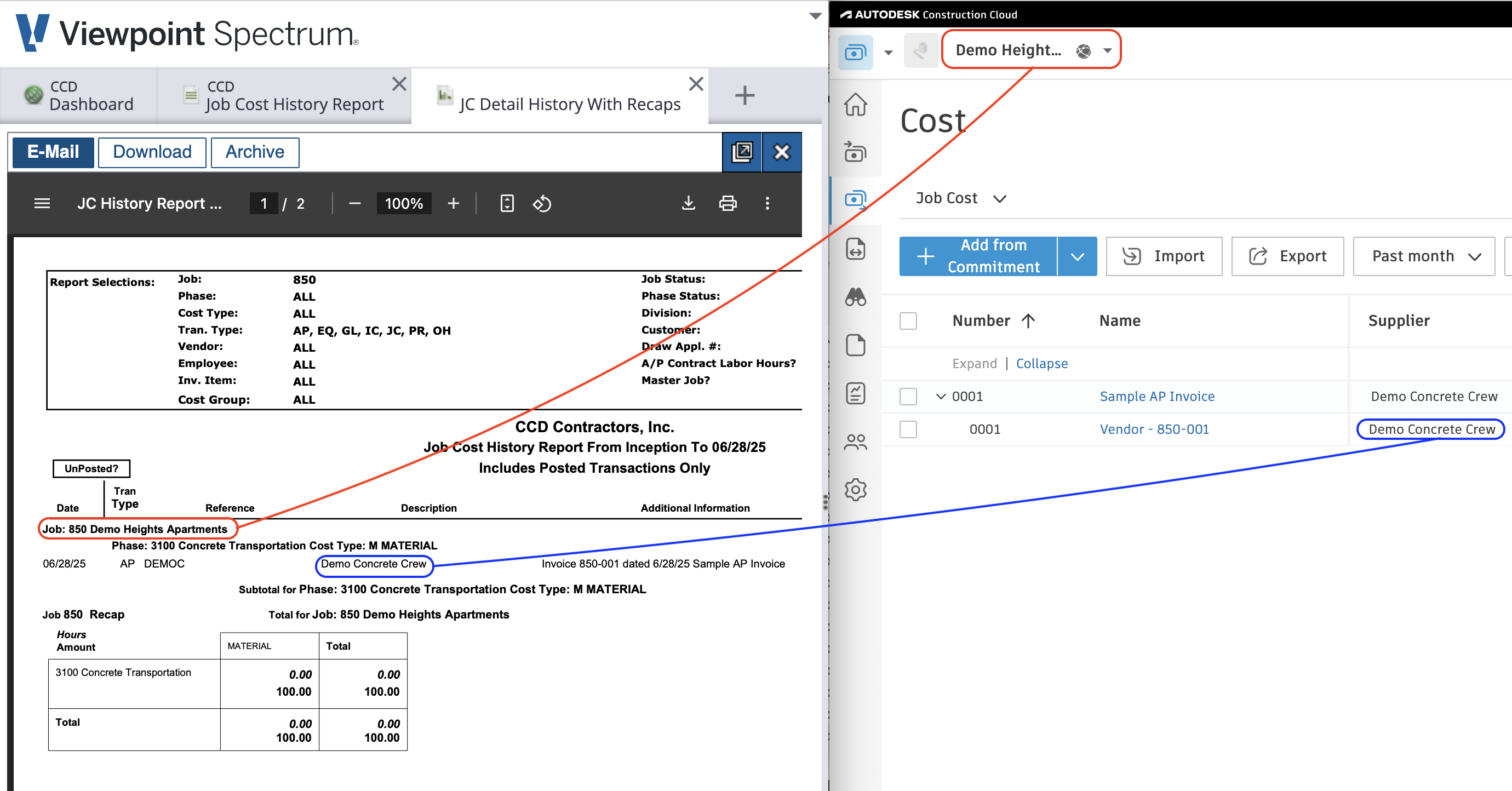
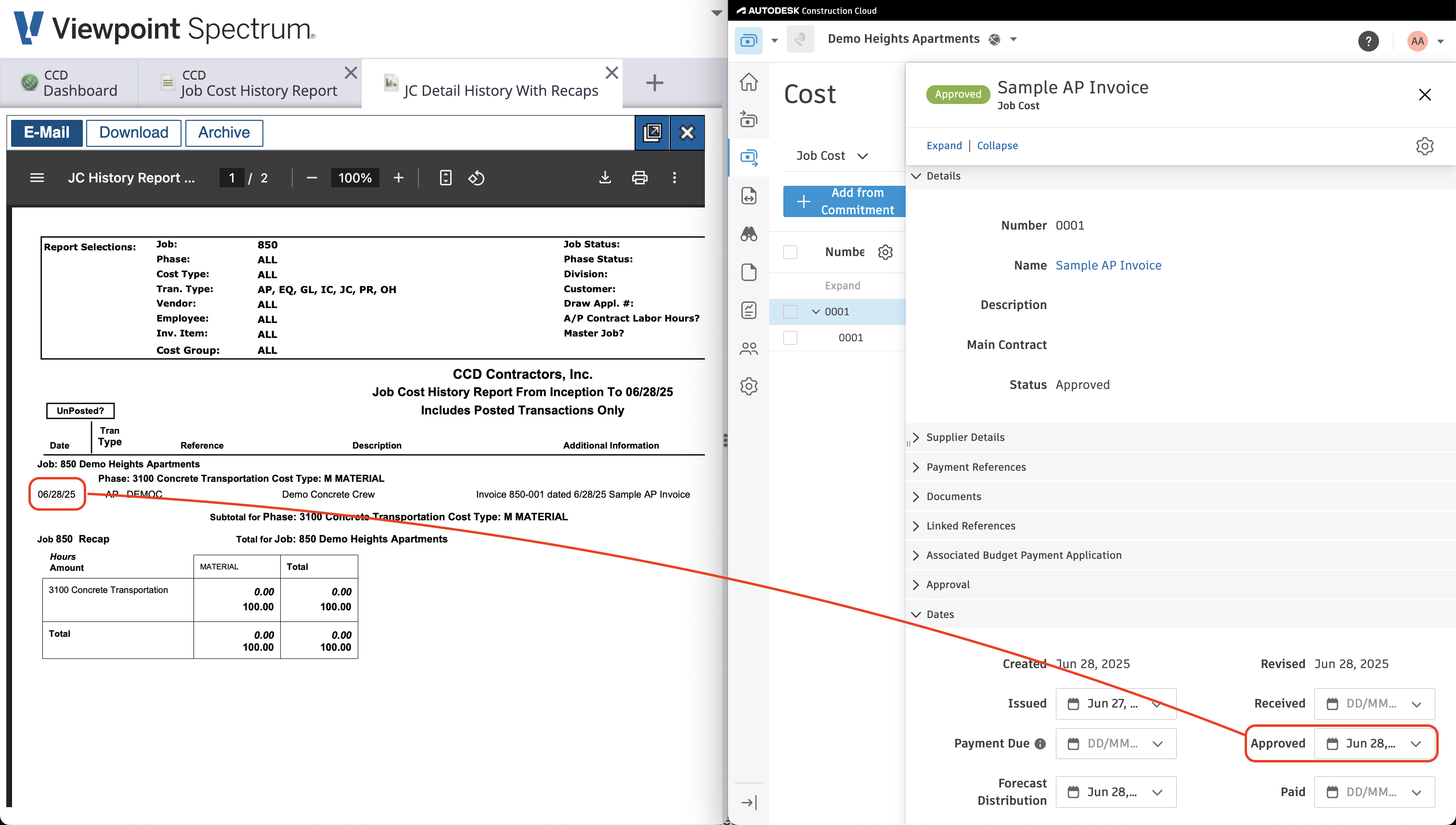
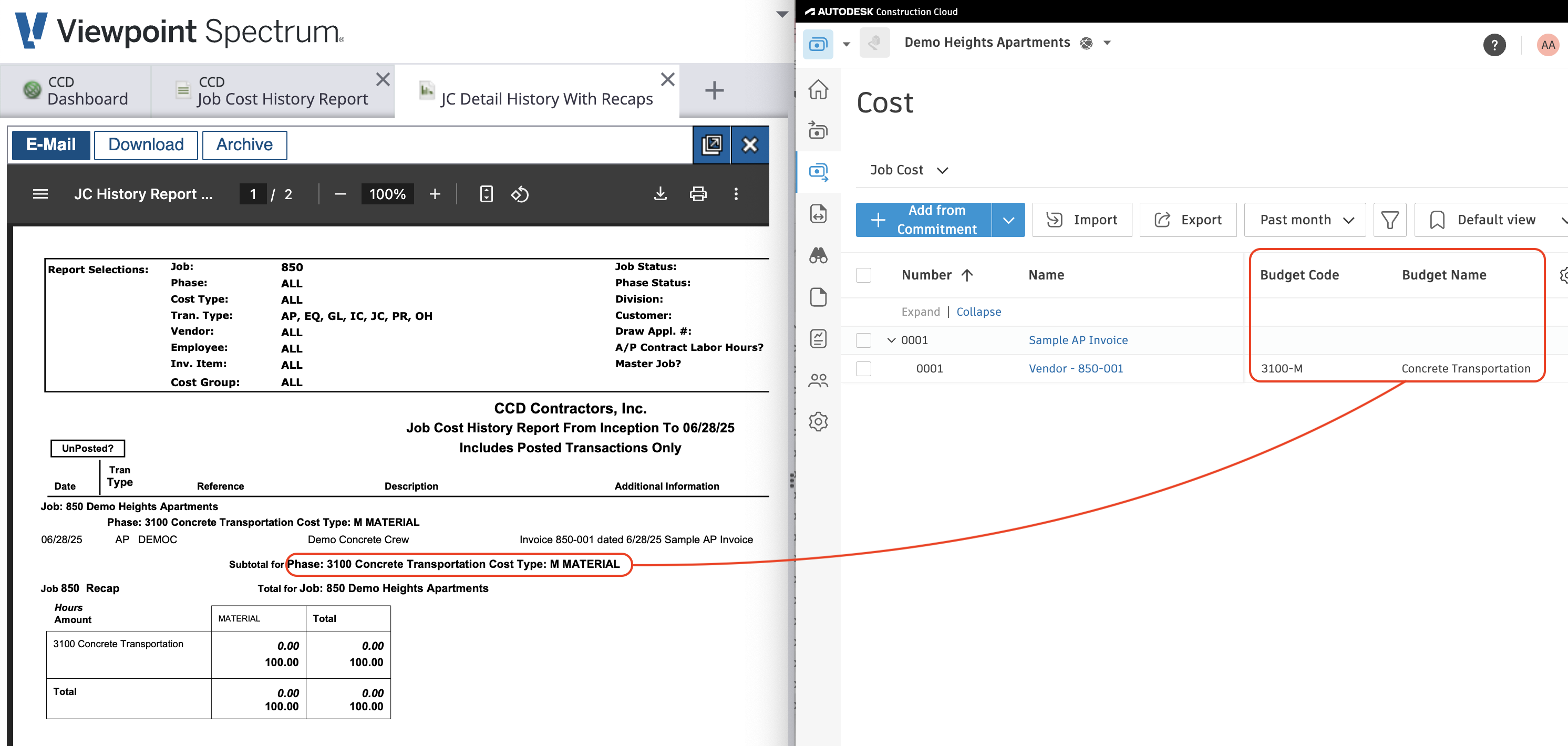

Video Tutorial
Common Errors and FAQs
Are there any pre-requisites to syncing Job Costs?
Yes:
- The associated Project must be synced beforehand,
- Any Budget Code Segments (i.e. Cost Codes, or Cost Types) referenced in the Job Costs must be synced beforehand, and
- Any Vendors referenced in the Job Cost must be synced beforehand.
Can you enable Expense Approval Workflows in Autodesk Cost Management?
No. Enabling the expense workflow will trigger the following error: [Autodesk Build Error] ValidationException: Cannot create expense which status is not Draft when existing Expense approval workflows.
This error is because we only sync Expense (i.e. Job Costs) from your ERP in a status of "Approved". You should also expect to never create Expenses in Autodesk Build since those will always be synced from your ERP.
To turn off Expense approval workflows:
- In an Autodesk Project, go to Cost Management-->Settings-->Cost:
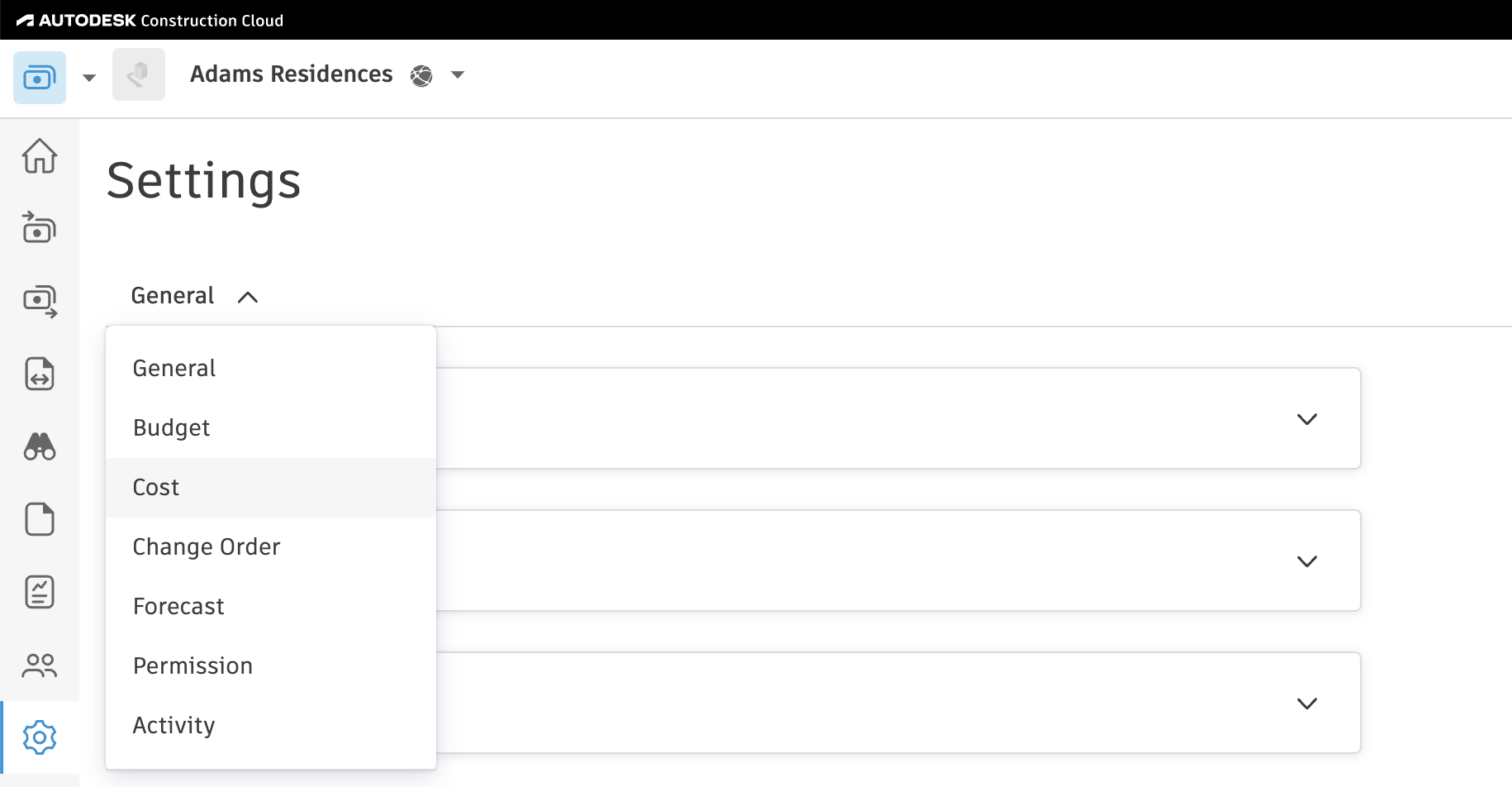
- Scroll down to Expense approval workflows and make sure there are no workflows enabled. Note, this section might be named something different based on your configuration (e.g. in the below, it is Job Cost approval workflows):
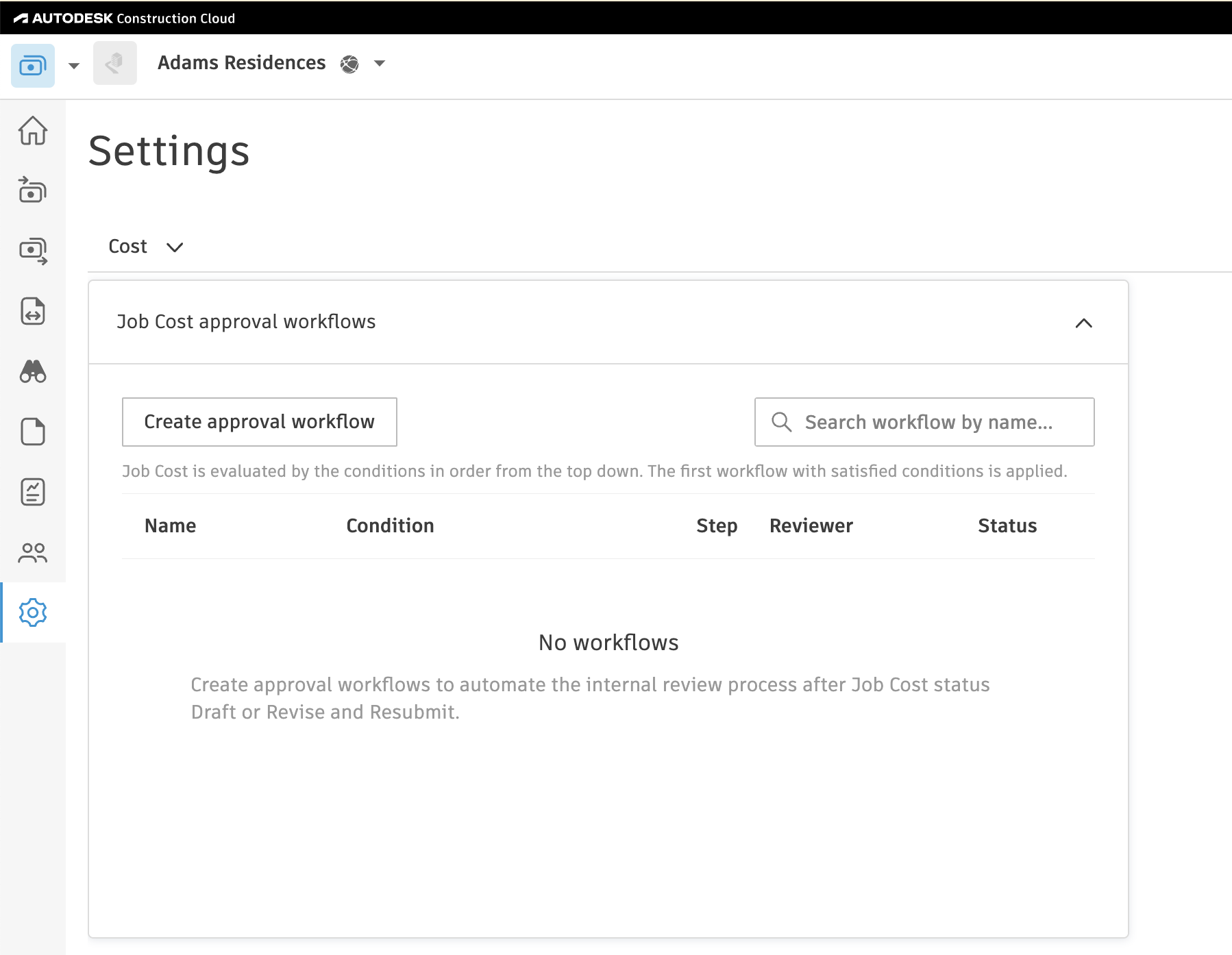
Make sure you turn off the Expense Approval Workflow for your Project Template.
Error: Validation Exception: Number Should Be Unique.
If you see the error [Autodesk Build Error] ValidationException: The number should be unique., it means an Expense with this number already exists in the Autodesk Build Project.
To resolve this error, press Link to Existing and link the Expense to the existing one in Autodesk Build.
If the Expense number is not appearing in the "Link to Existing" list, trying pressing Fetch Latest Data to confirm you are seeing the latest list of Expenses in your Autodesk Build Project.
Error: Budget with Code ' ' Not Found.
If you encounter the error [Autodesk Build Error] Budget with code ' ' not found., it means a Budget Code with the required Sub Job (if enabled), Cost Code, and Cost Type combination has not been created for the Project you are trying to sync the Expense to.
To resolve this error, you can either:
- Manually create a Budget with the necessary Sub Job (if enabled), Cost Code, and Cost Type, or
- Ask your Agave Account Manager to enable a setting that allows Expenses to sync before a Budget Code is created. This will automatically generate the required Budget for you.
Error: An Expense with the provided number already exists
If you see the error [Autodesk Build Error]: An Expense with the provided number already exists, it means the Expense or Job Cost already exists in Autodesk.
This can happen when Autodesk Build applies rate limits to API requests. In rare cases, we may successfully create the Expense, but then hit a limit when trying to update another part of it (such as the Integration panel).
To resolve the error, link the Expense or Job Cost directly in the Agave Sync website.