Job Costs
Agave Sync allows you to export ServiceTitan Labor, Material, and Equipment Job Costs to Vista JC Cost Adjustments.
Syncing Job Costs from ServiceTitan to Vista gives you a more complete picture of each Vista Job’s profitability.
Agave Sync exports Job Costs to Vista in a Pending (i.e. pre-posted) status by default. Job Costs from the same day are synced as part of the same batch.
Visual Mapping
Equipment and Material Job Costs
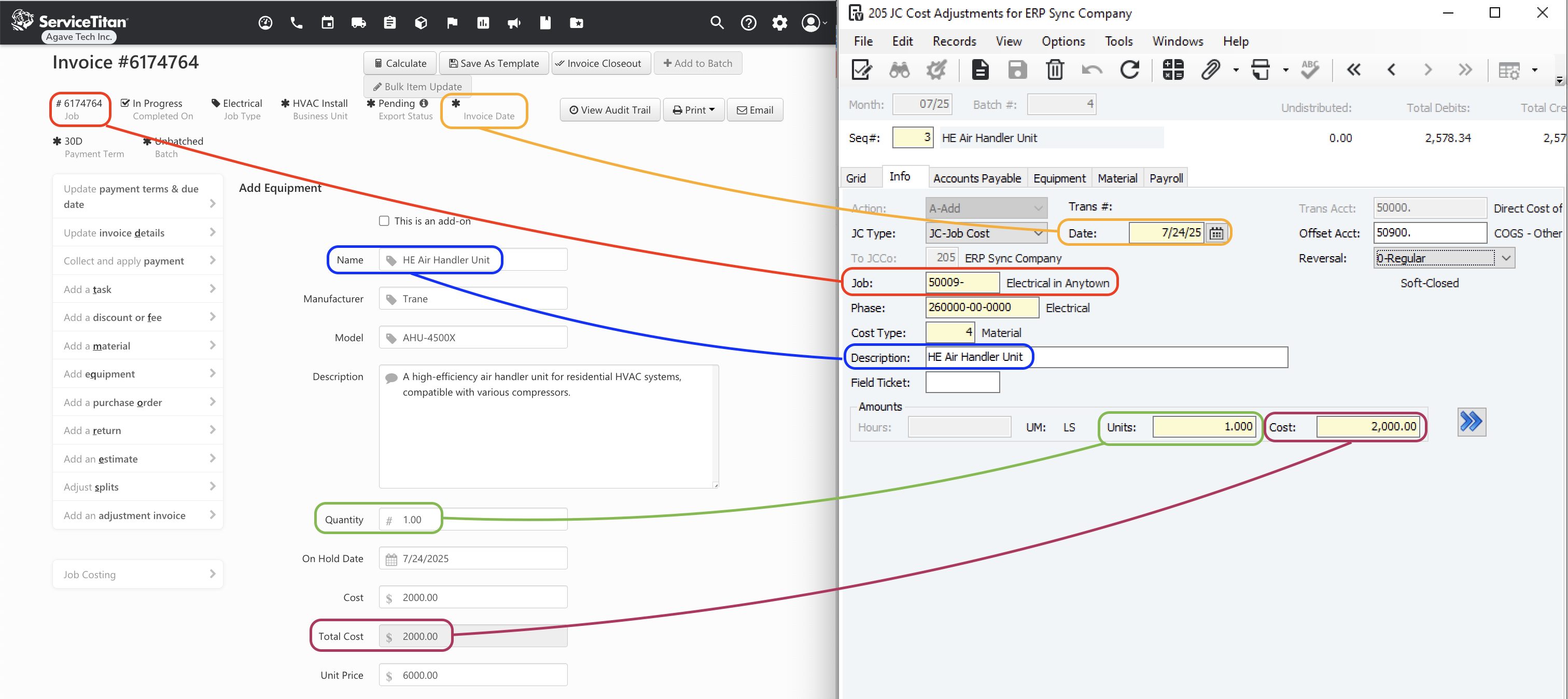
Video Tutorial
Equipment and Material Job Costs
Common Errors and FAQs
Are there any pre-requisites to syncing Job Costs?
Yes:
- The Job associated with the Job Cost must be synced,
- A default Cost Code (Phase Code) must be applied,
- A default Cost Type (Cost Type) must be applied, and
- A default Offset GL Account must be applied.
Let your Agave Account Manager know which defaults you would like to apply for 2-4.
Your Agave Account Manager can set different default Cost Codes or Cost Types based on whether the Job Cost type is ‘Labor’ or ‘Equipment and Material`.
Do I need to sync all types of Job Costs?
No. You can choose to sync (1) Labor Job Costs and/or (2) Equipment and Material Job Costs.
You may choose to sync only Labor Job Costs if all Equipment and Material costs are already captured through Purchase Orders and AP Invoices synced from ServiceTitan to Vista.
Conversely, you may choose to sync only Equipment and Material Job Costs if you are already syncing Timecards from ServiceTitan to Vista.
Do I have to post Job Costs?
No. Agave Sync exports Job Costs to Vista in a Posted status by default. If you would like to not post Job Costs, let your Agave Account Manager know.
If you opt to not post Job Costs, all Job Costs synced from ServiceTitan to Vista within a day will be added to the same Vista batch number.