AR Payments (Cash Receipts)
Agave Sync allows you to export ServiceTitan Payments to Vista AR Cash Receipts.
Agave Sync exports AR Payments to Vista in a Posted status by default. If you would like to not post AR Payments, let your Agave Account Manager know.
Visual Mapping
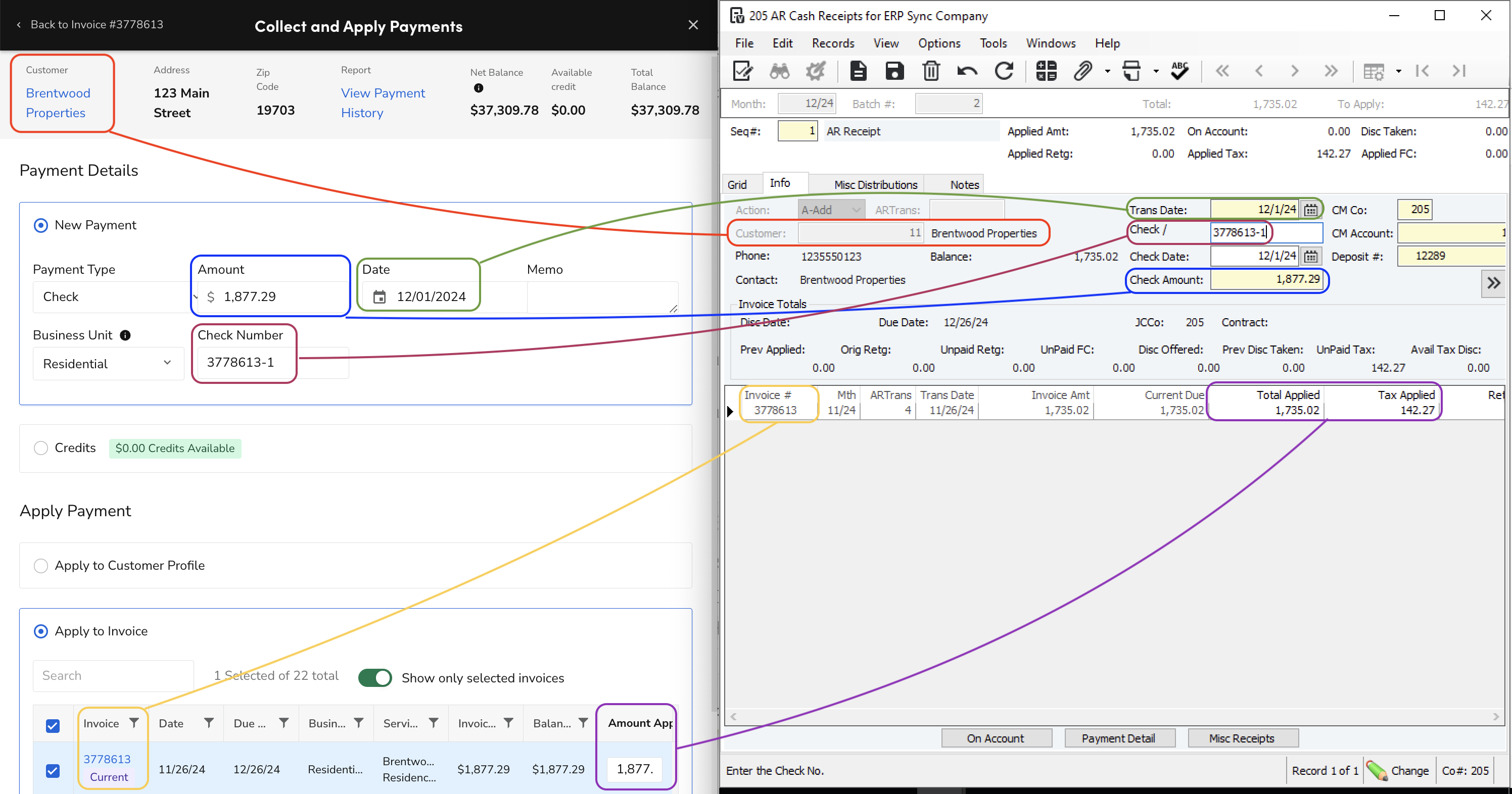
Video Tutorial
Common Errors and FAQs
Are there any pre-requisites to syncing AR Payments?
Yes. To sync ServiceTitan AR Payments to Vista:
- Any AR Invoices associated with the AR Payment must be synced, and
- A default CM Account must be applied (see below),
How is the Batch Month Determined When Syncing AR Payments?
When syncing AR Payments (AR Cash Receipts) to Vista, we use the Transaction Date to determine the Batch Month.
For example, if an AR Payment has a date of "12/1/2024" the Batch Month will be set to "12/24".
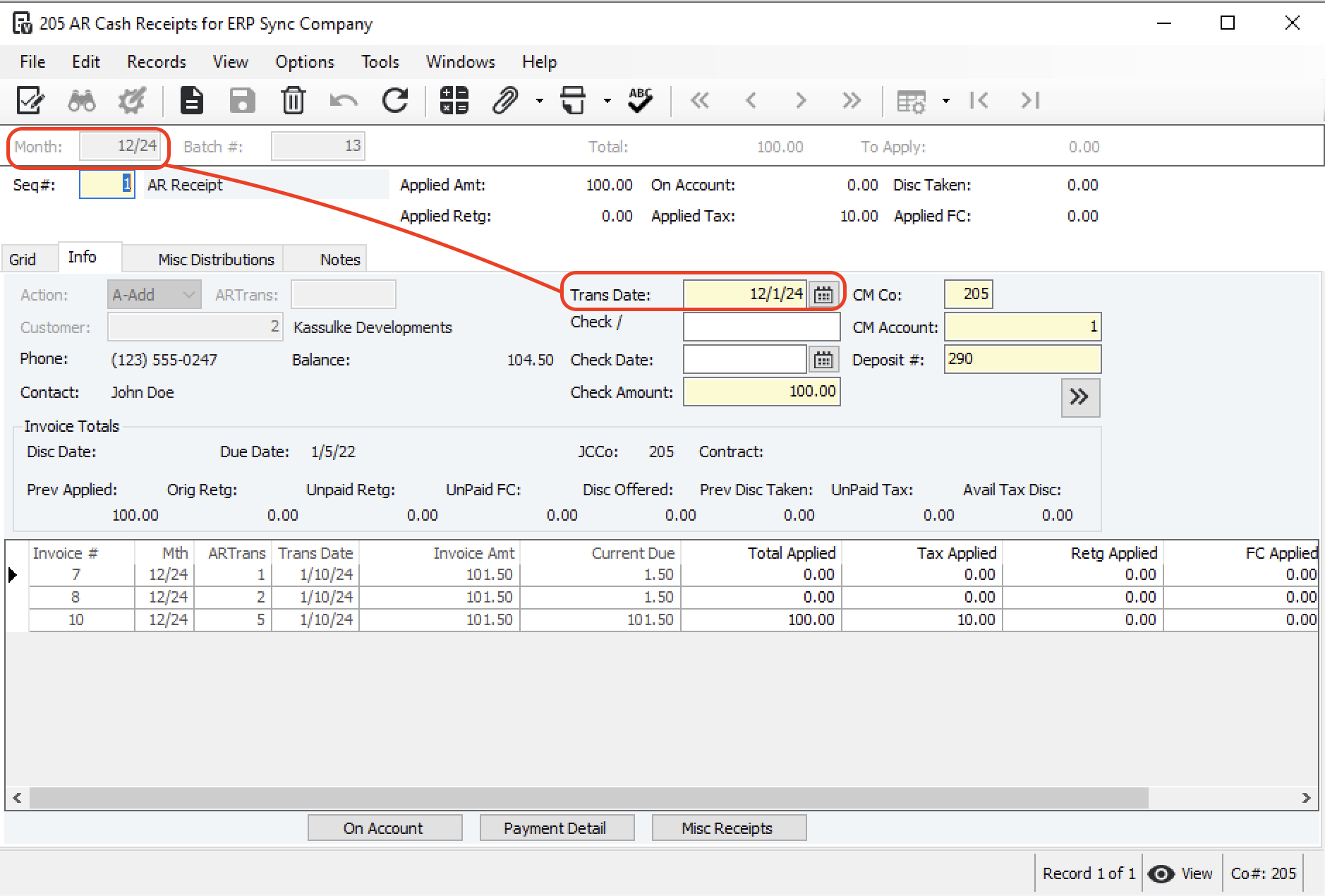
Vista CM Accounts
Cash Management Accounts ("CM Accounts") represent the bank accounts used by your company to conduct business. You can set up CM accounts for each type of bank account (such as checking and savings). A CM Account is required when creating AR Payments in Vista.
Where can I find Vista CM Accounts?
- In Vista, go to Cash Management --> CM Accounts:
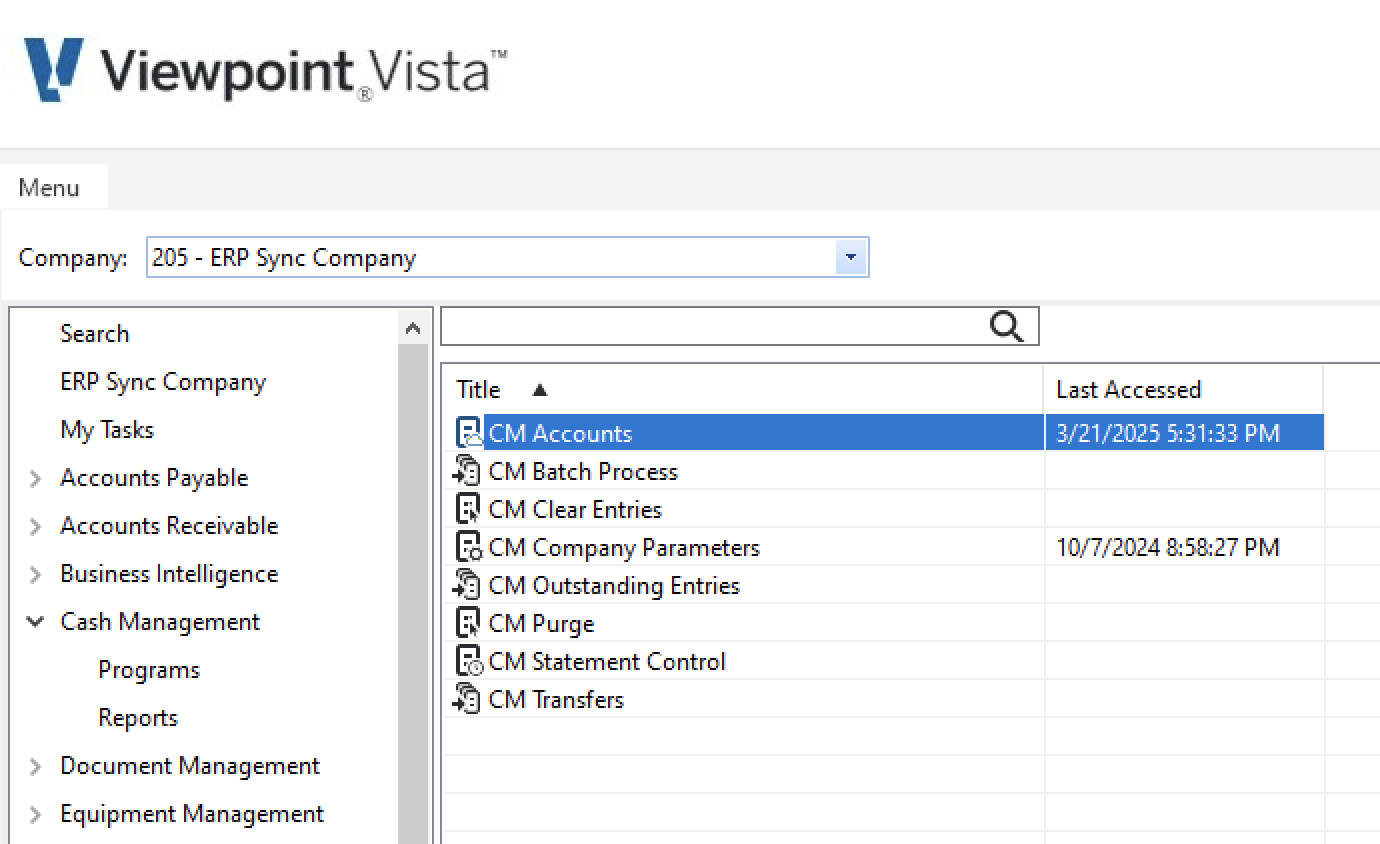
- The CM Account number will be the value under CM Acct in the grid view. You can share this with your Agave Account Manager to apply as a default to all ServiceTitan AR Payments synced to Vista:
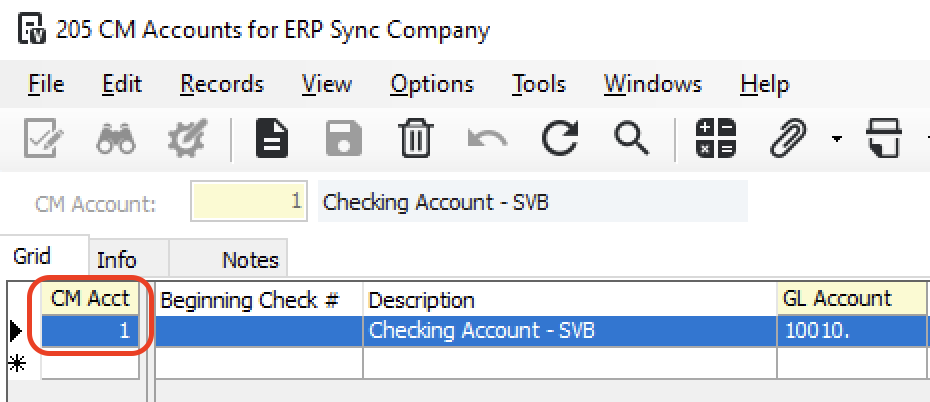
Do I have to post AR Payments?
No. Agave Sync exports AR Payments to Vista in a Posted status by default. If you would like to not post AR Payments, let your Agave Account Manager know.
If you opt to not post AR Payments, all AR Payments synced from ServiceTitan to Vista within a day will be added to the same Vista batch number.