Purchase Orders
Agave Sync allows you to export ServiceTitan Purchase Orders to Vista Purchase Orders.
Agave Sync exports Purchase Orders to Vista in a Posted status by default. If you would like to not post Purchase Orders, let your Agave Account Manager know.
Visual Mapping
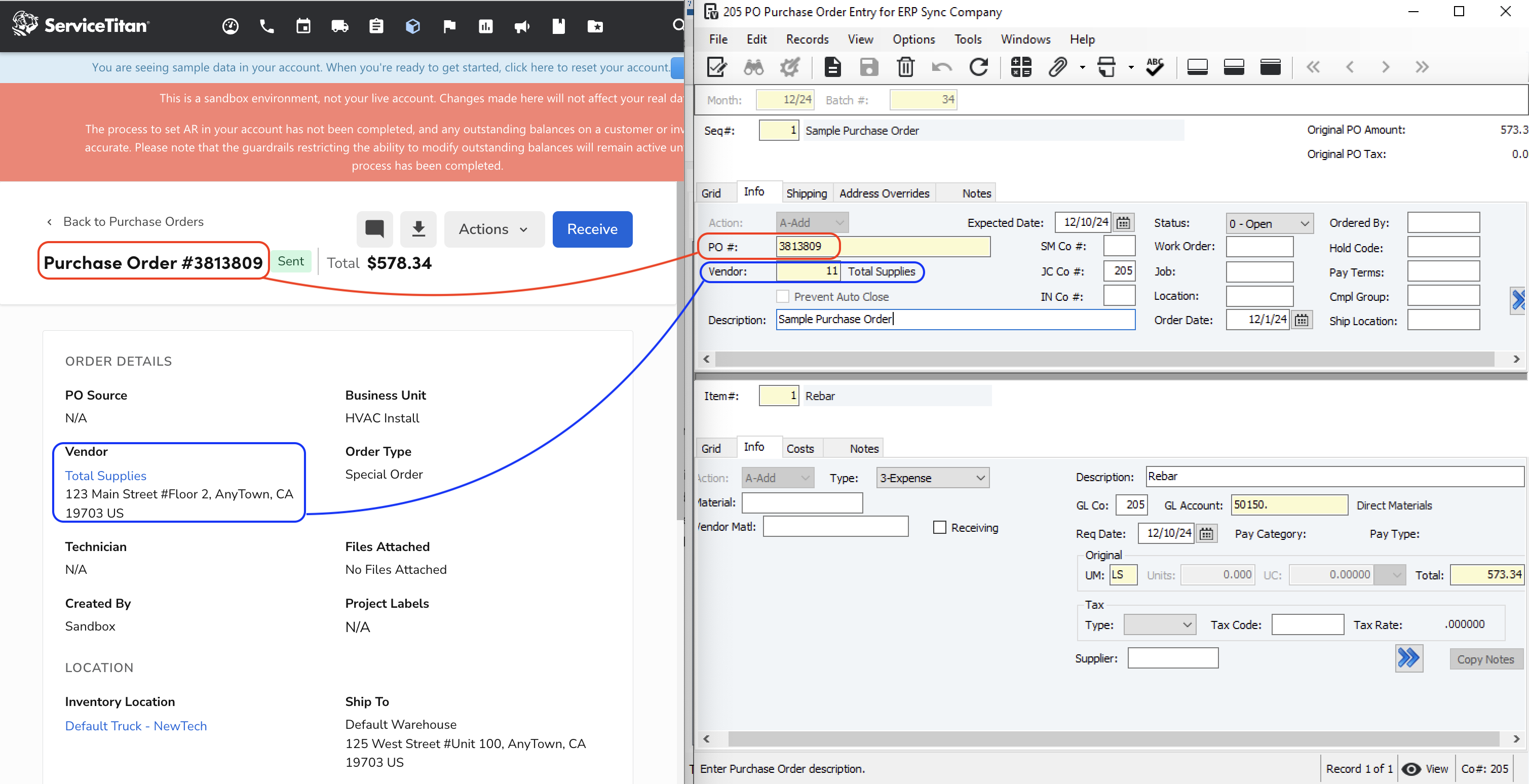
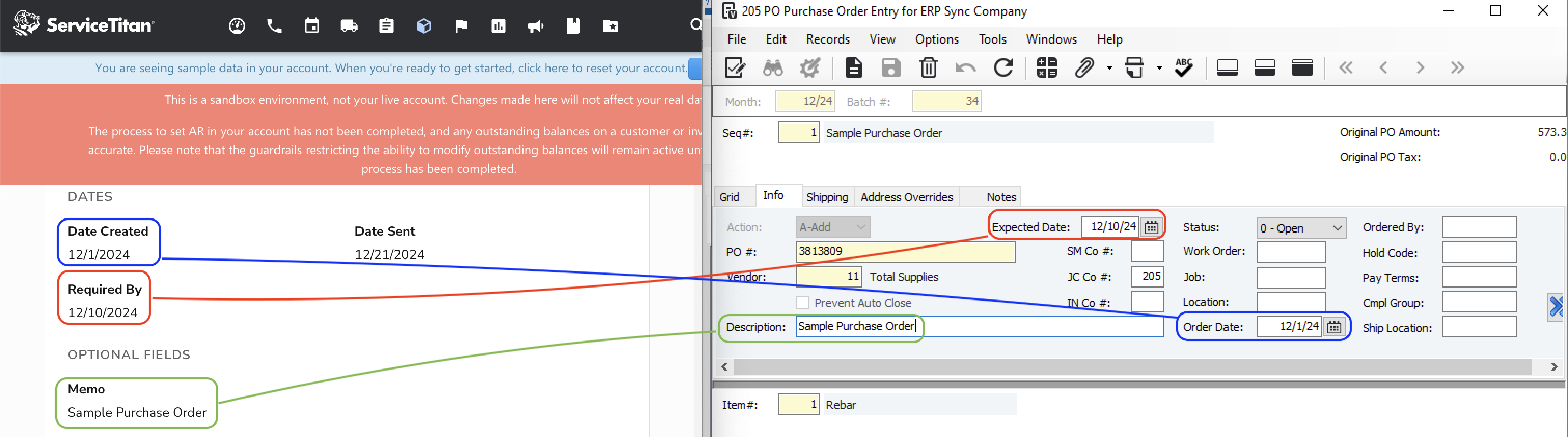
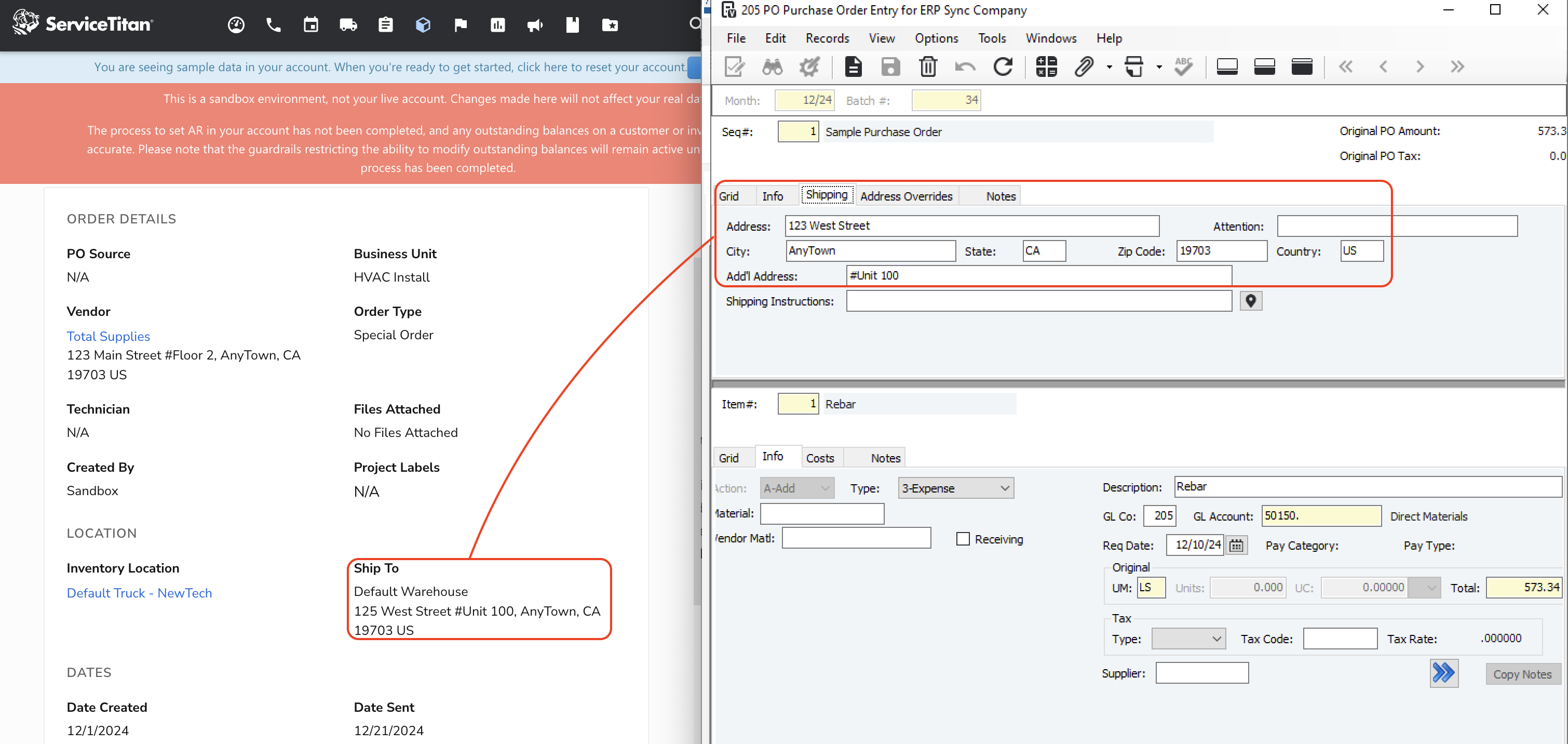

Video Tutorial
Common Errors and FAQs
Are there any pre-requisites to syncing Purchase Orders?
Yes:
- The Vendor for the Purchase Order must be synced
- If you are syncing Job Purchase Orders, a Phase Code and Cost Type (see below)
- If you are syncing Expense (i.e. Non-Job) Purchase Orders, a default Ledger Account must be applied (see below)
Job and Non-Job Purchase Orders in Vista
Job Purchase Orders
If a ServiceTitan Purchase Order is associated with a Job, in Vista:
- The Line Item Type will be set to "Job", and
- You will need to share a default Phase Code and Cost Type to use with your Agave Account Manager.
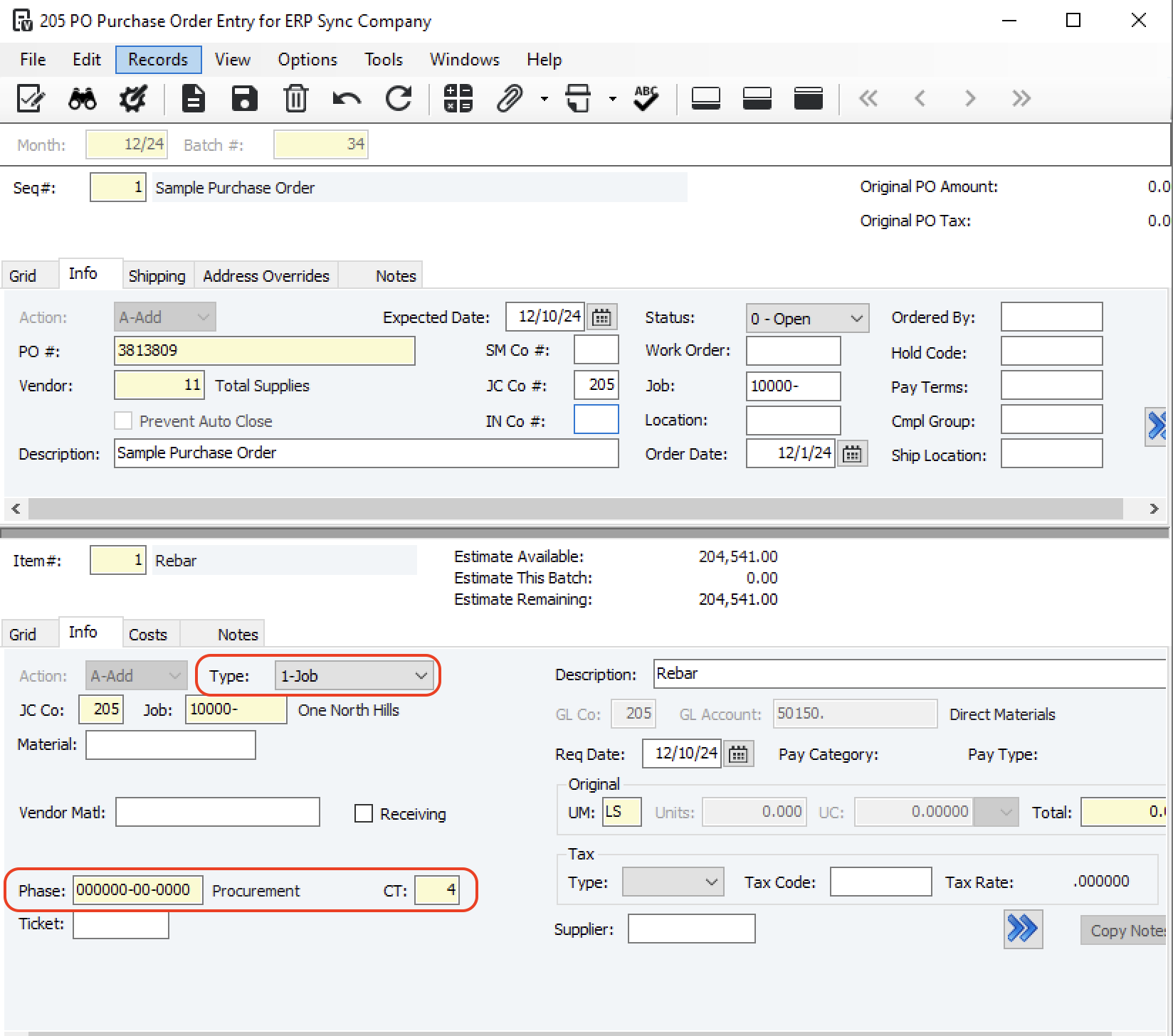
Expense (i.e. Non-Job) Purchase Orders
If a ServiceTitan Purchase Order is NOT associated with a Job, in Vista:
- The Line Item Type will be set to "Expense", and
- You will need to share a default General Ledger Account to use with your Agave Account Manager.
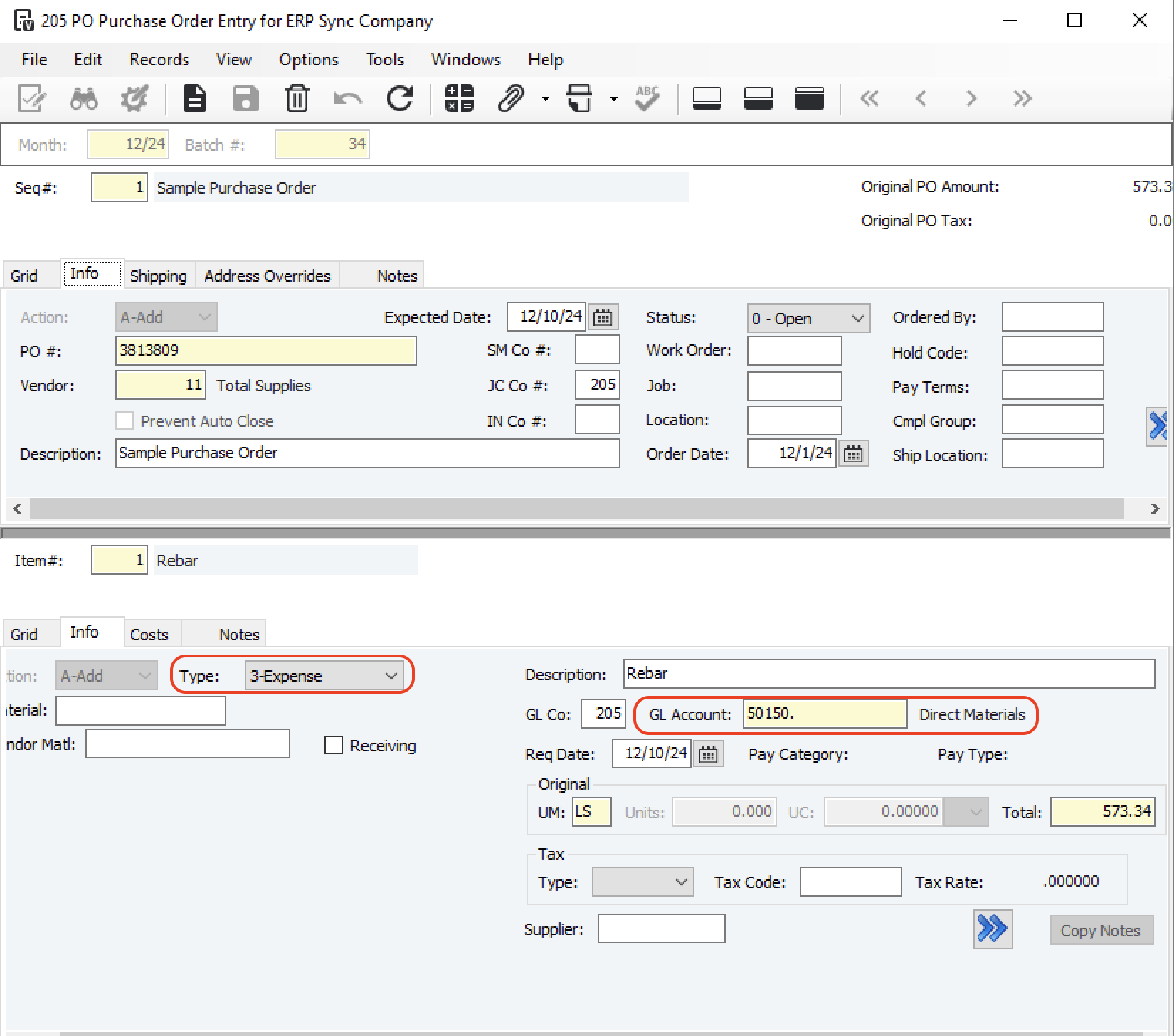
How are Tax Amounts synced from ServiceTitan to Vista?
In ServiceTitan, a Tax Amount exists at the header-level. However, in Vista, only a Tax Amount, Tax Code, and Tax Type exist at the line item-level. In Vista, the tax amount field is not writable either.
Tax Amounts are synced from ServiceTitan to distinct Purchase Order Line Items in Vista. This Vista Line Item has:
- An Amount that equals the ServiceTitan Tax Amount,
- A Description of “Tax”, and
- The same Ledger Account as other Line Items on the Purchase Order.
Can I customize the Purchase Order number I sync to my accounting system?
Yes. By default, Agave Sync will either use the next available Purchase Order number or the auto-generated ServiceTitan number when syncing Purchase Orders to your accounting system. However, you may want to use a custom value you set in ServiceTitan.
If you would like to use a custom value in ServiceTitan, you can add a custom field. To add a custom field to ServiceTitan Purchase Orders:
- Go to the ServiceTitan Settings page and press Custom Fields:
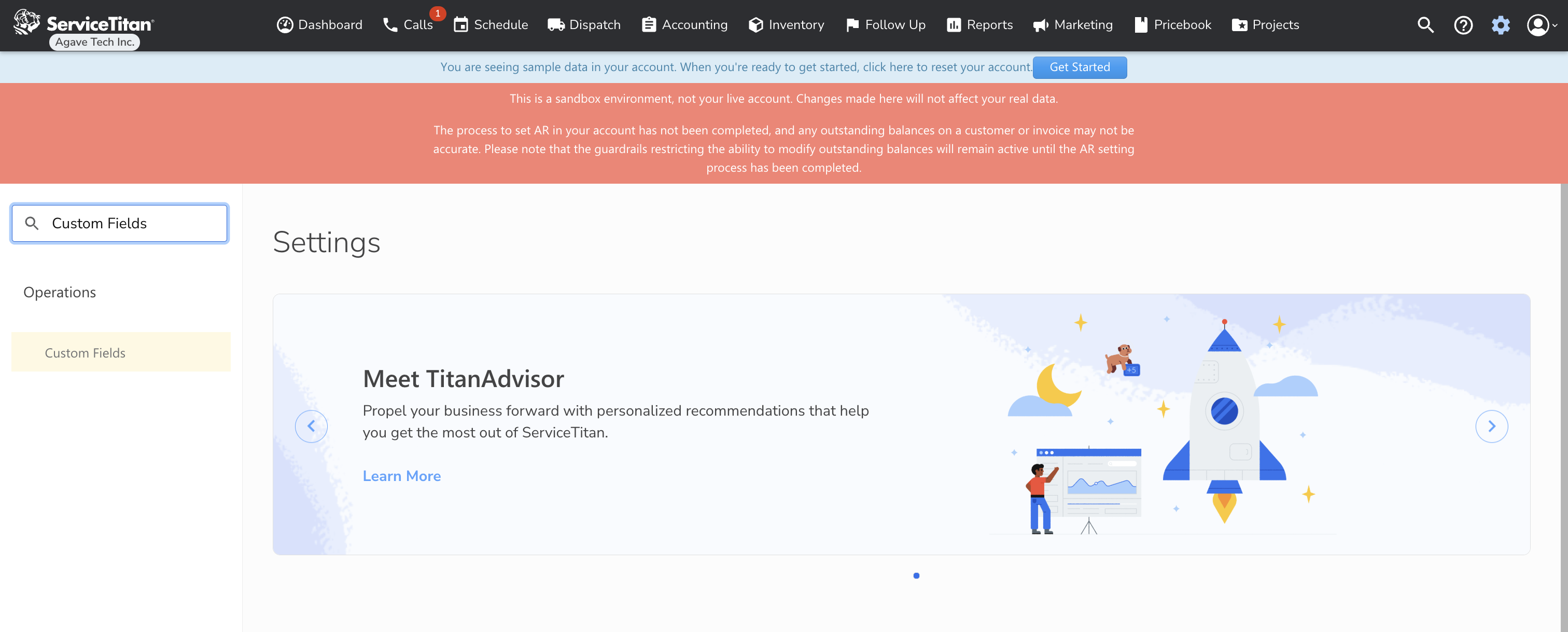
- On the Custom Fields page, press Add:
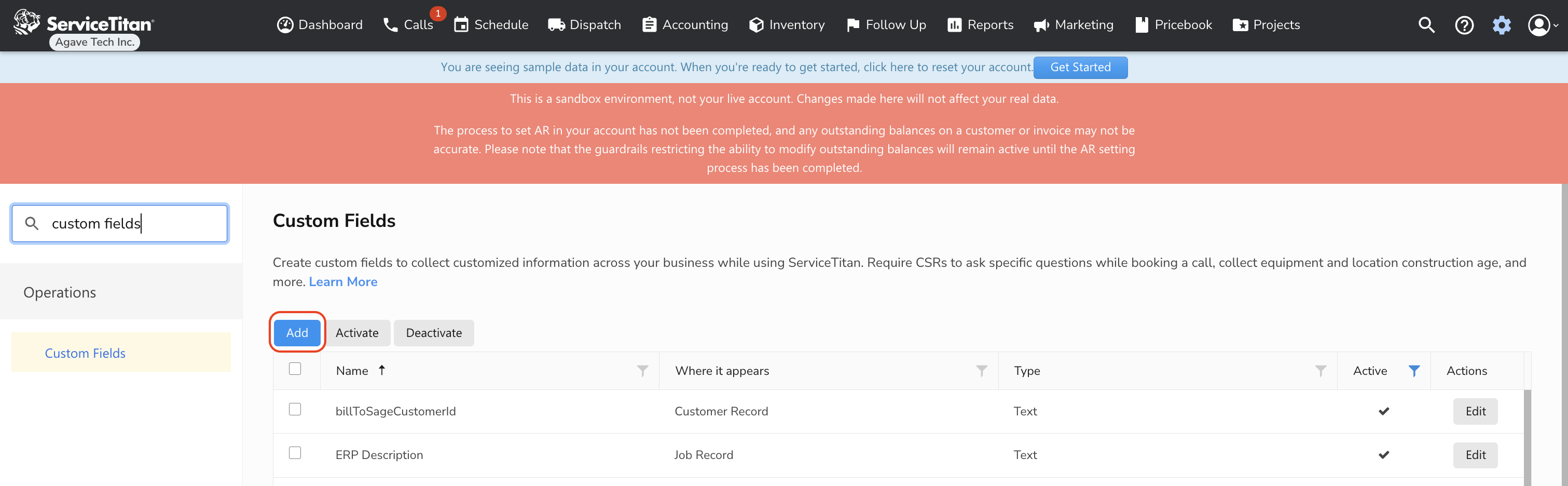
- Enter the Custom Field name (e.g. "ERP ID") and select Purchase Order Record under "Where It Appears":
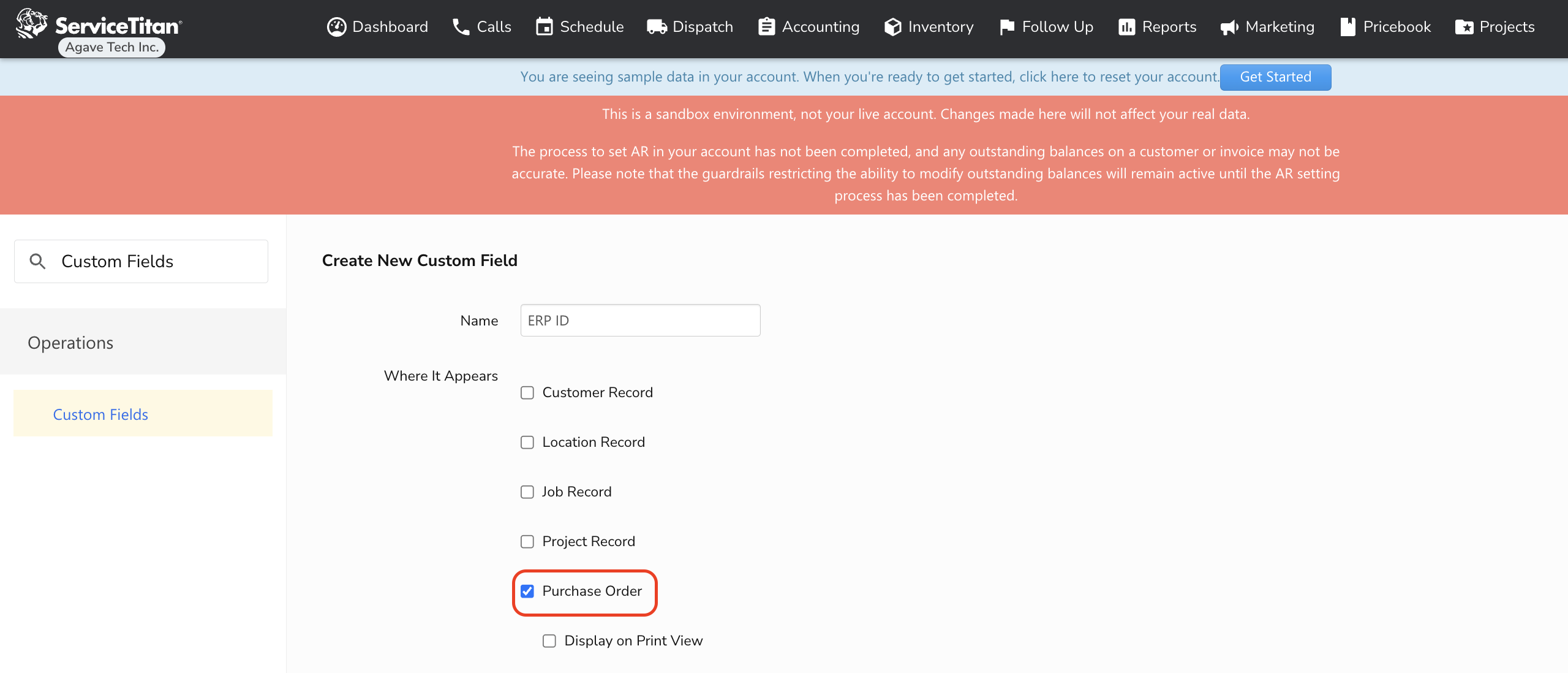
- Scroll to the bottom of the page. Under Type, select "Text". Then press Save:
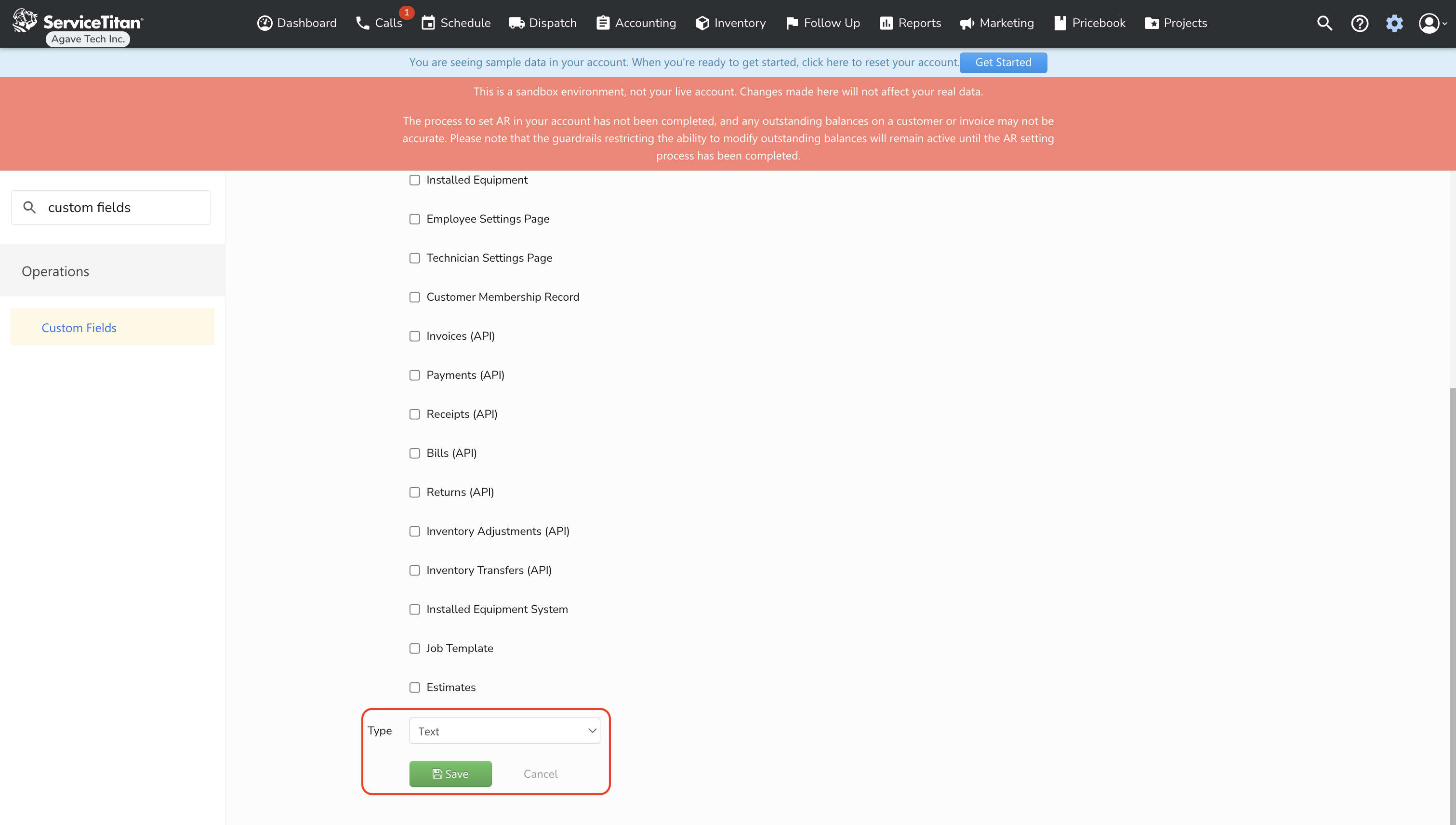
- The Custom Field will appear as editable on Purchase Order records. Note, it usually takes a few minutes for the Custom Field to become available:
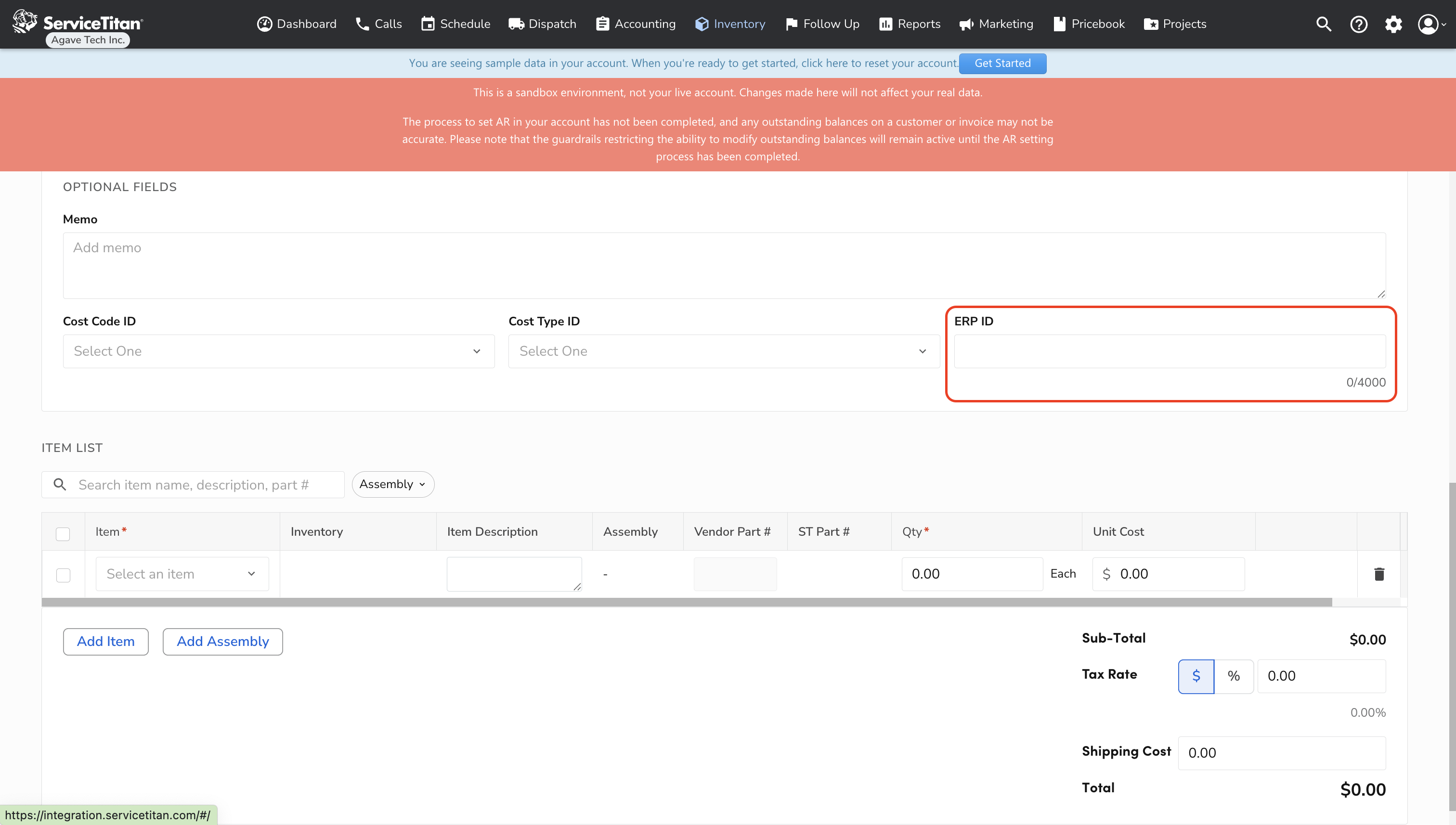
How do I set the Cost Code and Cost Type when syncing Job Purchase Orders to my accounting system?
If you are syncing ServiceTitan Job Purchase Orders, your Accounting System might require a Cost Code (aka Phase Code) and Cost Type (aka Cost Class).
There are two approaches to specifying the Cost Code and Cost Type:
- You can ask your Agave Account Manager to apply a default, or
- Add a Custom Field.
Note, in both cases, the Cost Code ID and Cost Type ID will be applied to all Purchase Order Line Items synced to your accounting system.
Adding a Custom Field for Cost Code and Cost Type
- Go to the ServiceTitan Settings page and press Custom Fields:
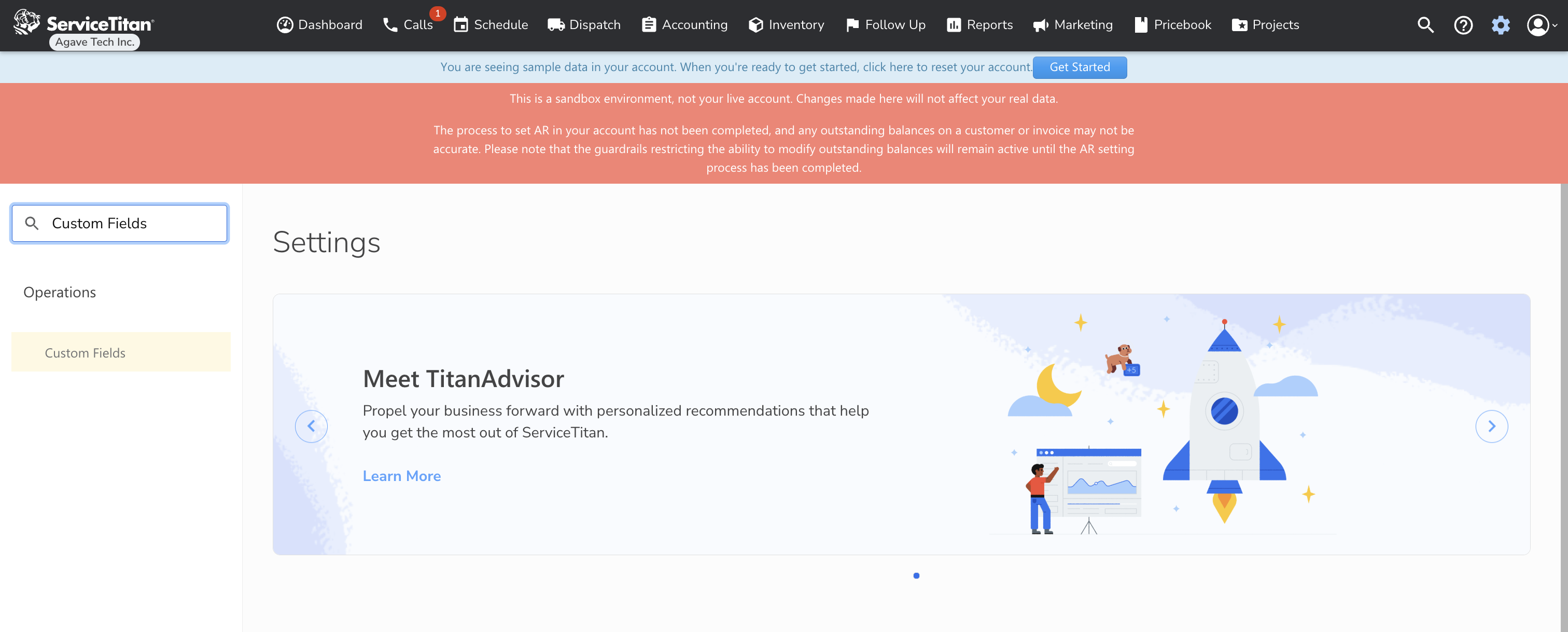
- On the Custom Fields page, press Add:
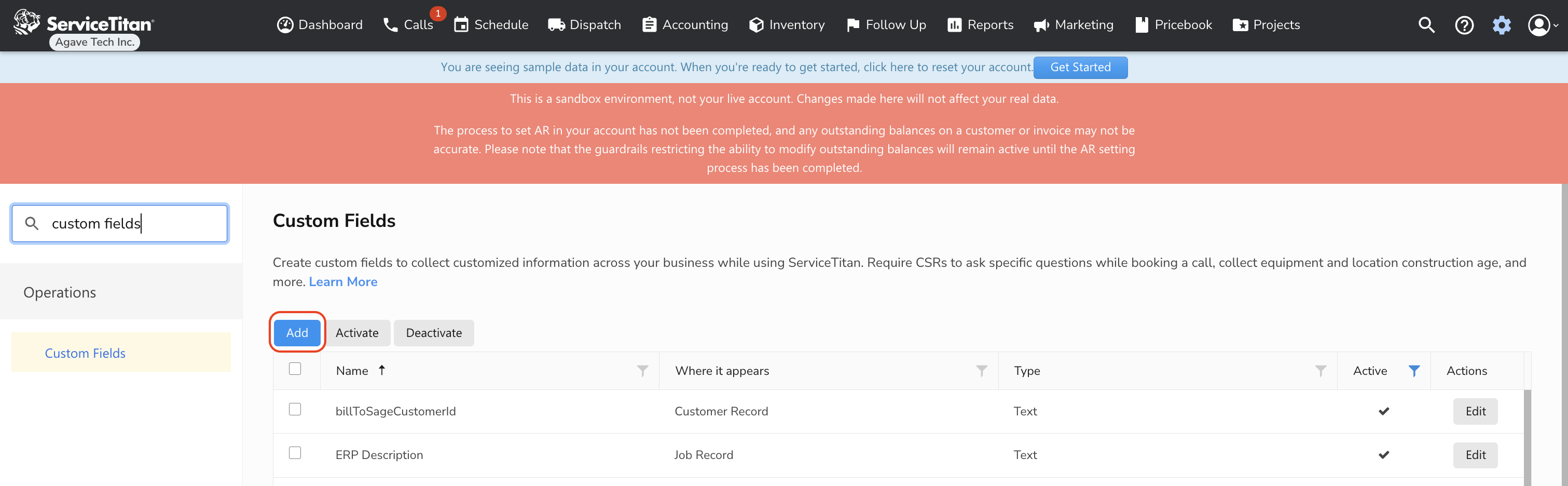
- Enter the Custom Field name (e.g. "Cost Code ID") and select Purchase Order Record under "Where It Appears":
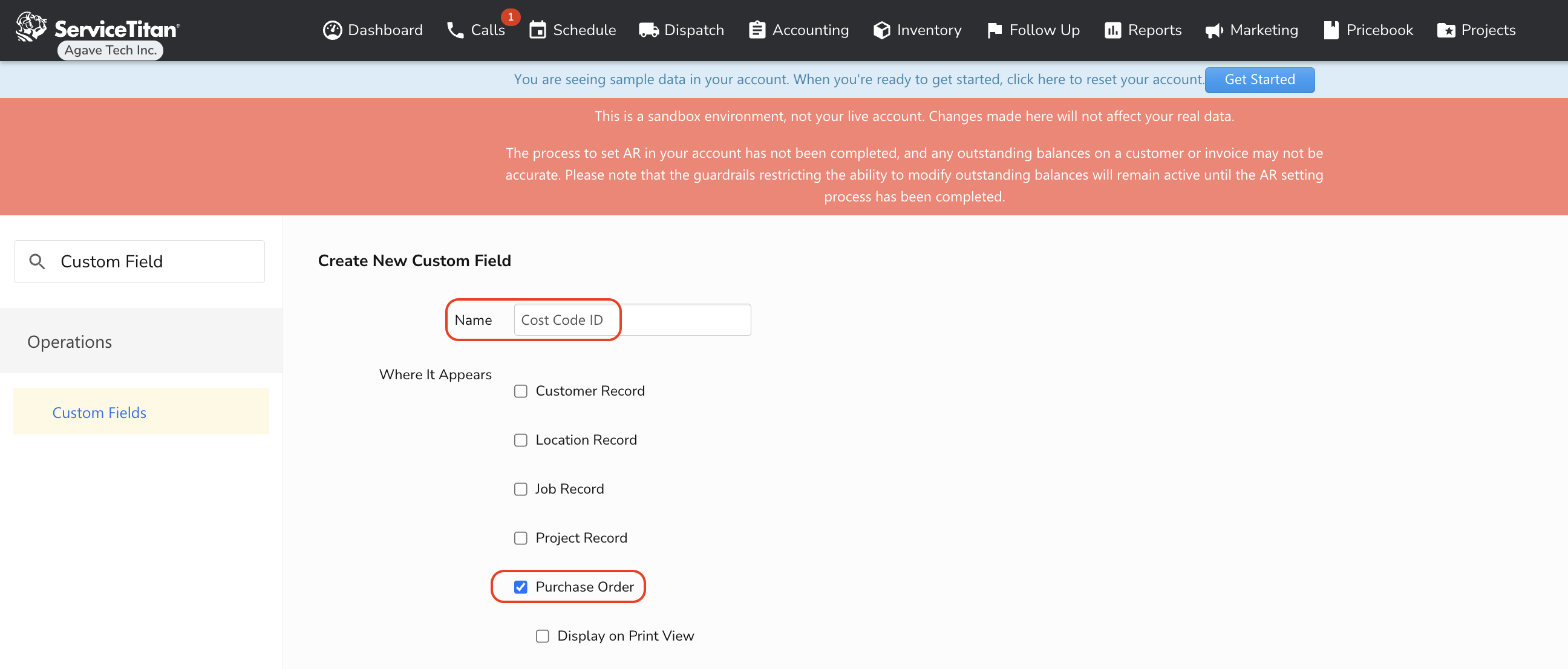
- Scroll to the bottom of the page. Under Type, select "Dropdown". Enter the possible values for the Custom Field, and then press Save:
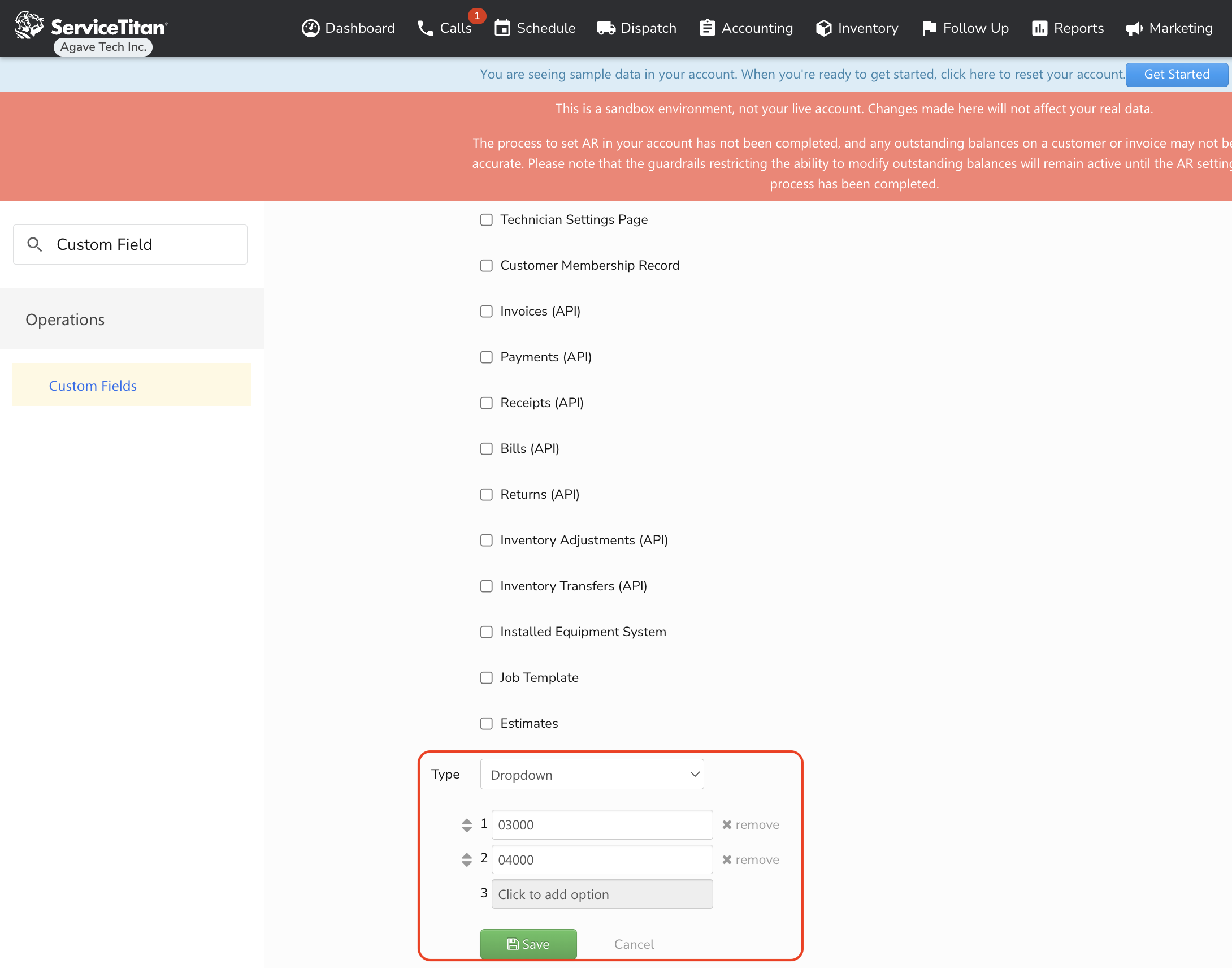
- The Custom Field will appear as editable on Purchase Order records. Note, it usually takes a few minutes for the Custom Field to become available:
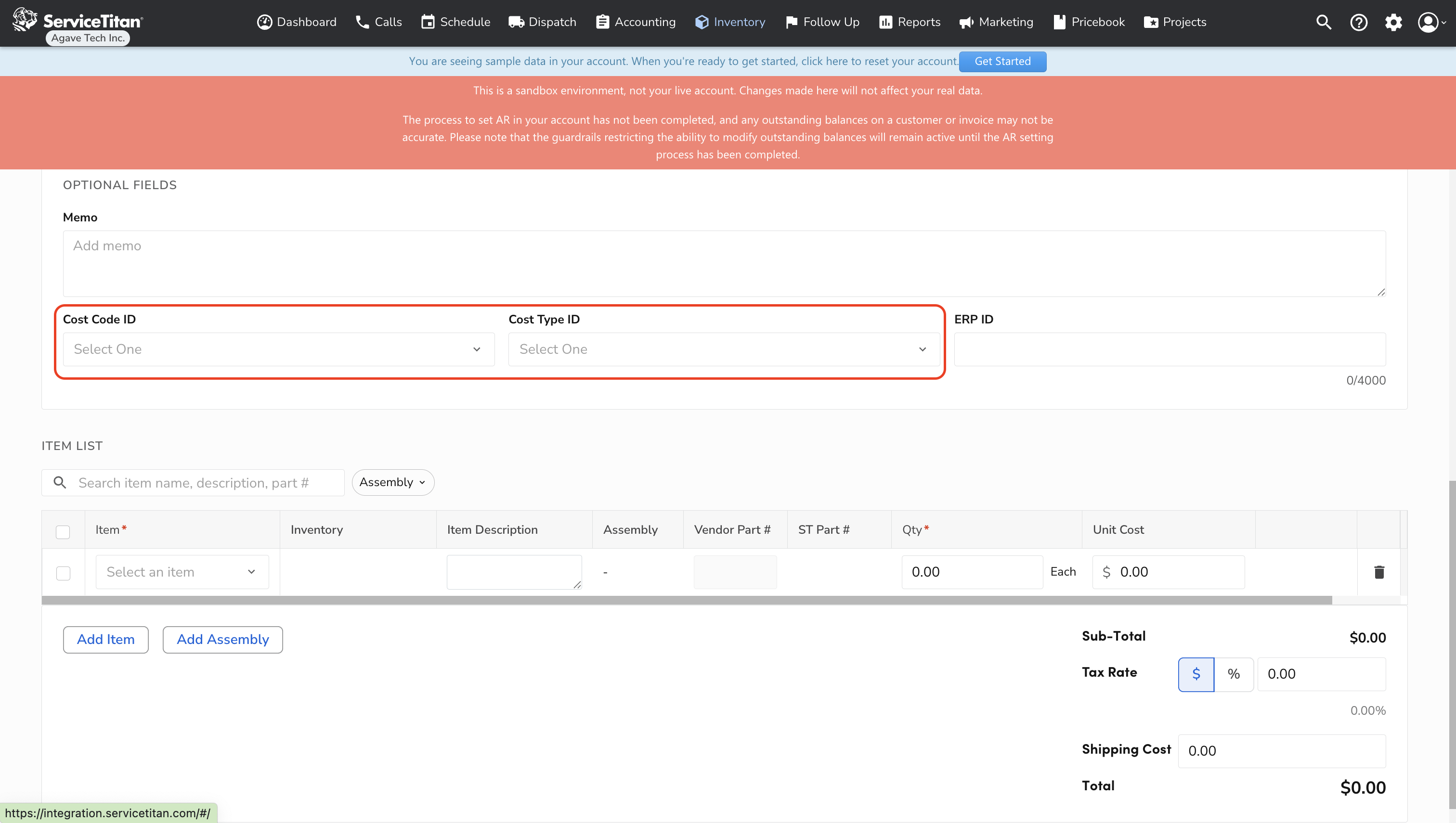
Do I have to post Purchase Orders?
No. Agave Sync exports Purchase Orders to Vista in a Posted status by default. If you would like to not post Purchase Orders, let your Agave Account Manager know.
If you opt to not post Purchase Orders, all Purchase Orders synced from ServiceTitan to Vista within a day will be added to the same Vista batch number.