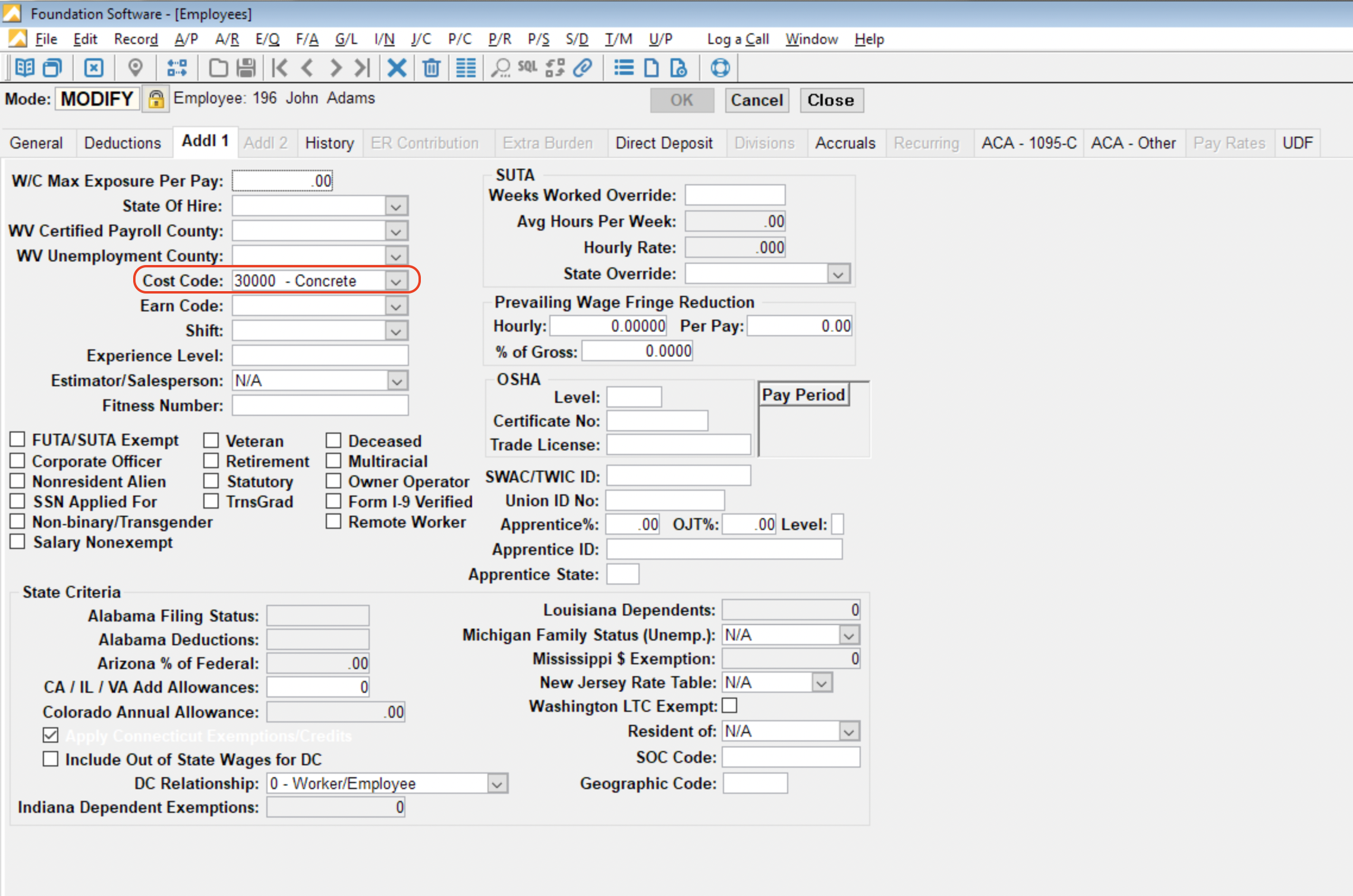Timecard Entries
Agave Sync allows you to export ServiceTitan Timesheets to Foundation Timecards.
Visual Mapping
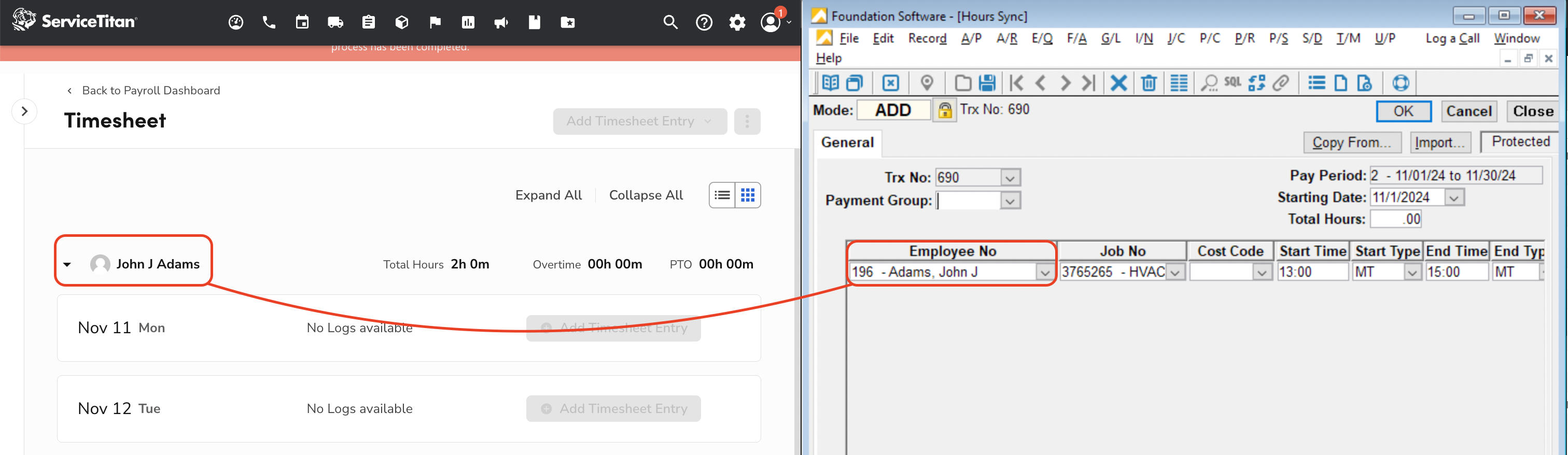
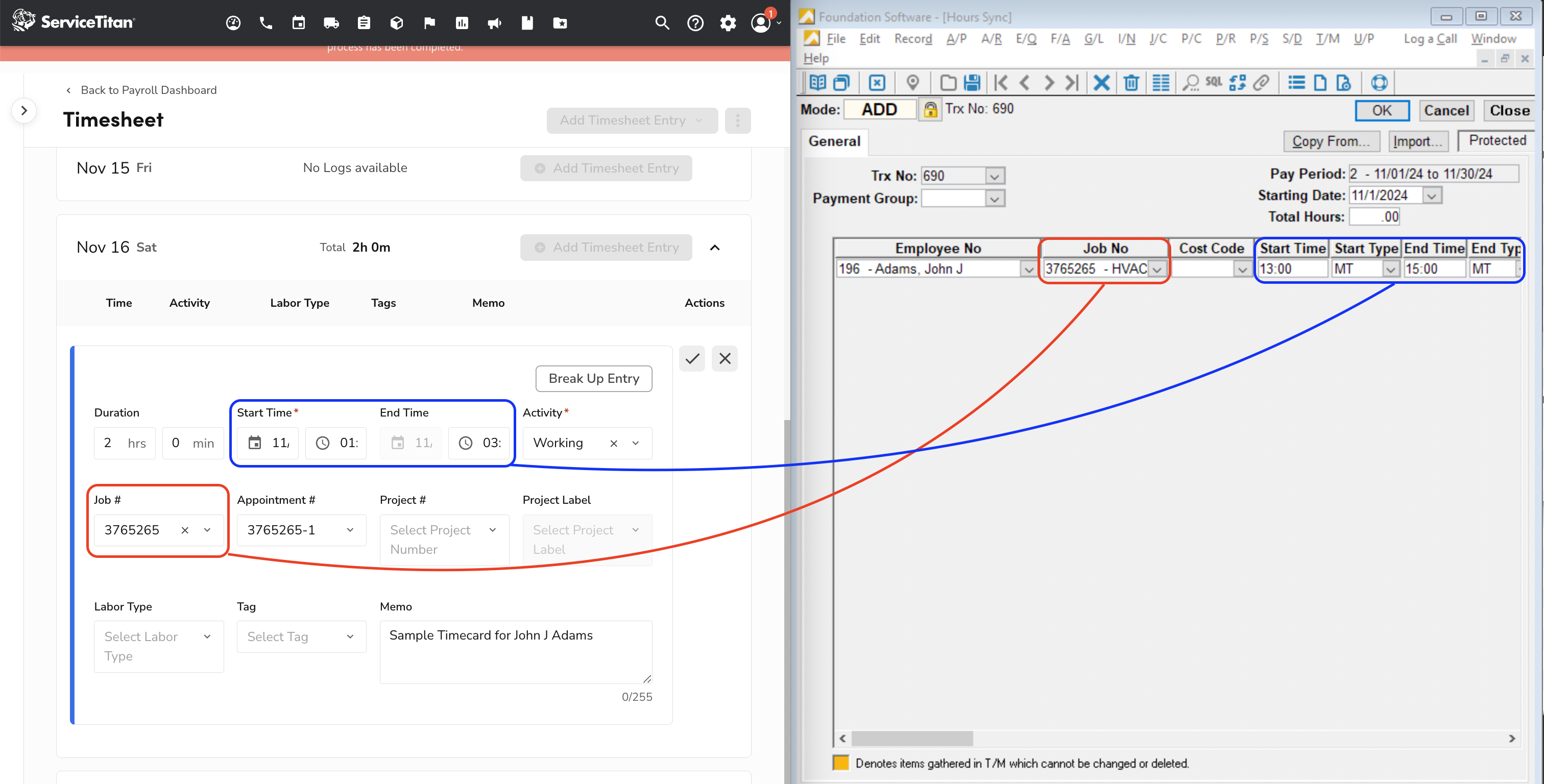
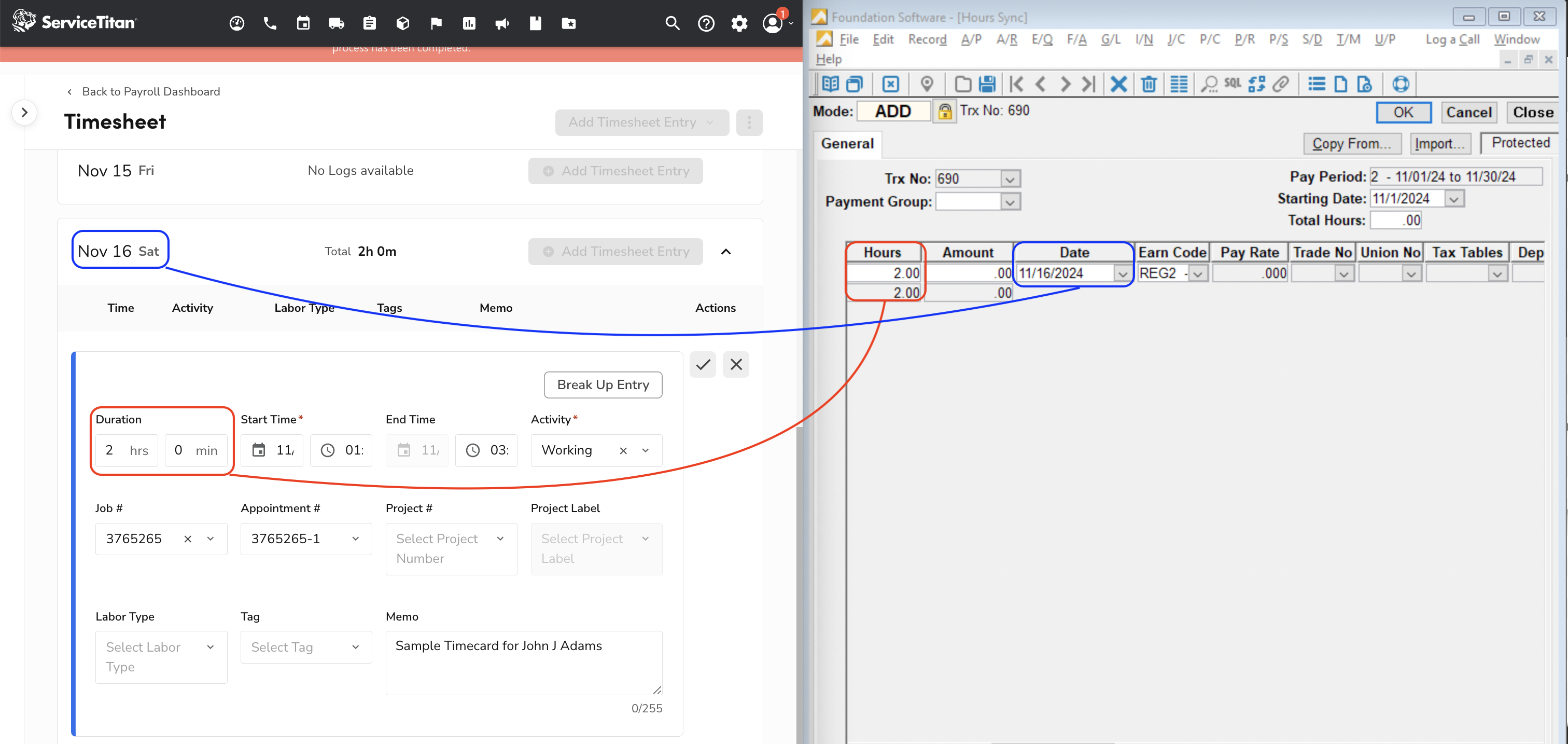
Video Tutorial
Are there any pre-requisites to syncing Timecard Entries?
Yes:
- The Employee (or Technician) must be linked
- The Timecard Entry must be approved in ServiceTitan
- If syncing Job-related Timecards, the Job must be linked
Exporting Timecard Entries to Foundation
After exporting a Timecard Entry, you can find them in Foundation by following these steps:
- From the Foundation homepage, go to Payroll --> Hours Sync:
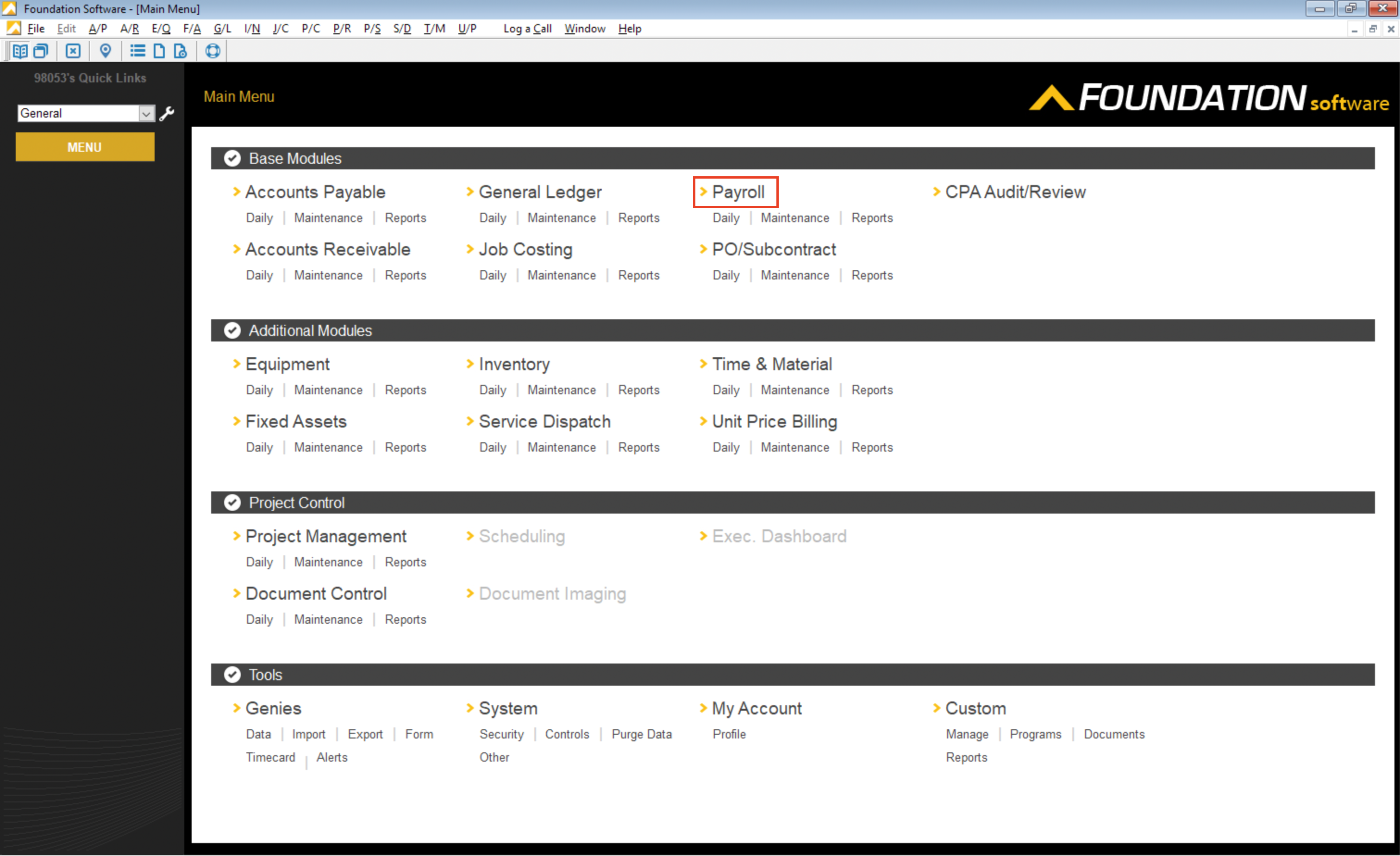
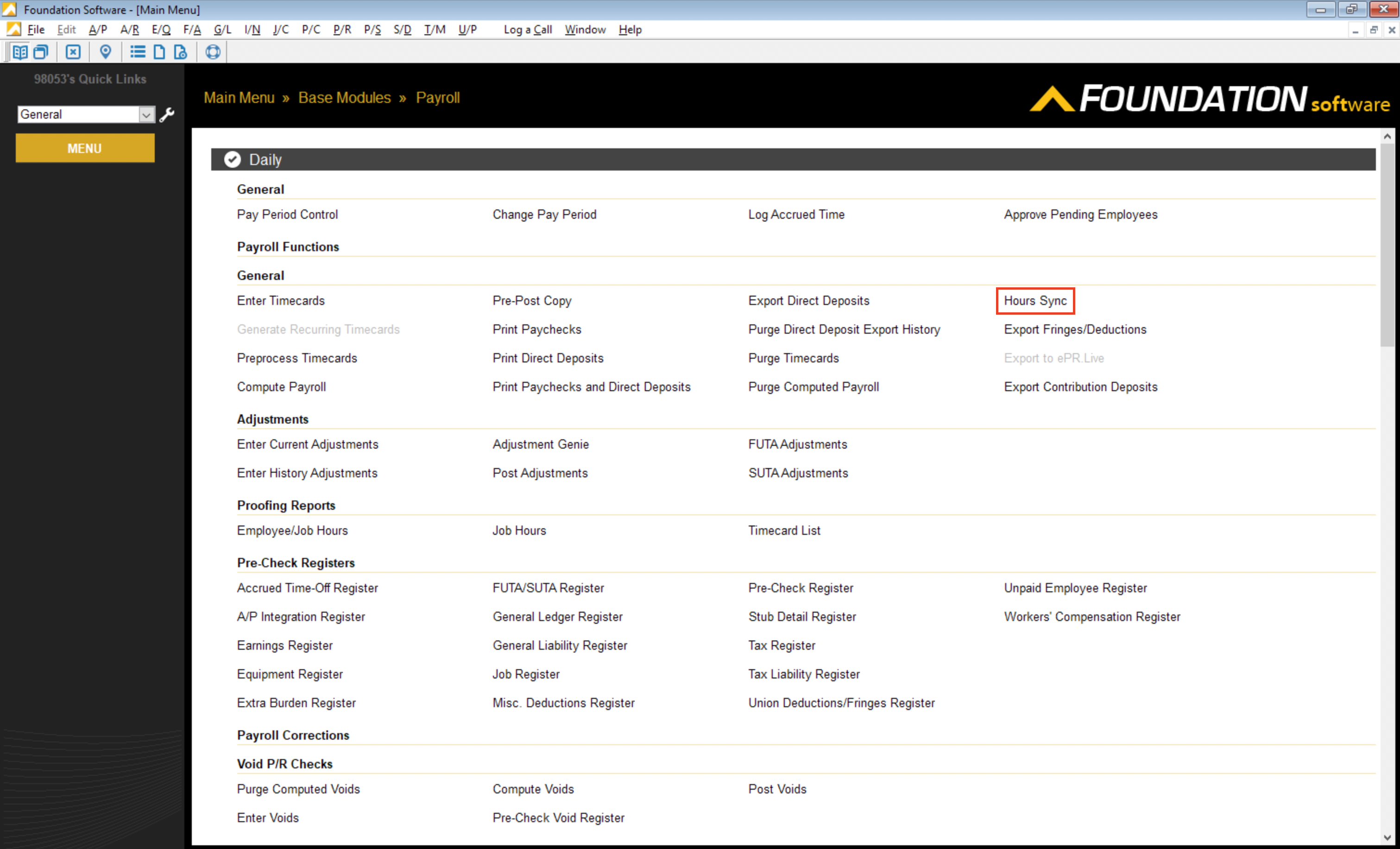
- Select the Report tab. Alternatively, you can apply specific filters (e.g. to Jobs like the below screenshot) to make sure you return Timecard Entries that meet your needs.
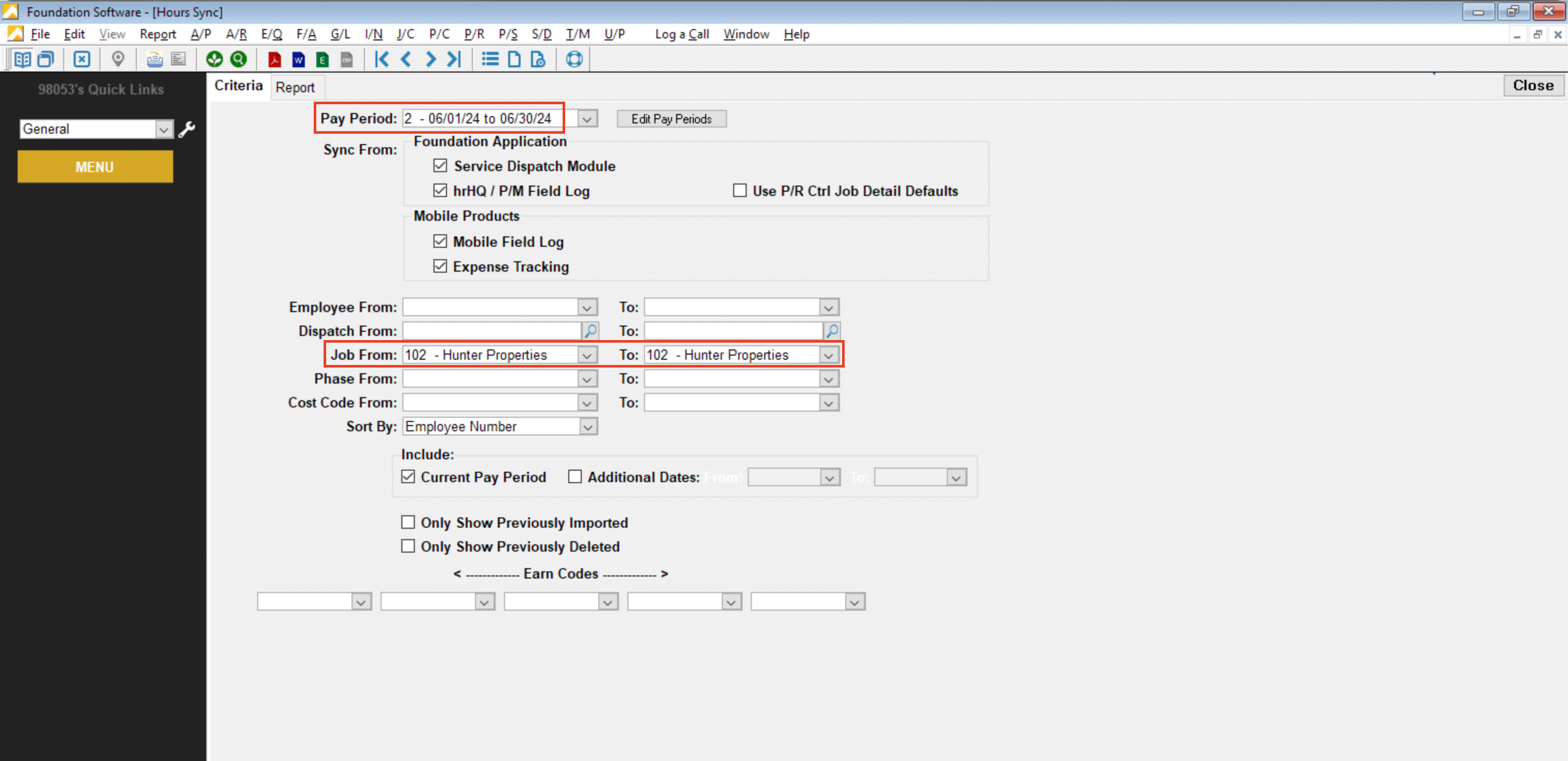
- In the Report tab, select the "Import" checkbox for the Timecard Entry, and then press the Import button:
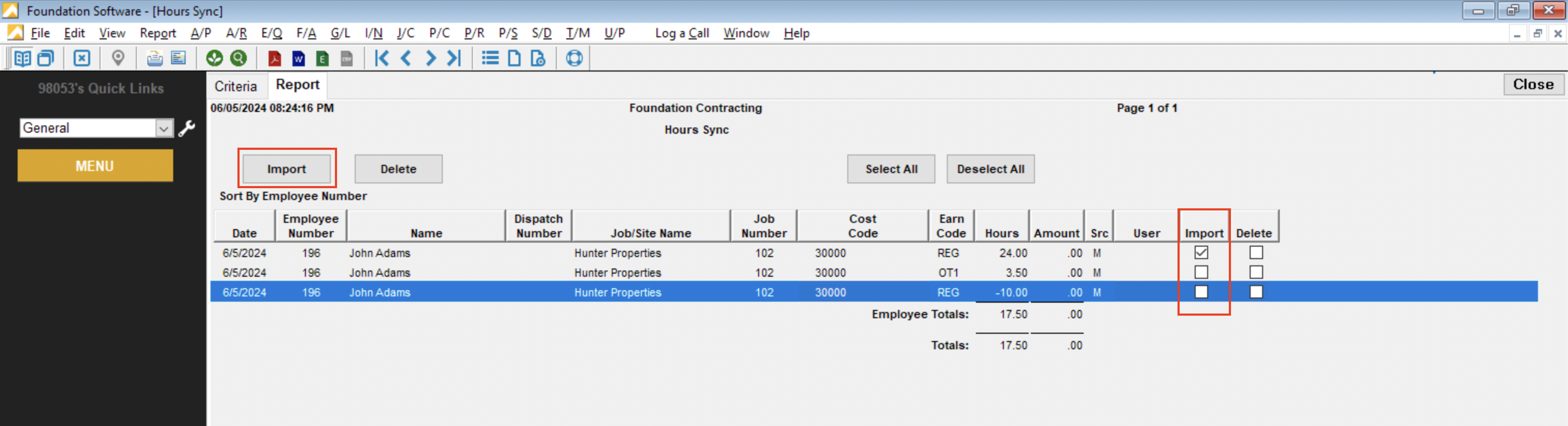
- After importing, press the OK button to confirm there are no validation errors or issues.
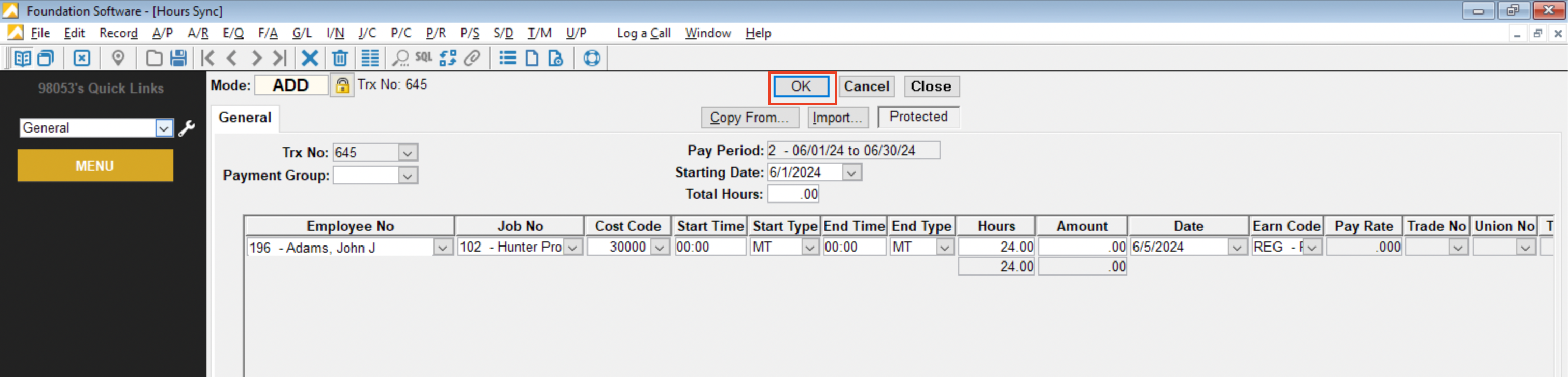
- Press OK again. If there are no issues, the Payroll homepage in Foundation will appear.
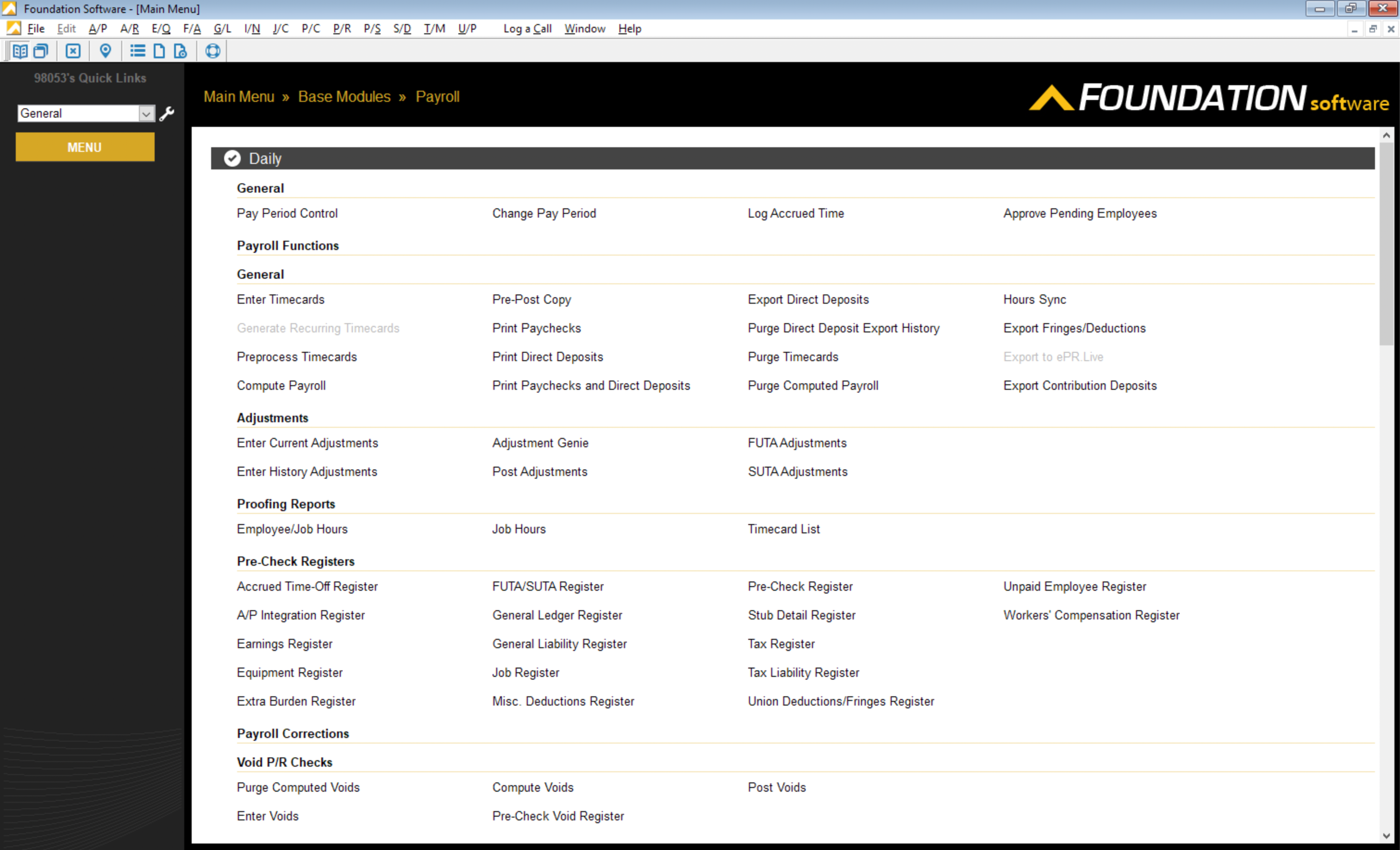
Common Errors and FAQs
Adding Default Cost Codes
When exporting Timecards associated with a Job to Foundation, you will need to include a Cost Code. Since ServiceTitan does not have the concept of Cost Codes, you can either:
- Ask your Agave Account Manager to apply a default Cost Code for all Timecard Entry syncs, or
- Automatically apply one by adding a default Cost Code to each Technician (see details below)
To apply a Cost Code to each Technician:
- From the Foundation homepage, go to Payroll --> Maintenance --> Employees:
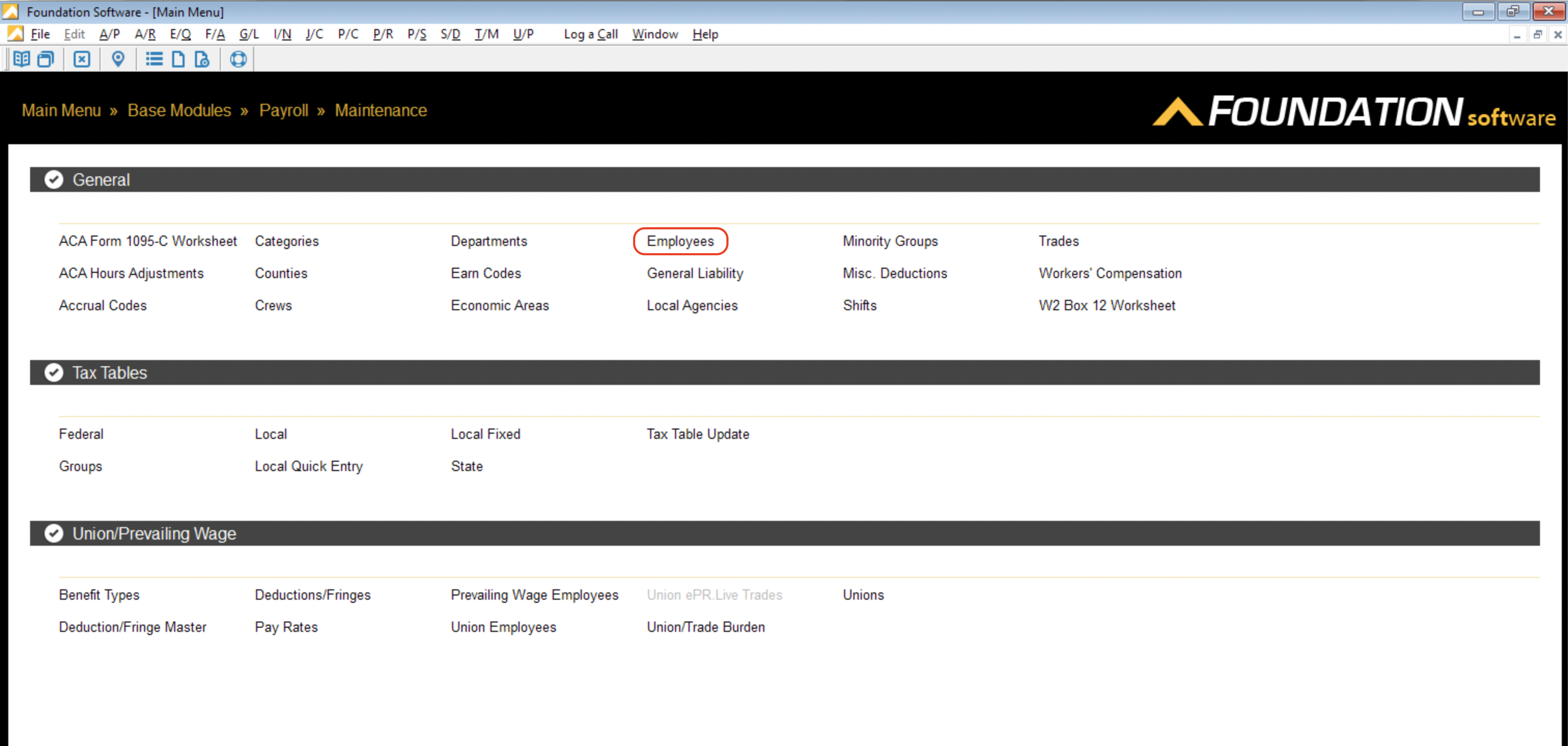
- Select an Employee/Technician and go to the Addl tab:
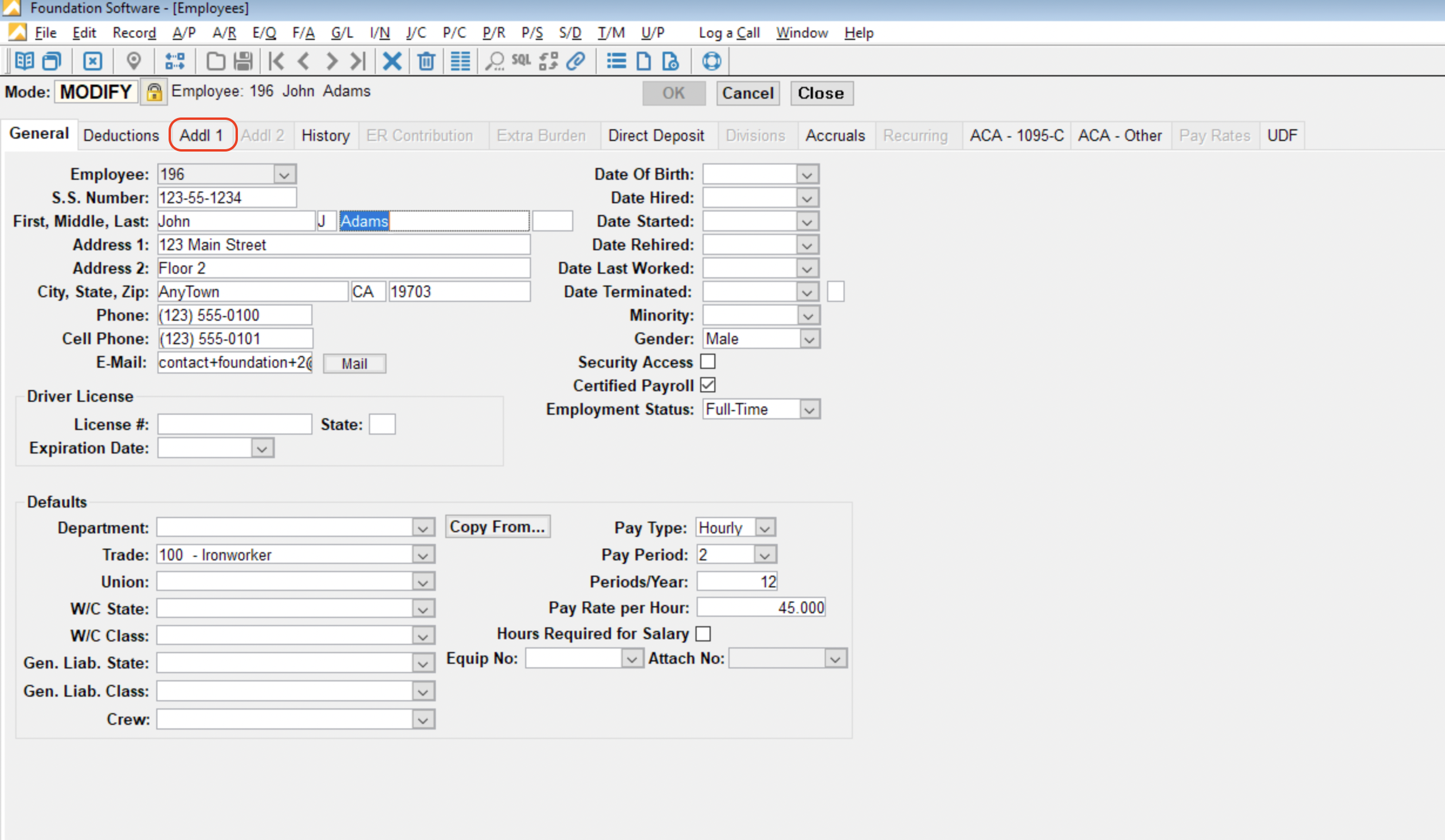
- Enter a value for Cost Code and press OK: