Jobs
Agave Sync allows you to export ServiceTitan Jobs to Foundation Jobs.
Visual Mapping
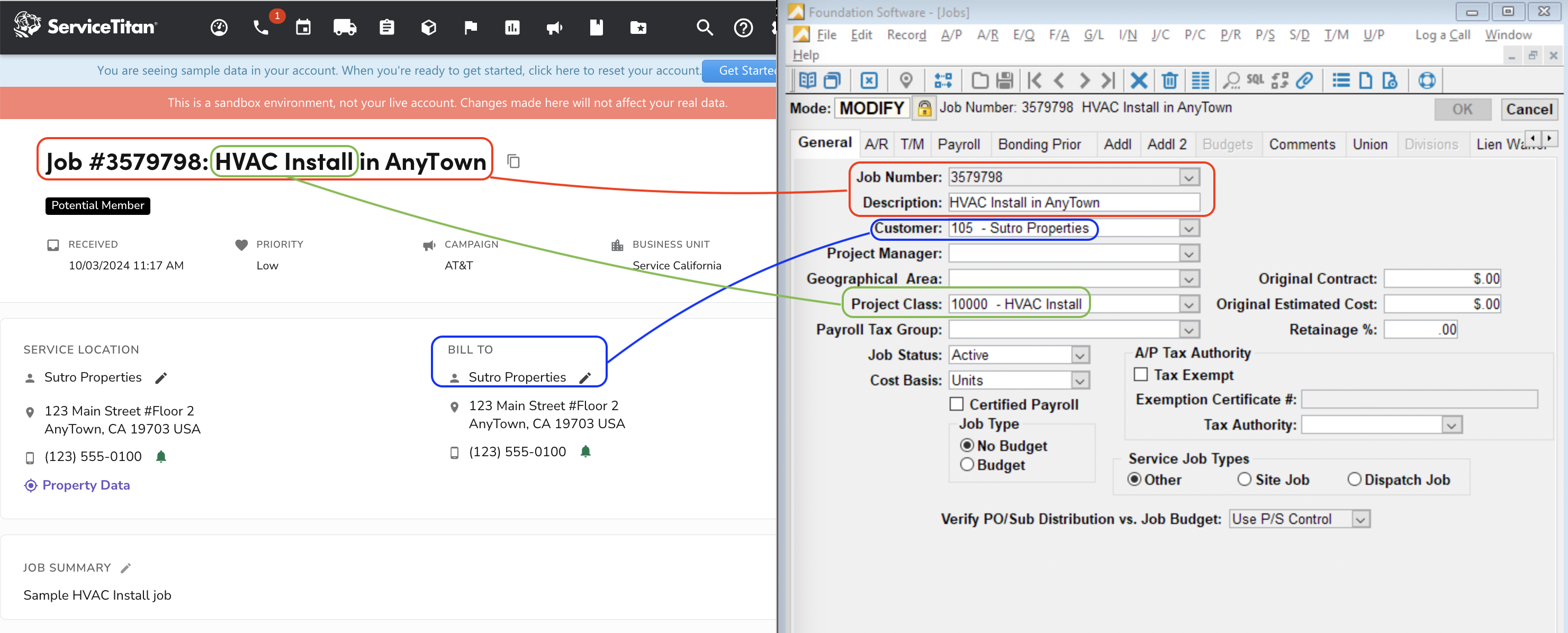
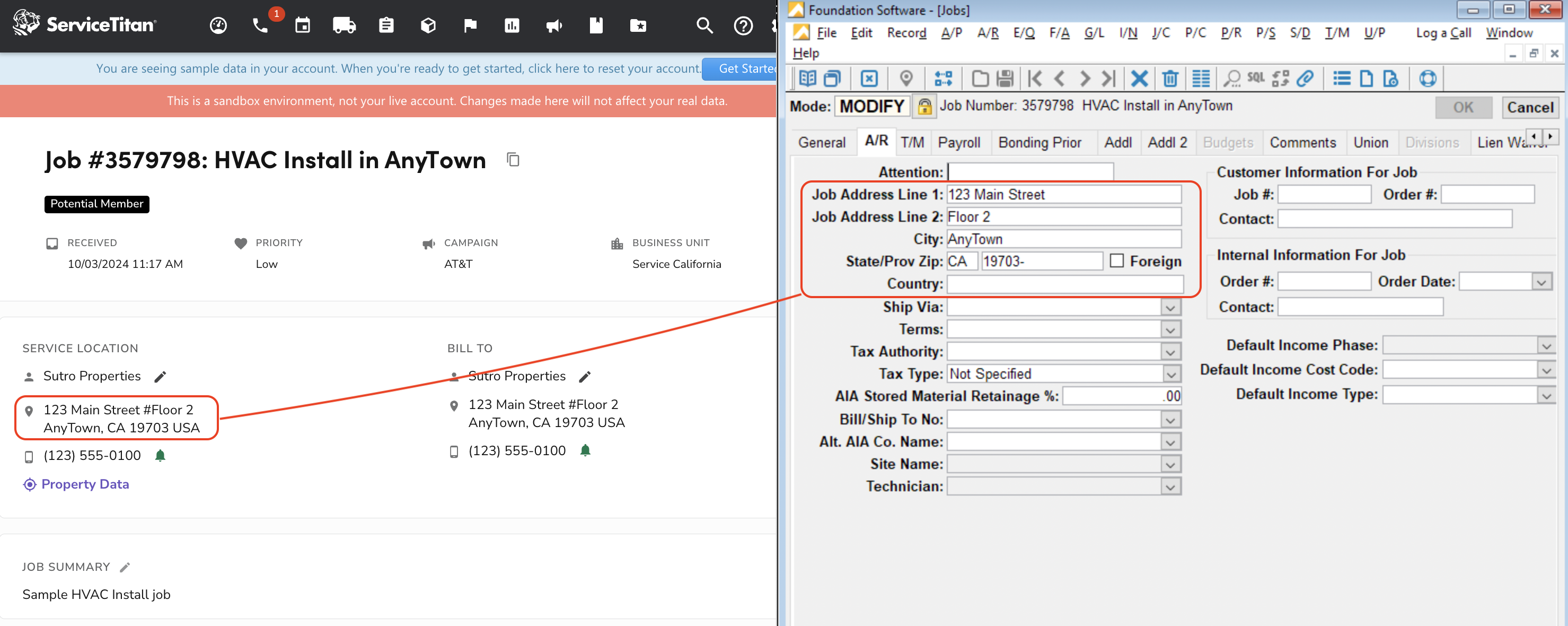
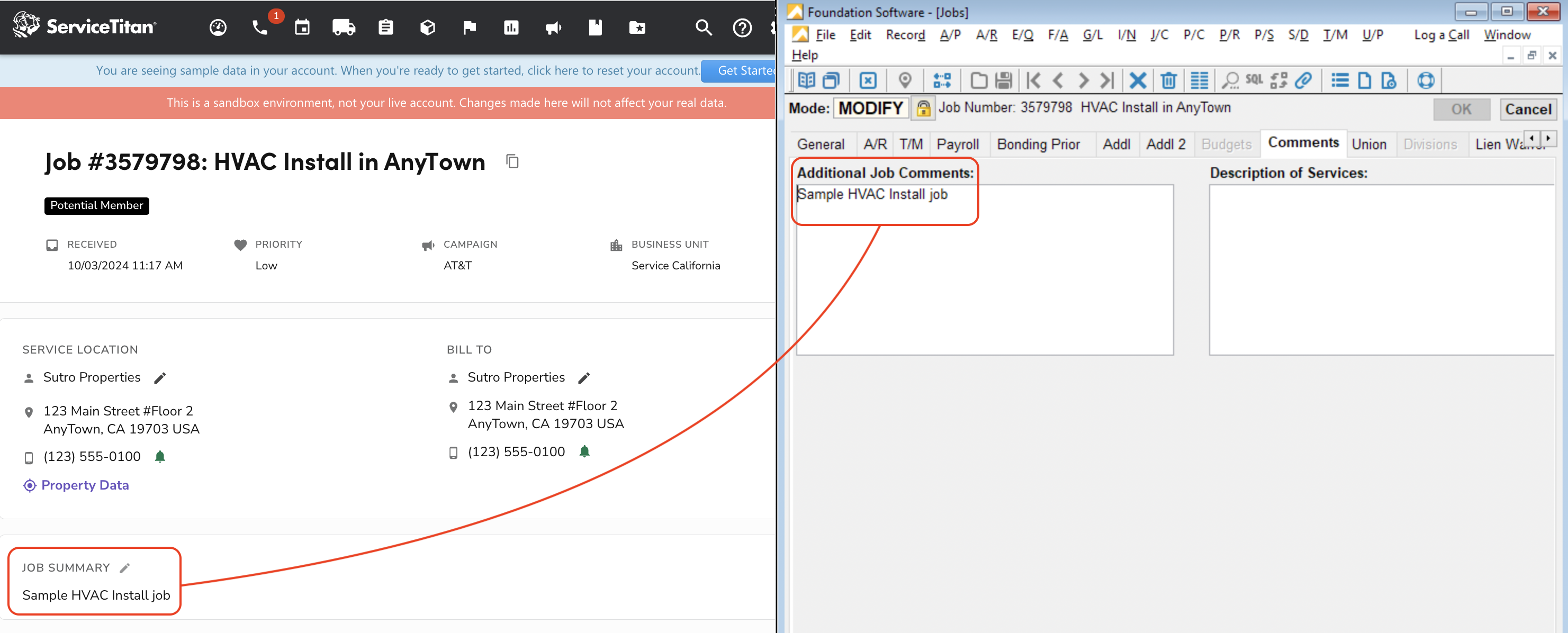
Video Tutorial
Common Errors and FAQs
What are pre-requisites to syncing Jobs?
- The Customer associated with the Job must be synced, and
- There must be some alignment on syncing Job Numbers if they differ (see below)
Depending on your settings for creating Jobs in Foundation's JC Control module, you may need to write additional fields that are not supported by ServiceTitan (e.g. "PR Department"). Consult your Agave Account Manager on how to write to these fields.
What fields does Agave Sync "Auto-link" on?
Agave Sync will auto-link on the following fields for Jobs:
- Name
- Address
- Code/Number
Job Type Mismatch
You may encounter an error saying "type must be one of ...". This error is from your ServiceTitan Job Types not matching your default Foundation Job Types.
To fix this issue:
- In Foundation, go to Job Costing-->Maintenance-->Project Classes:
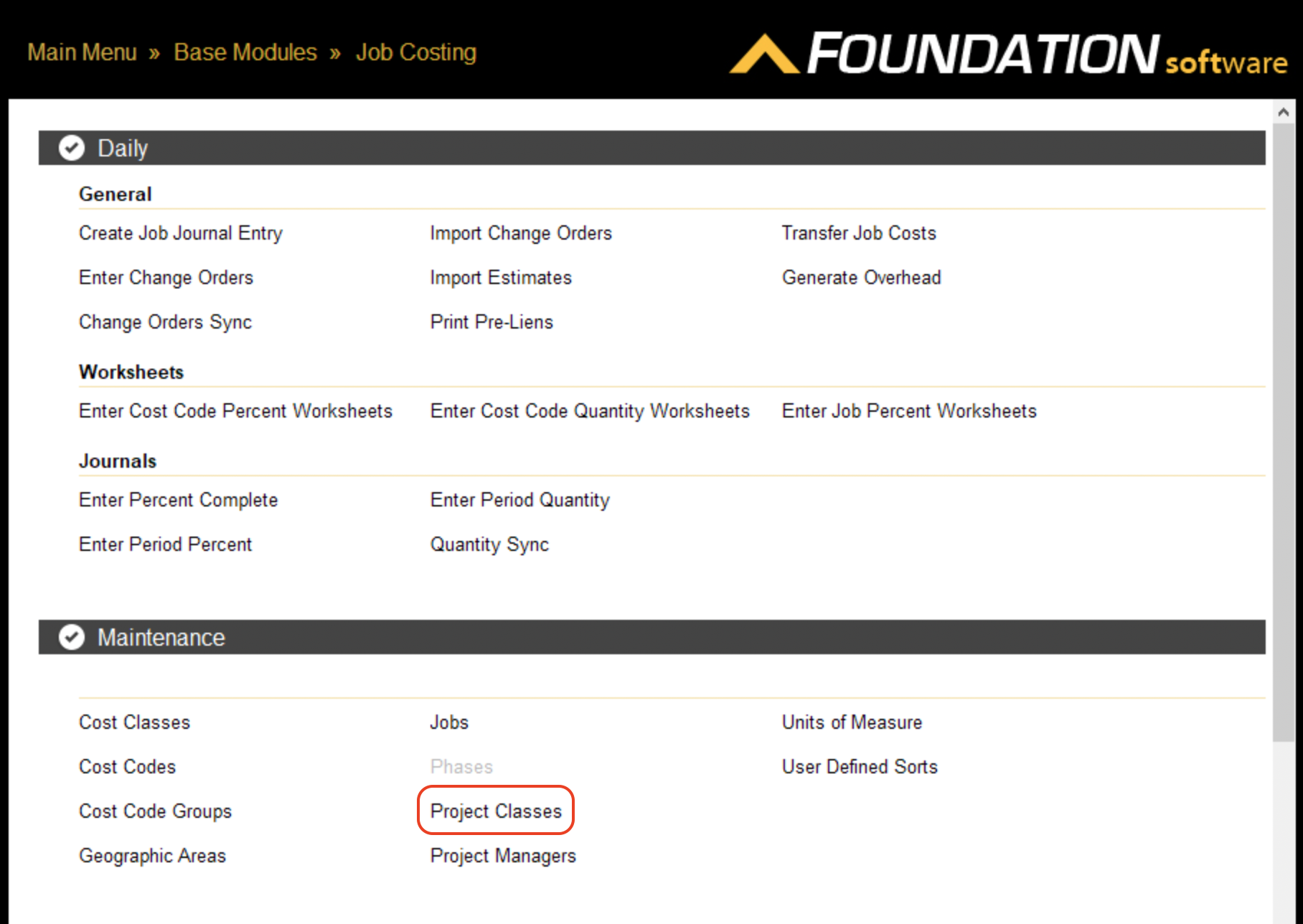
- In parallel, in ServiceTitan, go to Settings-->Job Types:
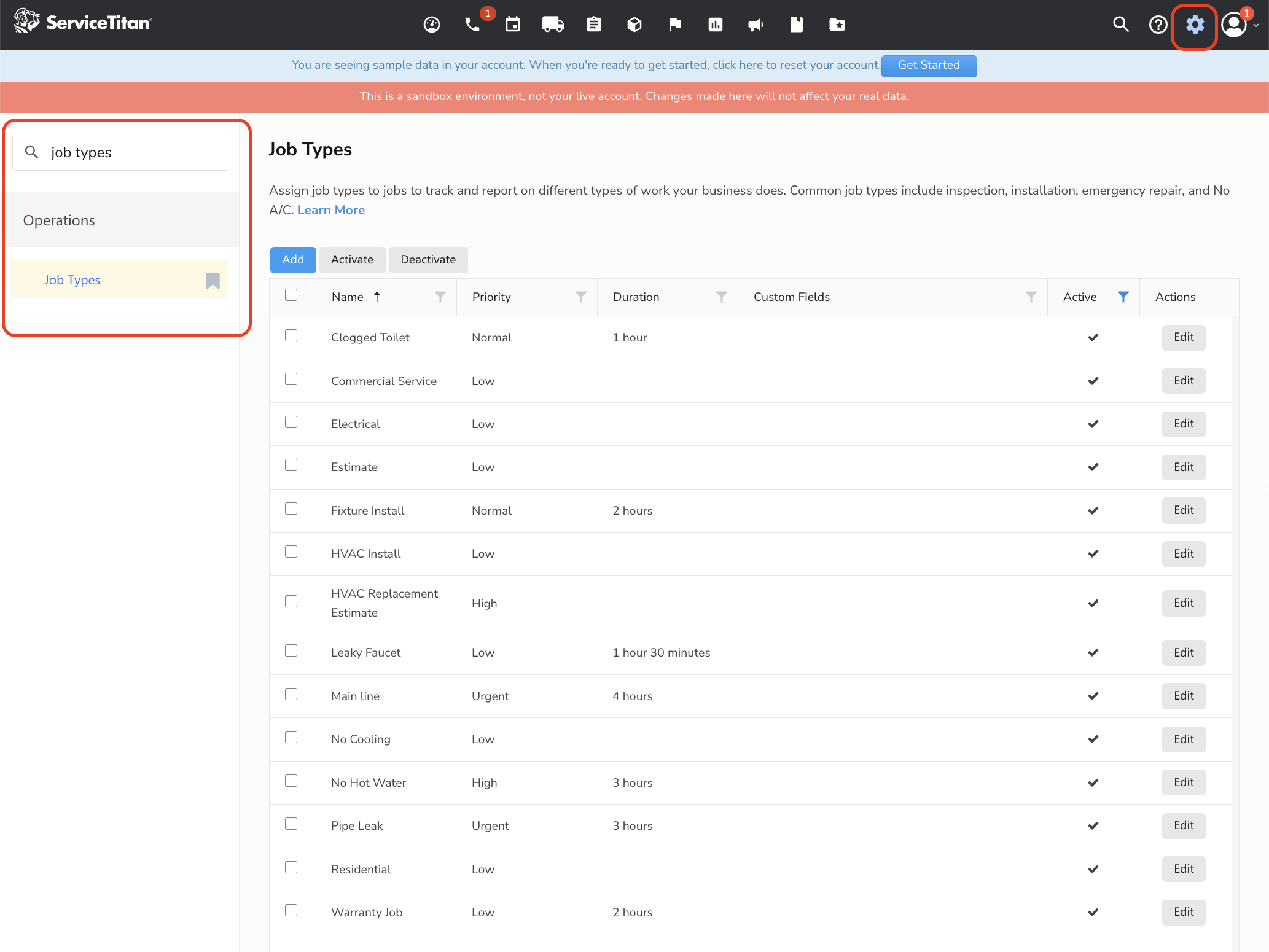
- Add your ServiceTitan Job Types to the list of Foundation Project Classes. Note, these must match on the Name field in ServiceTitan must match to the Description field in Foundation.
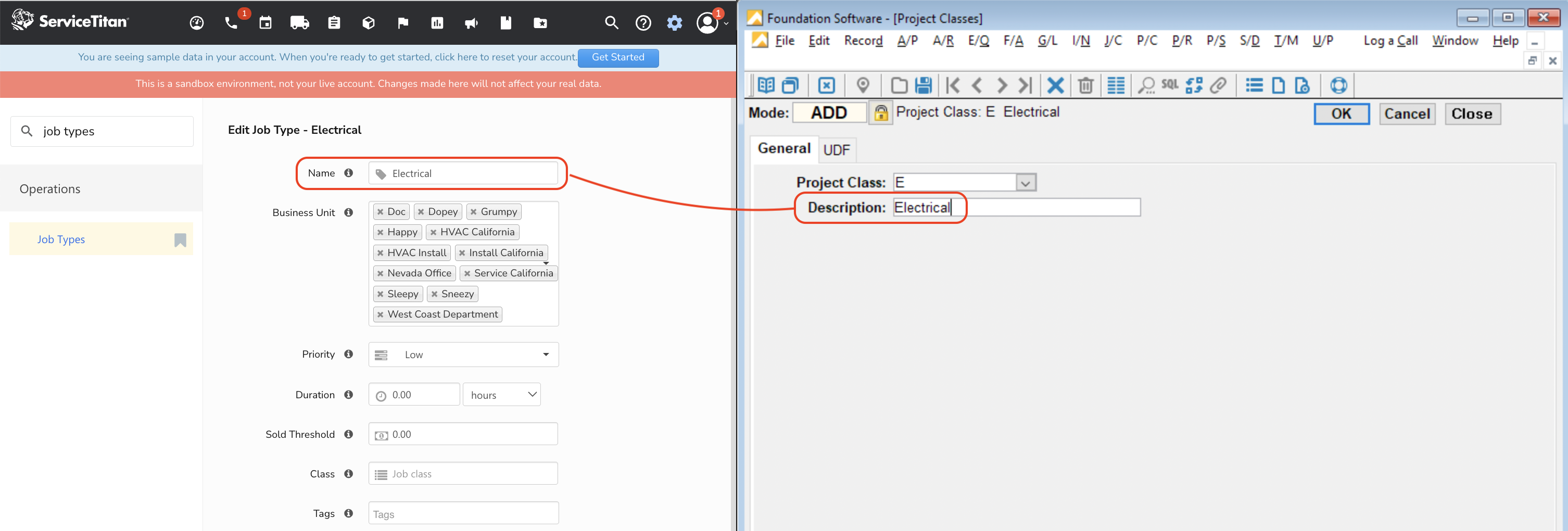
Can I write custom fields to Foundation?
Agave Sync cannot write to custom fields in Foundation. However, we can support writing values from custom fields in ServiceTitan to writable fields in Foundation.
Consult your Agave Account Manager on which fields you can write to in Foundation Jobs.
Can I customize the Job number I sync to my accounting system?
Yes. By default, Agave Sync will either use the next available Job number or the auto-generated ServiceTitan number when syncing Jobs to your accounting system. However, you may want to use a custom value you set in ServiceTitan.
If you would like to use a custom value in ServiceTitan, you can add a custom field. To add a custom field to ServiceTitan Jobs:
- Go to the ServiceTitan Settings page and press Custom Fields:
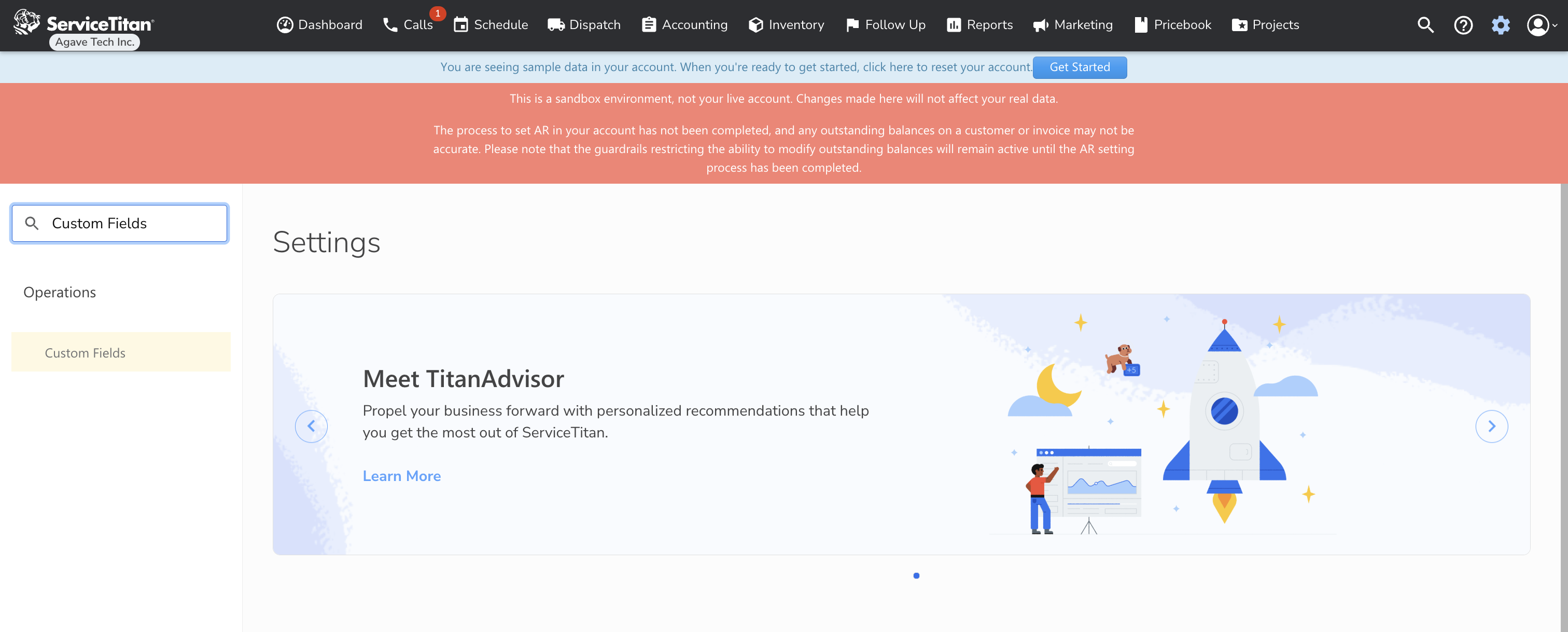
- On the Custom Fields page, press Add:
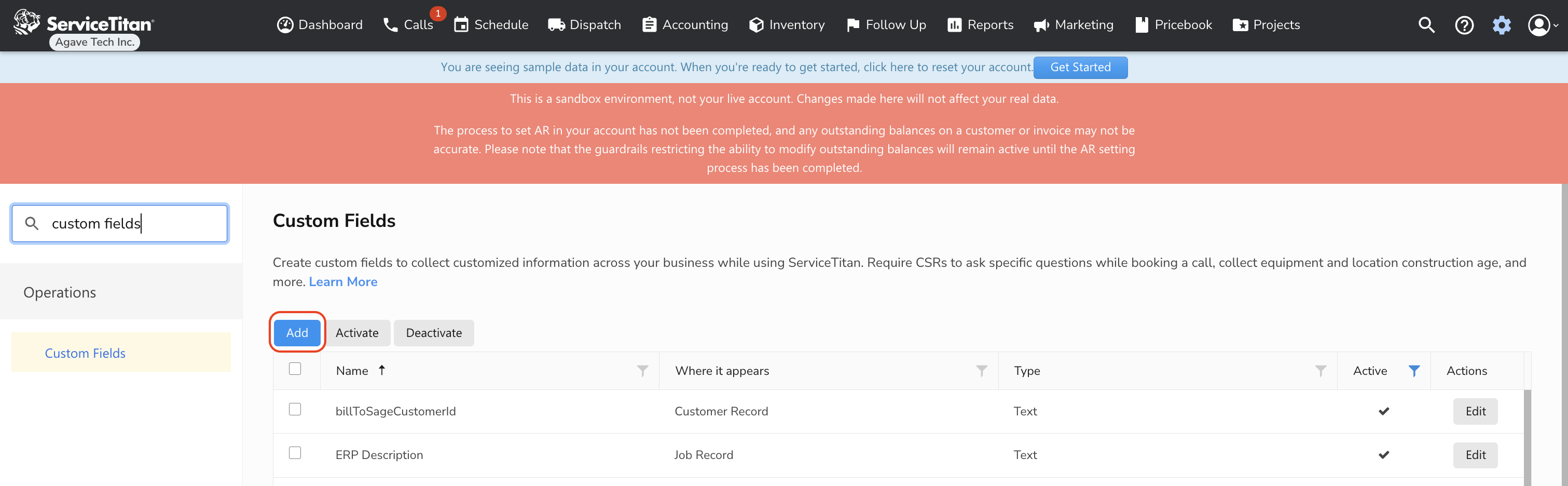
- Enter the Custom Field name (e.g. "ERP ID"). Select Job Record under "Where It Appears". We also recommend selecting "Display on Call Booking Screen" and "Make this a required field" so this field is always added when creating Jobs in ServiceTitan:
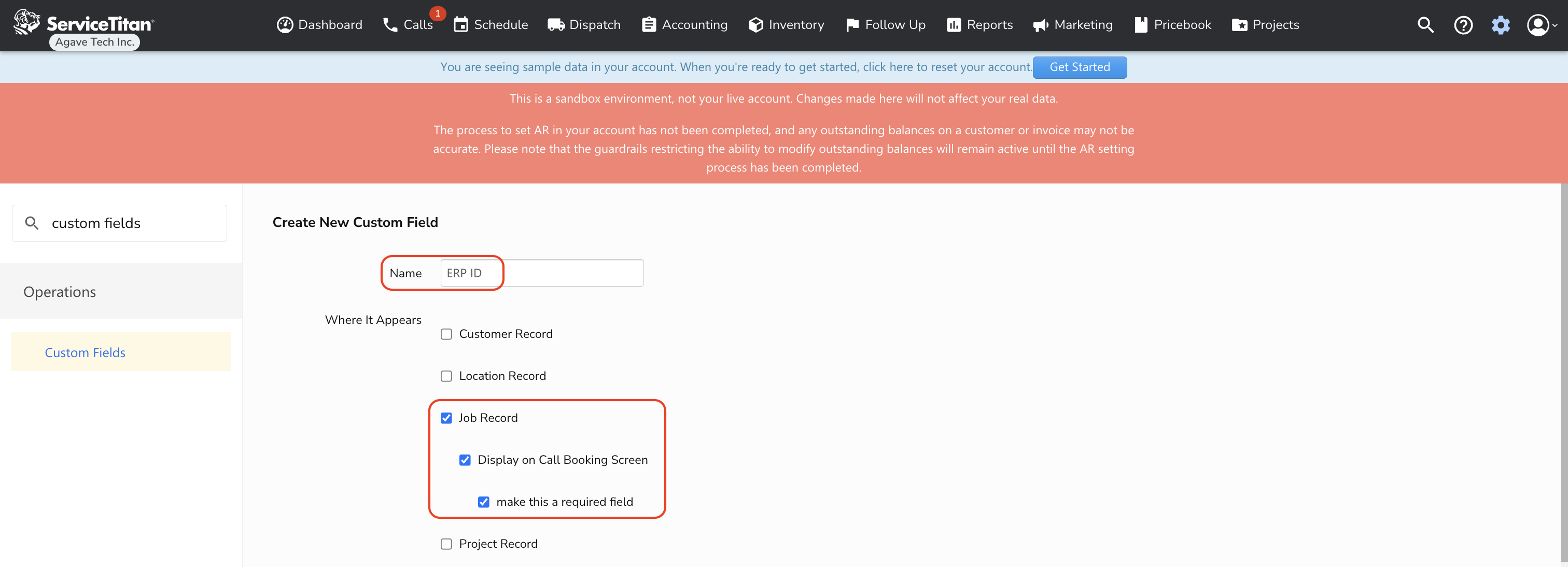
- Scroll to the bottom of the page. Under Type, select "Text". Then press Save:
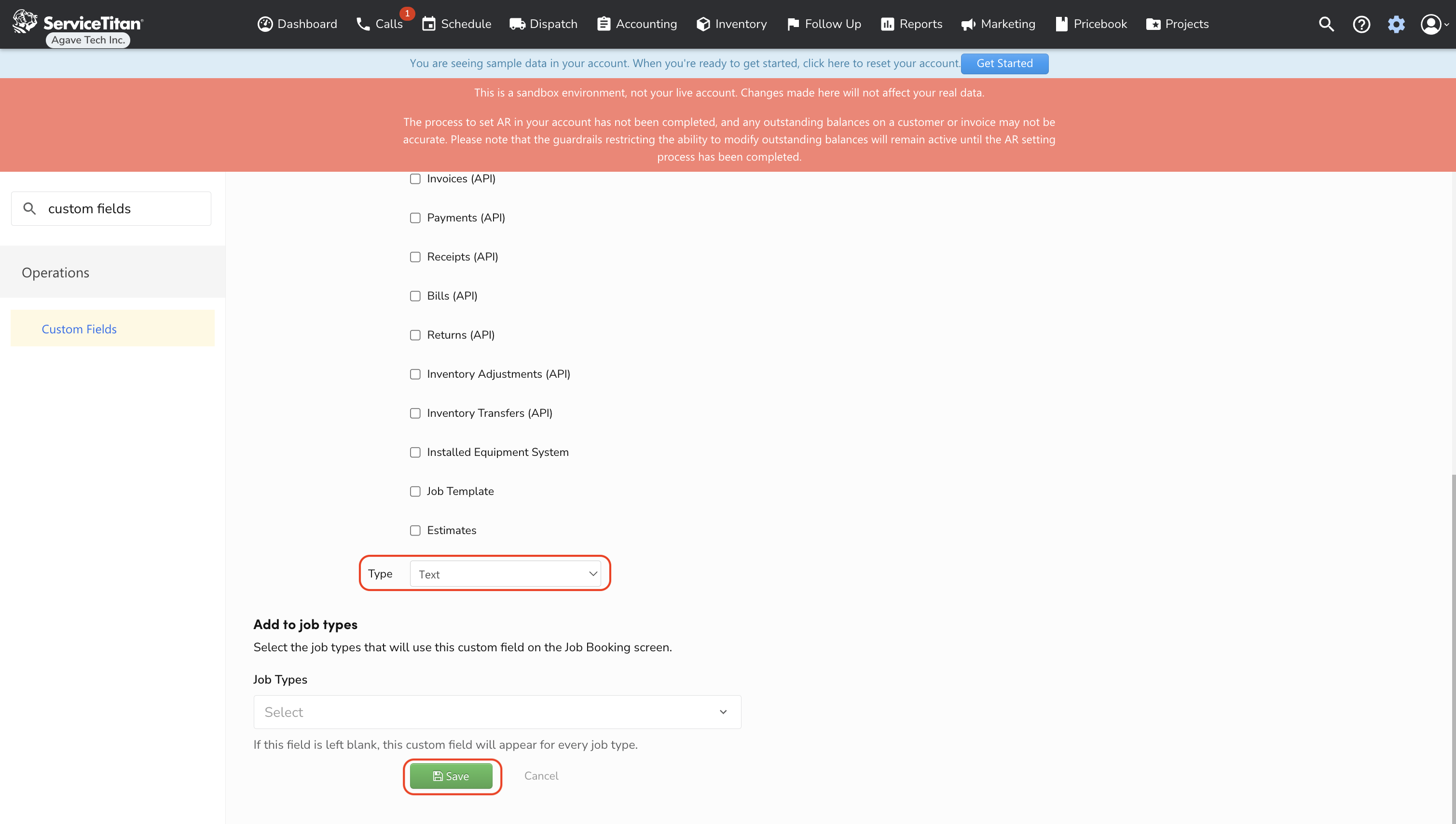
- The Custom Field will appear as editable on Job records. Note, it usually takes a few minutes for the Custom Field to become available:
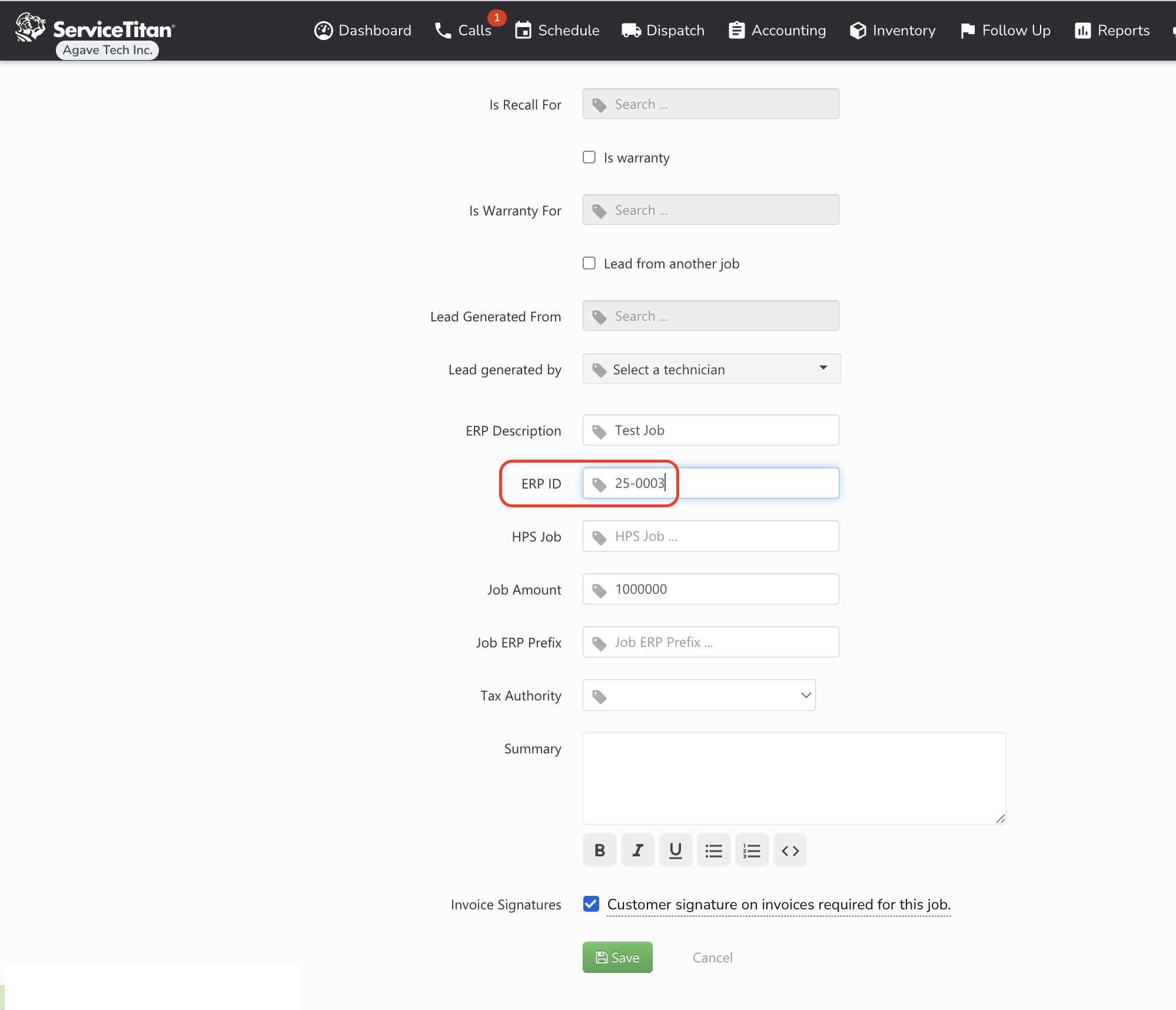
Two-tier Job Setup
You might manage Jobs differently in ServiceTitan compared to your accounting system (ERP). For instance, you may have many Jobs for a specific Customer in ServiceTitan. However, you might expect to roll up all of these ServiceTItan Jobs into a single catch-all Job in your ERP to make it easier to track costs and revenue for a Customer's Jobs.
To support this, your Agave Account Manager can activate a setting that instructs Agave Sync to use a specific custom field in ServiceTitan (e.g., "Bill to Parent ID") when syncing records. The logic works like this:
- If the custom field (e.g., "Bill to Parent ID") has a value for a ServiceTitan Job, Agave Sync will use that value instead of the ServiceTitan Job ID.
- If the custom field is empty, Agave Sync will default to using the ServiceTitan Job ID.
In case 1 (when the custom field is filled in), the ServiceTitan Job does not need to be directly synced or linked to the ERP.
In case 2 (when the custom field is empty), the ServiceTitan Job must be synced/linked to the ERP.
Please contact your Agave Account Manager if you would like to enable this setting.
Can I exclude certain Projects (Jobs) from syncing to my PM System?
Yes. If you prefer not to sync specific Jobs to your PM System, Agave Sync allows you to apply filters to exclude them.
Common examples of Projects that you might want to exclude include:
- Inactive Jobs
- Specific Job Categories (e.g. Service Jobs)
- Older Jobs
- Certain Job Numbers (e.g. Jobs that start with "XX")
Let your Agave Account Manager about the filters you’d like to apply, and they will update your sync configuration accordingly.
Error: Project with Code "#" Already Exists
Agave uses Foundation's built-in "Next Number" feature when creating projects in Foundation. If you receive the error Foundation: A Job with code "X" already exists, it is from the "Next Number" already being in use in Foundation.
To reset the "Next Number" in Foundation:
- Navigate to Main Menu > Tools > System > Other and select Next Number:
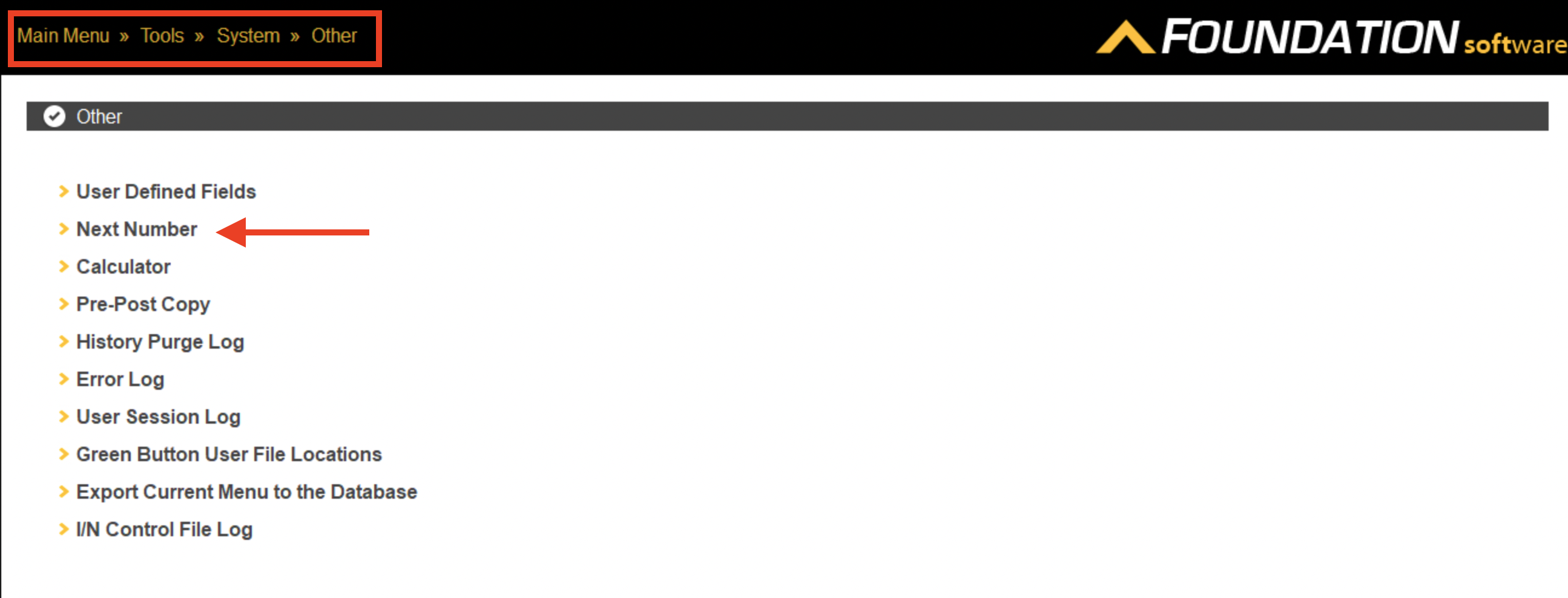
- Select the relevant data type (Customer in this example) and reset its number:
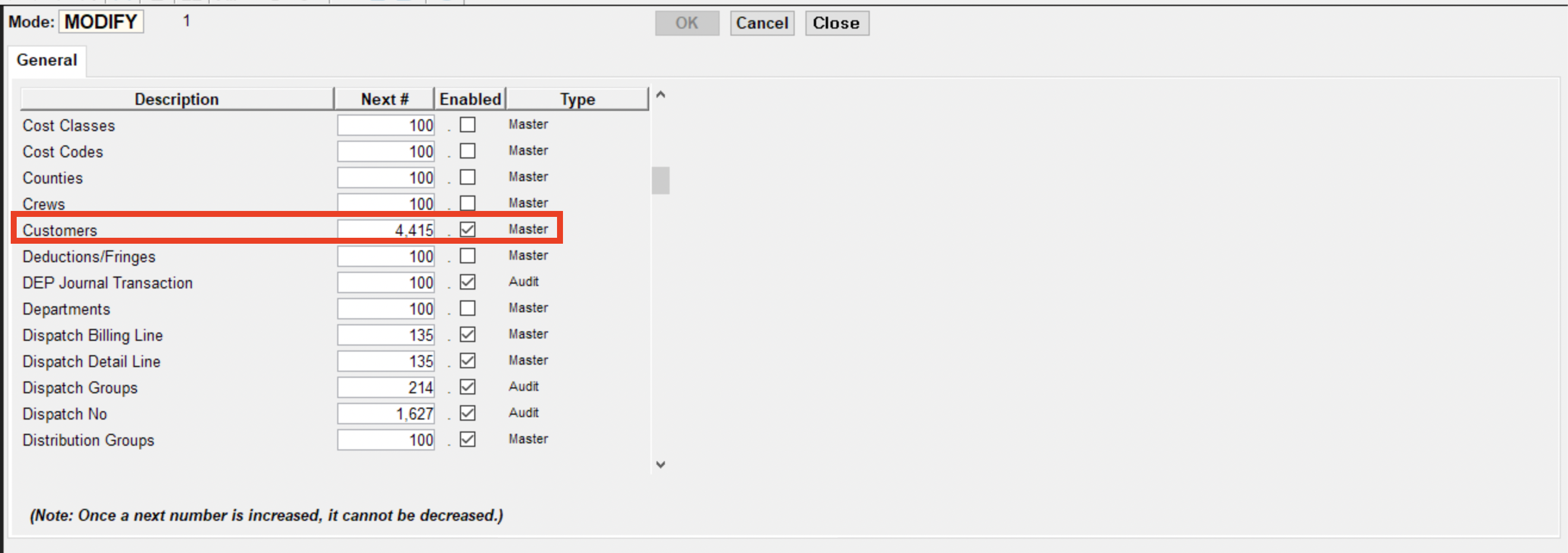
Error: Unable to create the Project because the setting “Force Department in Job” is enabled in Control → J/C.
This error is from the setting “Force Department in Job” is enabled in the J/C Control file. Force Department in Job
For context, when defining jobs, you can choose to indicate a department that should be used in Payroll. If you want the Payroll Department field on the Job "Payroll" tab to be required, you can enable this checkbox. If this checkbox is disabled, the Department will not be required on the job, but you may choose to enter one.
To fix this error:
- In Foundation, navigate to Controls --> J/C.
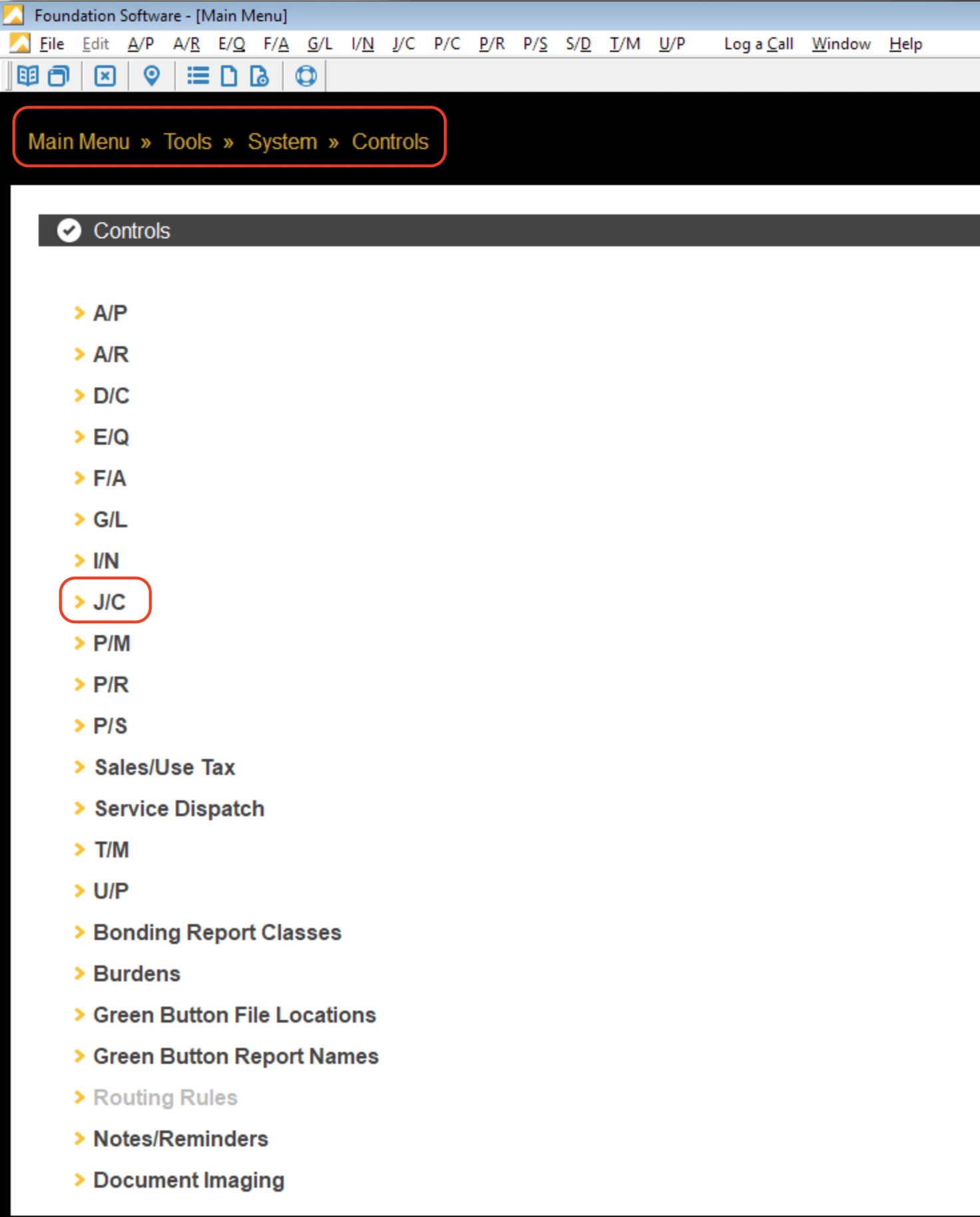
- Disable this setting Force Department in Job.
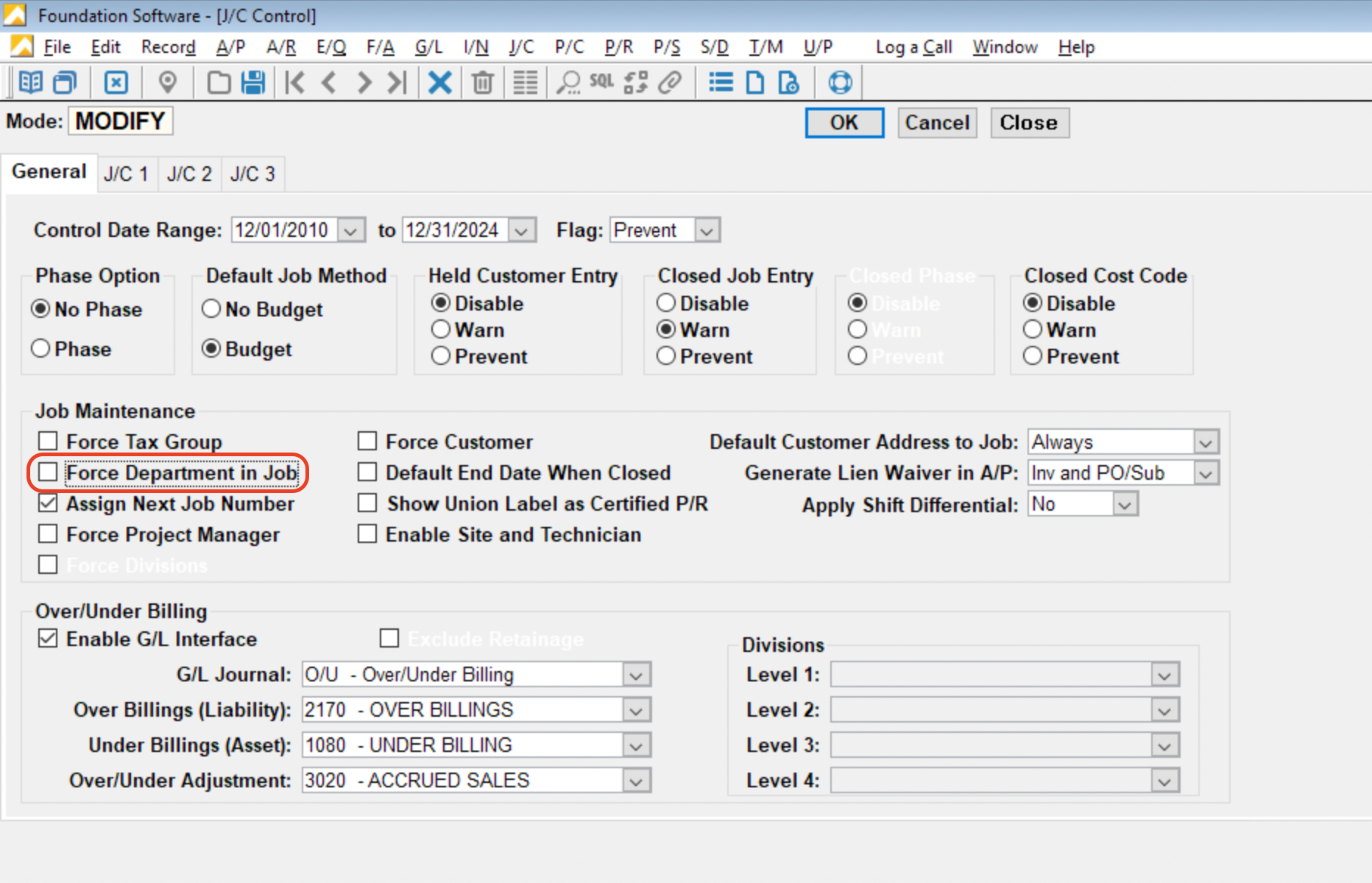
Can Agave write to Foundation Divisions?
Yes. If you provide your Agave Account Manager with a mapping of ServiceTitan Business Units to Foundation GL Divisions, they can enable a setting that automatically writes the correct GL Division based on your mapping.
Agave Sync supports up to four levels of GL Divisions in Foundation.