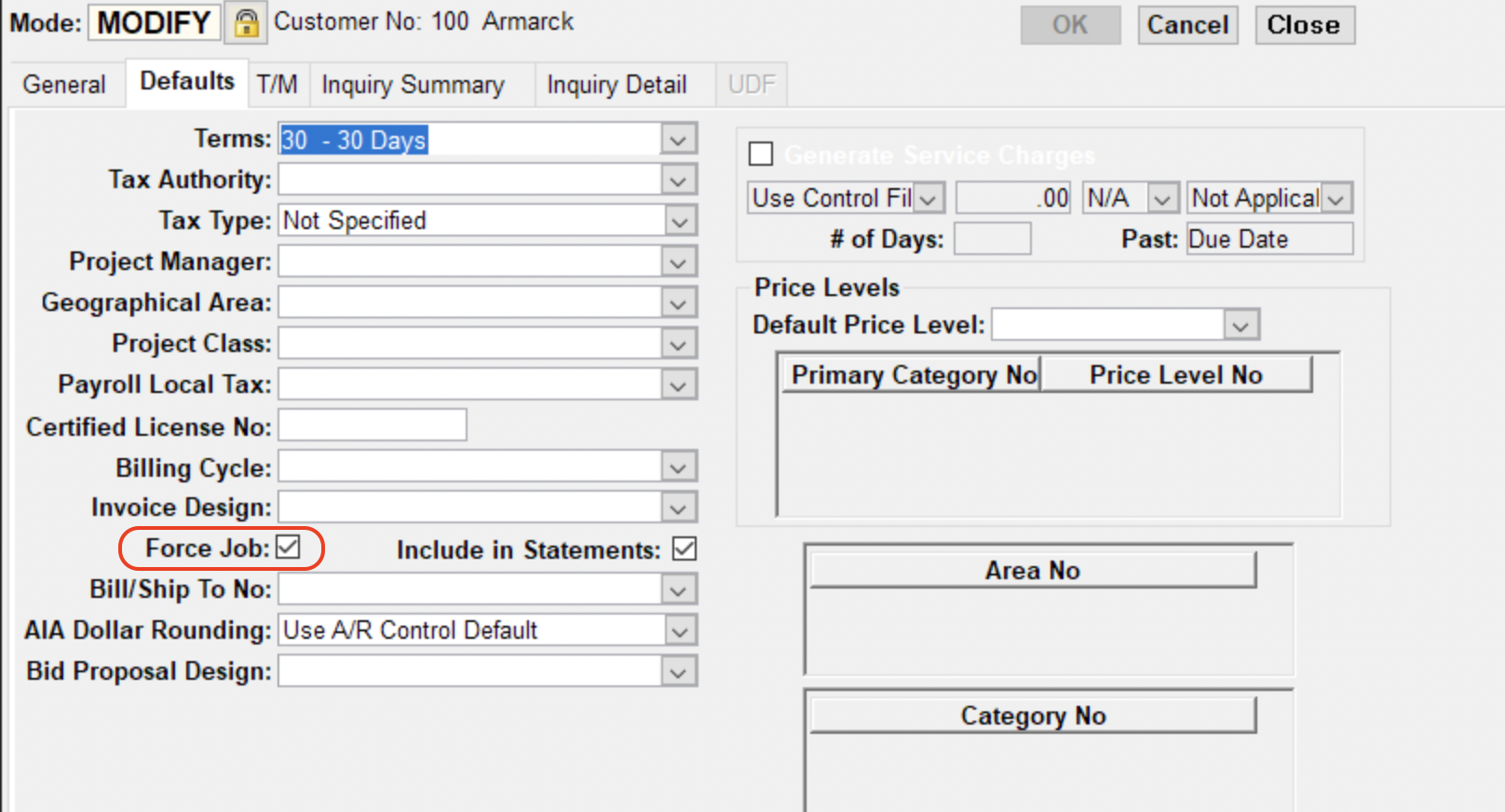AR Invoices
Agave Sync allows you to export ServiceTitan Invoices to Foundation AR Invoices.
Agave Sync exports AR Invoices to Foundation in an Unposted status. To see the AR Invoice in Foundation, go to Foundation's Accounts Receivable Enter Invoices form, then press Modify and Modify Unposted Invoices.
Visual Mapping
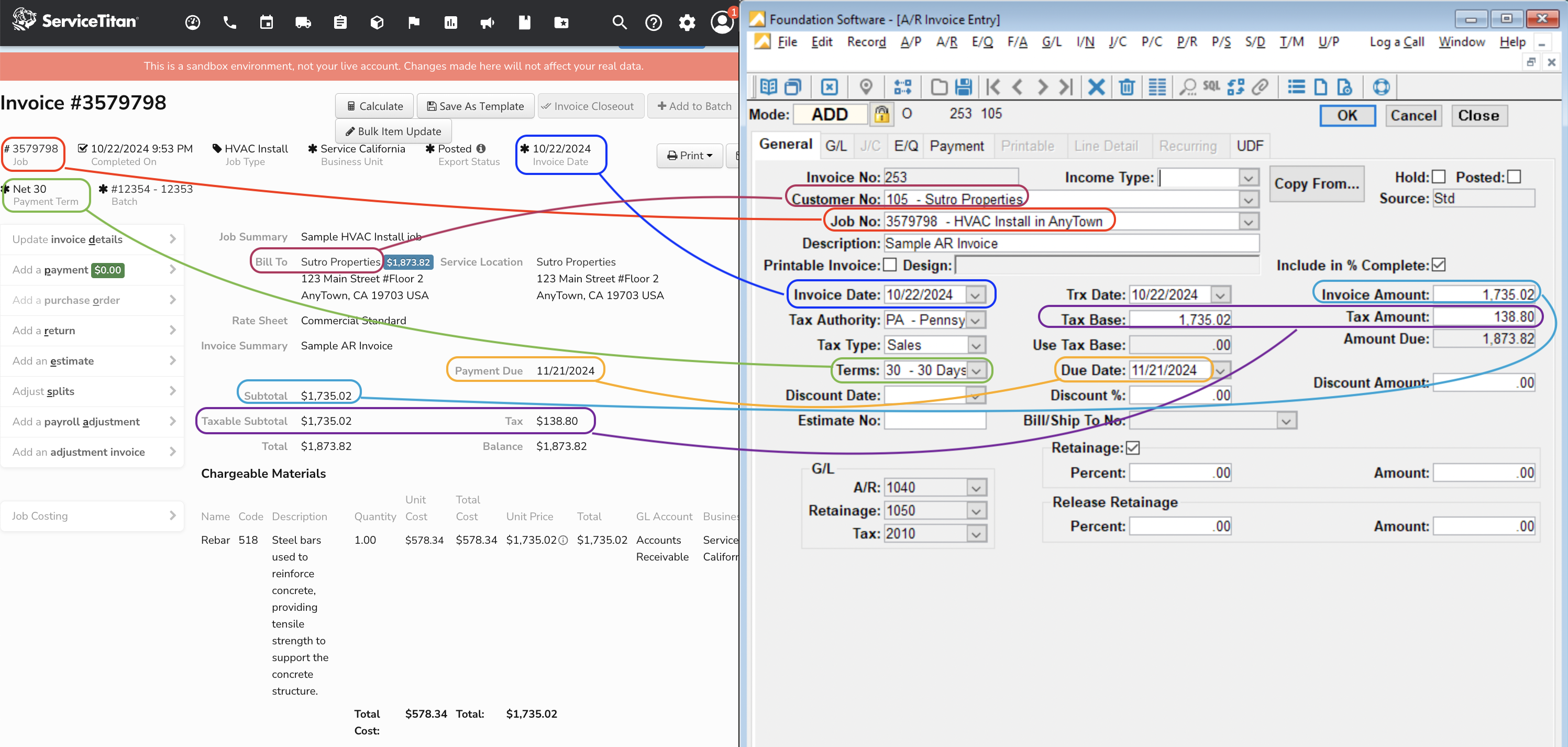
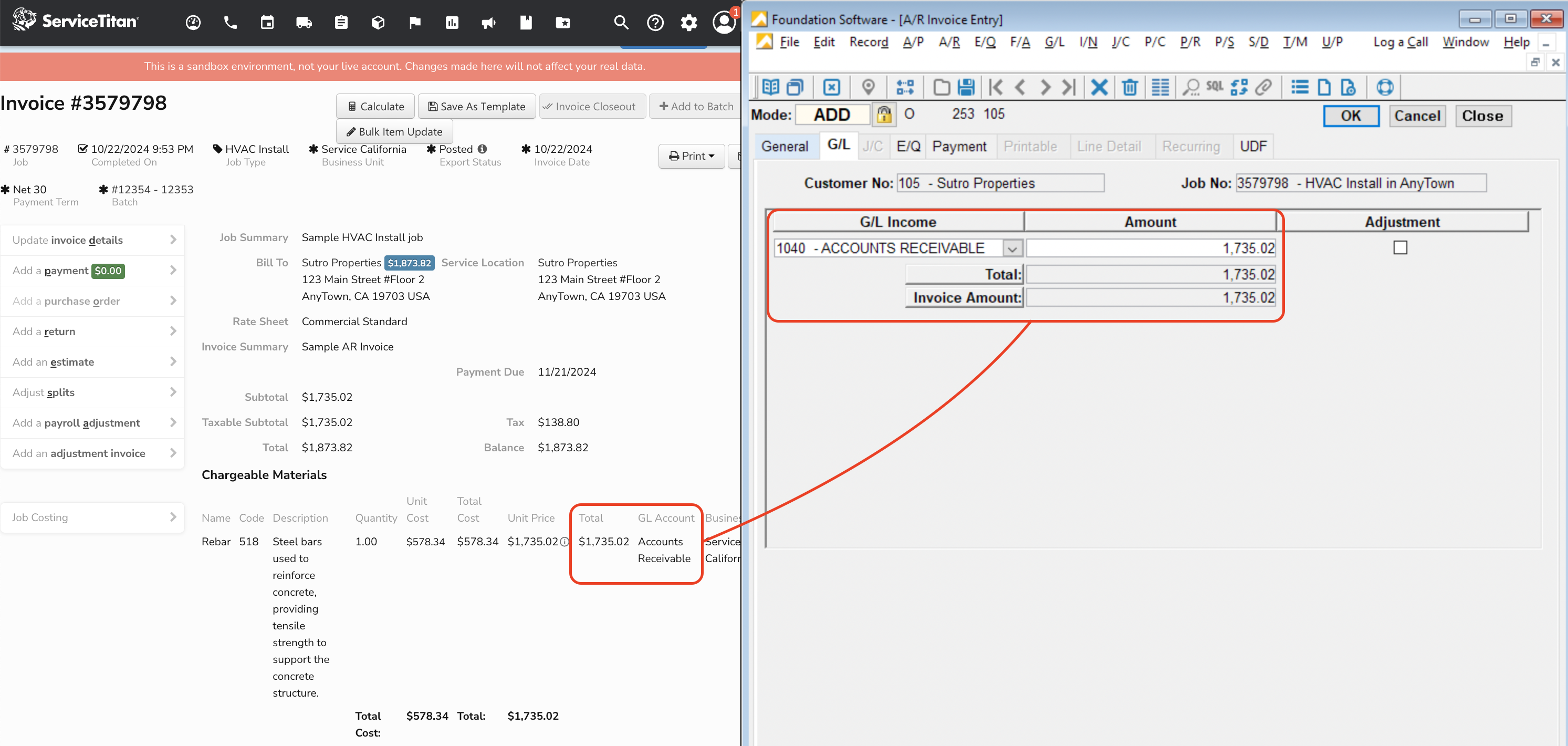
If you plan to sync AR Invoices using the FSI Importer, then you will also be able to export data to the JC (Job Cost) tab in Foundation.
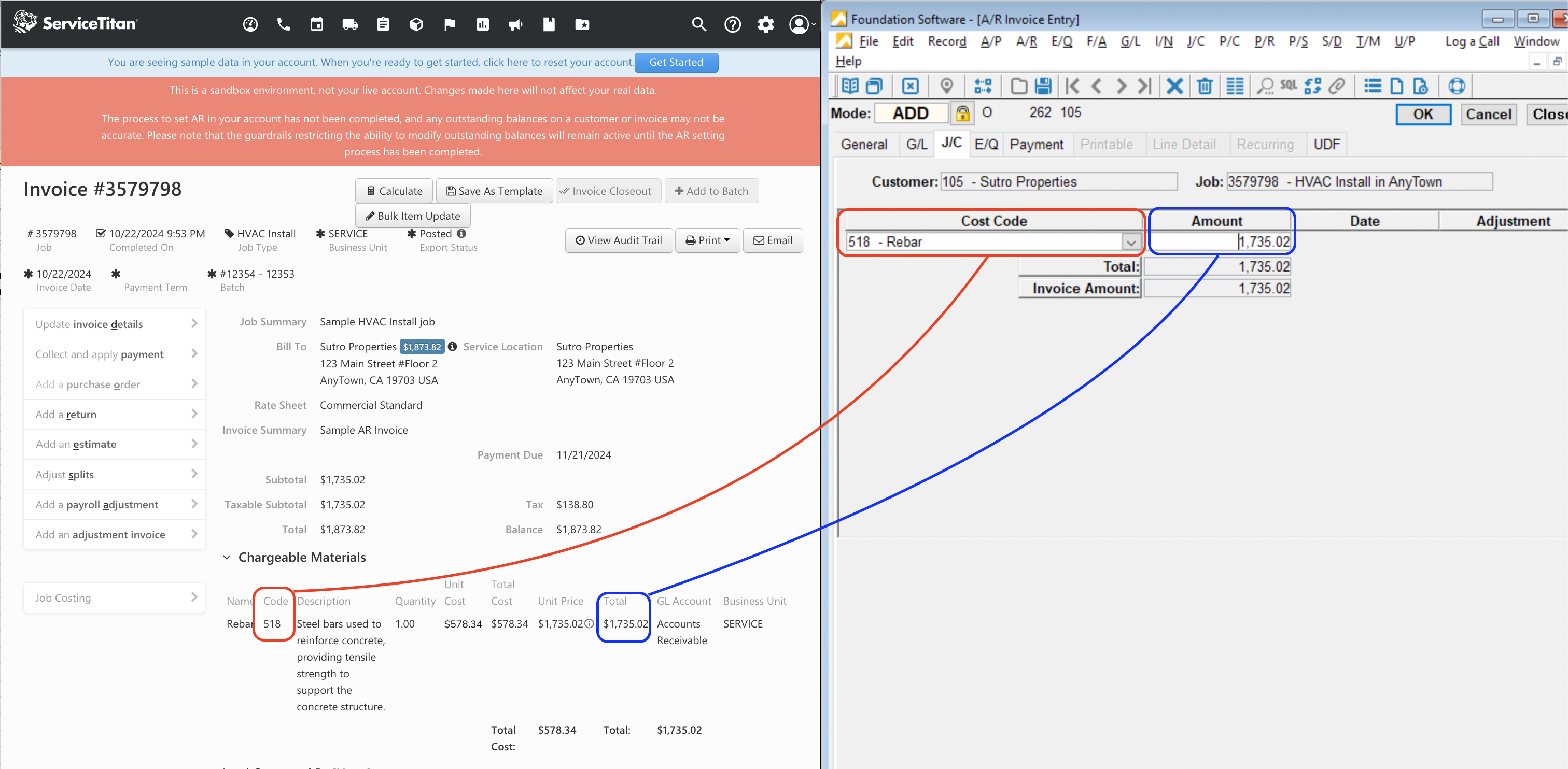
Video Tutorial
Enabling AR Invoices - JC Sync to Foundation
You may want to use Job Costing in Foundation AR Invoices (i.e. the JC or Job Cost tab). This tab allows for you to distribute income from an AR Invoice to one or more Phases and Cost Codes in Foundation:
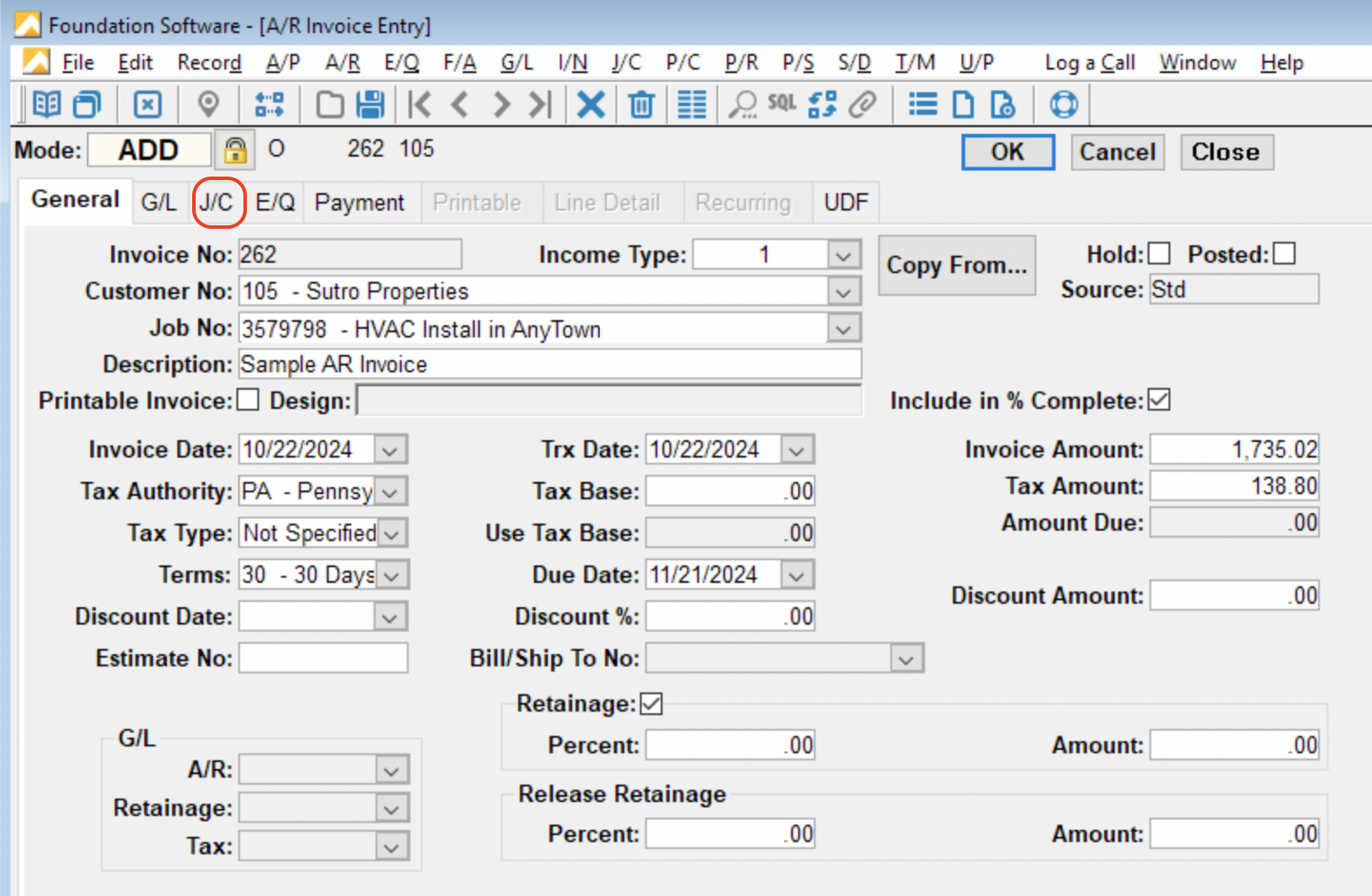
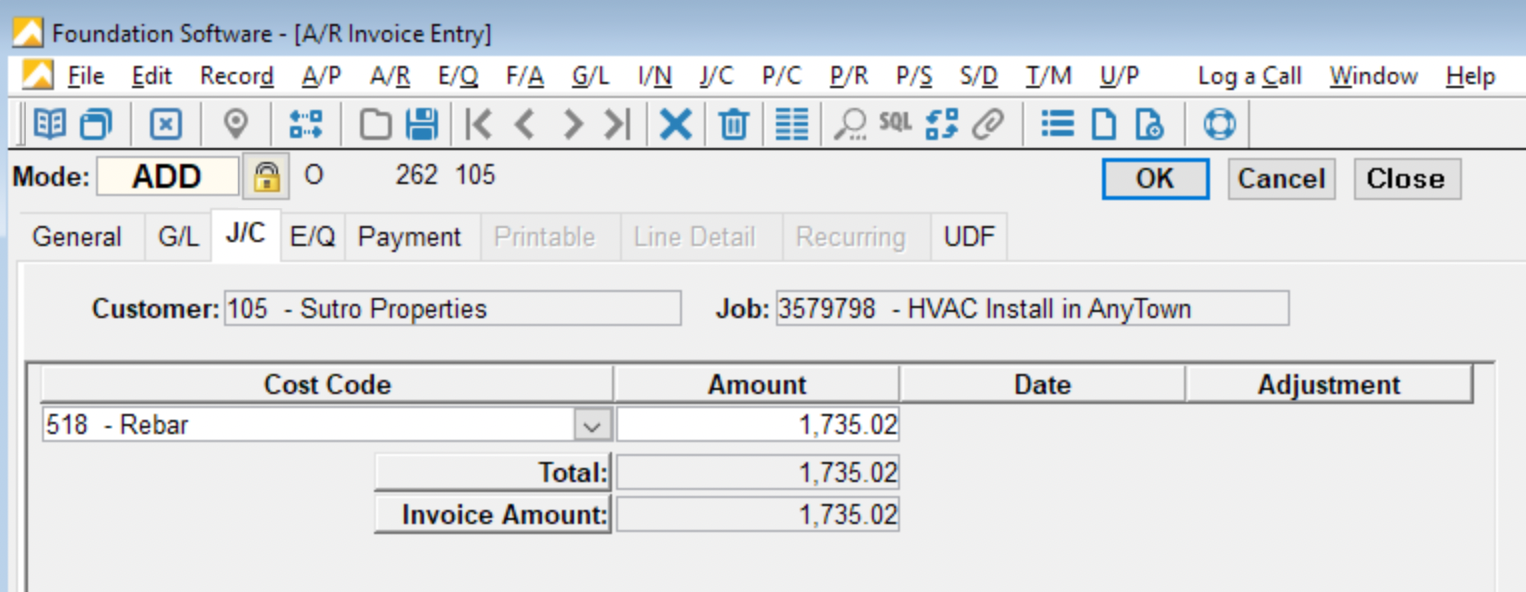
Agave Sync can only export AR Invoices that reference this tab using the FSI Importer. To export to this tab, you will need to complete the below steps.
Installation
Exporting AR Invoices with Job Costing details to Foundation requires the a combination of Foundation's FSI Importer, ODBC access, and the Agave Connector.
Step 1: Download the FSI Importer
-
Log in to the Foundation Client Portal.
-
If you are a Foundation Cloud (Hosted) Customer, go to Resources-->Downloads. If you are a Foundation On-premise Customer, go to Resources-->Software Releases.
-
Select the download icon for the FSI Importer.
-
Once the file has downloaded, go to your Downloads folder and open the .exe file. This will start the installation process for the FSI Importer.
-
Finish the installation process.
Step 2: Set up ODBC access for the FSI Importer
To use the FSI Importer with Agave Sync, you will need to set up Microsoft Open Database Connectivity (ODBC) access to your Foundation instance. Complete Foundation's guide to setting up this access.
Step 3: Set up the Agave Connector
-
Ask your Agave Account Manager for a link to the Agave Connector. Then download and install it.
-
Open the Agave Connector and press Add Account.
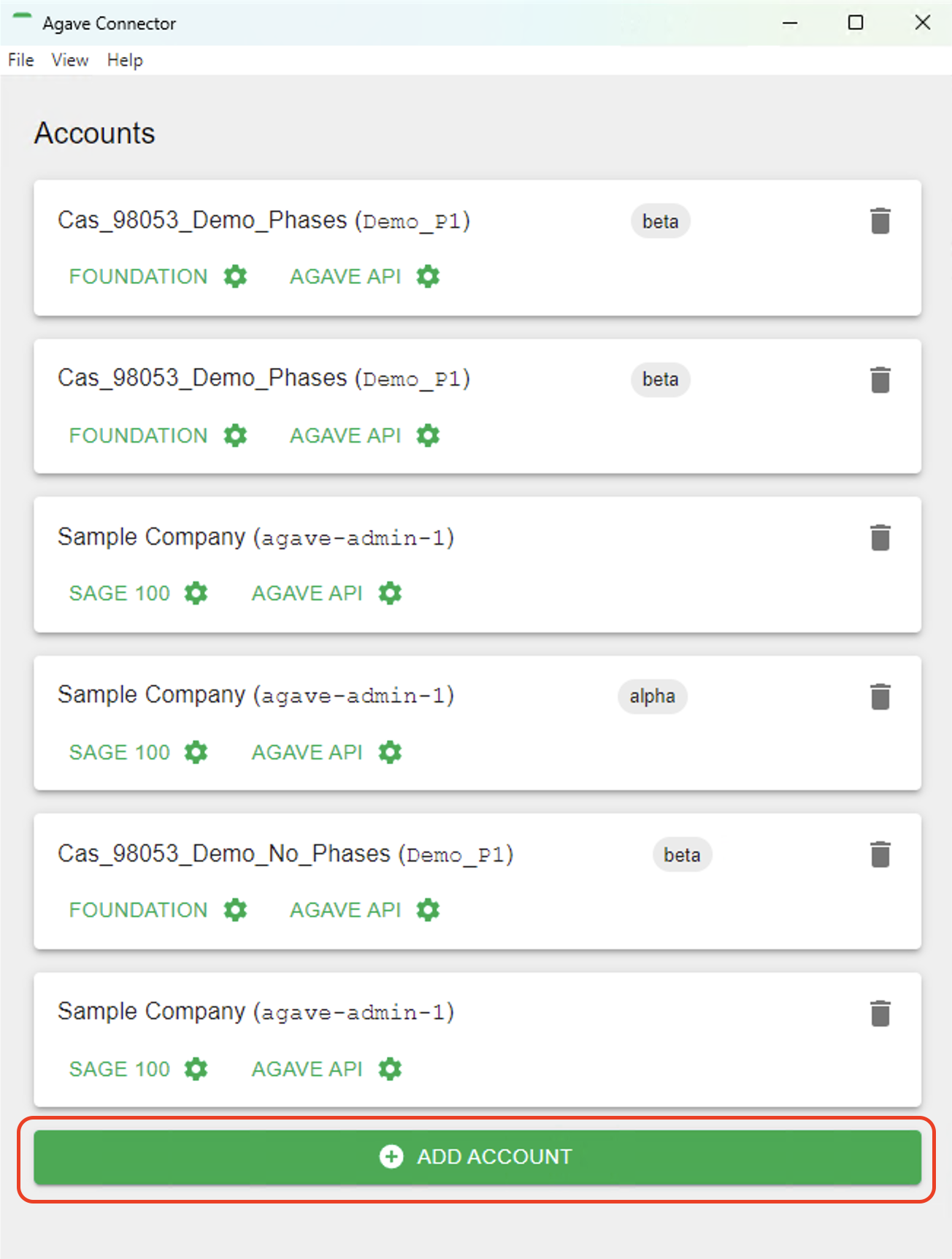
- Select Foundation as your Source System.
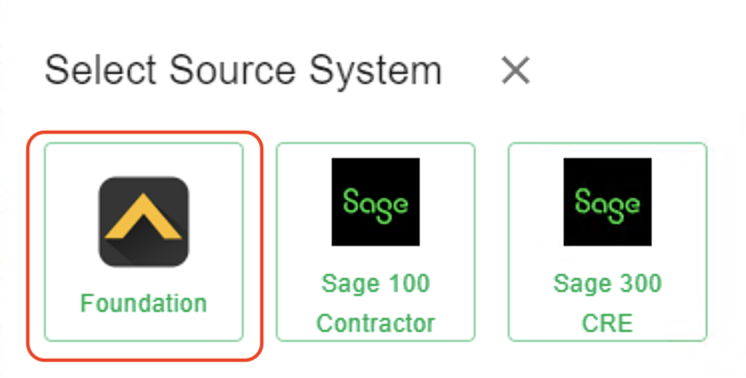
- Input details for your Foundation user you use in Agave Sync, and then press Test and Save. Note, these are the same credentials you used for connecting Foundation to Agave Sync.
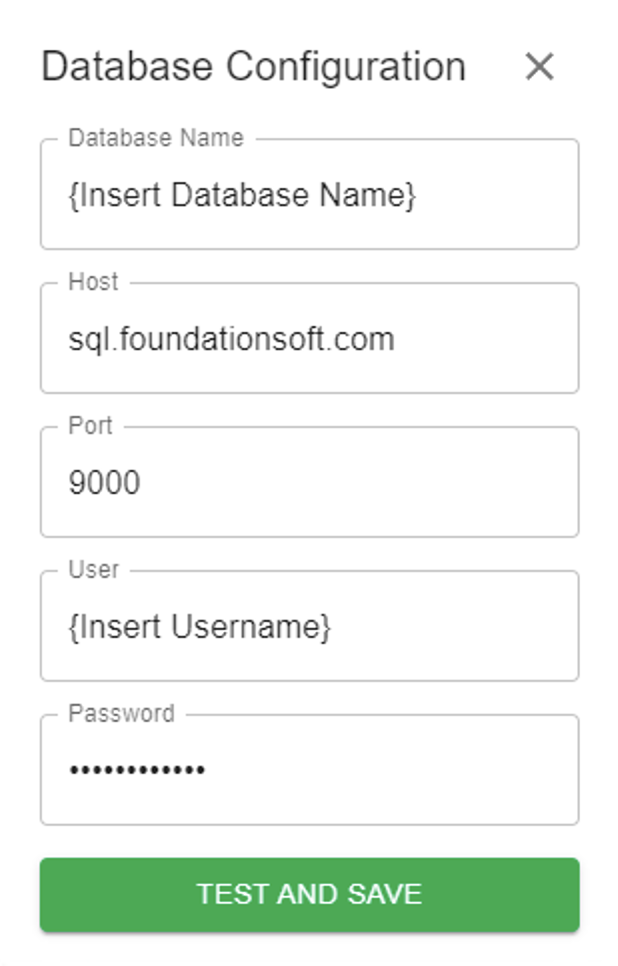
- Notify your Agave Account Manager that you have completed the foregoing step and ask for an Account ID and Token. Input these details in the next screen and then press Test and Save:
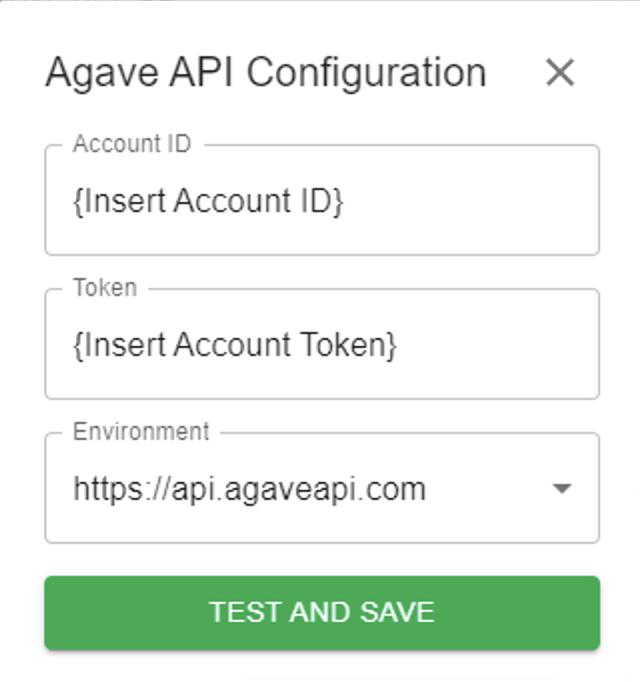
- Notify your Agave Account Manager that you have completed the foregoing step. They will then be able to confirm that you can export AR Invoices to Foundation.
Common Errors and FAQs
What are pre-requisites to syncing AR Invoices?
- The Customer associated with the AR Invoice must be synced,
- The Job associated with the AR Invoice must be synced,
- If the AR Invoice has a Tax Zone, the ServiceTitan Tax Zone must be linked with a corresponding Tax Authority in Foundation,
- If the AR Invoice has a Business Unit and you use Foundation Income Types, the ServiceTitan Business Unit must be linked with a corresponding Foundation Income Type.
What does Agave use for the Cost Code in ServiceTitan?
Since ServiceTitan does not have a concept of "Cost Code", Agave has two options:
- You can use the ServiceTitan Pricebook Code for the Foundation Cost Code, or
- You can map ServiceTitan Business Units to Foundation Cost Codes. Your Agave Account Manager can then enable a setting with this mapping.
How does Agave Sync determine the Ledger Account for AR Invoice Line Items?
Agave Sync has two approaches for writing a Foundation Ledger Account to AR Invoice Line Items:
- By default, Agave Sync will use the Ledger Account number from ServiceTitan.
- Alternatively, Agave Sync will use the Ledger Account associated with the Foundation Income Type. Your Agave Account Manager can enable a setting that uses this approach.
- Alternatively, if you provide your Agave Account Manager with a mapping of ServiceTitan Business Units to Foundation Ledger Accounts, they can enable a setting that automatically writes the correct Ledger Account based on your mapping.
Can Agave write to Foundation Divisions for AR Invoices?
Yes. Agave Sync has two approaches for writing the Foundation Division to AR Invoices:
- By default, Agave Sync will use the same GL Division(s) from the Job associated with the AR Invoice.
- Alternatively, if you provide your Agave Account Manager with a mapping of ServiceTitan Business Units to Foundation GL Divisions, they can enable a setting that automatically writes the correct GL Division based on your mapping.
Agave Sync supports up to four levels of GL Divisions in Foundation.
Is releasing retention supported?
No, releasing retention is not supported in sync for Foundation.
Error: The Ledger Account ID Field is Required
Foundation requires a Ledger Account to be applied when exporting AR Invoices from other systems. Because your Project Management System does not have Ledger Accounts, you will need to supply your Agave Account Manager with default (1) Accounts Receivable, and (2) Accounts Receivable Retention Ledger Accounts that you would like Agave to apply to all AR Invoices exported from your Project Management System going forward.
Note these two Ledger Accounts appear in the G/L section of the A/R Enter Invoices form in Foundation:
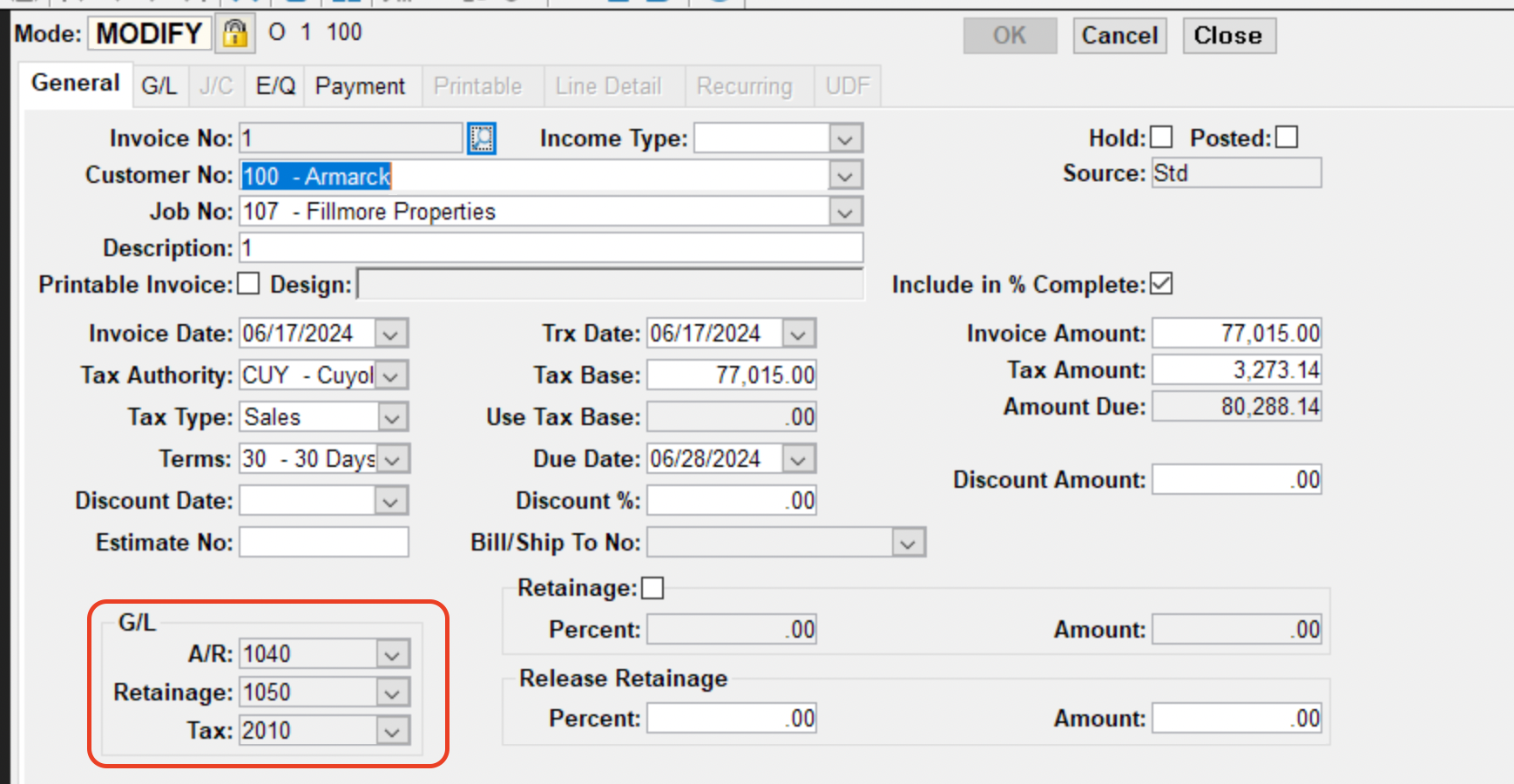
Error: The Retainage GL Account is Required
Foundation also requires a Retainage Ledger Account to be applied when exporting AR Invoices from other systems. Because your Project Management system does not have Ledger Accounts, you will need to supply your Agave Account Manager with a default Retainage Ledger Account (e.g. "Accounts Receivable - Retention") that you would like Agave to apply to all AR Invoices exported from your Project Management System going forward.
Agave Sync does not yet support retention releases.
Error: AR Invoice with Code "#" Already Exists
Agave uses Foundation's built-in "Next Number" feature when creating AR Invoices in Foundation. If you receive the error Foundation: An AR Invoice with code "X" already exists, it is from the "Next Number" already being in use in Foundation.
To reset the "Next Number" in Foundation:
- Navigate to Main Menu > Tools > System > Other and select Next Number:
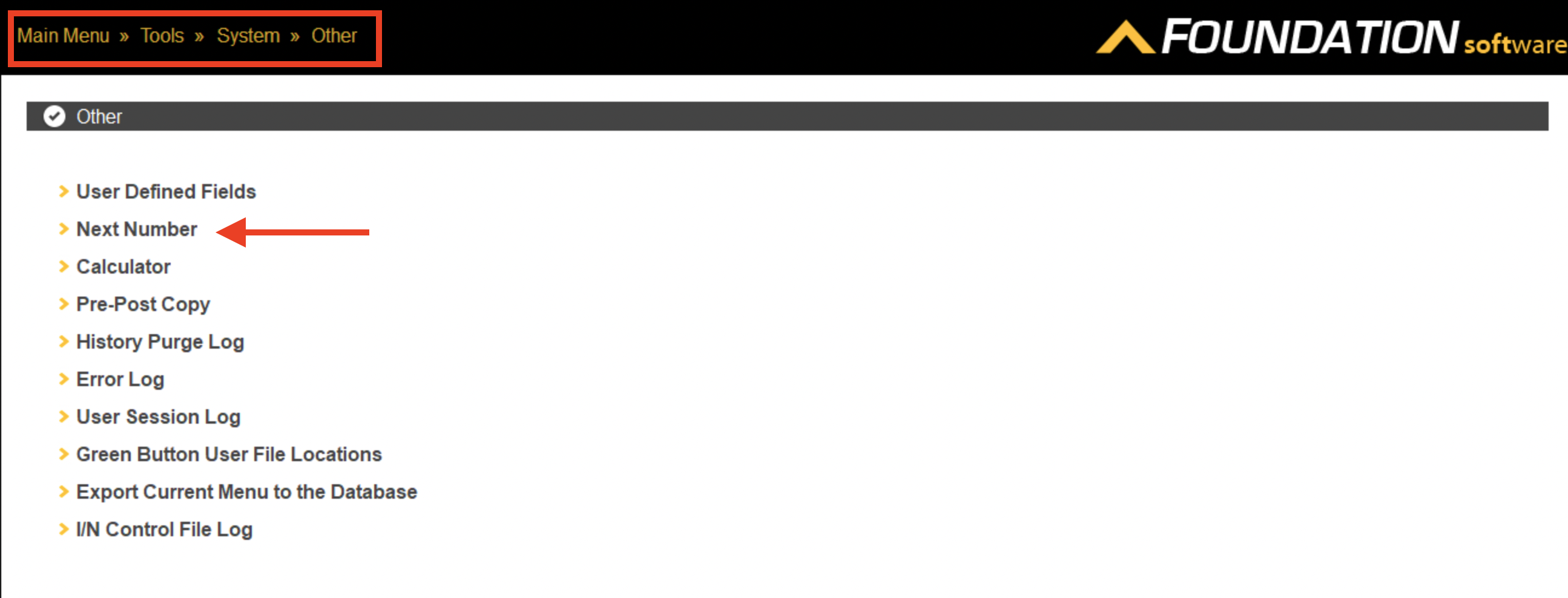
- Select the relevant data type (Customer in this example) and reset its number (i.e. to a later number):
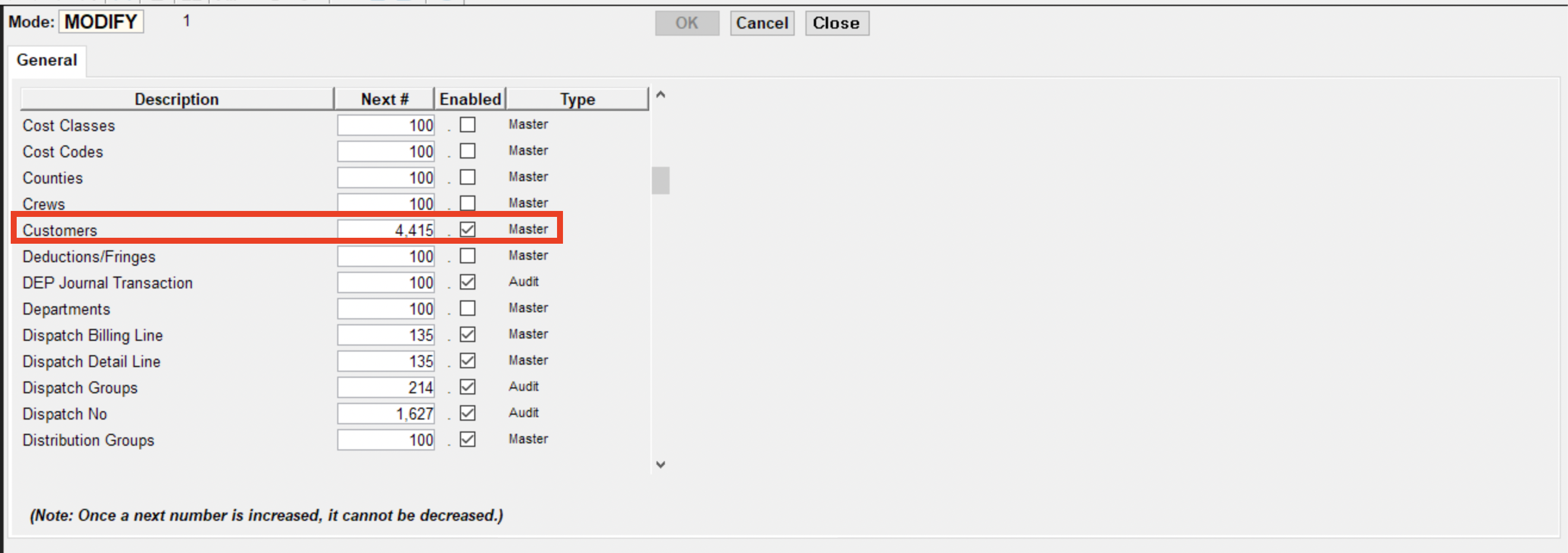
Error: This Customer has the "Force Job" Checkbox Enabled
This error occurs because a Foundation Customer-related setting is enabled, which requires every AR Invoice for the Customer to be linked to a Job.
To resolve this error, you need to either:
- Associate the AR Invoice with a Job in ServiceTitan, or
- Uncheck the "Force Job" option for the customer in Foundation by navigating to Customers → Defaults: