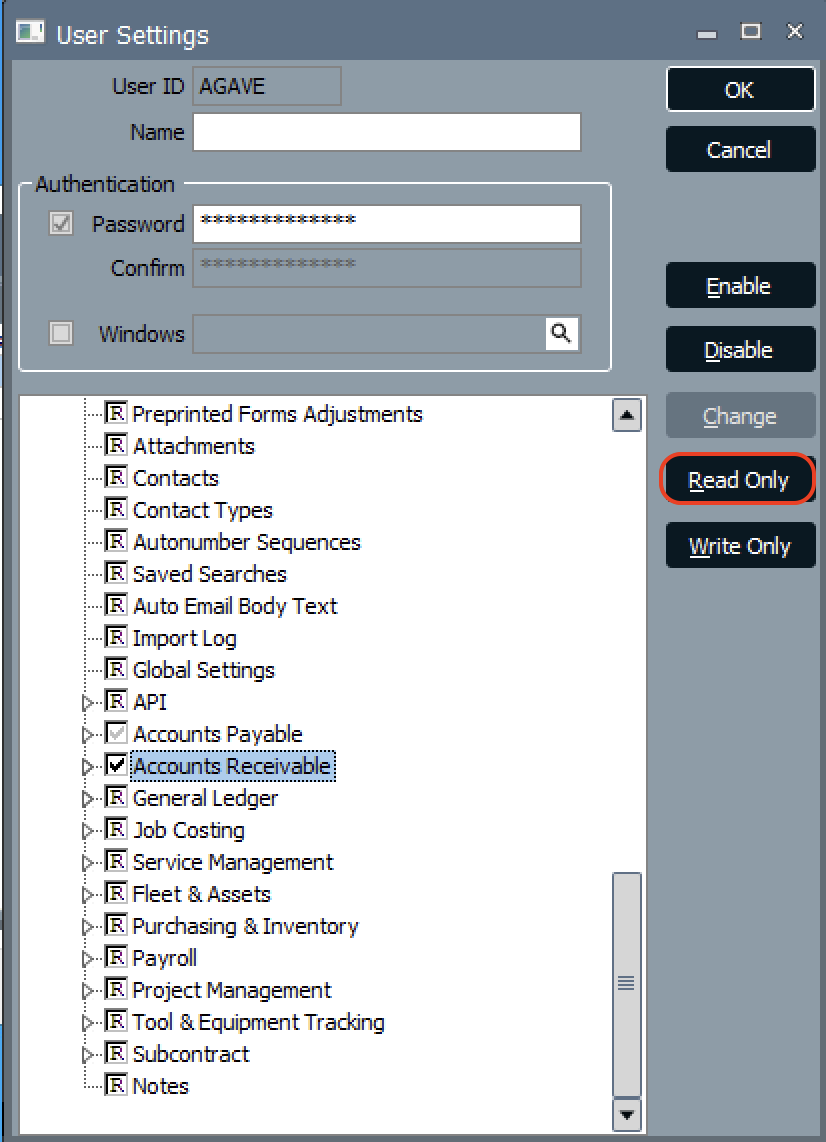Common Errors and FAQs
General FAQs
What are pre-requisites to using Deltek ComputerEase with Agave Sync?
- You must be on the on-premise or single-tenant, hosted models for Agave Sync (see below).
- You must have a login to Deltek ComputerEase that the integration can use (see below)
- If you are on the single-tenant, hosted model for ComputerEase, you must have access to:
- The Desktops view in the ComputerEase website (note, you typically need Admin-level permissions to access this view), and
- ODBC Setup under Apps
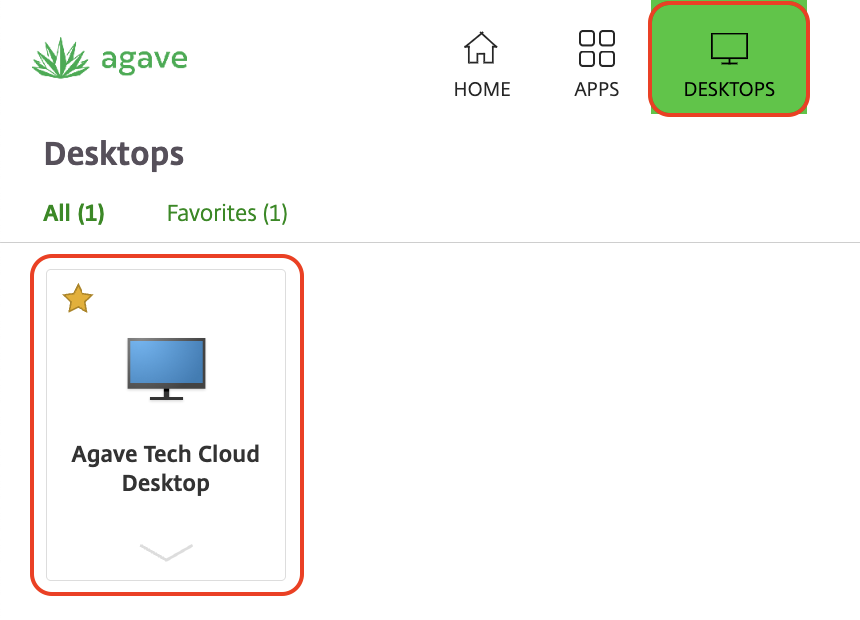
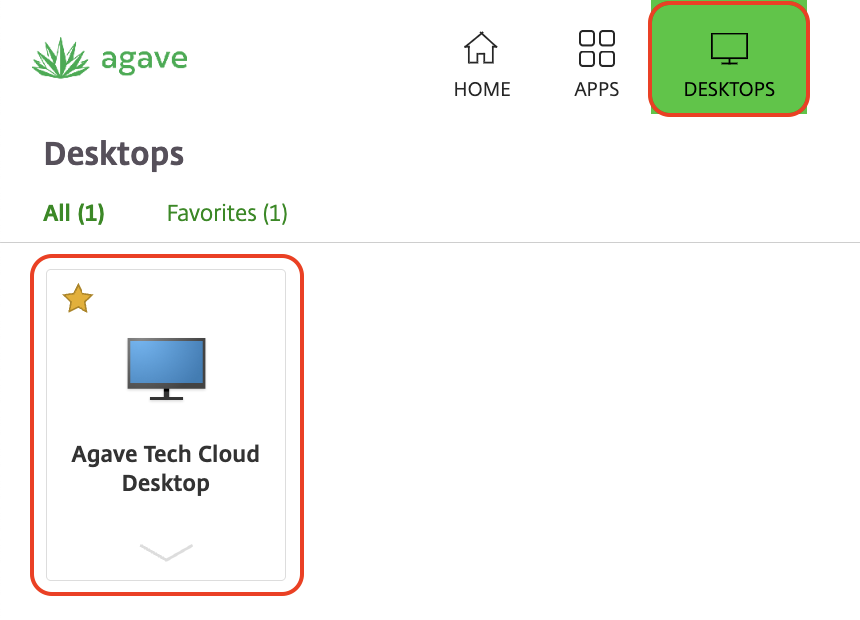
What instances of Deltek ComputerEase are supported by Agave Sync?
Agave Sync supports the following Deltek ComputerEase instances:
- On-premise: these are instances not hosted directly by Deltek. They run on a server managed locally by your company or by a third-party IT provider. You are likely using an on-premise instance if you log in with a URL that does not include https://your-company.computerease.cloud. Note, your Computerease instance must be installed on a supported version of Windows (see below).
- Single-tenant, hosted: these are instances hosted by Deltek but dedicated solely to your company (not shared). You’re on a single-tenant hosted instance if you log in with a URL that includes your company’s name plus computerease.cloud — for example, https://your-company.computerease.cloud.
What instances of Deltek ComputerEase are not supported by Agave Sync?
Agave Sync does not support the shared cloud model. These are instances hosted by Deltek and shared among multiple ComputerEase customers. If you log in at https://computerease.cloud, you’re on a shared cloud instance.
How can I upgrade from shared cloud to single-tenant hosted?
If you’re on the shared cloud and want to switch to a single-tenant hosted instance, please contact your Deltek Account Manager to discuss an upgrade.
What versions of Windows are supported for on-premise instances?
Agave Sync support the following versions of Windows:
- Windows 10
- Windows 11
- Windows Server 2016
- Windows Server 2019
- Windows Server 2022
Agave follows Microsoft's Product Lifecycle policy for Windows.
As of October 2023, Windows 8.1 and Windows Server 2012 have reached end of support and do not receive security updates. If you are using either version, we recommend upgrading immediately. Agave does not support these versions of Windows.
For more information, see related Microsoft announcement.
Getting Started
There are two steps to authenticate Agave with your Deltek ComputerEase instance:
- Set up ODBC access, and
- Install and enable the Agave Connector.
As a reminder:
- For single-tenant hosted (cloud) instances of ComputerEase, you will need access to the Desktops view in the ComputerEase website. Note, you typically need Admin-level permissions to access this view.
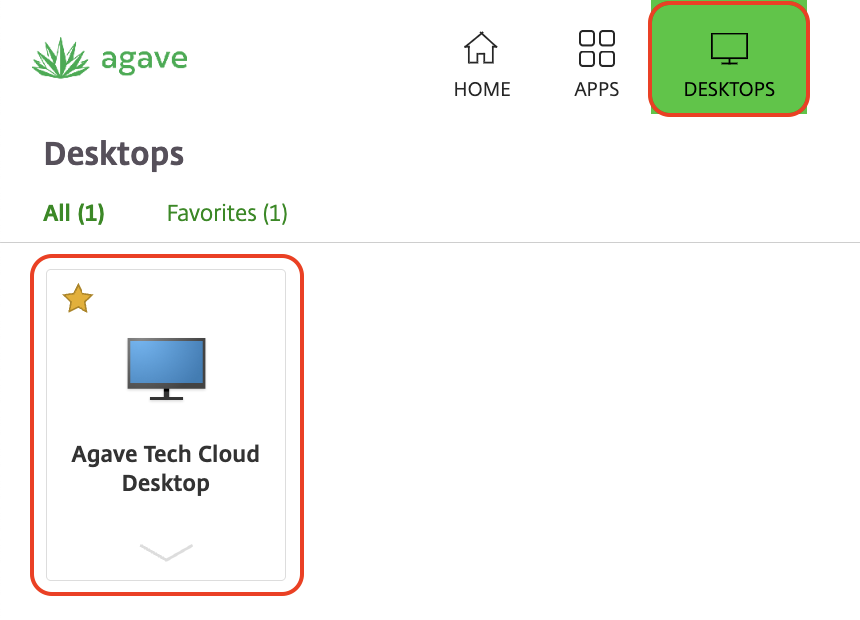
- For on-premise instances of ComputerEase, we recommend having an ability to log into the ComputerEase server with a user that has Admin-level permissions.
Step 1: Set Up ODBC Access
The following step only applies to single-tenant hosted (cloud) ComputerEase instances. If you are on-premise, you can skip this step.
- From the Citrix Workspace view, press ODBC Setup. This action executes a process that sets up ODBC Access for your ComputerEase instance.
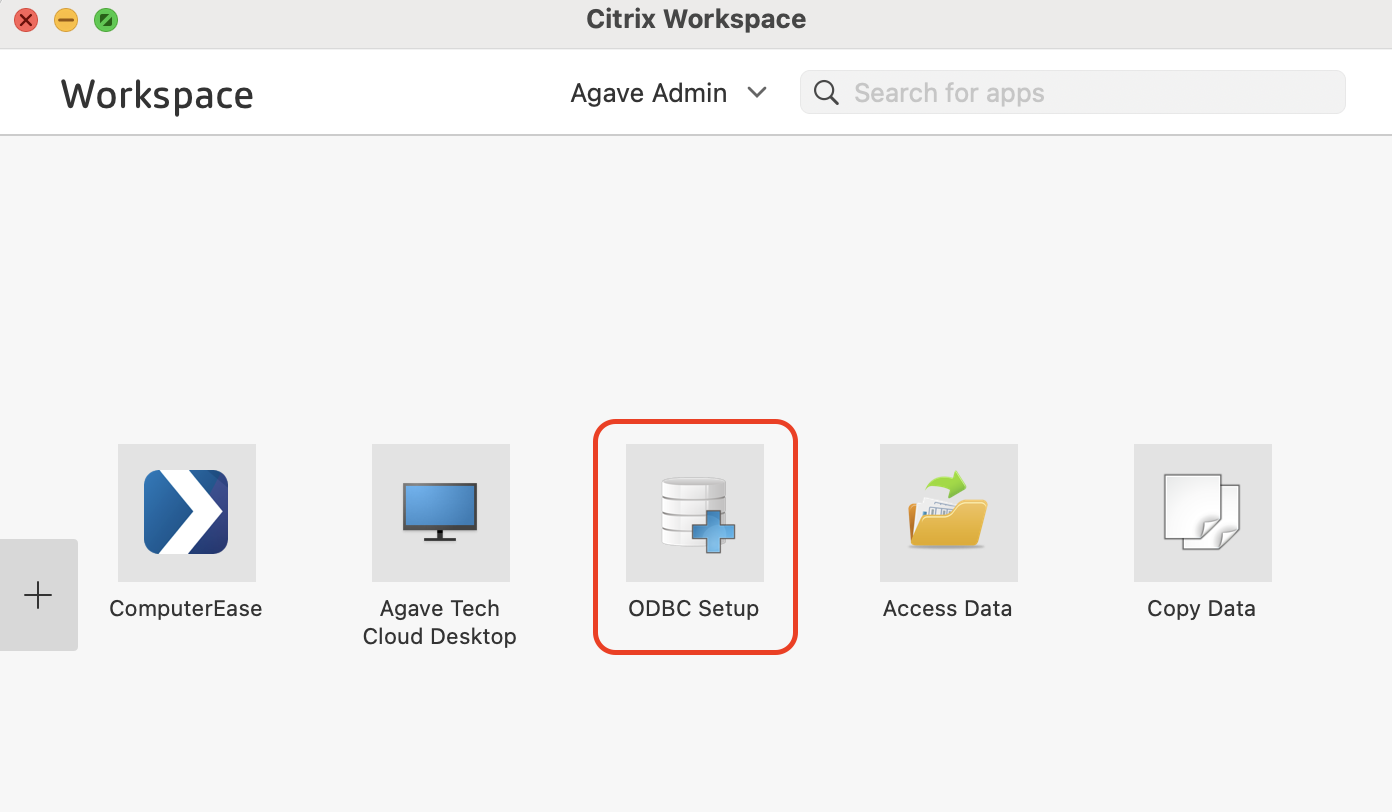
- To verify this action worked, log into the Desktop view. From the Windows Taskbar, open ODBC Data sources (64-bit):
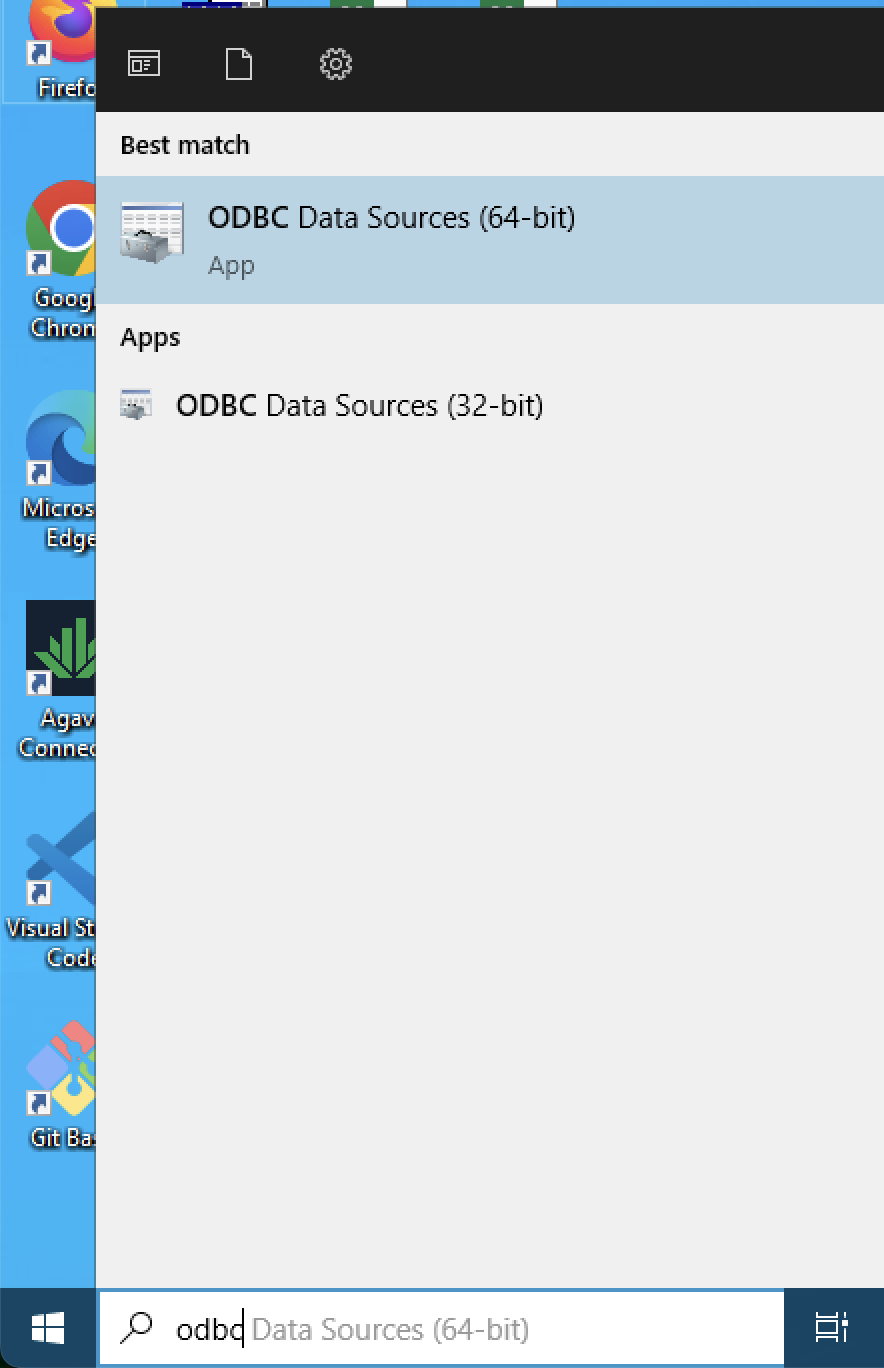
- In the User DSN tab, you should see a list of Company Names:
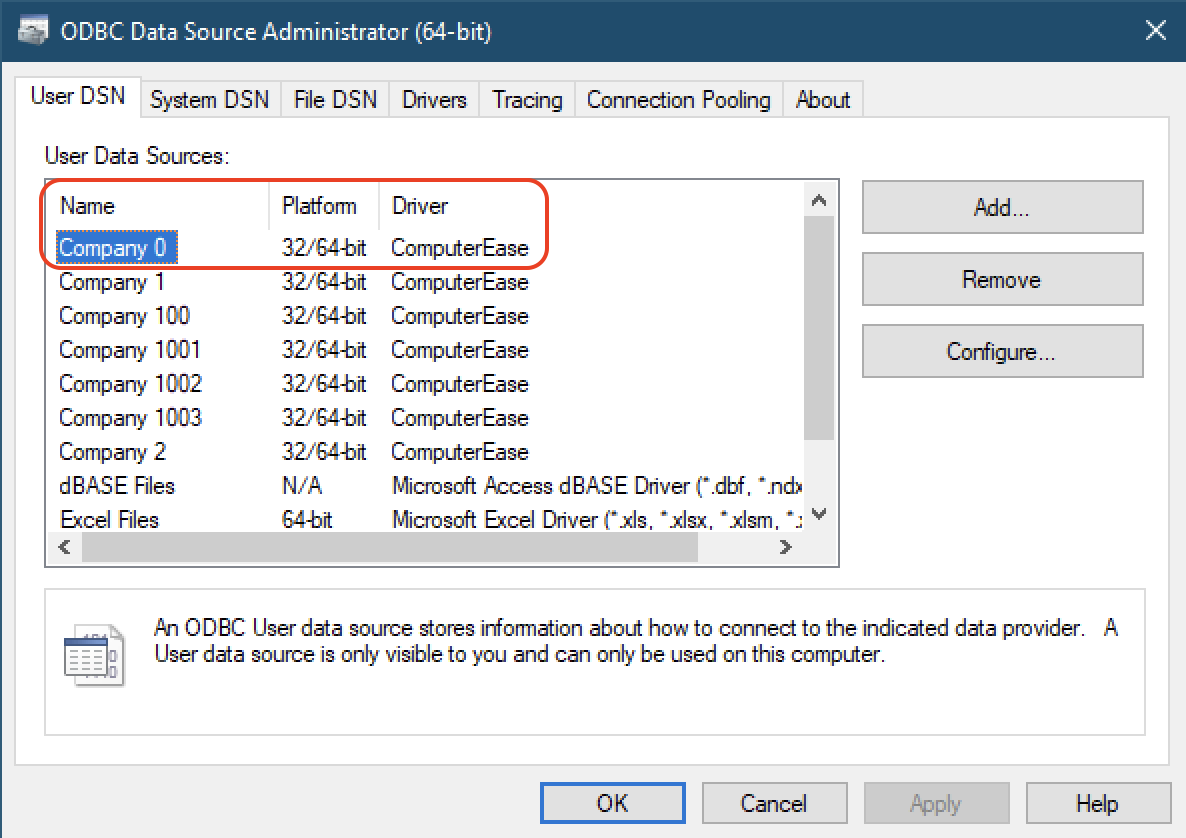
If you do not see the Company Name in this step, we recommend contacting Deltek Support and ask them to enable an ODBC access for your Desktop ComputerEase instance.
Step 2: Install and Enable Agave Connector Access
The second step in authenticating Agave to use Deltek ComputerEase is to enable ODBC access through the Agave Connector. This ODBC access allows Agave to read data from ComputerEase and sync it to your Project Management system.
Downloading the Agave Connector
- Continue in the Agave UI and press Create Account. Then follow the first step to download and install the Agave Connector app.
For on-premise customers, we recommend installing the Agave Connector on the server used to host Deltek ComputerEase instead of a user's workstation.
Some customers also choose to run the Agave Connector on a separate account (rather than admin) on the host machine. Ensure you install the Agave Connector while signed in with the account that will run it.
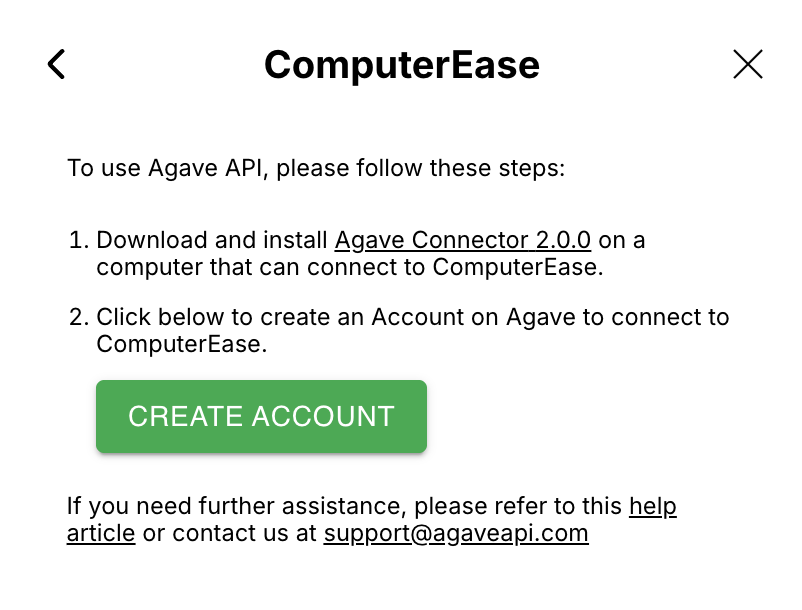
- Open the Agave Connector and press Add Account. Then select ComputerEase as your Source System.
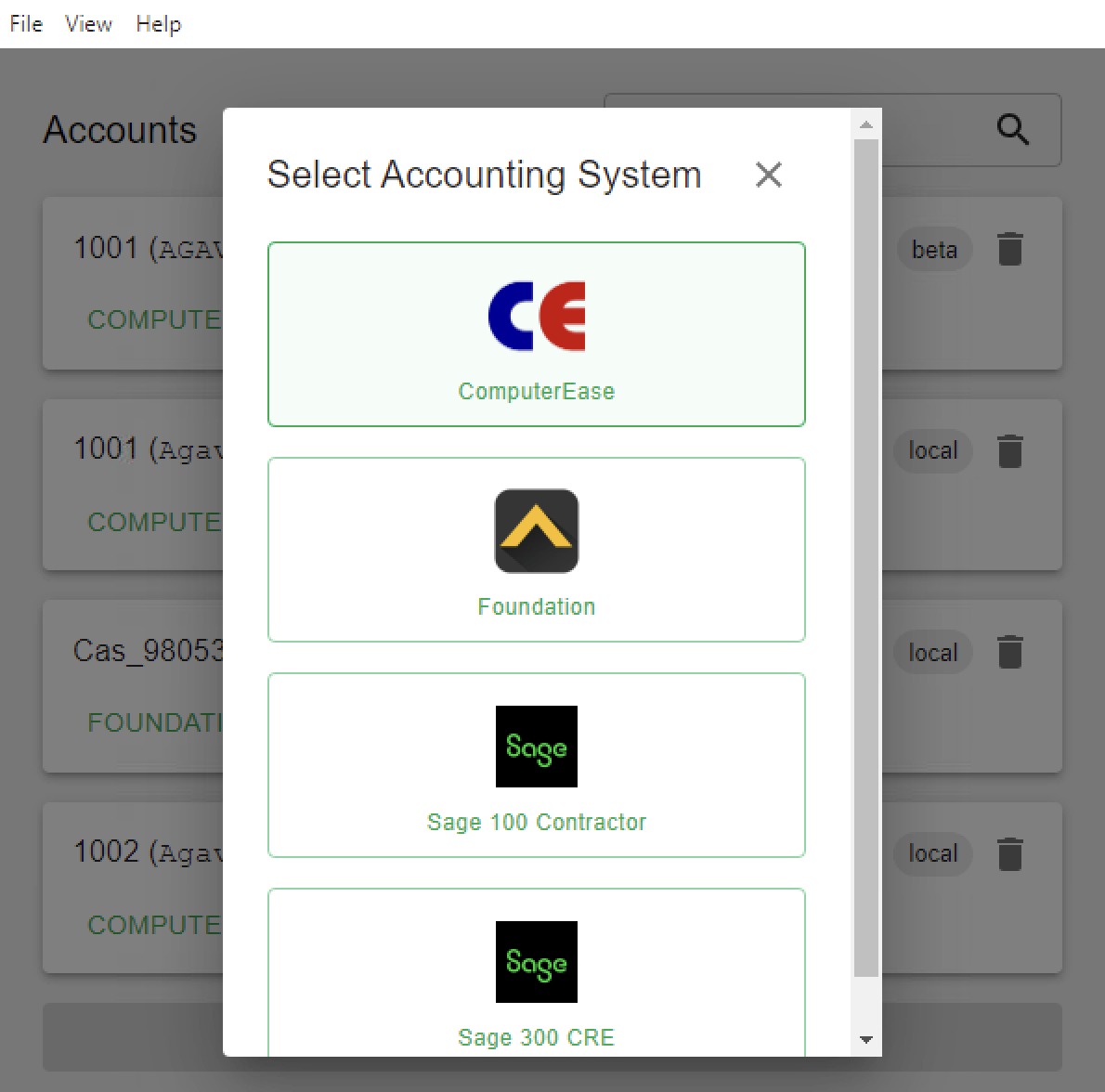
- Input the Company Number, Username, Password, and Application Path for your ComputerEase user you use in Agave Sync. Then press Test and Save.
The Username and Password can be the same login details you use in ComputerEase.
For ComputerEase single-tenant hosted instances, the Application Path will always be X:\ComputerEase\mmr.exe.
For ComputerEase on-premise instances, the Application Path will map to the root of the ComputerEase installation directory.
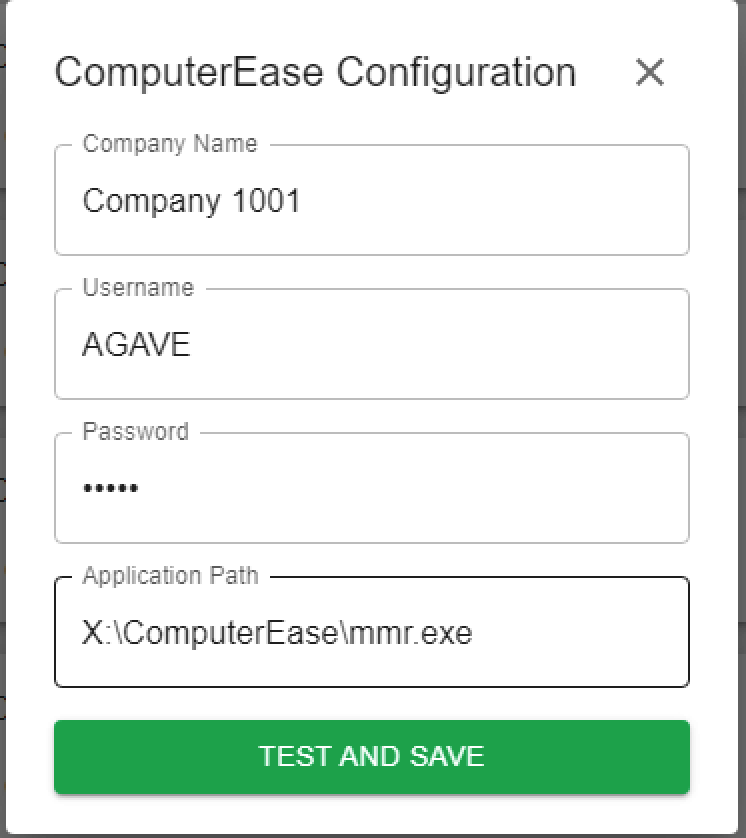
- In the Agave Sync view, add the Account ID and Account Token to the Agave Connector view. Input these details in the next screen of the Agave Connector and then press Test and Save:
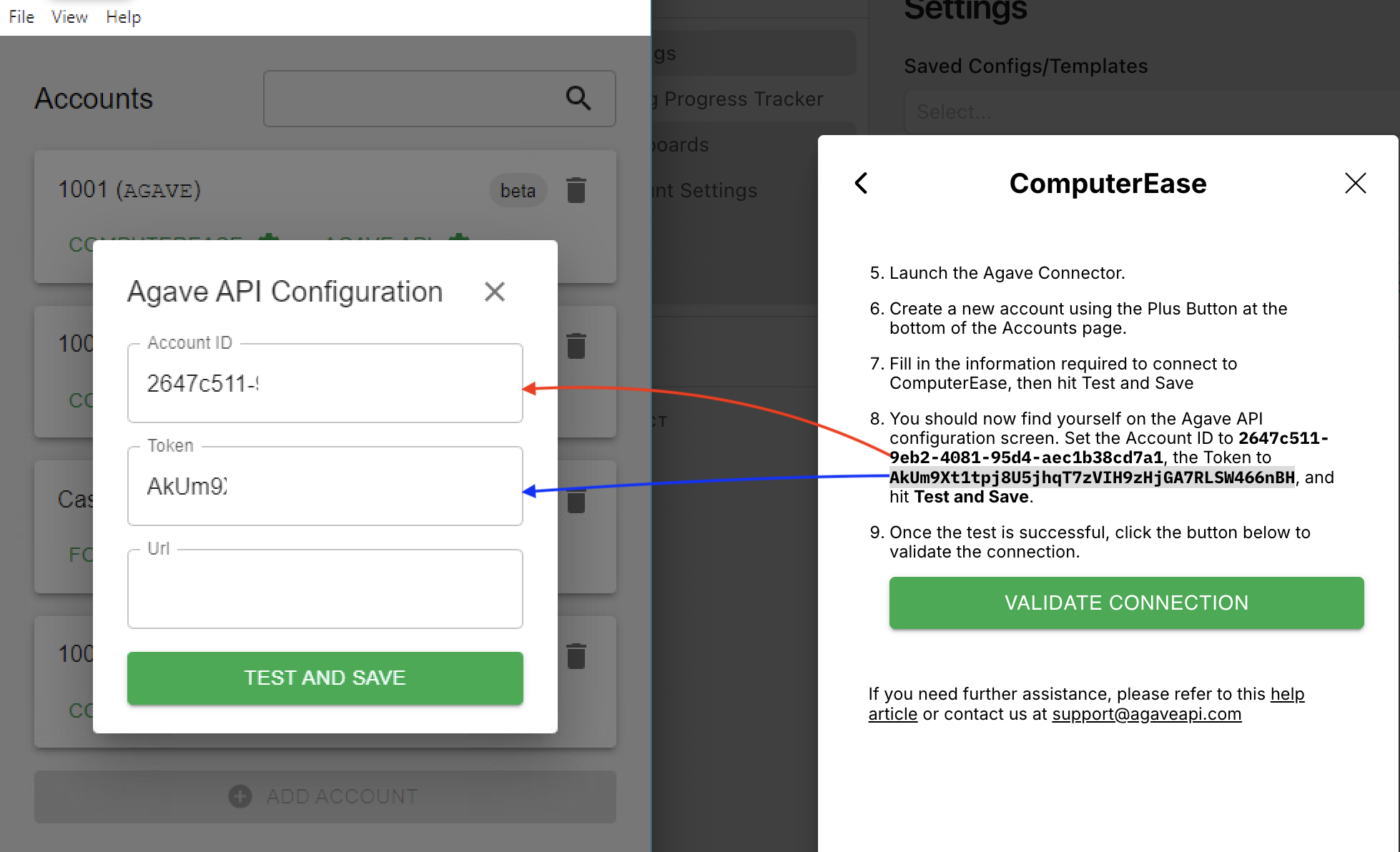
- In the Agave Sync view, press Validate Connection. Agave will now be connected to your ComputerEase account:
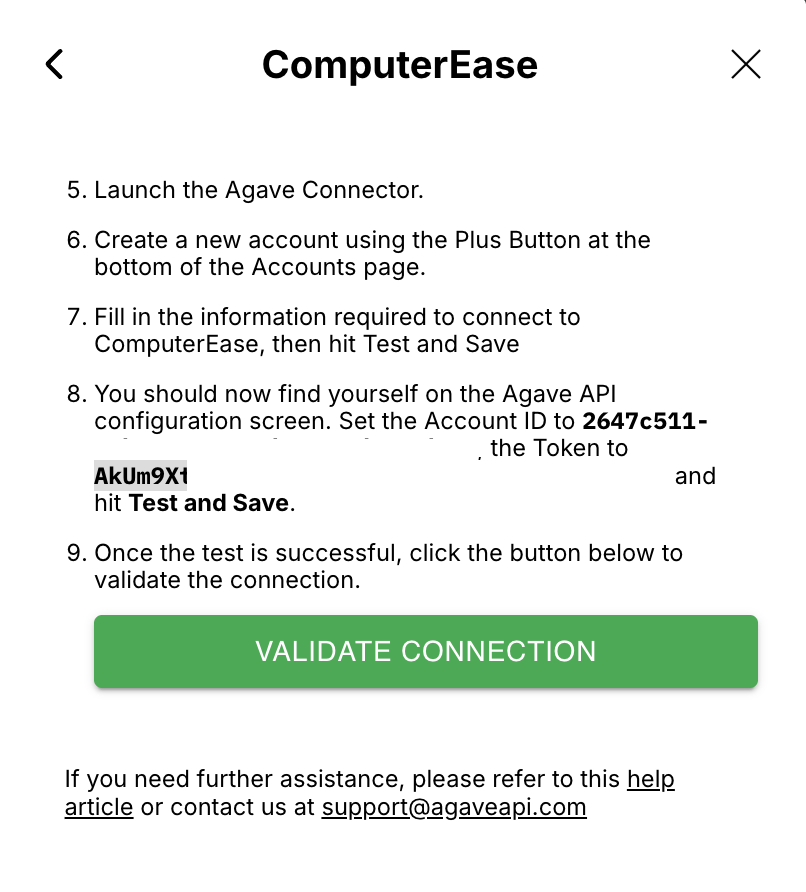
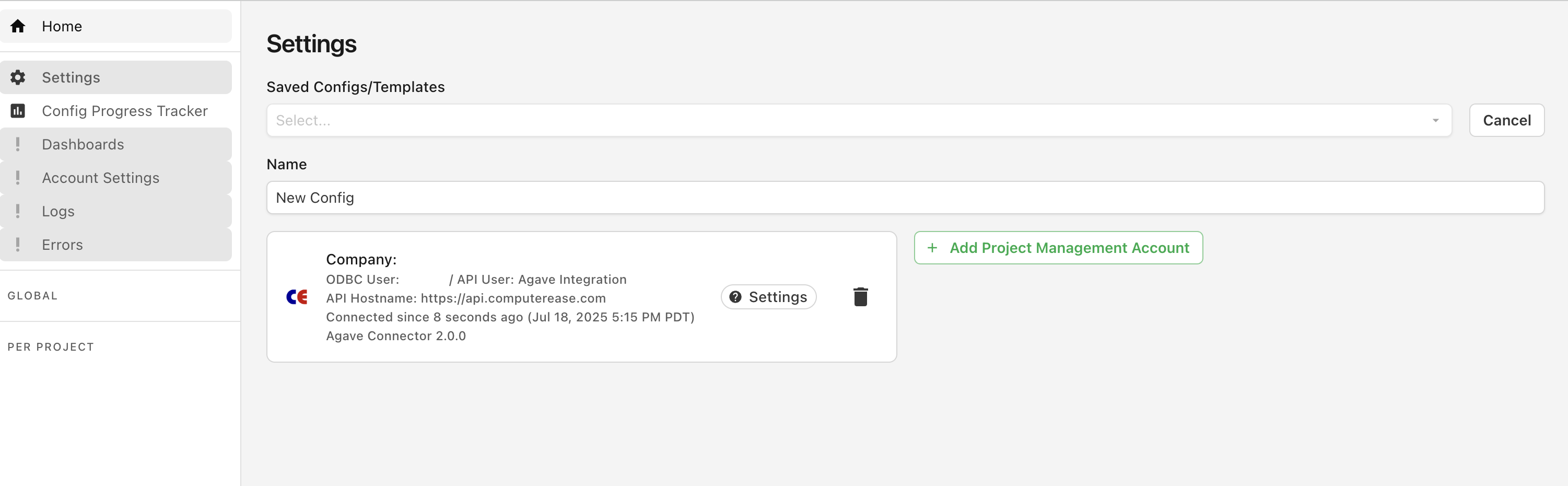
Common Errors
User is denied access to table
If you receive an error like the following User is denied access to table, it is because you are missing the required permissions for the ComputerEase user you are using for the integration.
To add permissions for this user:
- Log in to ComputerEase with your
PW MAINTaccount:
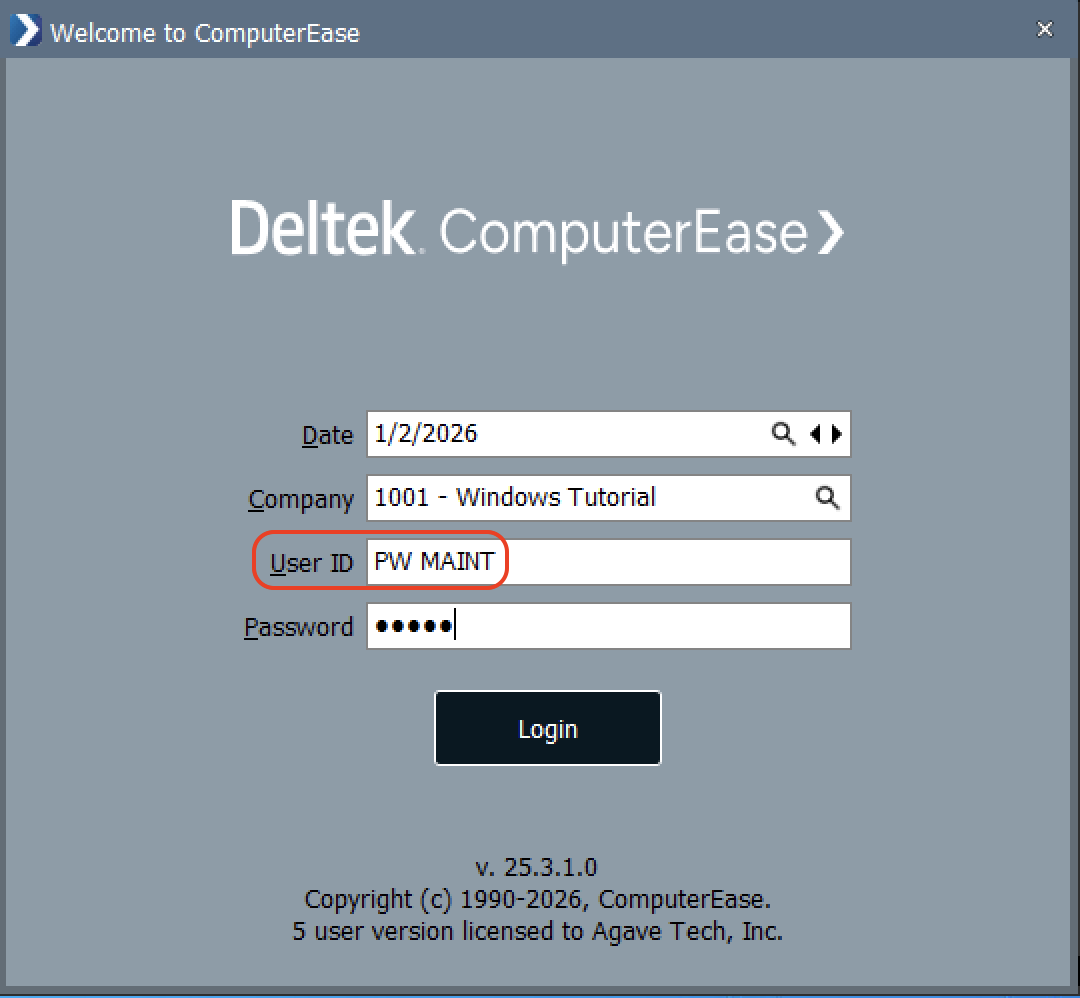
- Select the user (e.g. "Agave" below) and press Edit User:
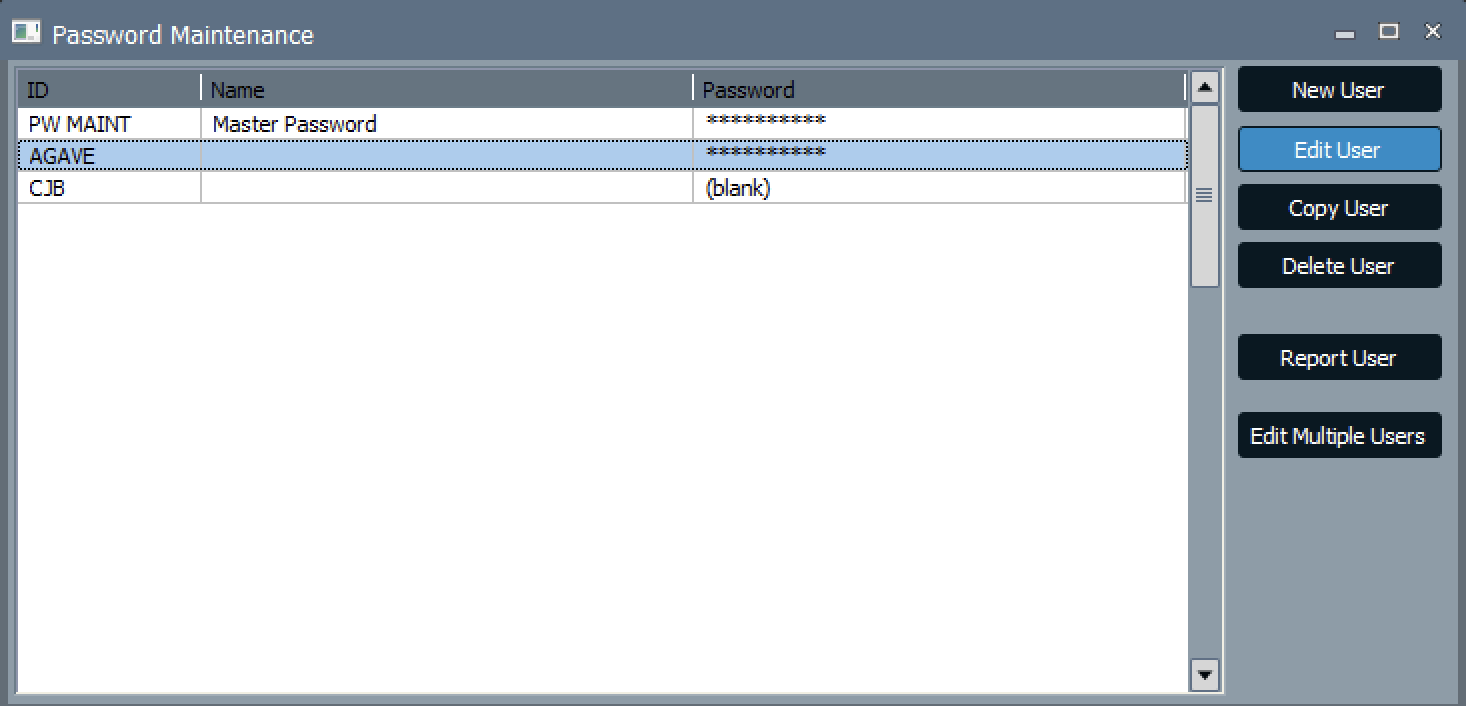
- Scroll down to Data Files (User Reports & ODBC) and expand it:
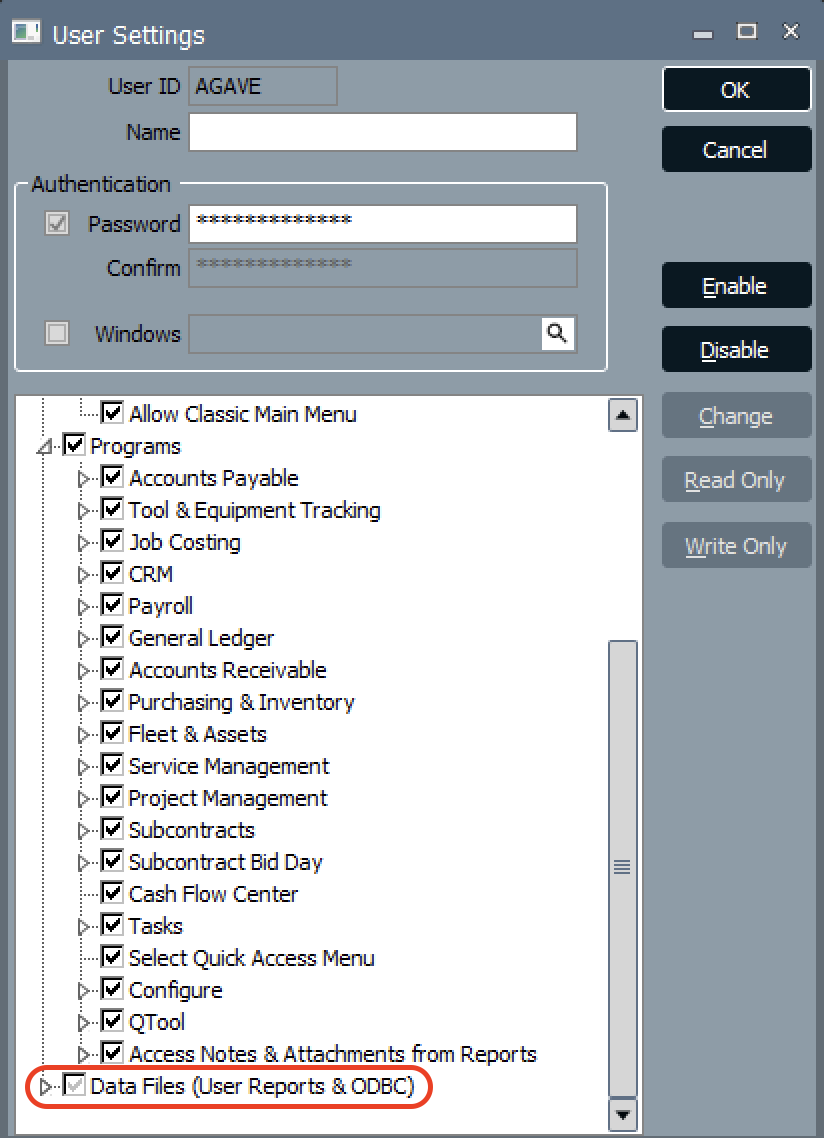
- Select the relevant data file for the record (E.g. "Accounts Receivable"). Press Read Only: