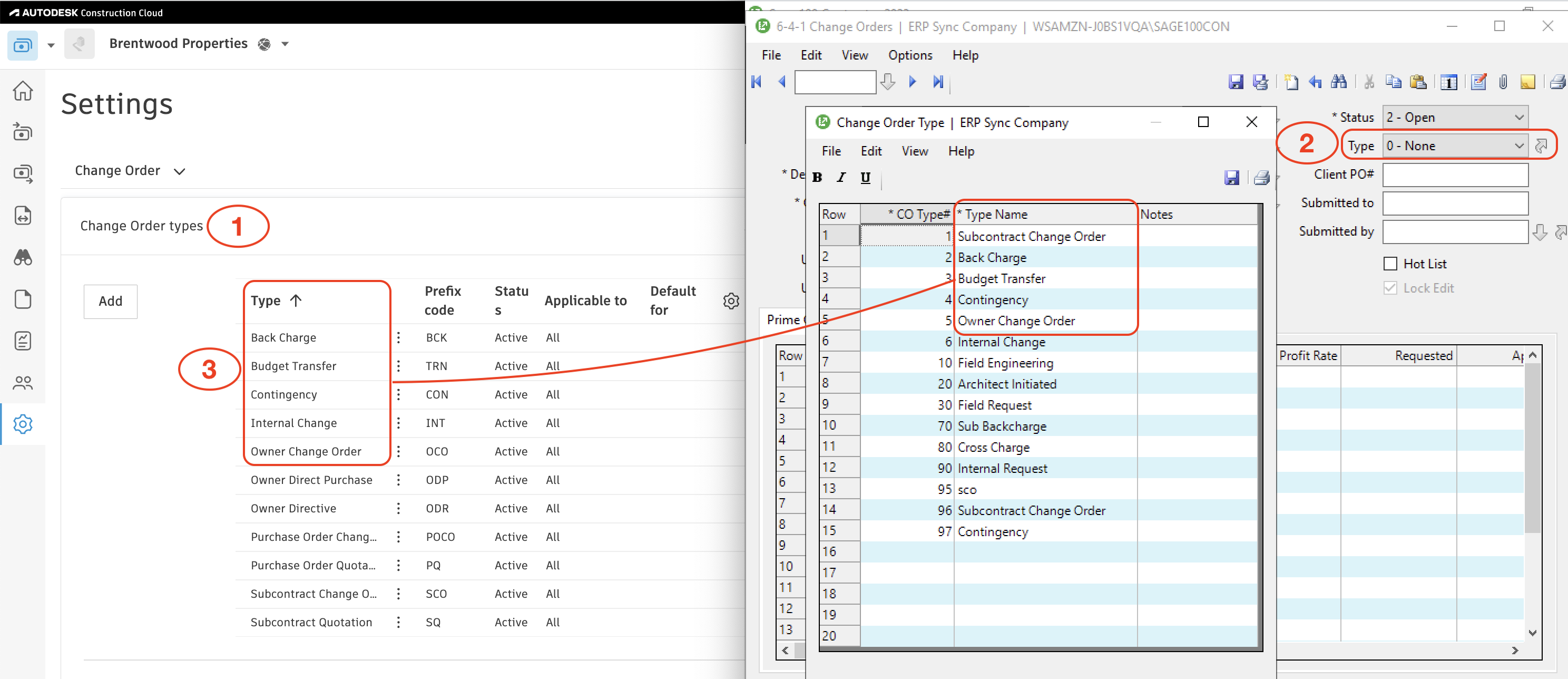Change Orders
Visual Mapping
From Autodesk Build to Sage 100C
Agave sync allows you to sync a SCO or OCO in Autodesk Build as a Change Order in Sage 100.
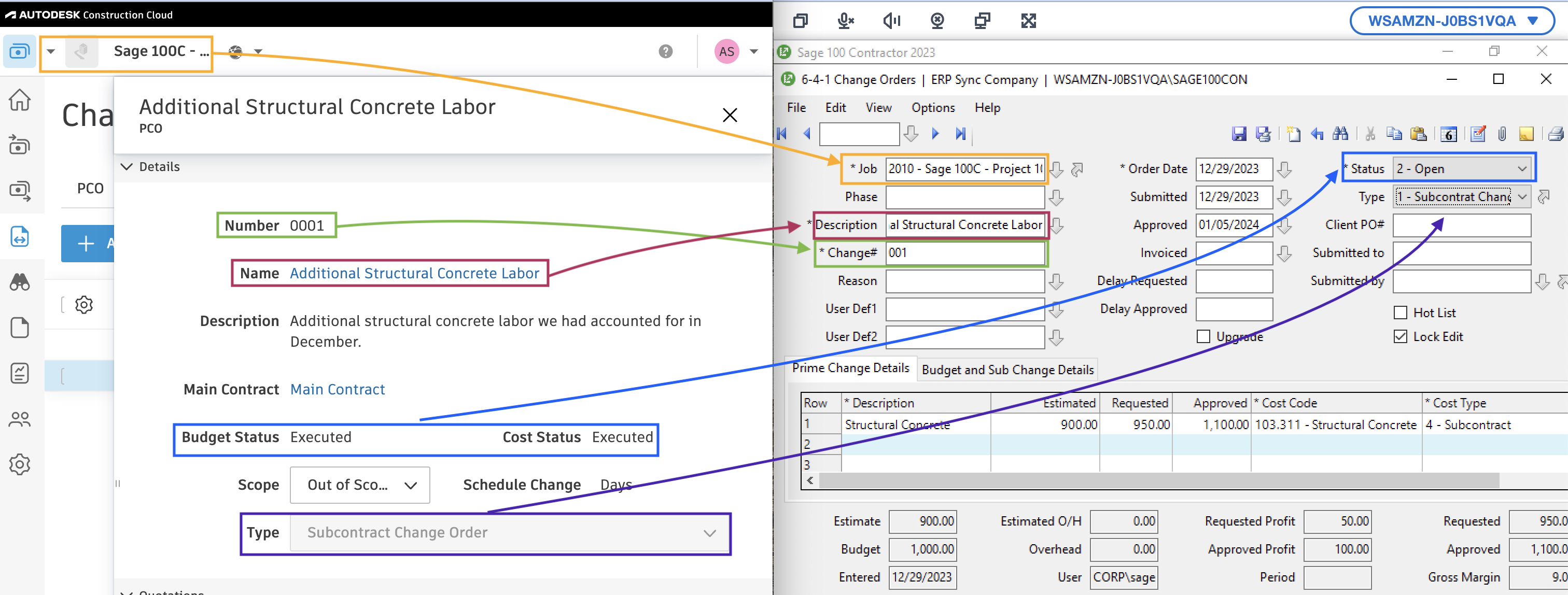
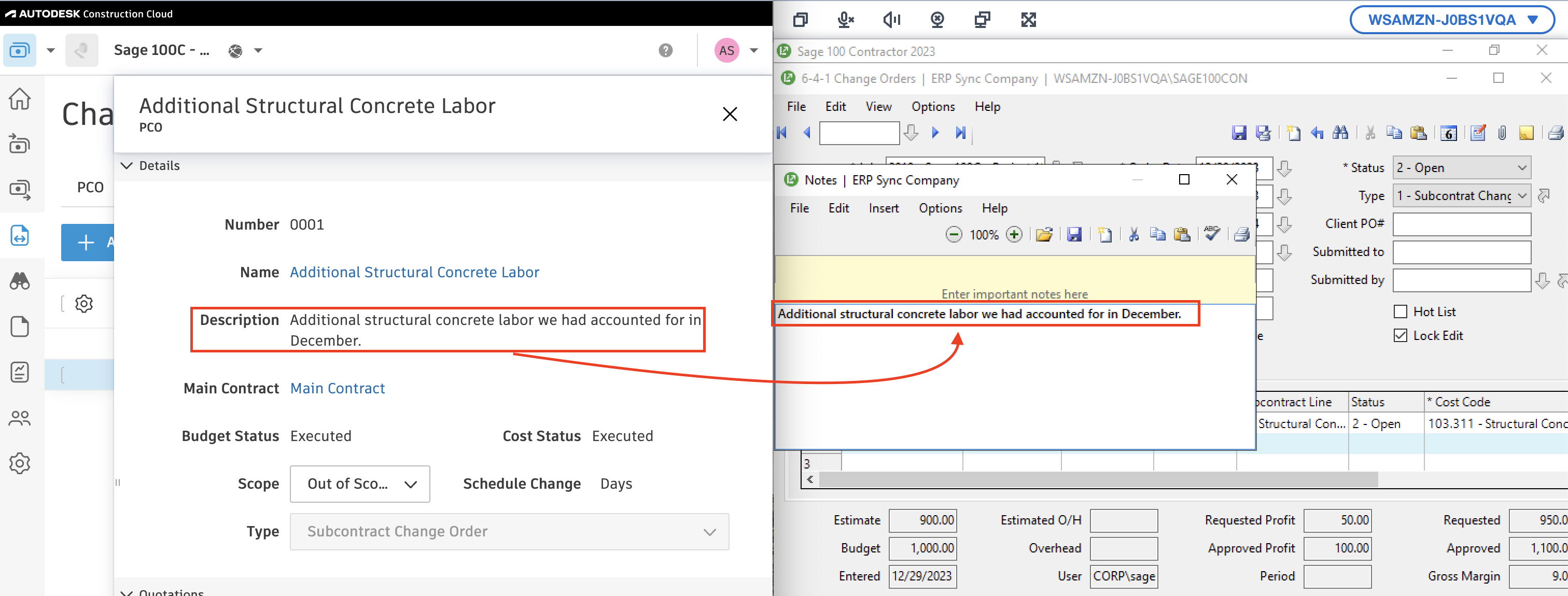
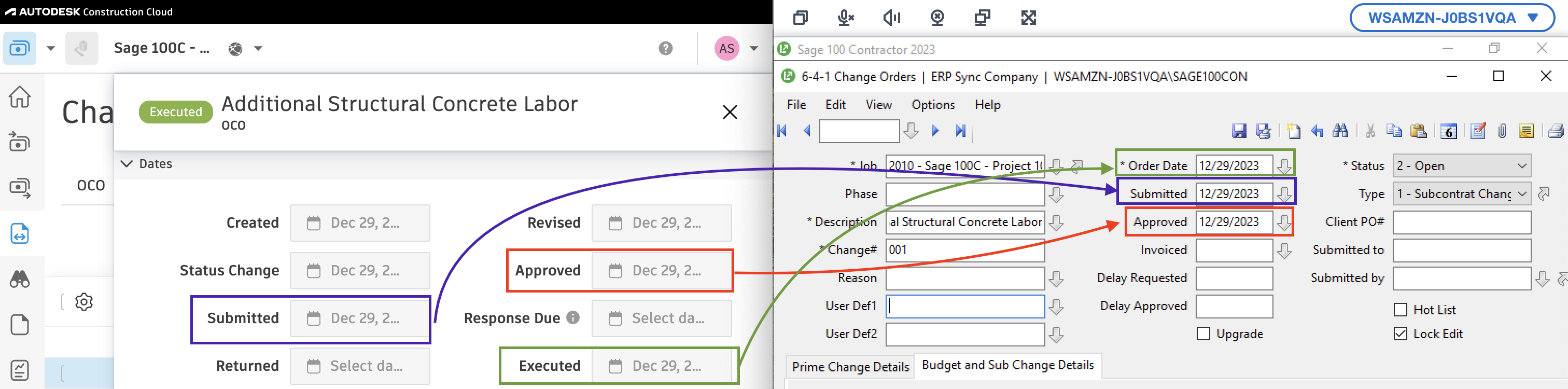
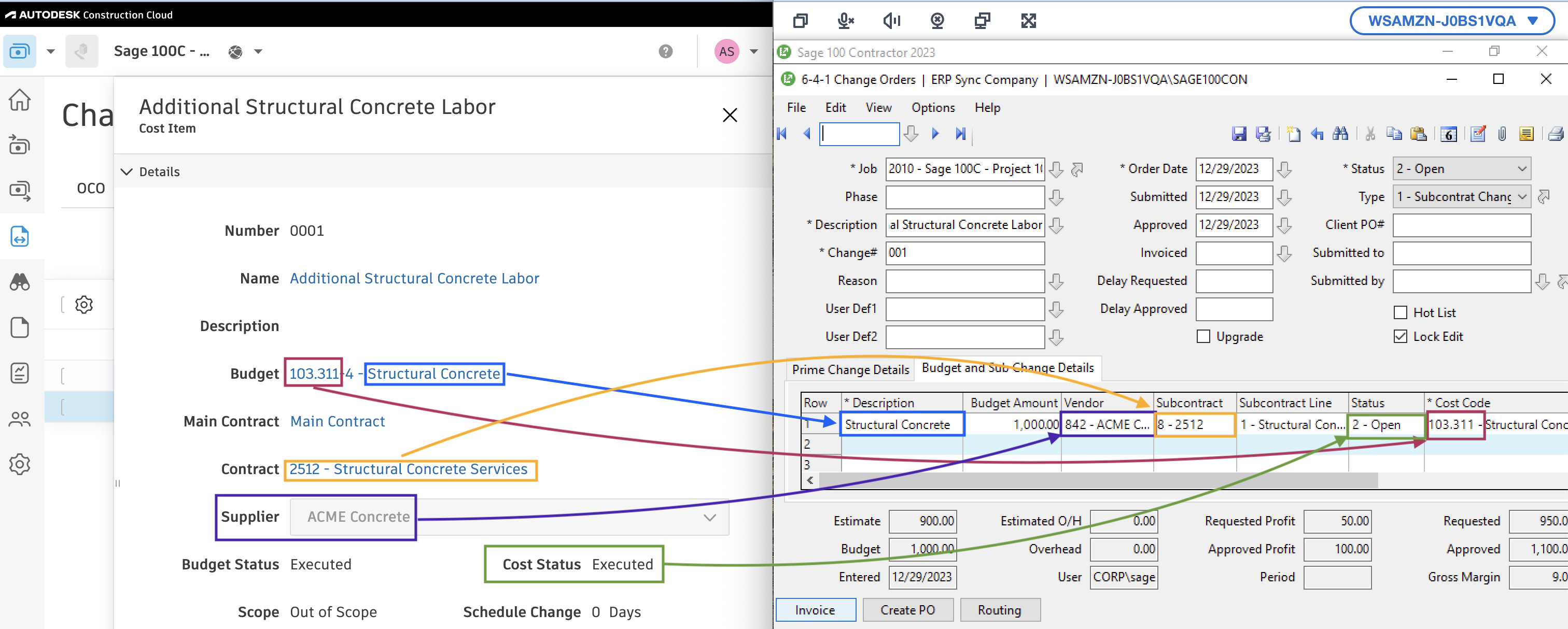
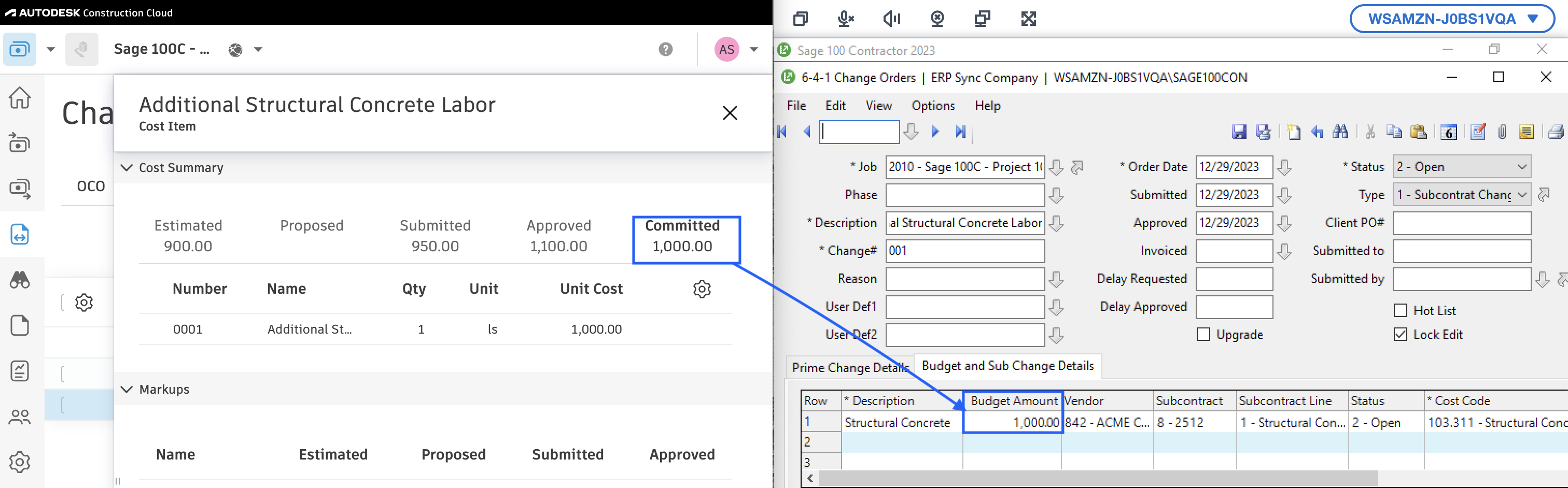
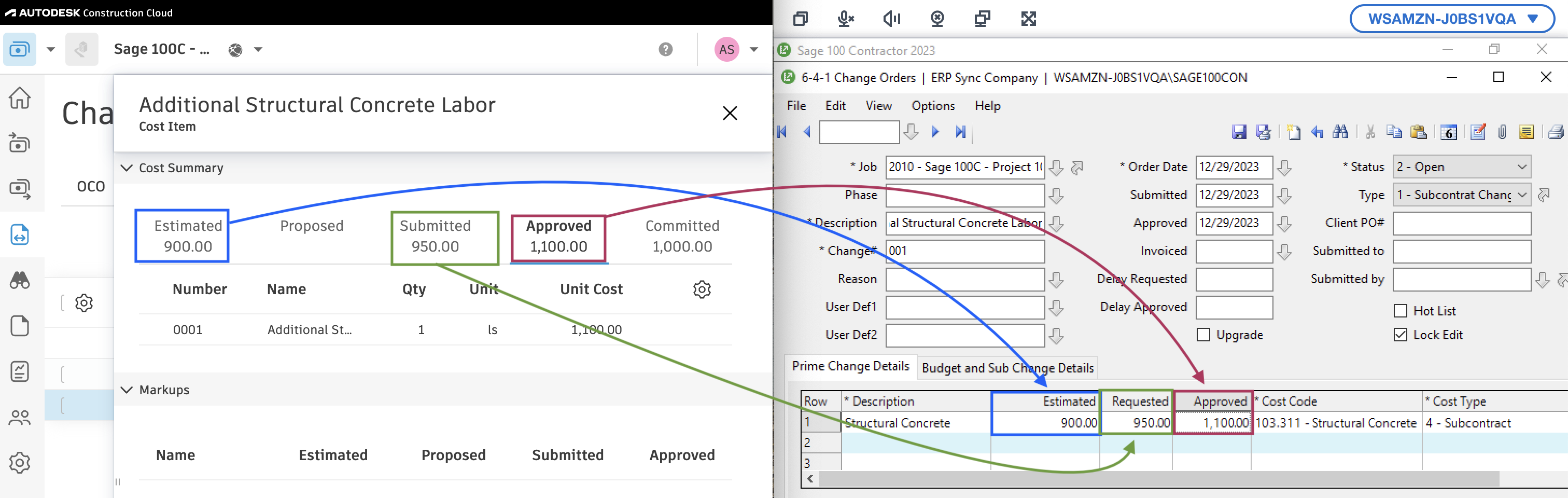
From Sage 100 to Autodesk Build
Agave Sync allows you to sync a Change Order in Sage 100 as a Supplier Change Order (SCO) in Autodesk Build.
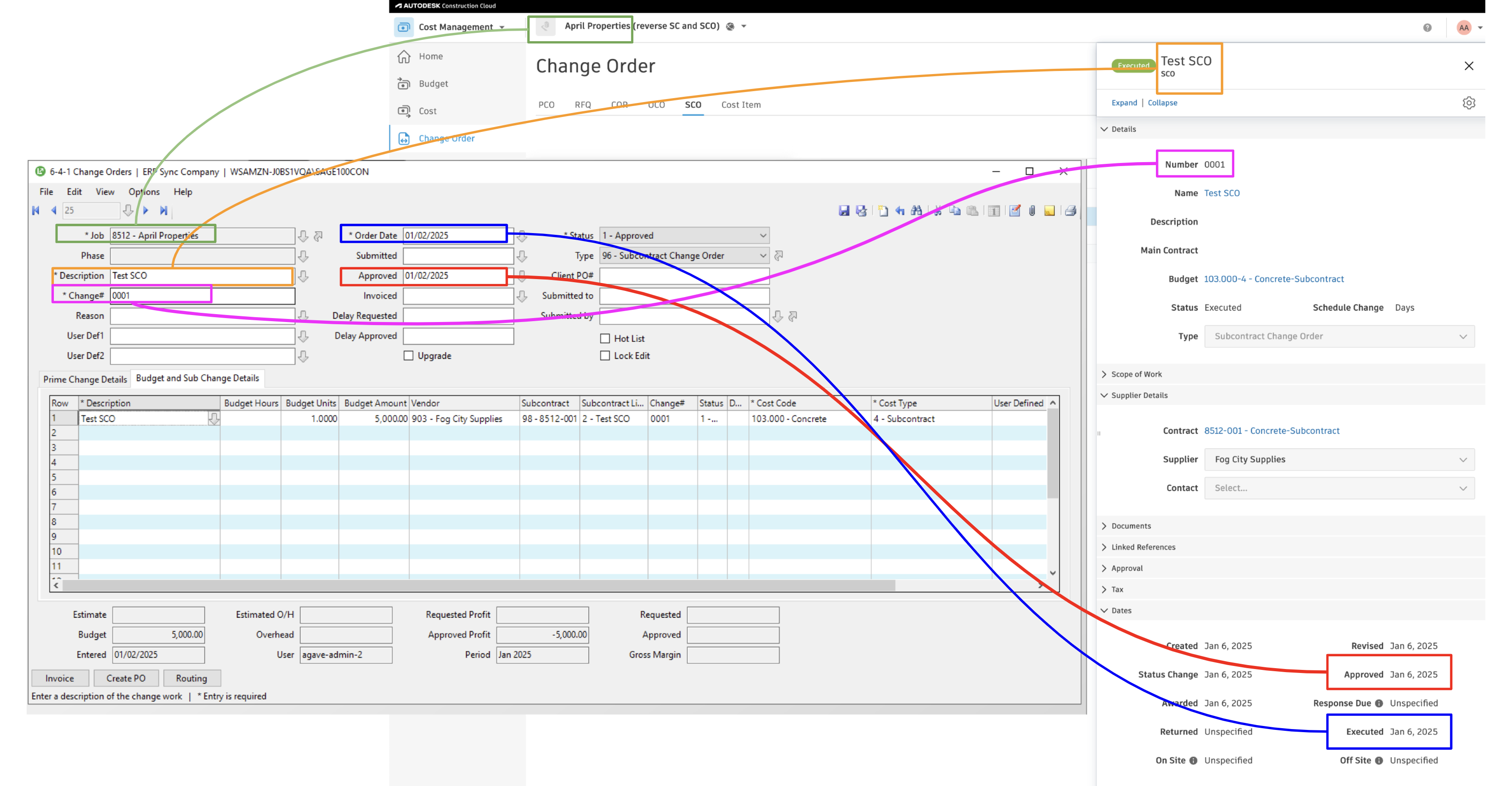
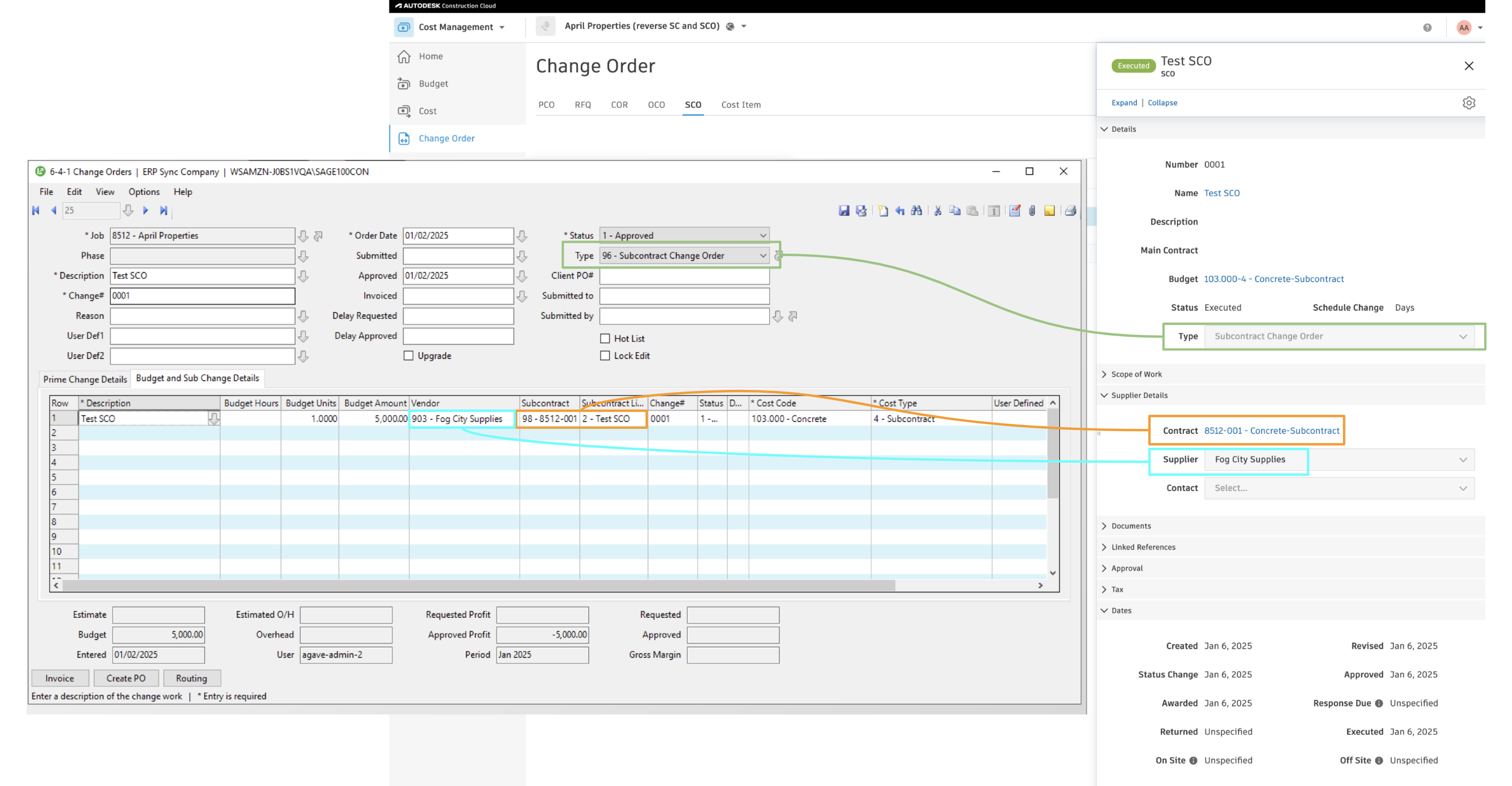
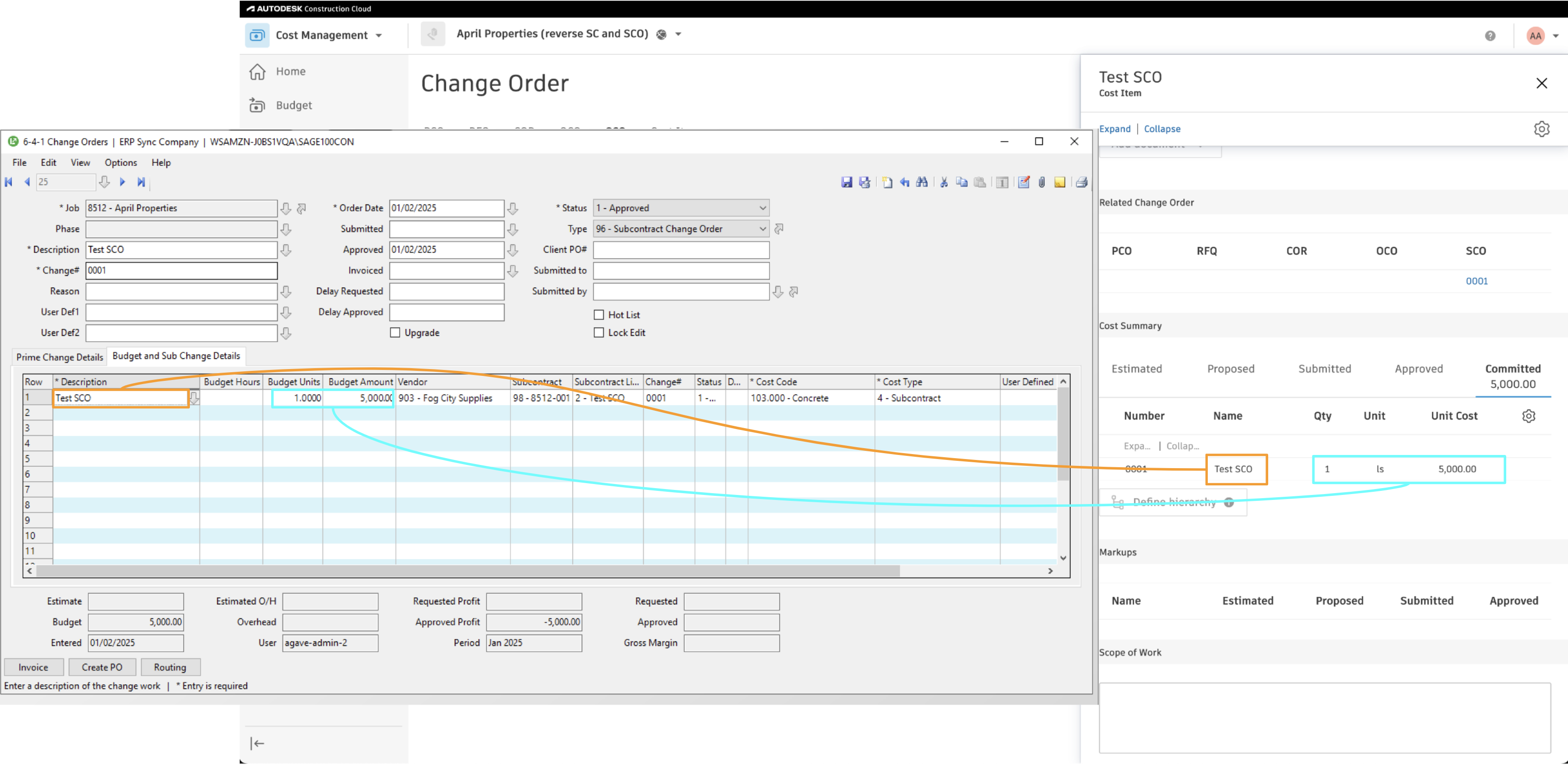
Once the SCO is synced, you should be able to the see the impact from SCOs on the original Subcontracts in both Sage 100C and Autodesk Build.
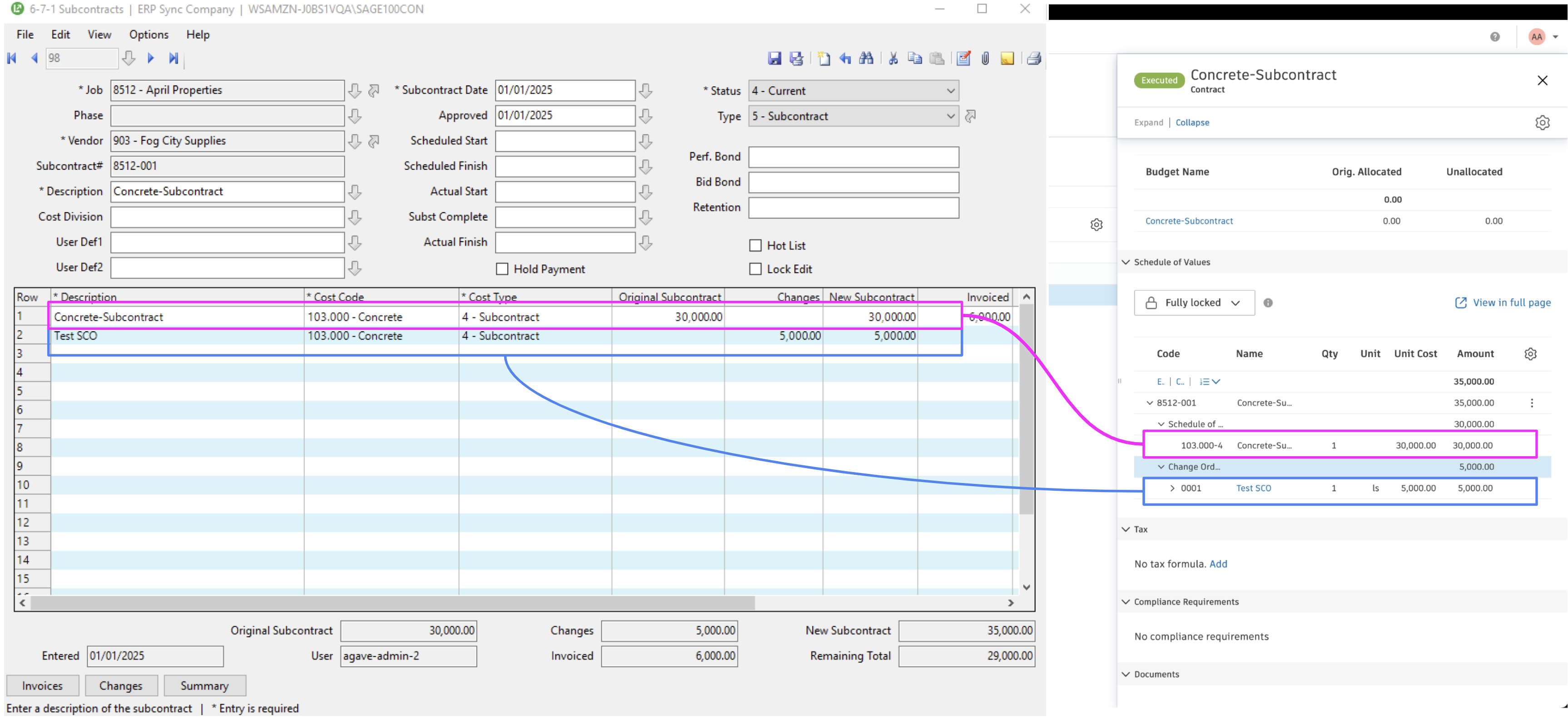
FAQs and Common Errors
Mapping Change Order Types
To enable a seamless sync of Change Orders from Autodesk to Sage 100 Contractor, you will want to enable a mapping of Change Order Types between Autodesk Build and Sage 100C.
To enable this mapping:
- In Autodesk Build, from Cost, go to Settings-->Change Order-->Change Order Types.
- In Sage 100 Contractor, go to a Change Order, and select the arrow next to Type to open the list of valid Change Order Types.
- Add the list of Change Orders types in Autodesk Build to Sage 100 Contractor.