Prime Contract Change Orders
Foundation to Autodesk
Agave Sync allows you to import Foundation JC Change Orders to Autodesk Build Owner Change Orders.
Visual Mapping
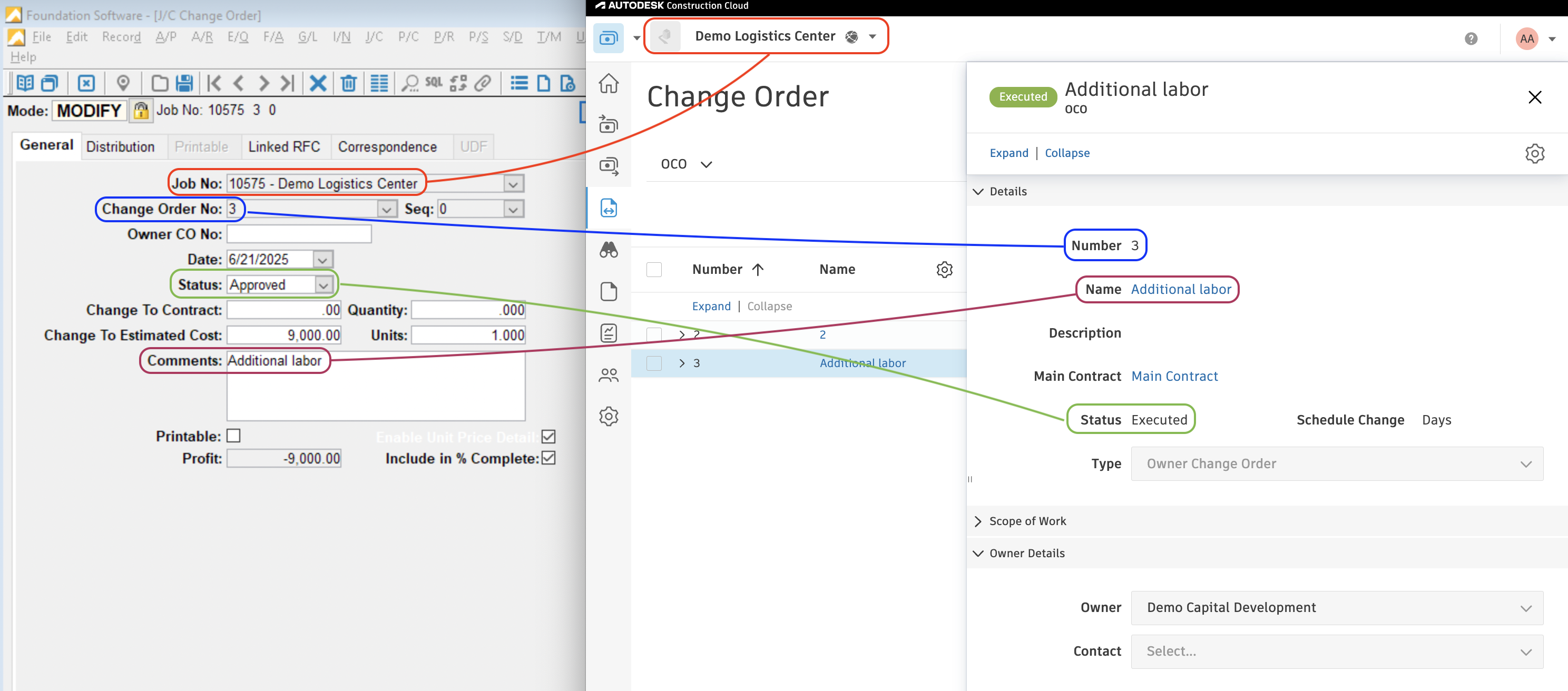
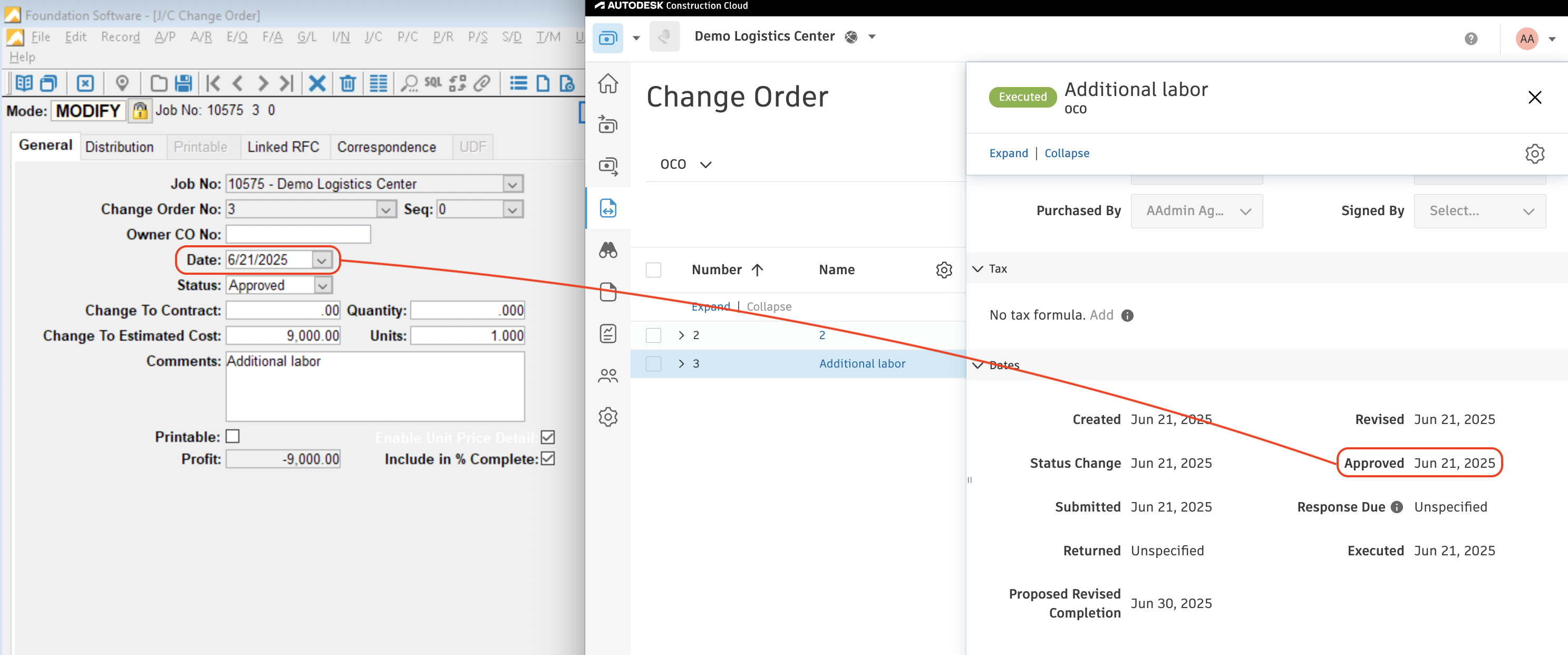
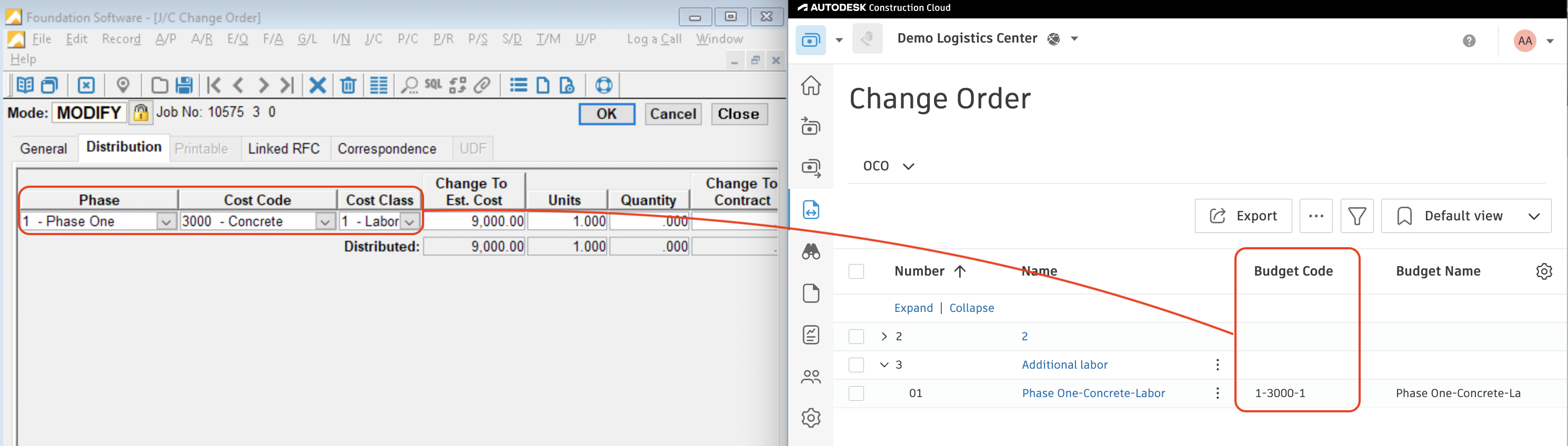
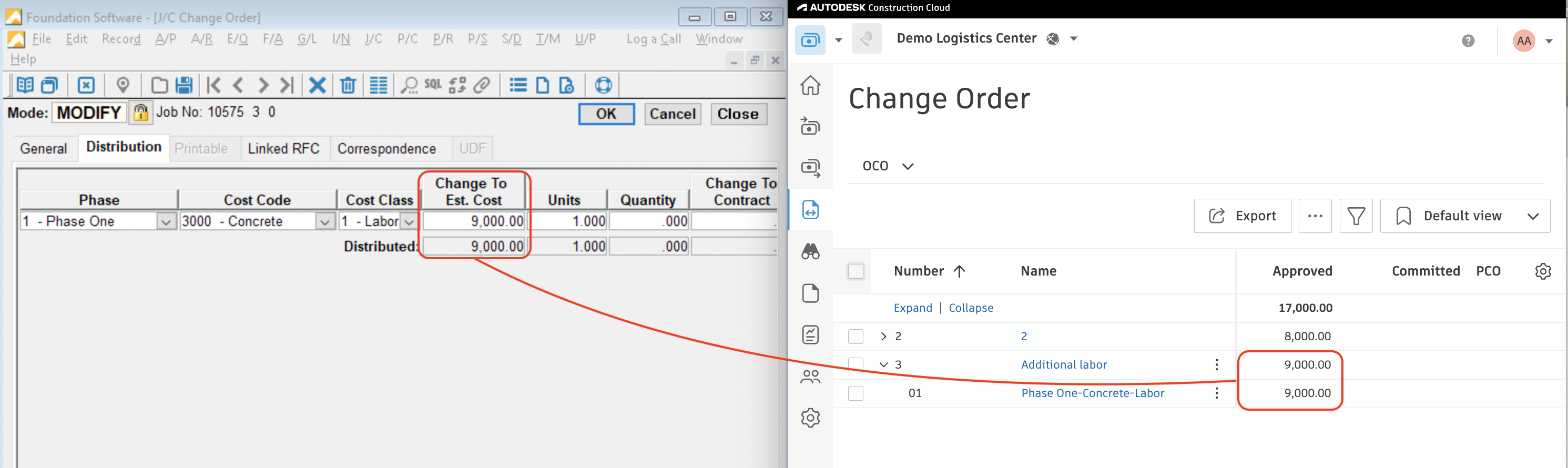
Video Tutorial
Autodesk to Foundation
Agave Sync allows you to import Autodesk Build Owner Change Orders to Foundation JC Change Orders.
Visual Mapping

In Foundation, Change Orders have two types of line items:
- Changes to the Contract (denoted in orange) - Entered in the "Change to Contract" column. May have a Phase/Cost Code depending on the AR Distribution Setting, but will not have a Cost Type. This corresponds to the Approved amount on the Owner Change Order in Autodesk.
- Changes to the Cost Budget (denoted in purple) - Entered in the "Change to Est. Cost" column. Will have a Phase/Cost Code and Cost Type. This corresponds to the Estimated amount on the Owner Change Order in Autodesk.

Exporting Prime Contract Change Orders to Foundation
To set up Prime Contract Change Order imports to Foundation, you will need to follow the below steps:
Create DataGenie Importer for J/C Change Orders
If you have not yet set up a Data Genie for Imports in Foundation:
- From the Foundation homepage, go to Genies --> Import:
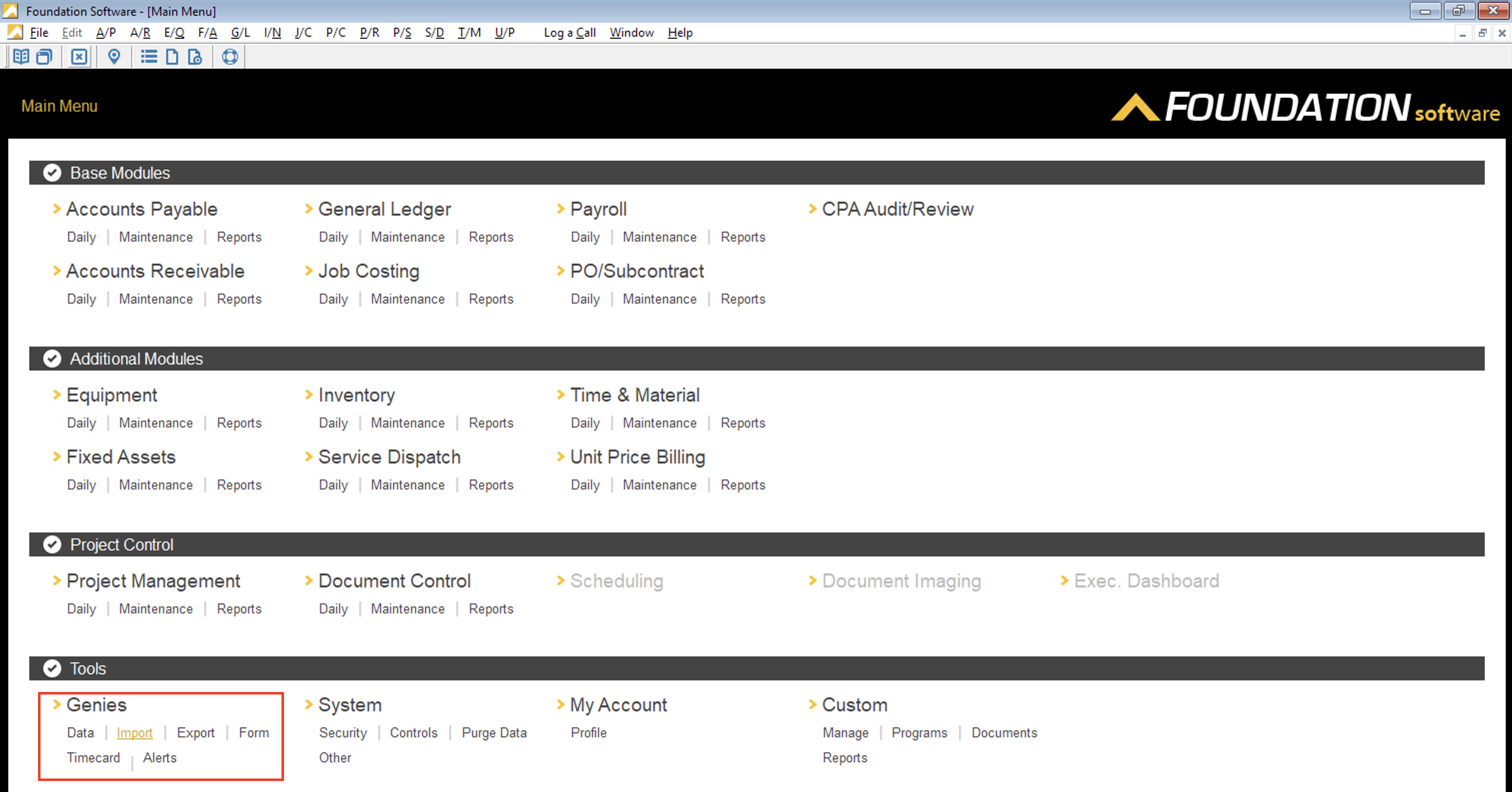
- In the ImportGenies window, select J/C Chg Order Import genie and then OK:
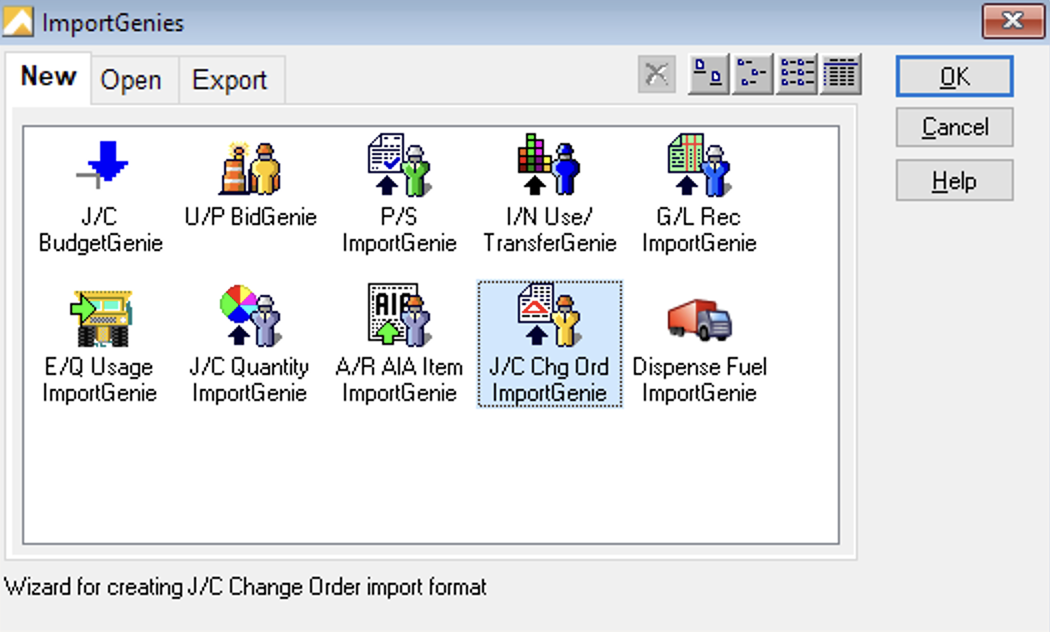
- For Header Information, select Add All and then press Next:
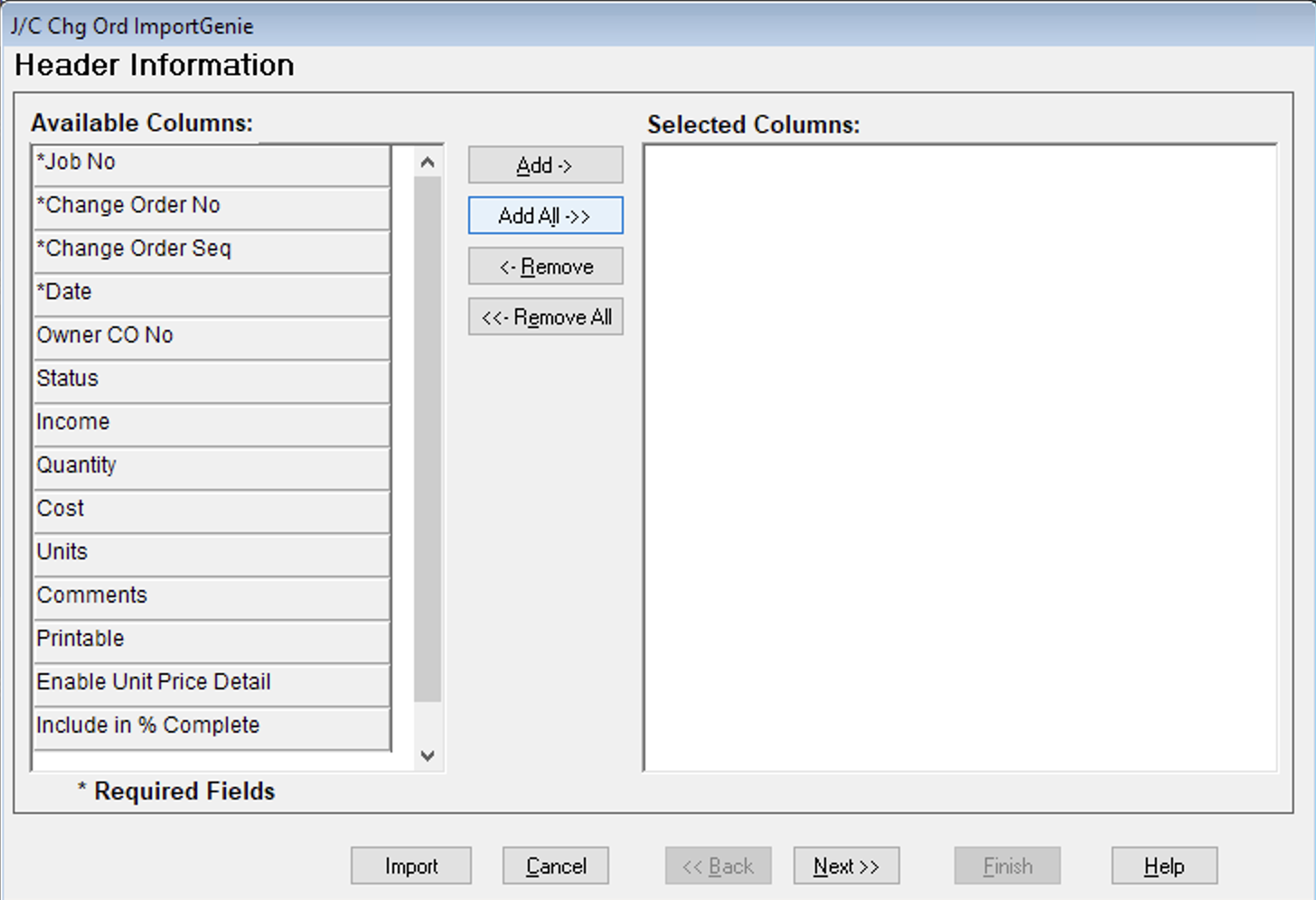
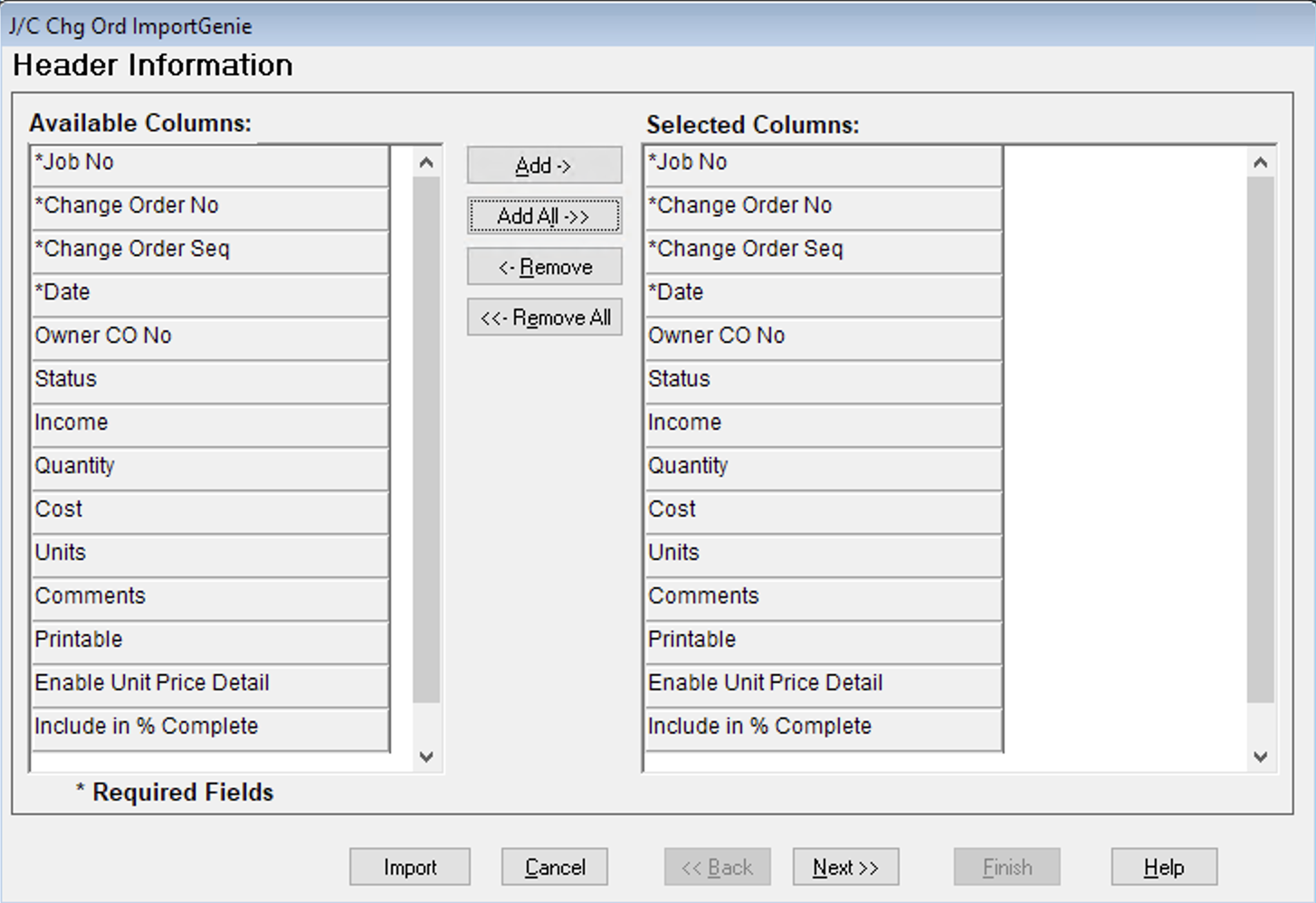
- For Detail Information, select Add All and then press Next:
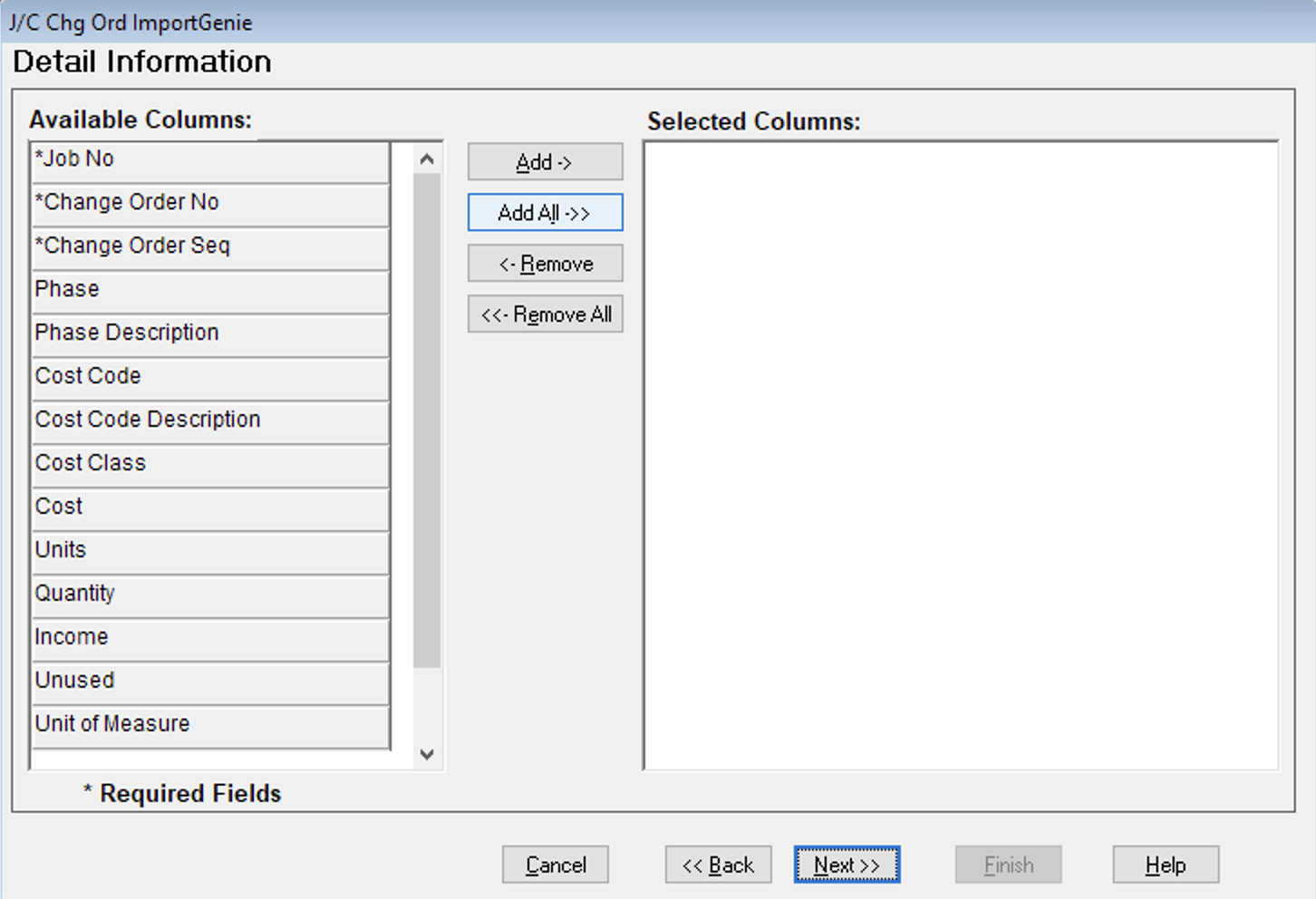
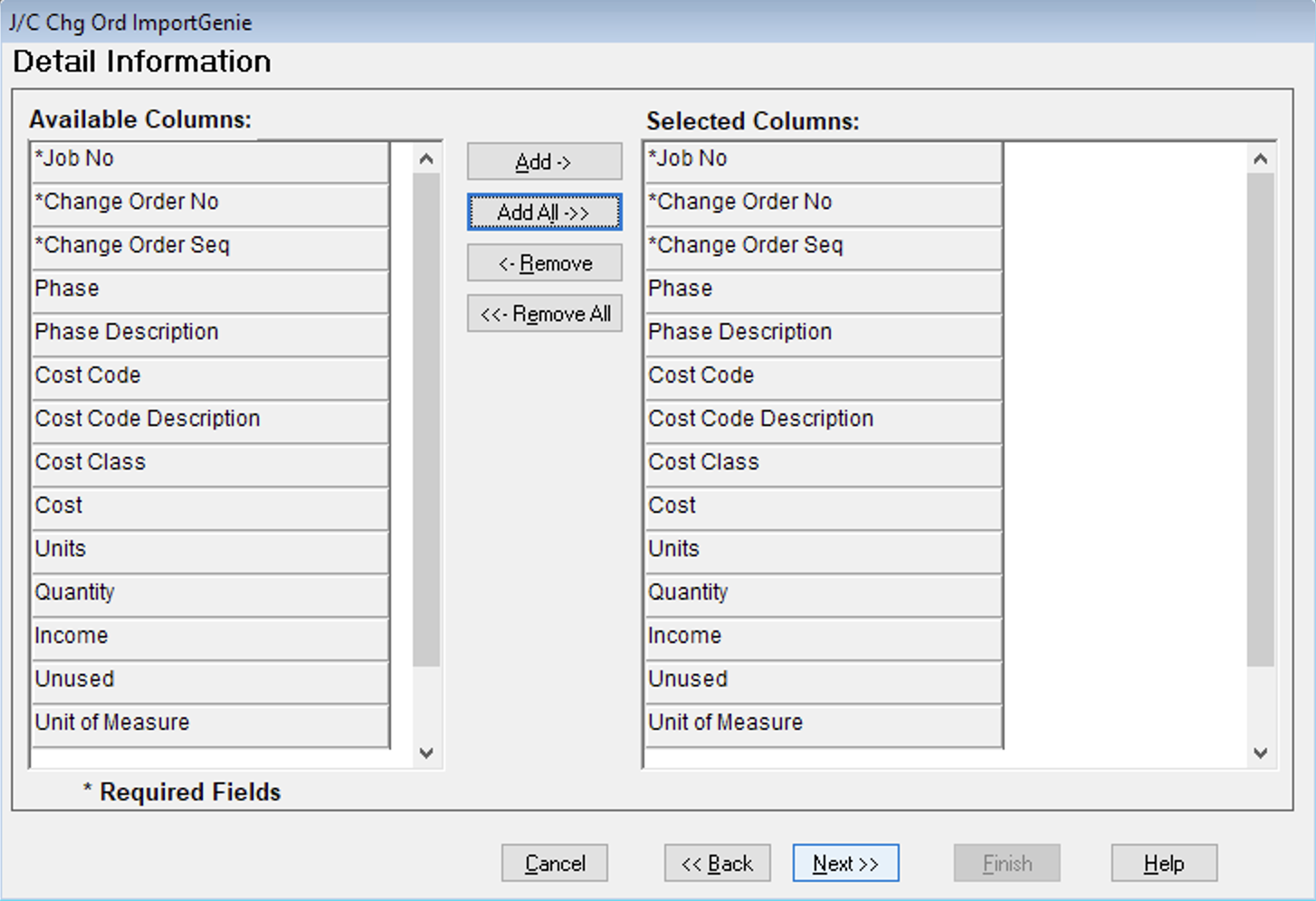
- Add a memorable name (e.g. JC CO Import). You can leave the remaining fields blank and press Finish:
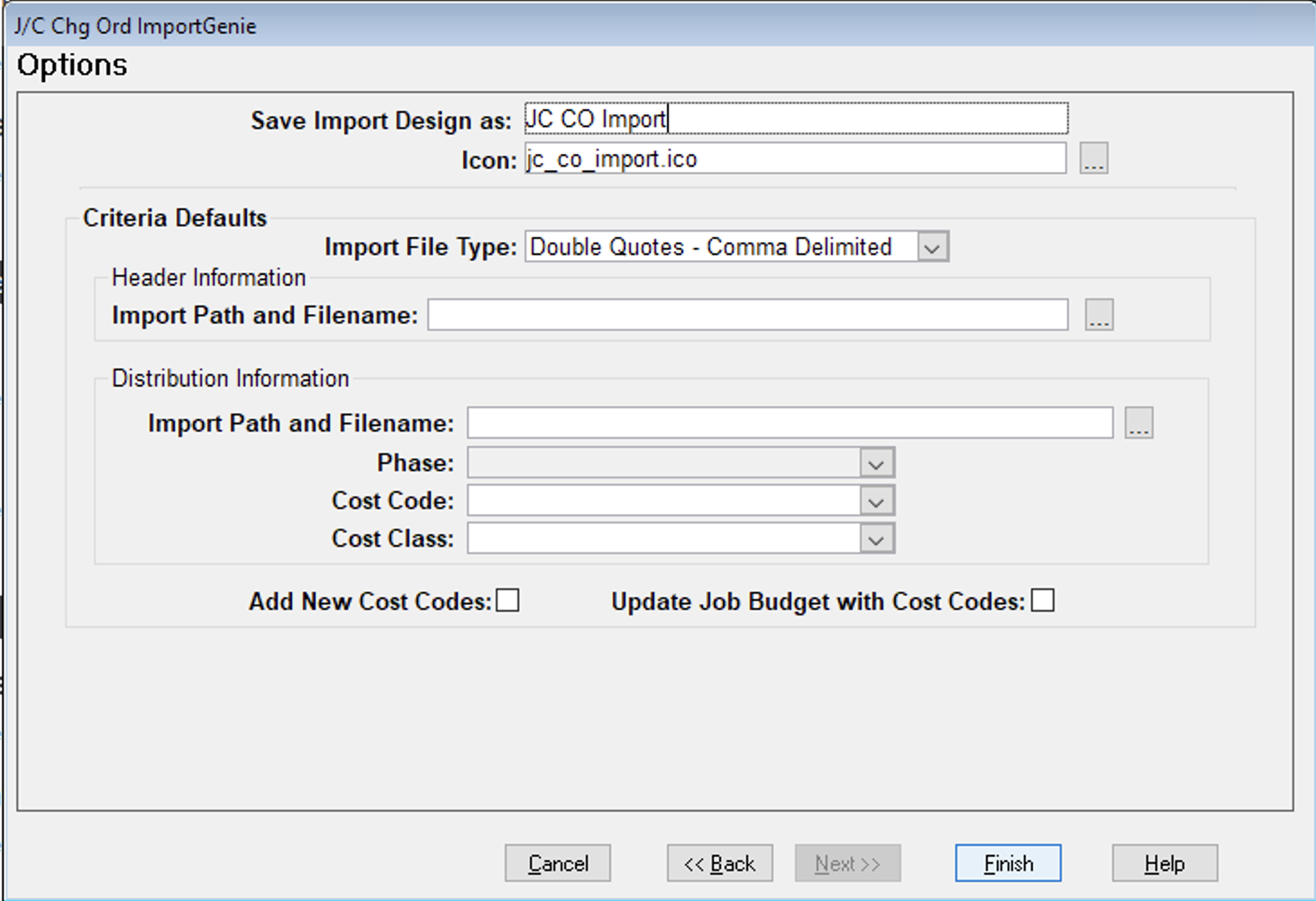
Import Prime Contract Change Orders into Foundation
Let's say I want to export the following PCCO to Foundation from my Project Management system:
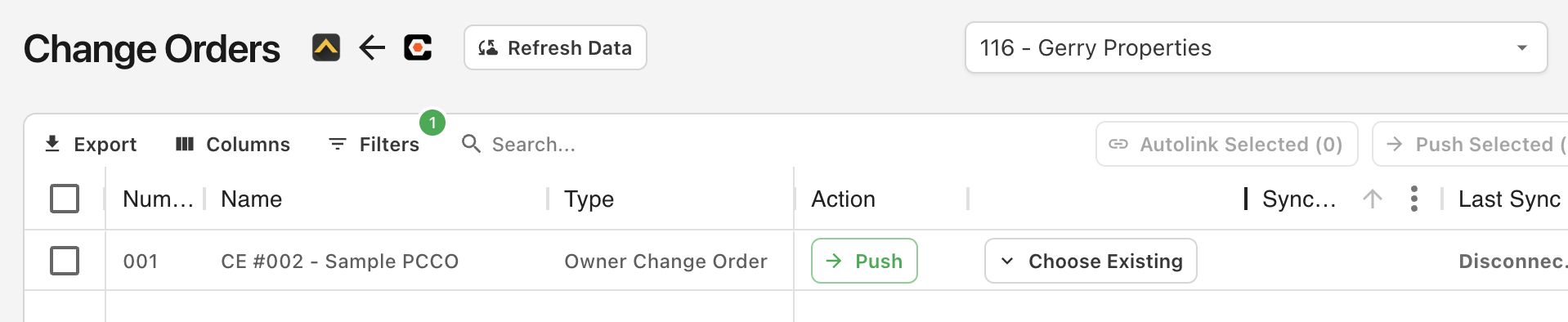
- After exporting a PCCO, you should receive an email with two CSV files that you can import to Foundation (one for the headers, one for the line items). Open the email and download the files to your downloads folder:
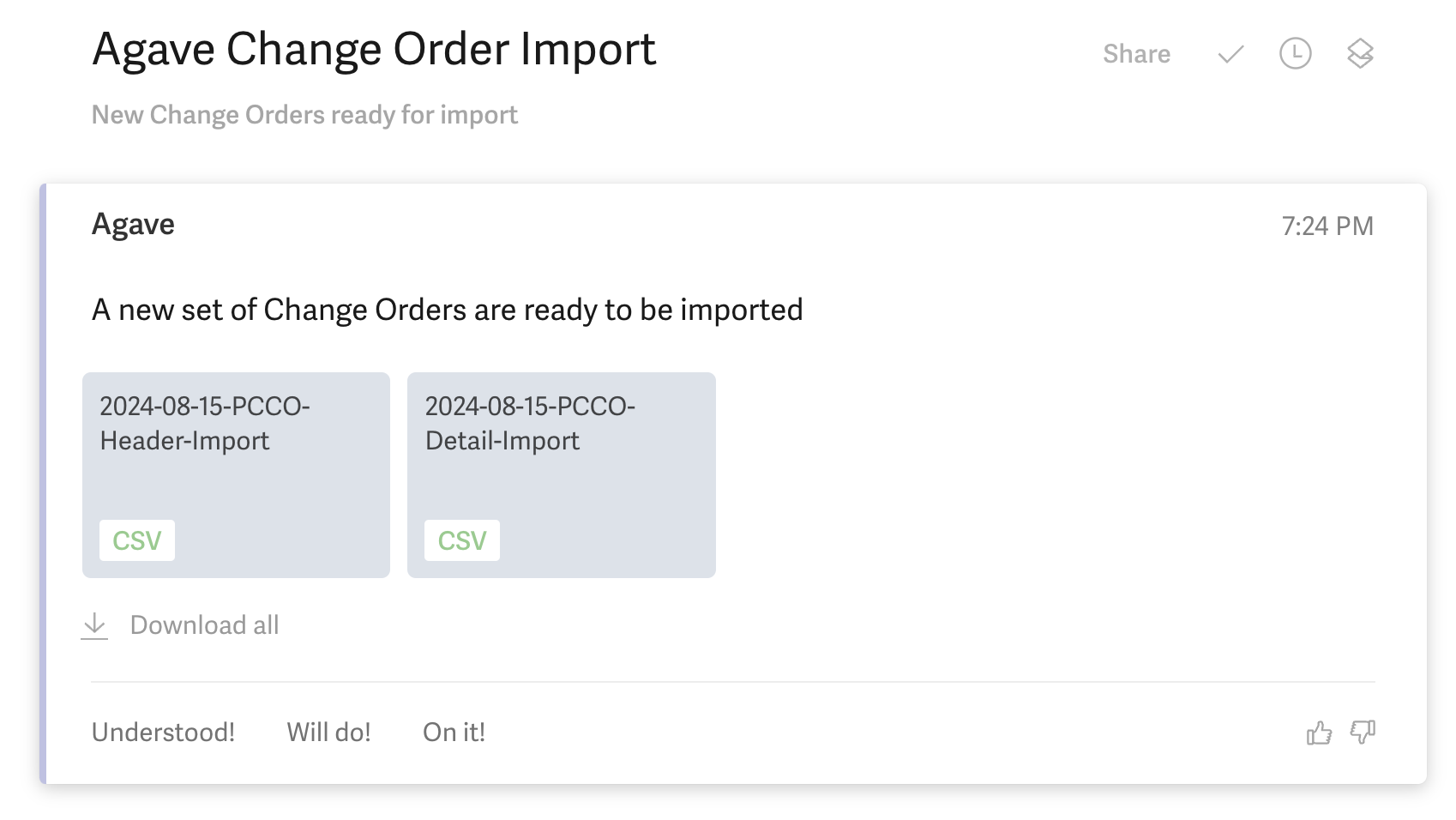
- Go to the Foundation homepage and select Job Costing:
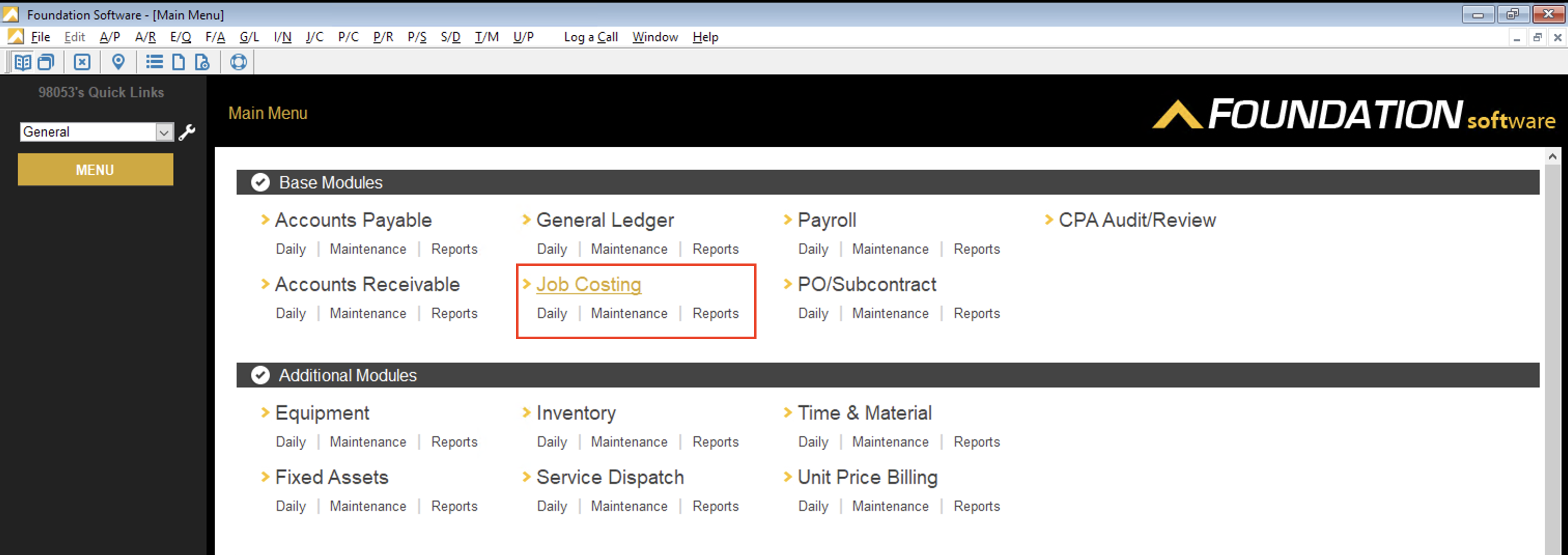
- Under Daily, select Import Change Orders:
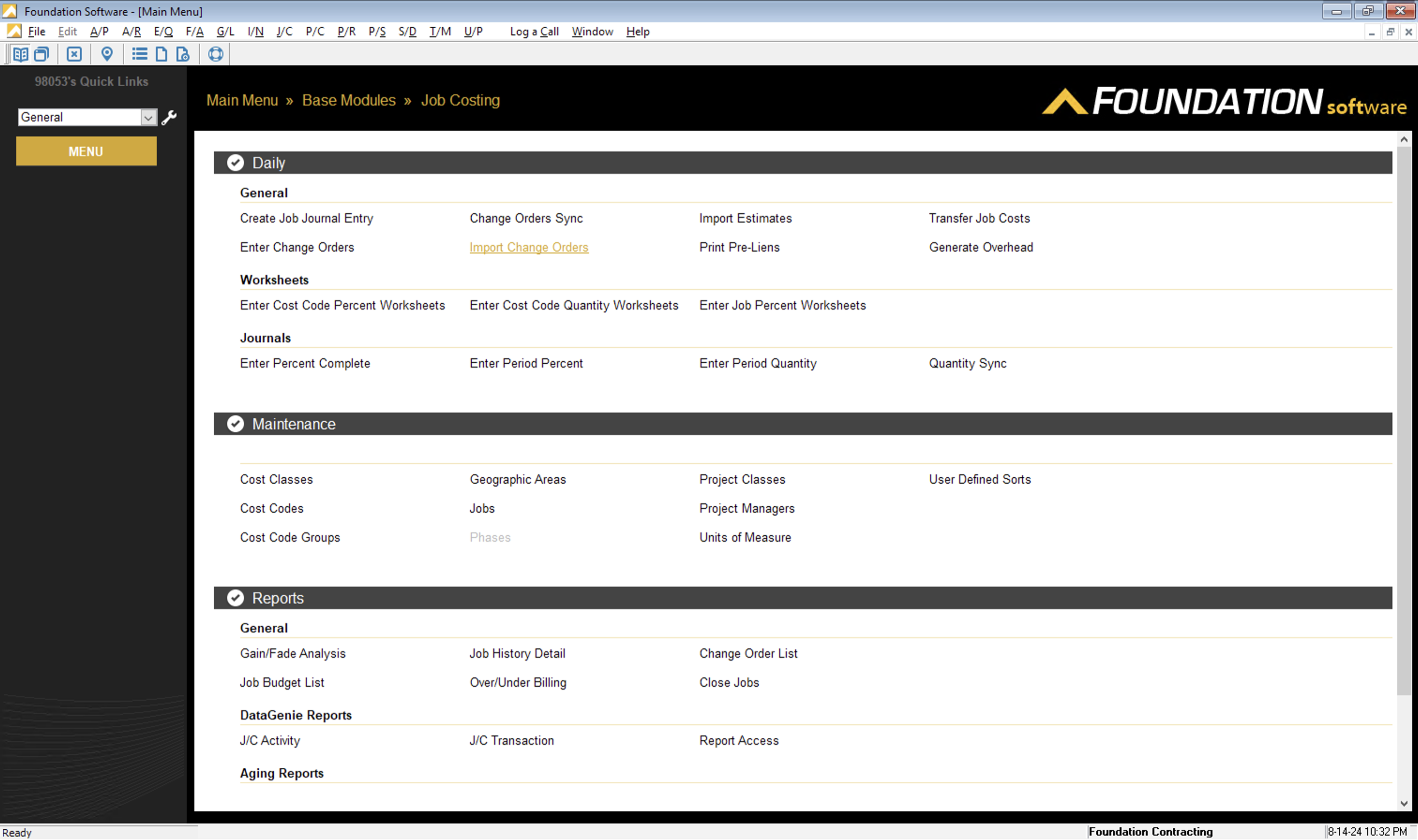
- Under the Criteria tab:
- For Import Name, select the DataGenie you created for Job Cost Change Order imports.
- Under Header Information, for Import Path and Filename, select the filepath for the CSV file you downloaded from the email in step 1 above. If you downloaded the file to your Downloads folder, the filepath is likely "M:\Users\Your PC Name\Downloads\date-PCCO-Header-Import.csv (e.g. "M:\Users\John\Downloads\2024-08-15-PCCO-Header-Import.csv").
- Under Distribution, for Import Path and Filename. If you downloaded the file to your Downloads folder, the filepath is likely "M:\Users\Your PC Name\Downloads\date-PCCO-Detail-Import.csv (e.g. "M:\Users\John\Downloads\2024-08-15-PCCO-Detail-Import.csv").

- Select the Report tab. An import will now begin. If the import is successful, you will see a message like the below:
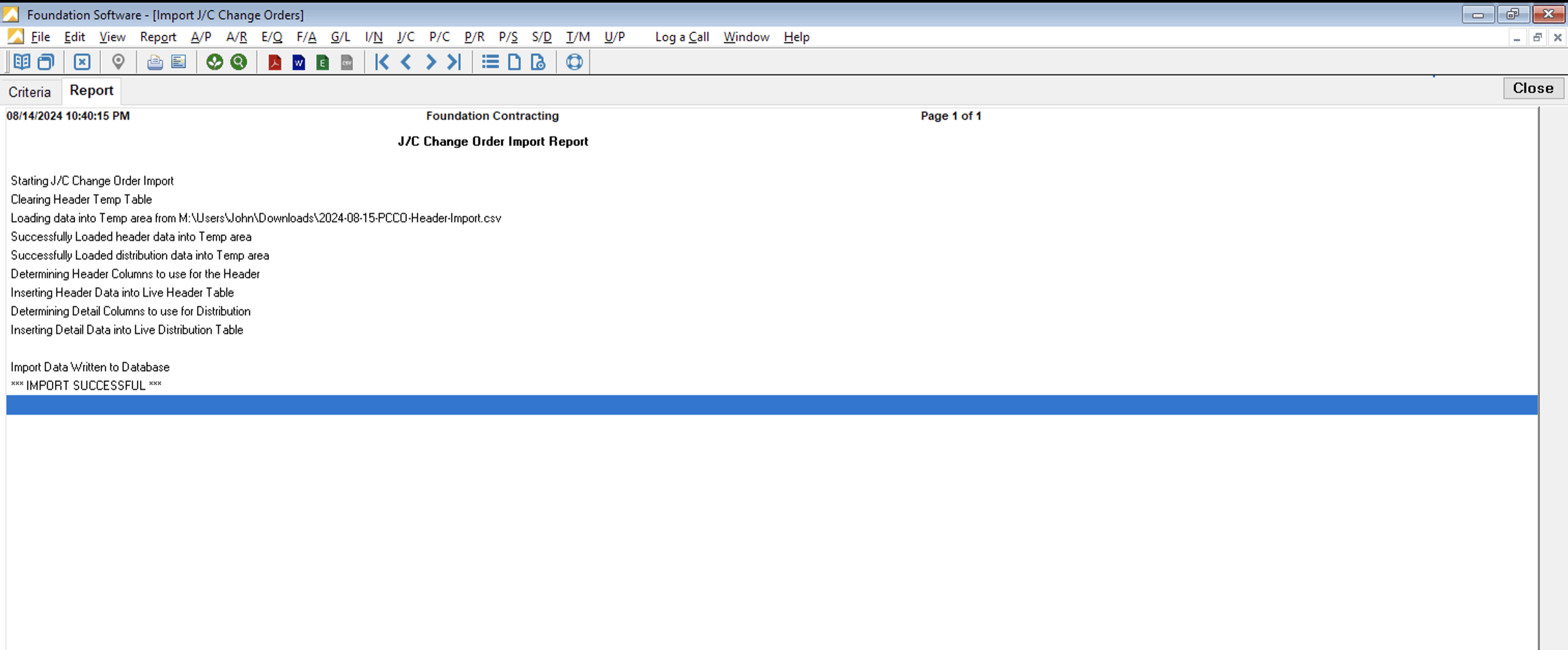
- To confirm the Prime Contract Change Order imported successfully, go to the Enter Change Orders window in Job Costing.
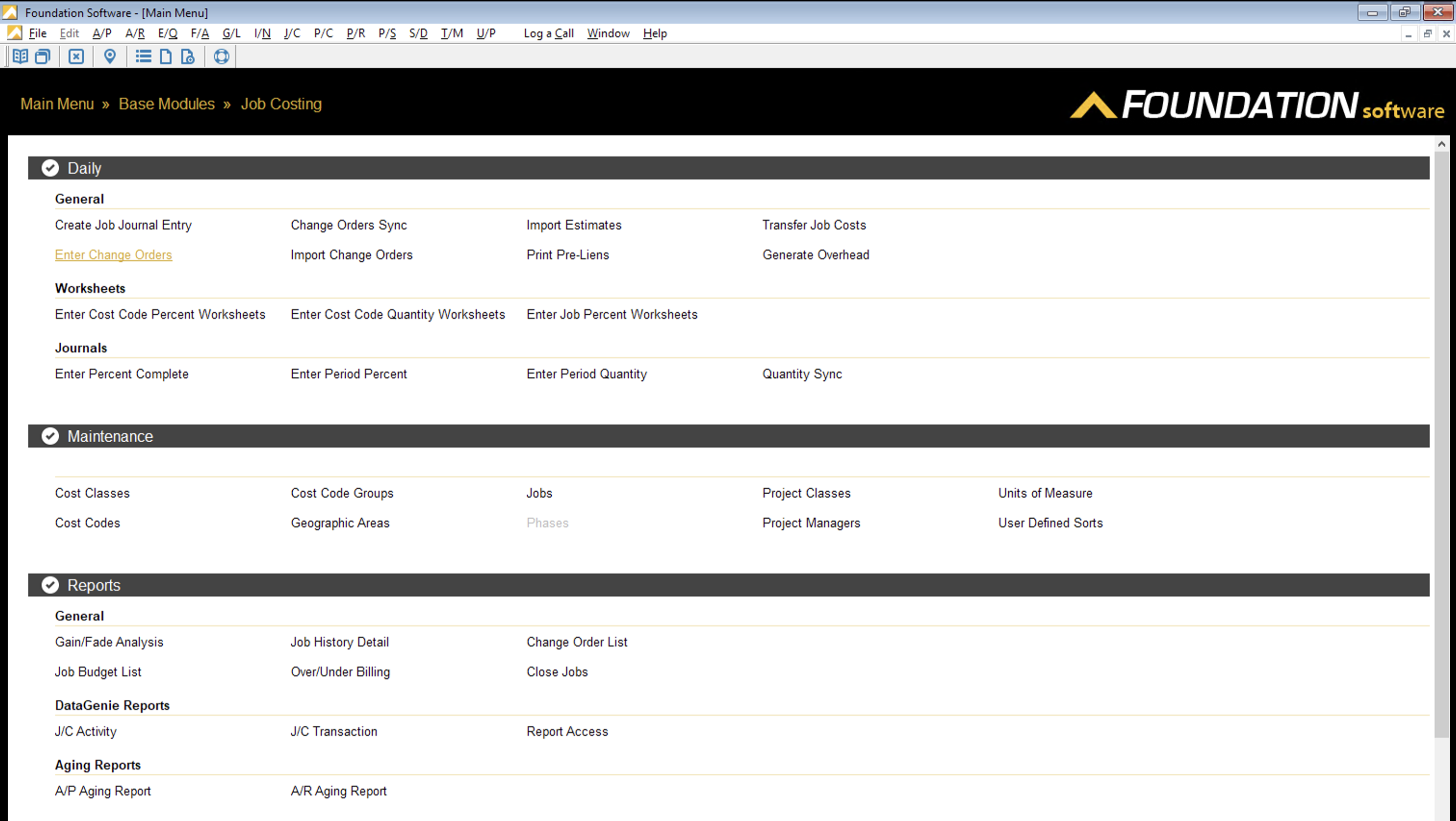
- Enter the Job No and Change Order No for the Prime Contract Change Order you imported.
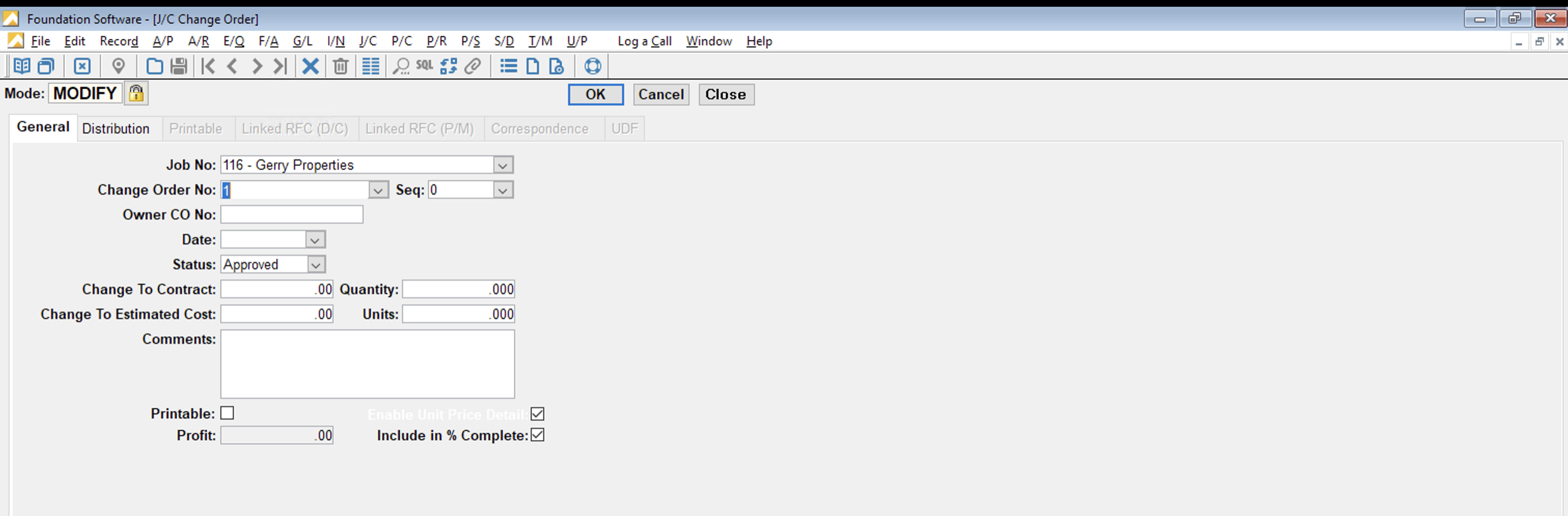
- Go to Record and select Retrieve:
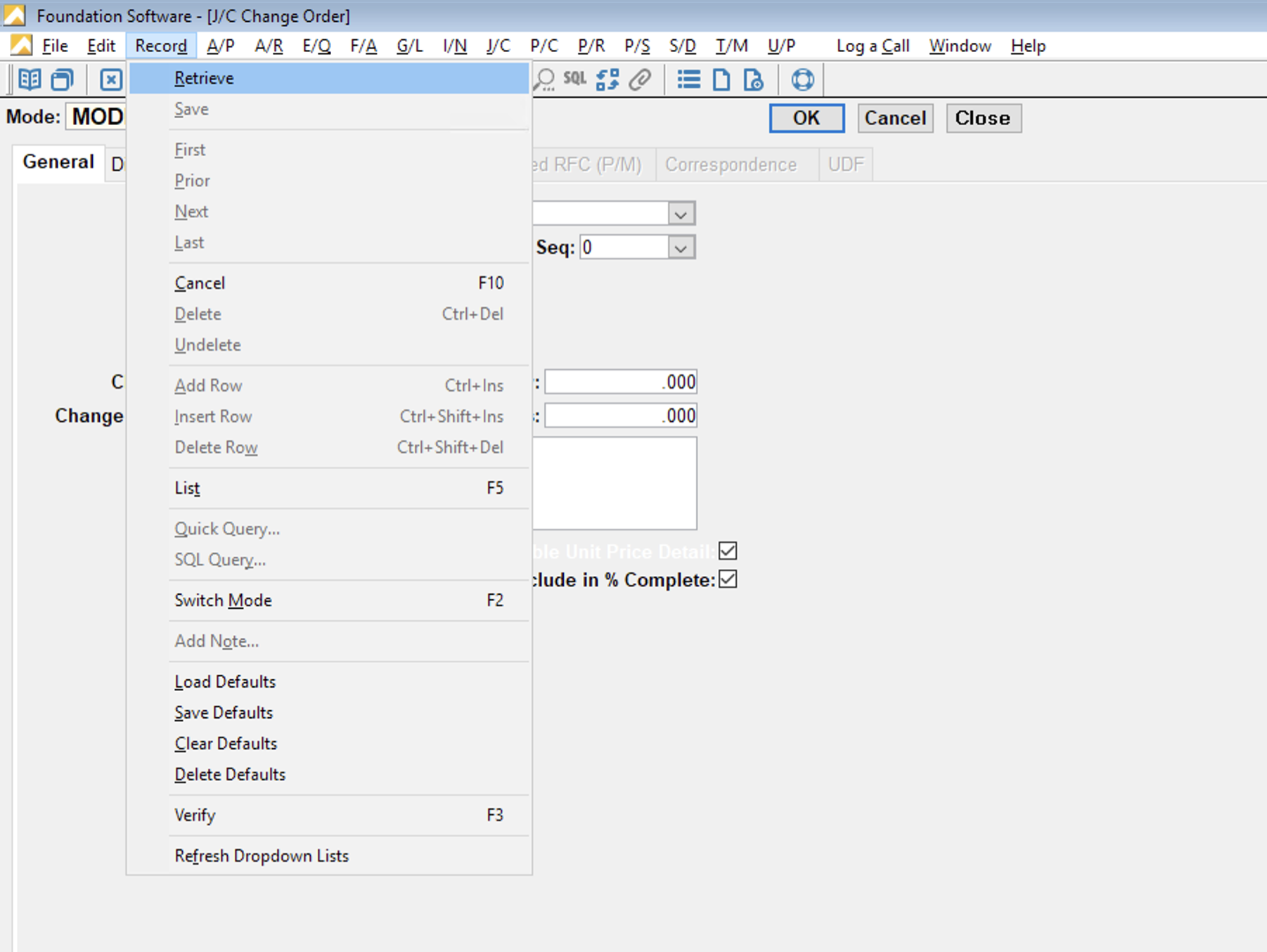
The Prime Contract Change Order Header and Line Items will now display in Foundation:
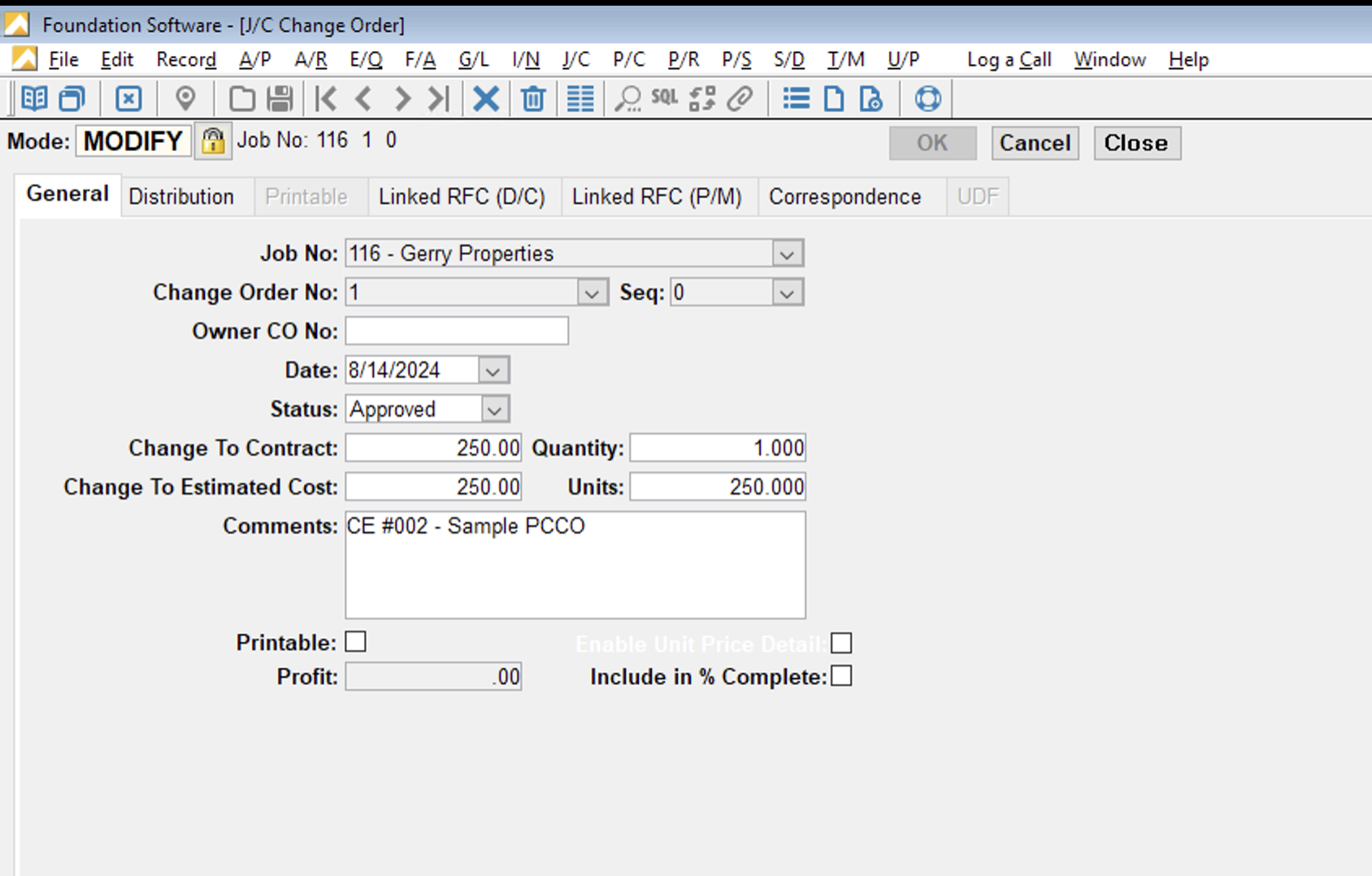
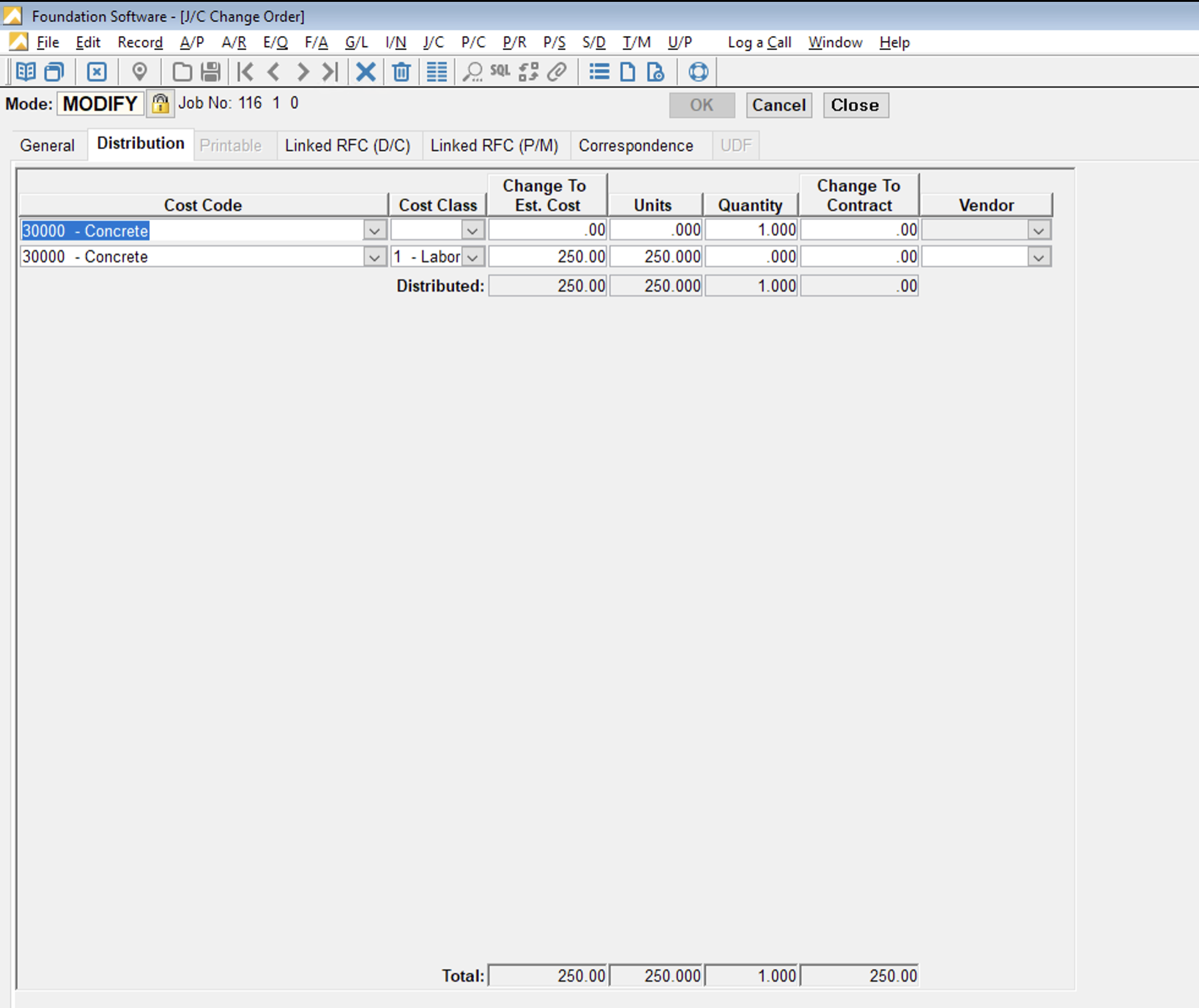
Common Errors and FAQs
Are there any pre-requisites to syncing Prime Contract Change Orders?
Yes:
- The associated Project, Customer, and Budget Code Segments (i.e. Sub Jobs, Cost Codes, or Cost Types) referenced in the Job Costs must be synced beforehand, and
- A single Prime Contract must exist on the Project in Autodesk Build.
Do you sync Change to Contract Amount on the Prime Contrat Change Order from Foundation to Autodesk Build?
Yes - but depending on your set up, the approach may vary. Reach out to your Agave Account Manager to learn about options.