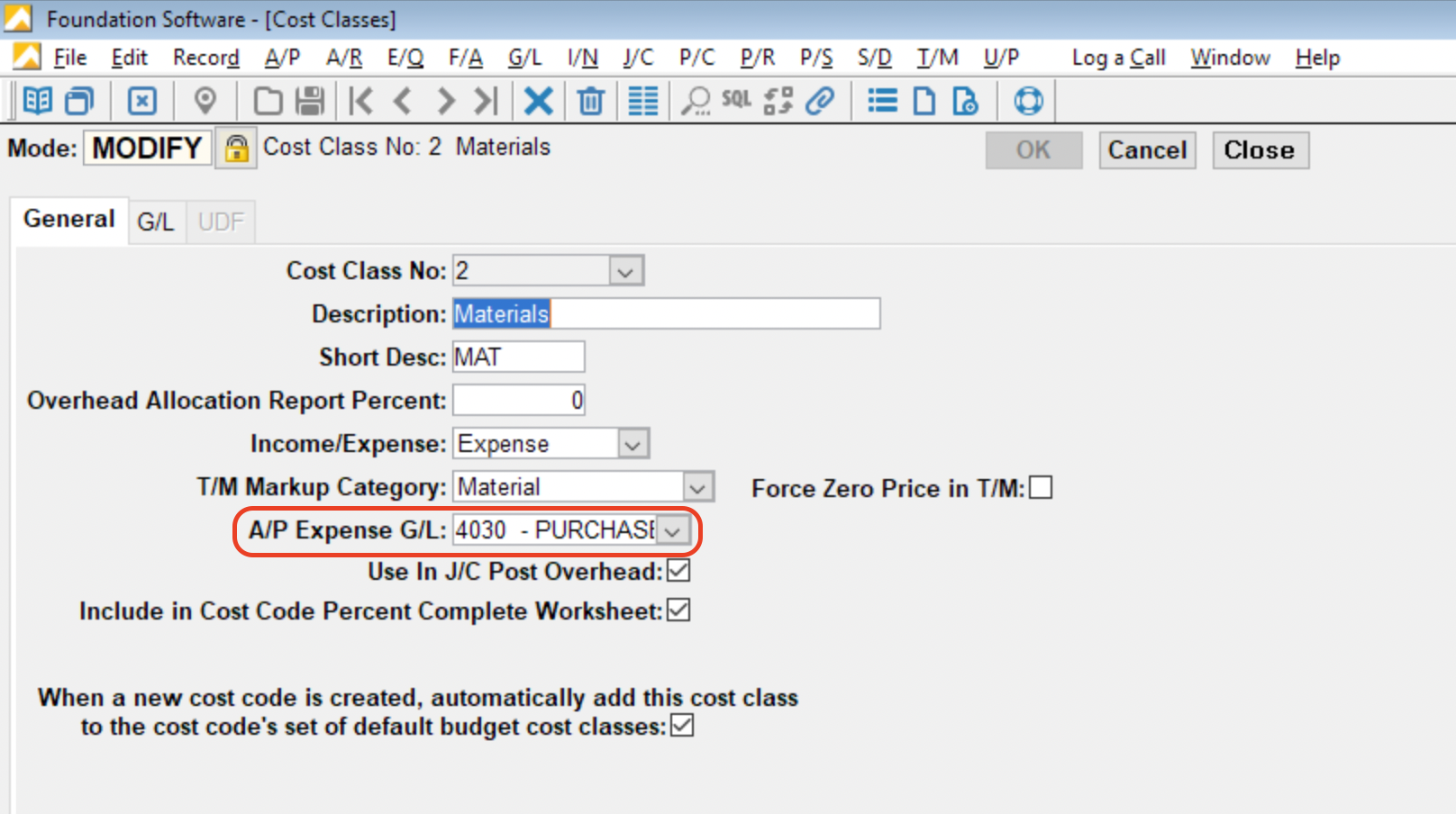AP Invoices
Agave Sync allows you to export Autodesk Build Cost Payment Applications to Foundation AP Invoices.
Agave Sync exports AP Invoices to Foundation in an Unposted status. To see the AP Invoice in Foundation, go to Foundation's Accounts Payable Enter Invoices form, then press Modify and Modify Unposted Invoices.
Visual Mapping
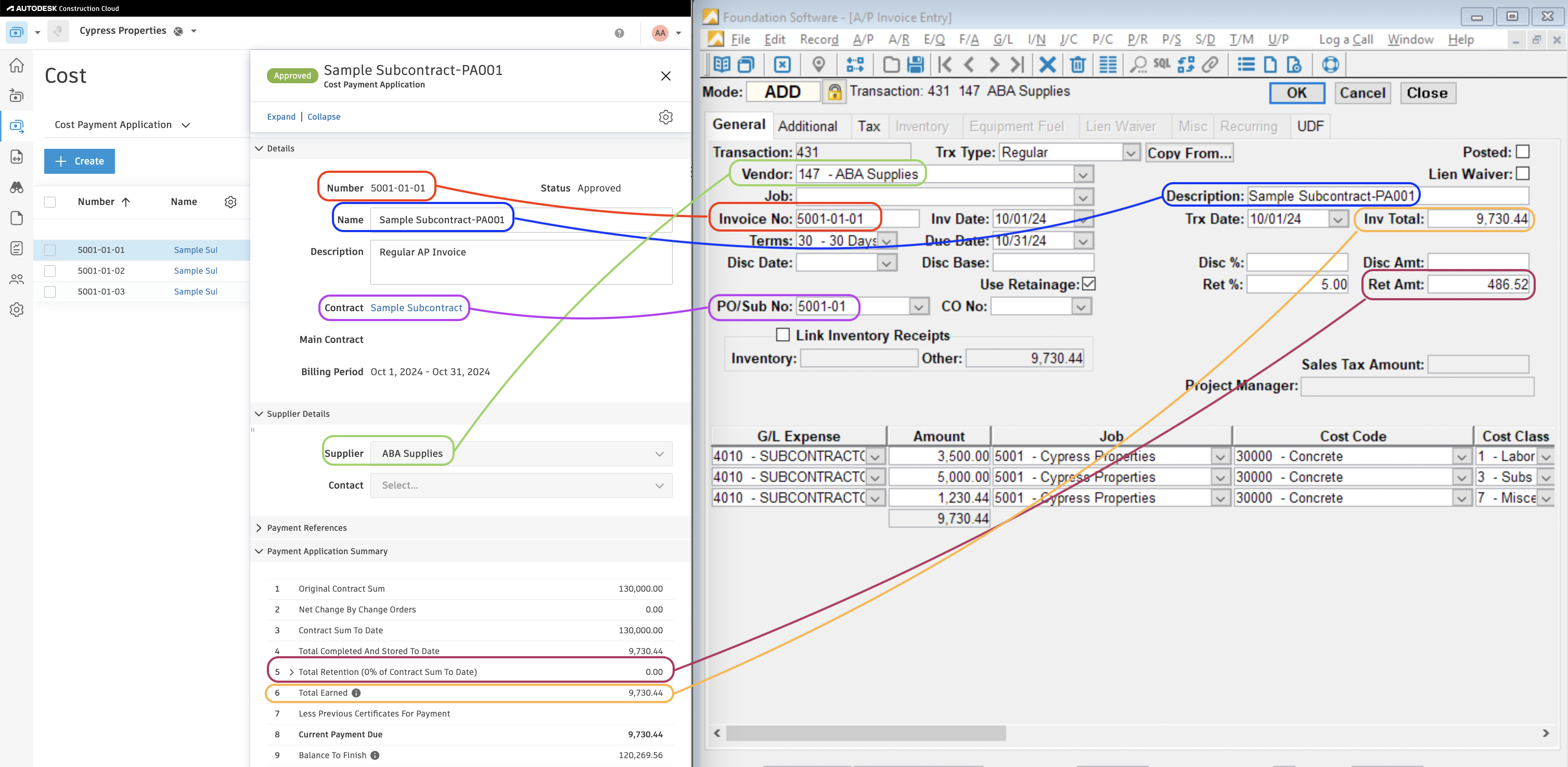
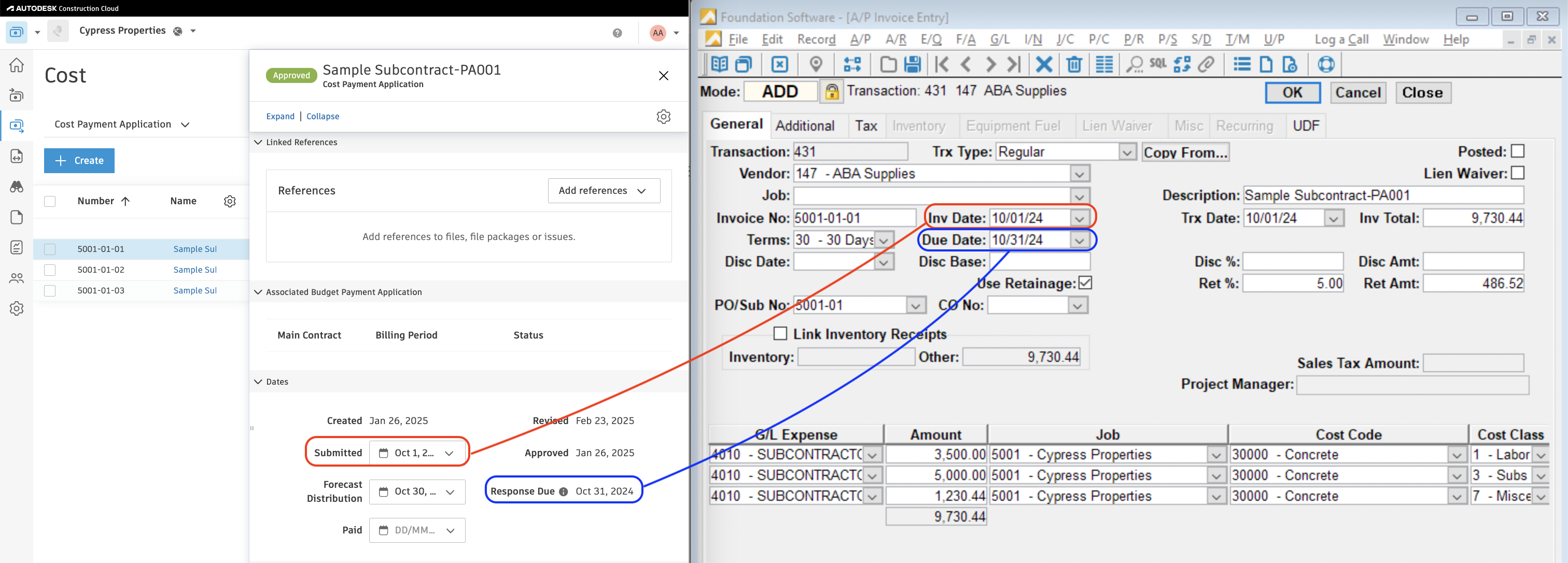
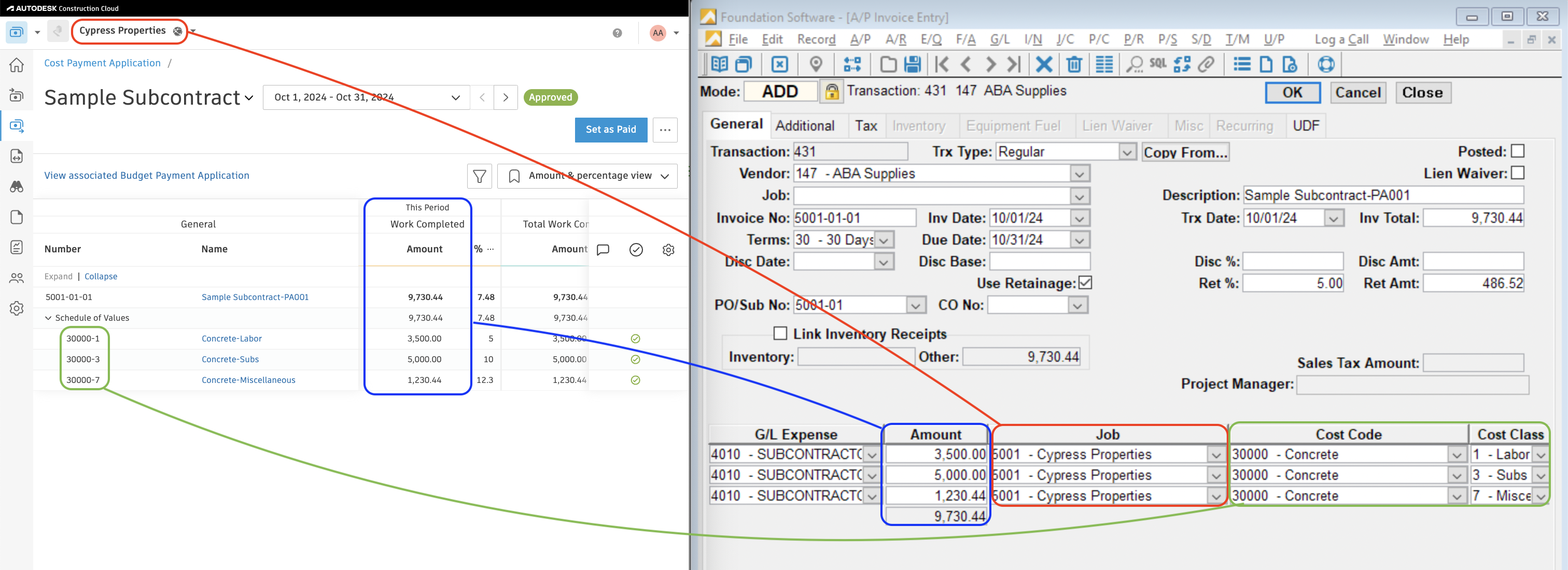
Video Tutorial
Enabling AP Invoices Sync to Foundation
Installation
Exporting AP Invoices to Foundation requires the a combination of Foundation's FSI Importer, ODBC access, and the Agave Connector.
Step 1: Download the FSI Importer
-
Log in to the Foundation Client Portal.
-
If you are a Foundation Cloud (Hosted) Customer, go to Resources-->Downloads. If you are a Foundation On-premise Customer, go to Resources-->Software Releases.
-
Select the download icon for the FSI Importer.
-
Once the file has downloaded, go to your Downloads folder and open the .exe file. This will start the installation process for the FSI Importer.
-
Finish the installation process.
Step 2: Set up ODBC access for the FSI Importer
To use the FSI Importer with Agave Sync, you will need to set up Microsoft Open Database Connectivity (ODBC) access to your Foundation instance.
Download and Install the ODBC Driver
- Go to the Microsoft website and download the Microsoft ODBC Driver for SQL Server 18 (x64)
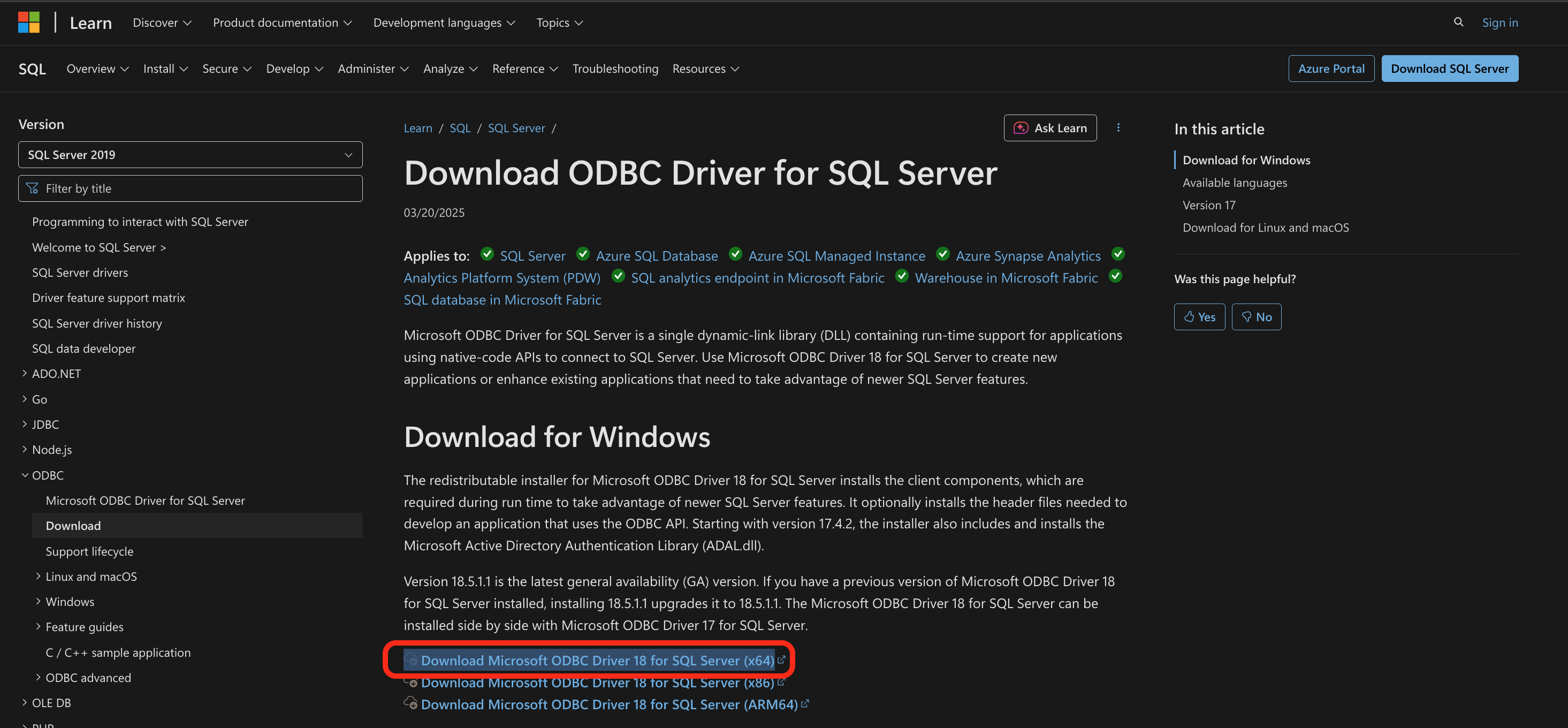
- Double click on the msodbcsql.msi file that you downloaded
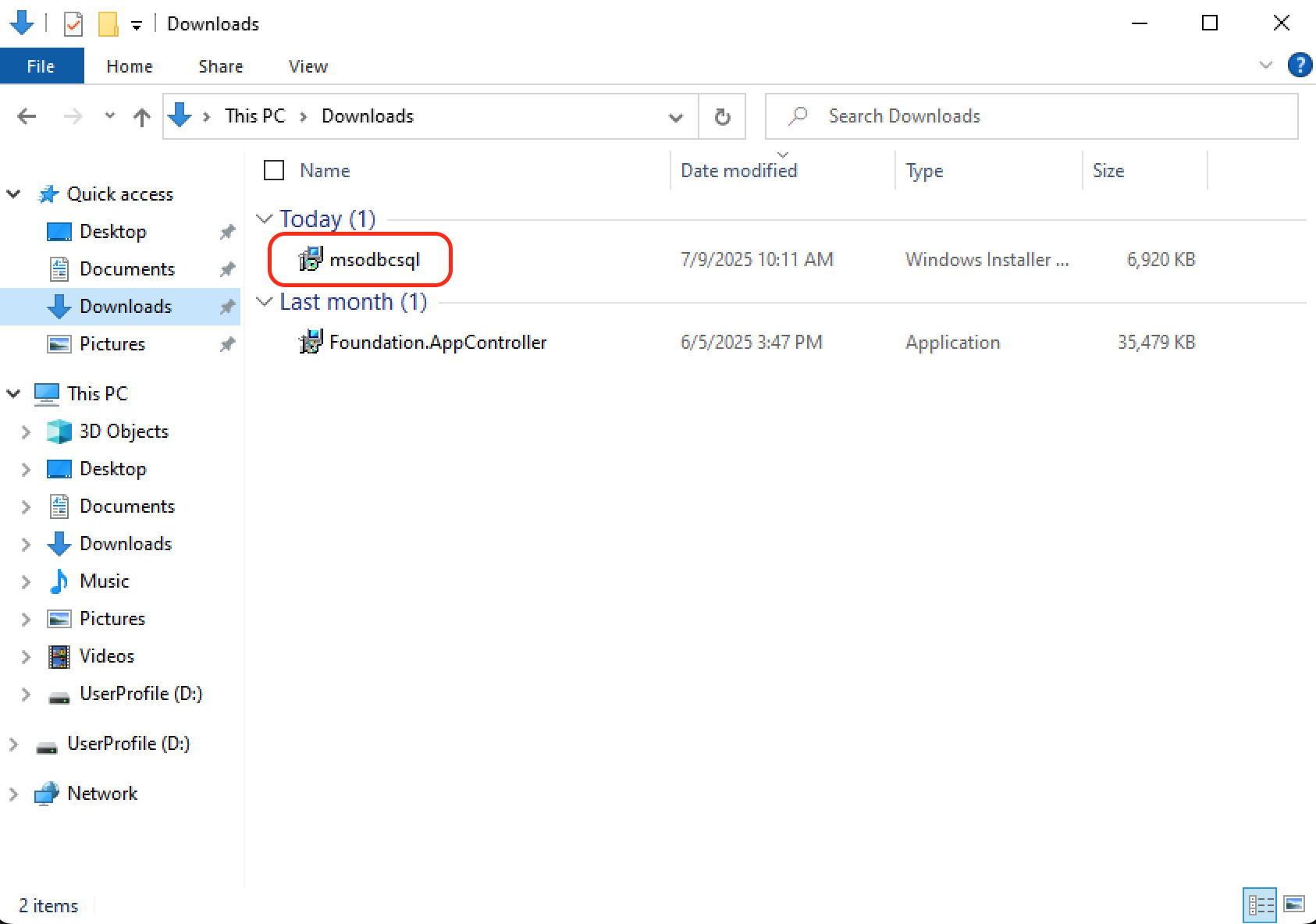
- This will open up an Installation Wizard, click Next
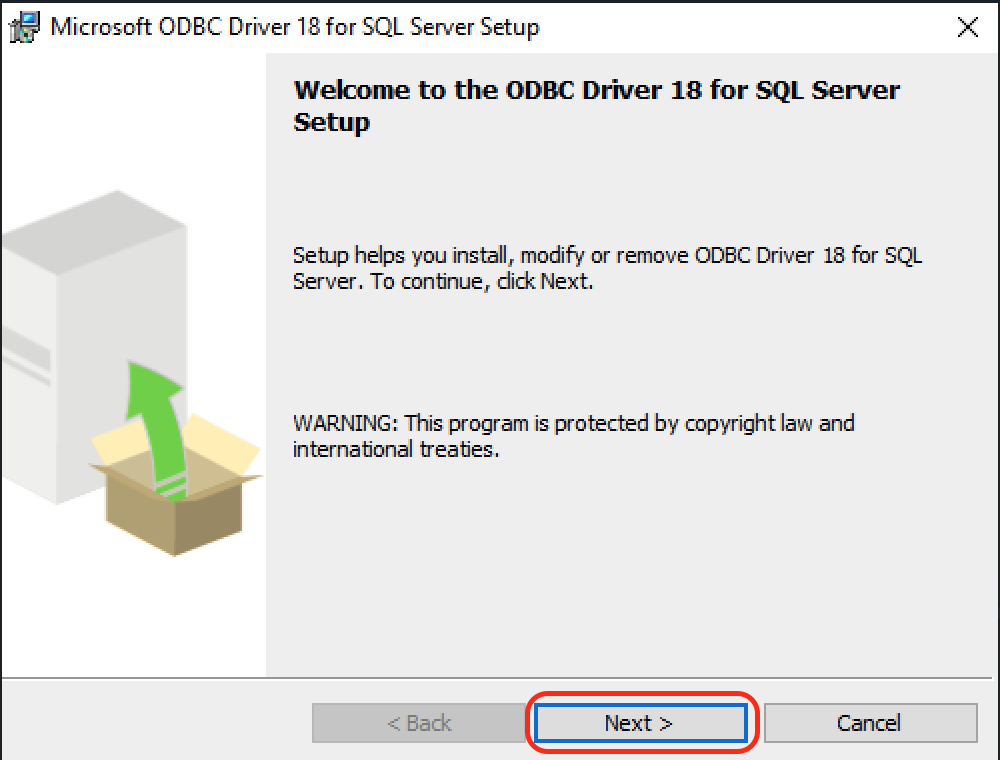
- Accept the agreement terms, click Next
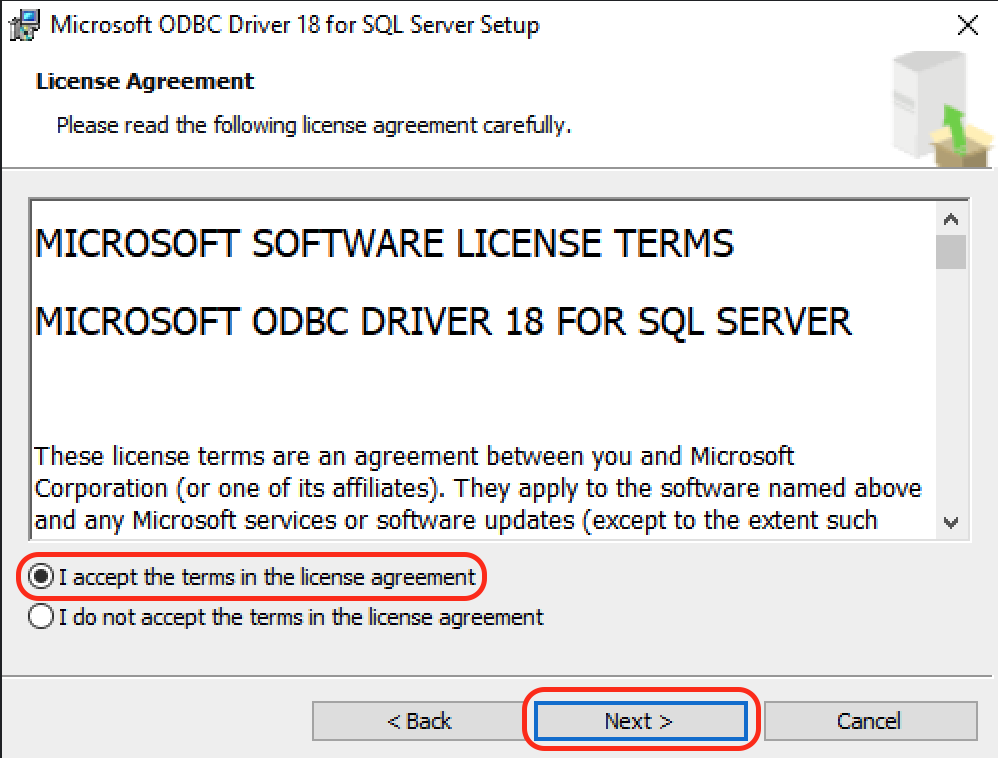
- Select Client Components, click Next
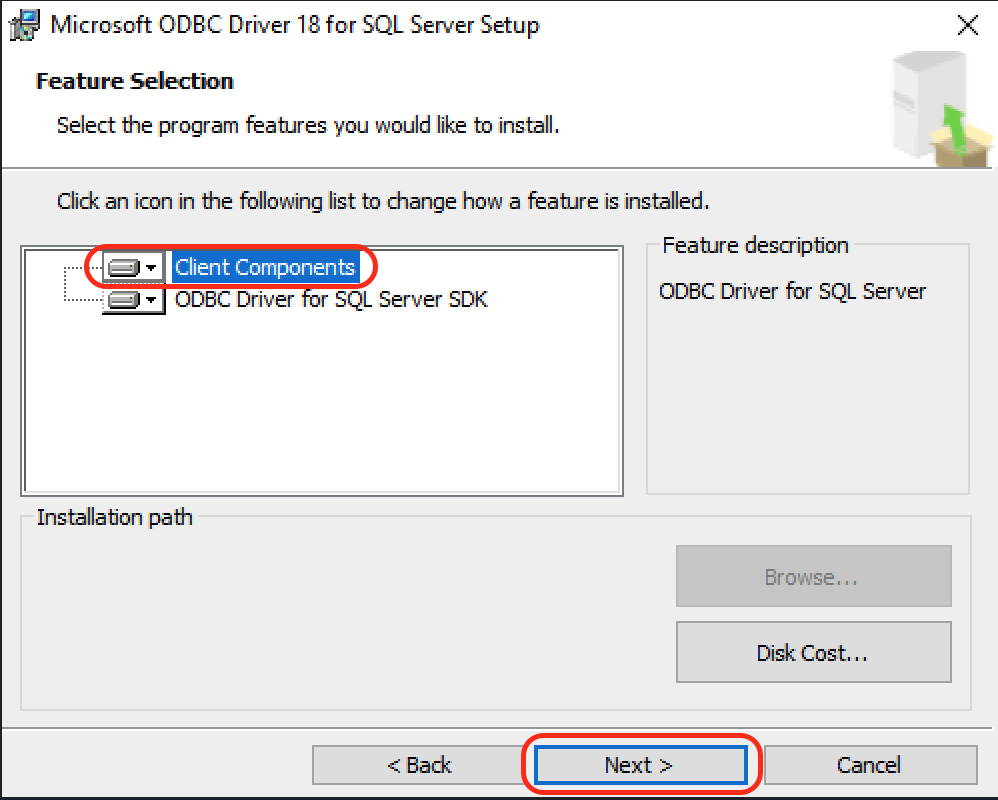
- On the next screen, click Install
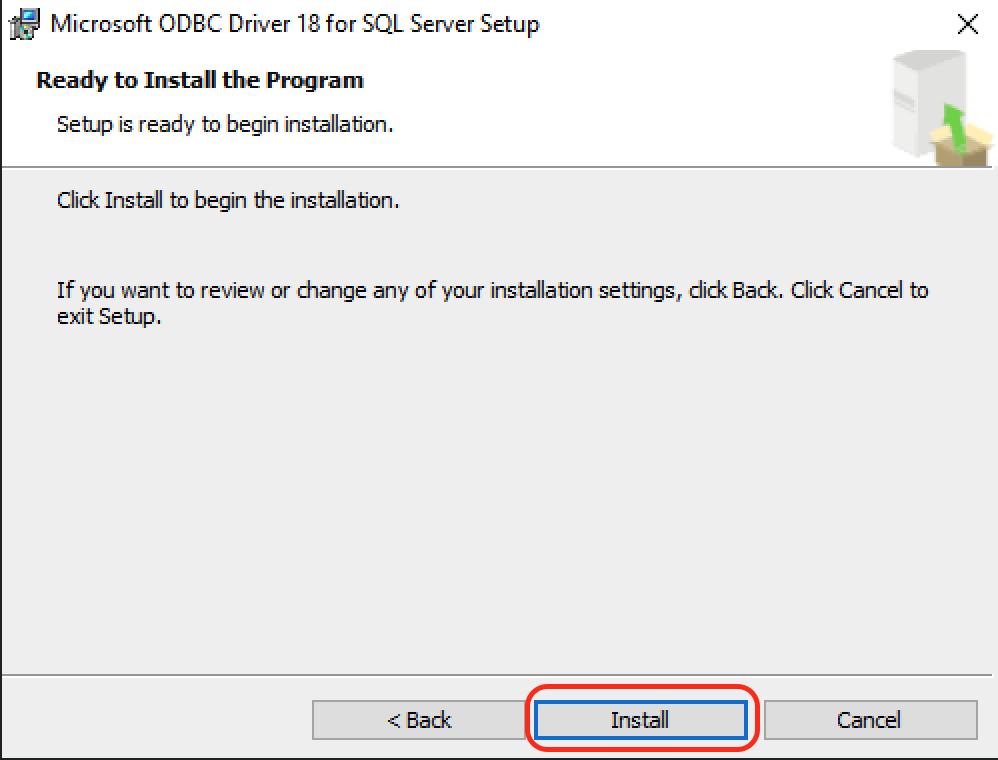
- You may encounter a User Account Control prompt, click Yes
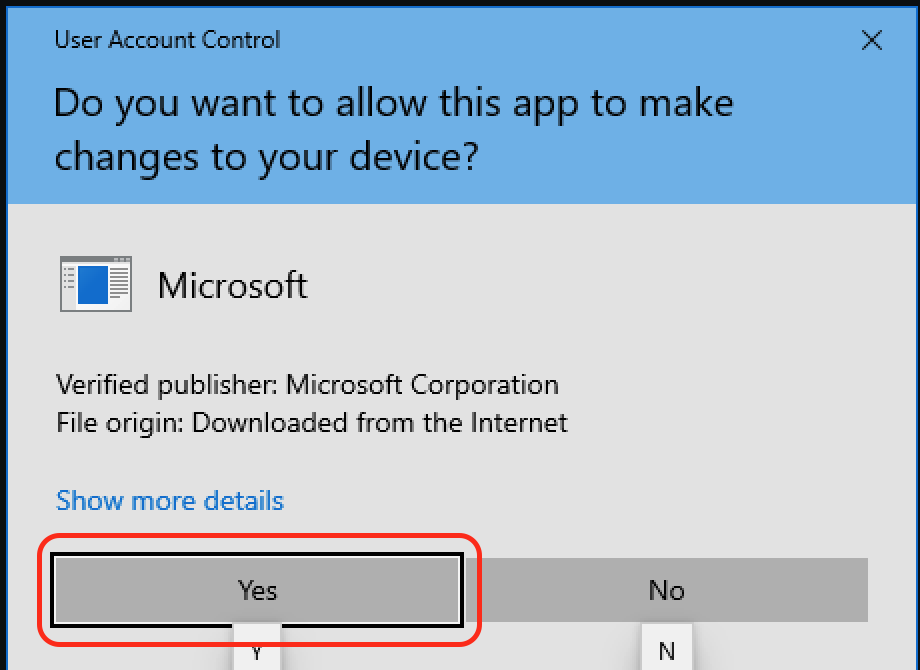
- Click Finish to complete the installation of the driver
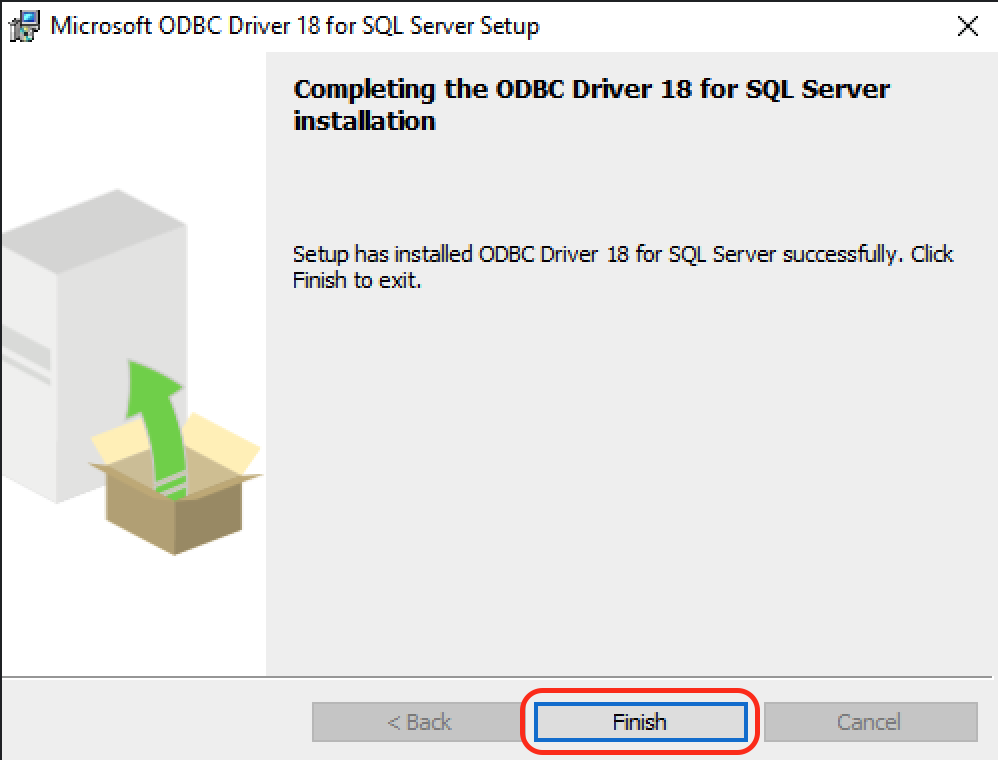
Configure the ODBC Driver
Make sure to open ODBC Data Sources (32-bit) when configuring the driver. Using the 64-bit version will lead to errors.
- Open the Start Menu and search “ODBC”, then open the ODBC Data Sources (32-bit) application
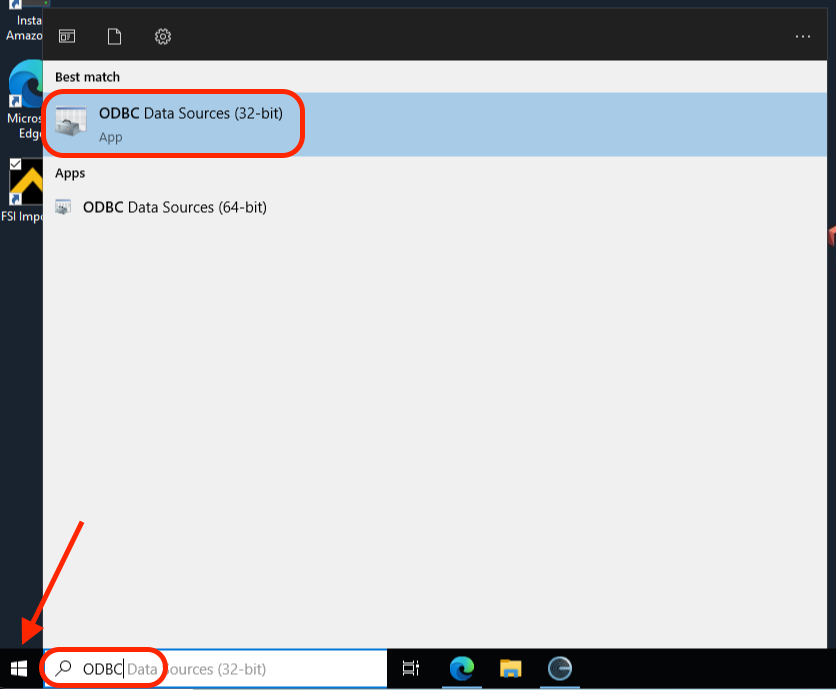
- Switch to the System DSN tab, click Add
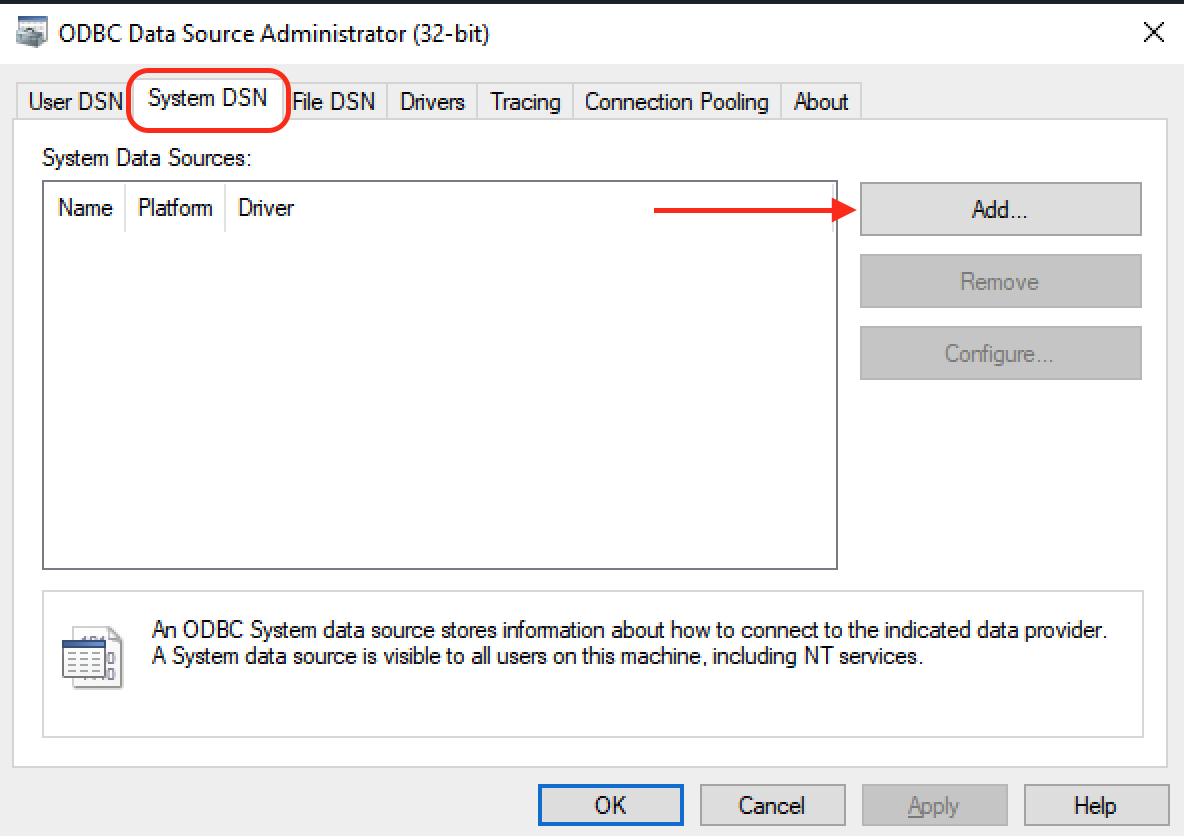
- Select ODBC Driver 18 for SQL Server, click Finish
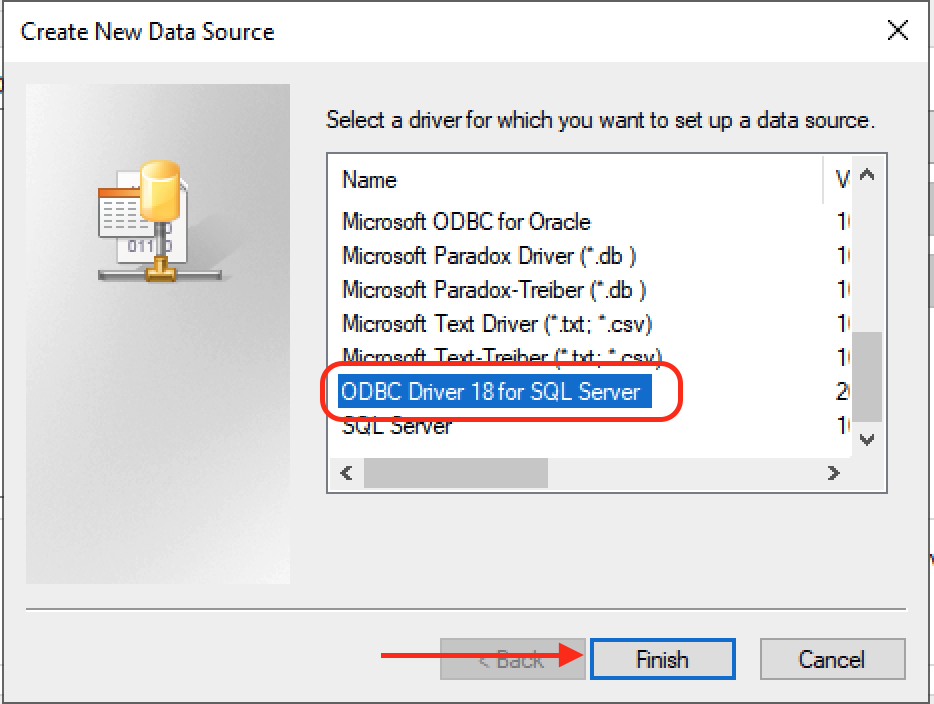
- In the Name and Description fields, enter the name of your Foundation database (usually looks like
Cas_xxx). You will also need to enter the hostname and port for your Foundation server in the Server field.
- For hosted Foundation instances:
sql.foundationsoft.com,9000 - For on-premise Foundation instances: enter the hostname (this will be a domain or IP address) and the port that we are using to connect to your server (e.g.,
xxx.xx.x.xx,4243)
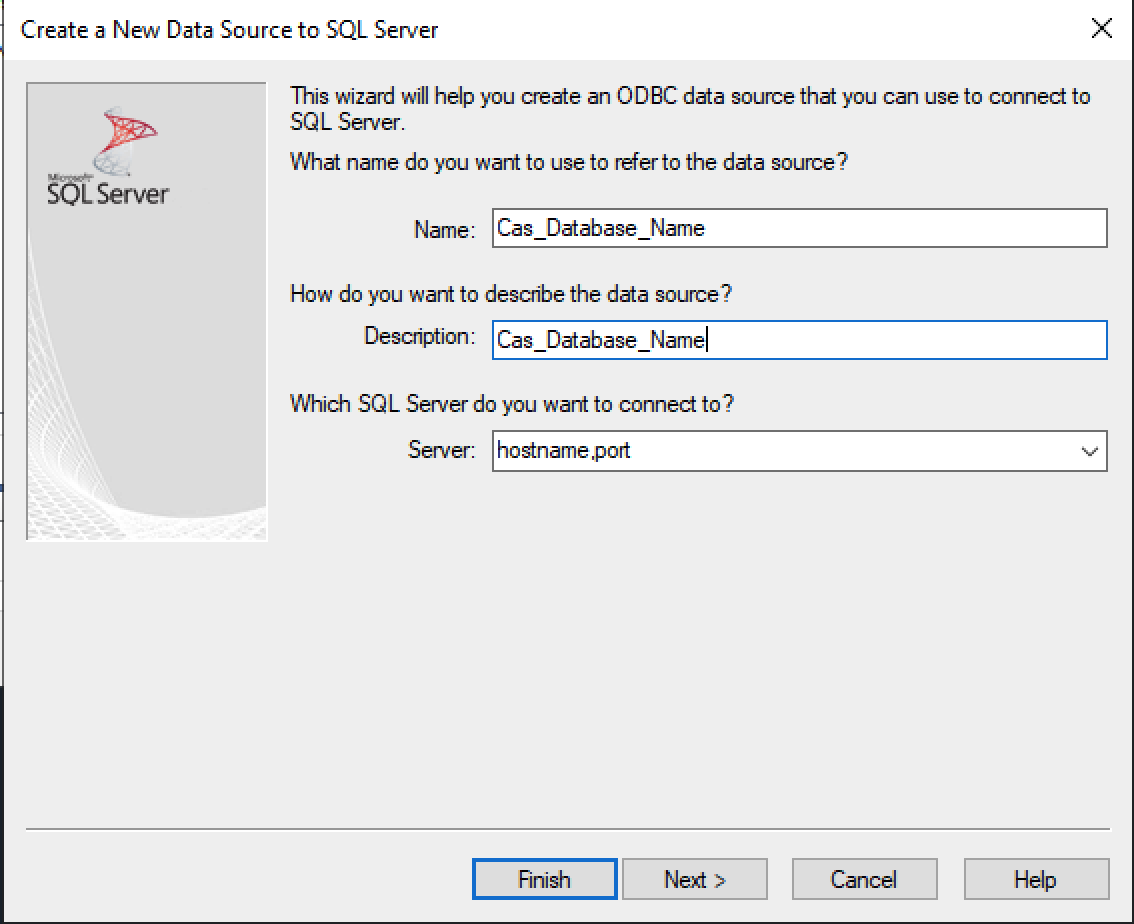
- Select With SQL Server authentication using a login ID and password entered by the user, then enter the credentials for the Agave user you created into the Login ID and Password fields, click Next
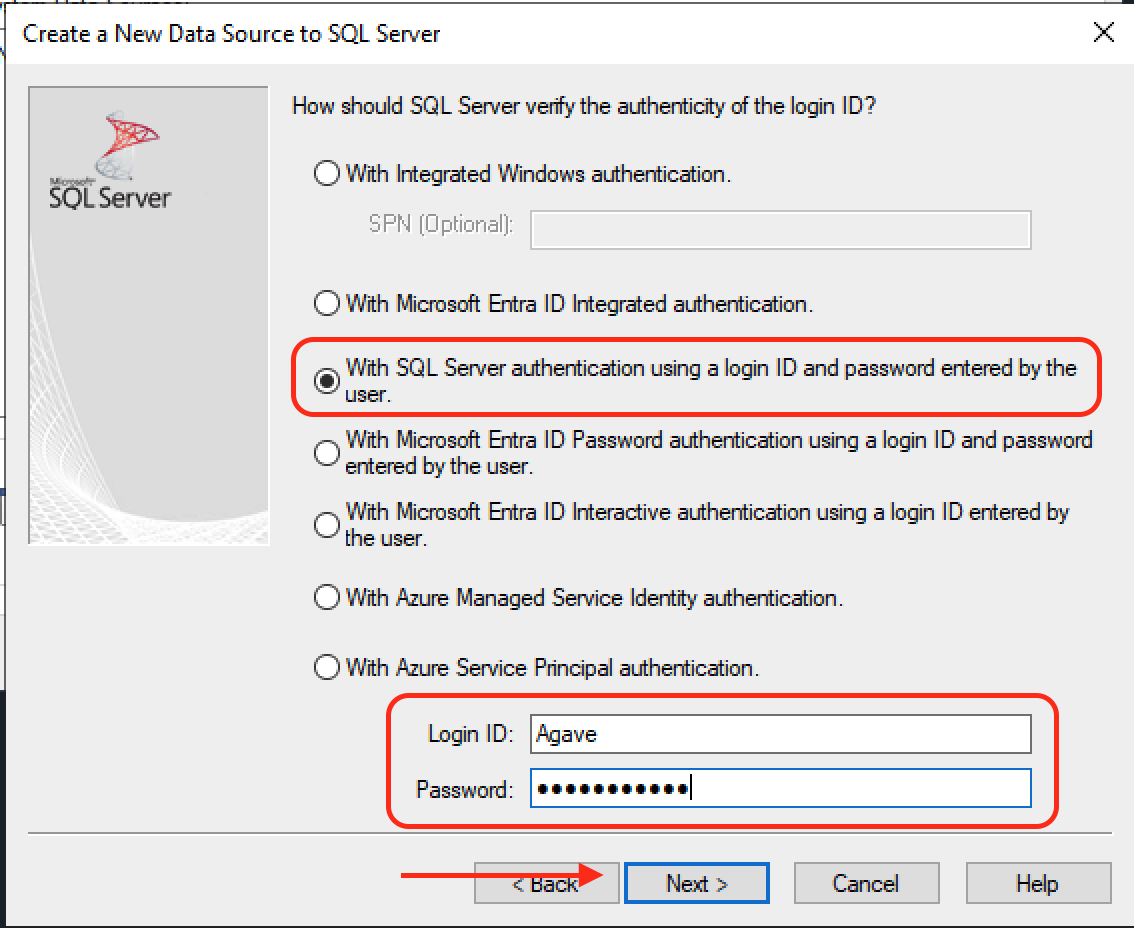
- Check the Change the default database to checkbox, then type in your Foundation database name. Also, uncheck the Use ANSI nulls, paddings and warnings checkbox, click Next
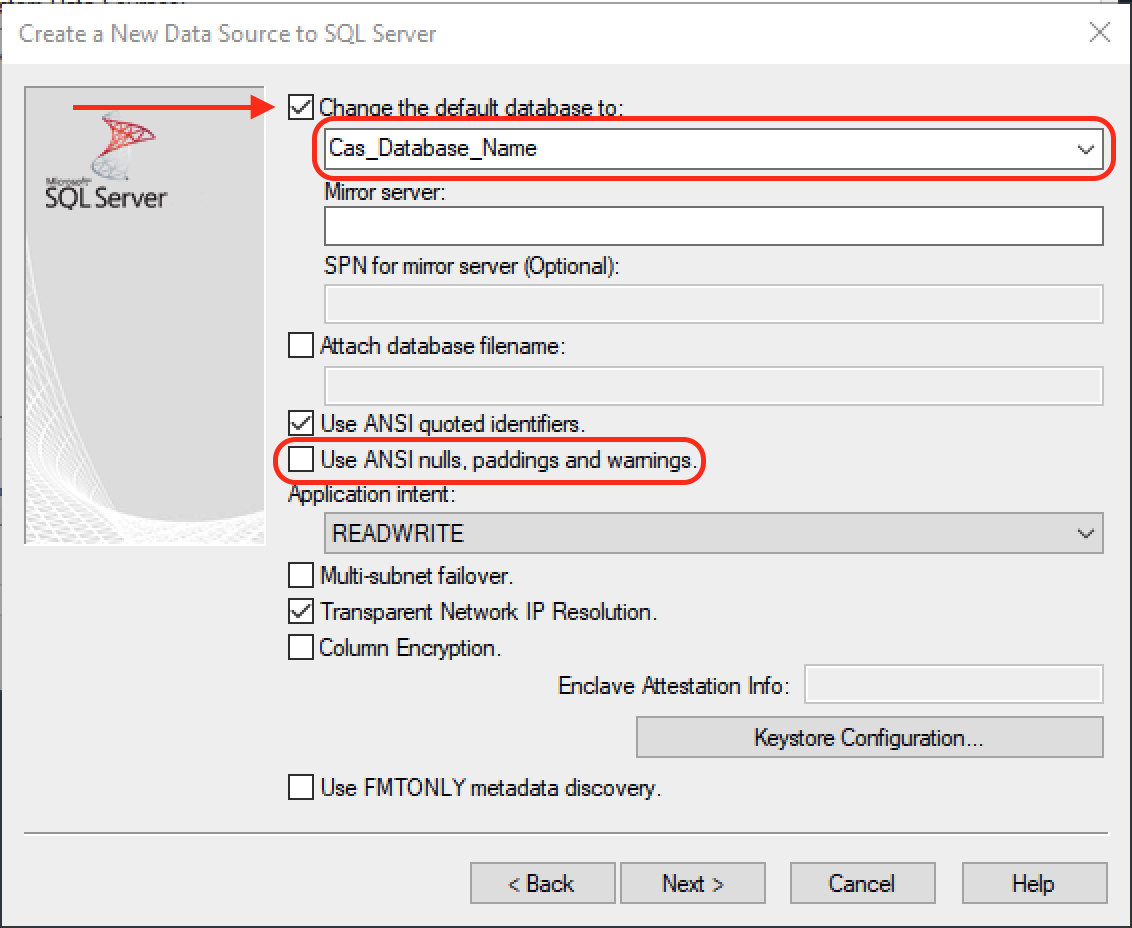
- In the Connection Encryption dropdown box select Optional, click Finish
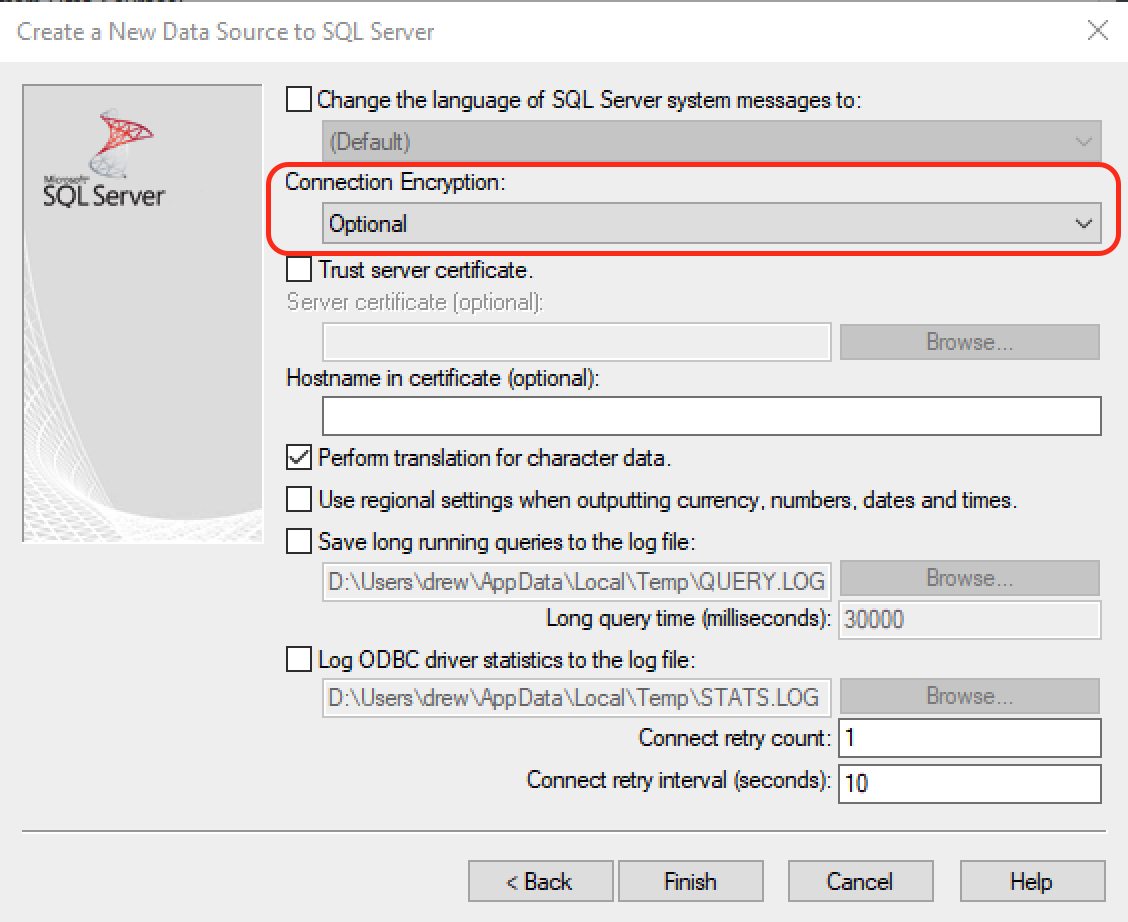
- Click Test Data Source... to test the connection
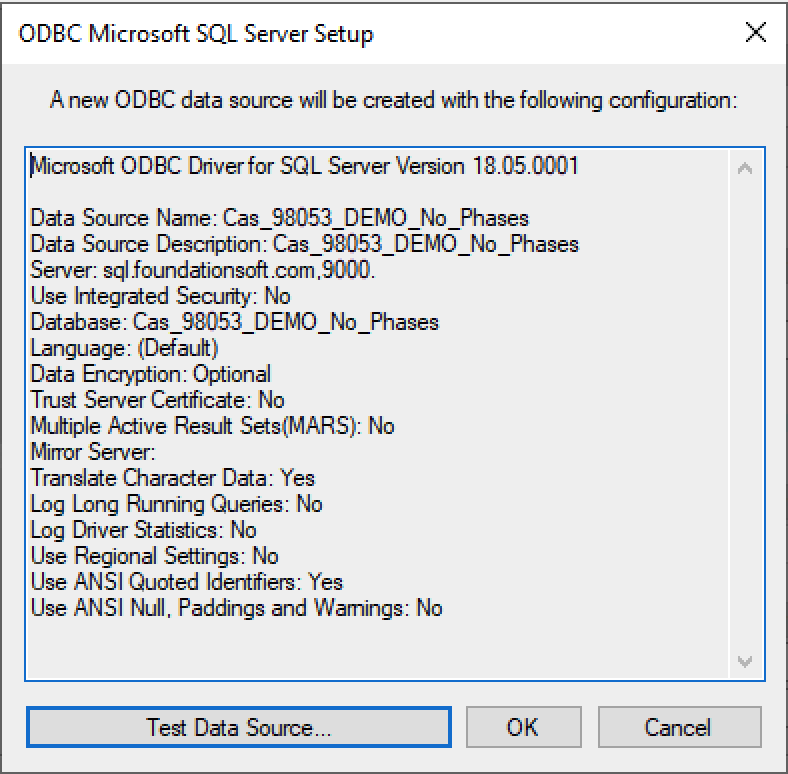
- If the test was successful, you will see this message, just click Ok to save the configuration
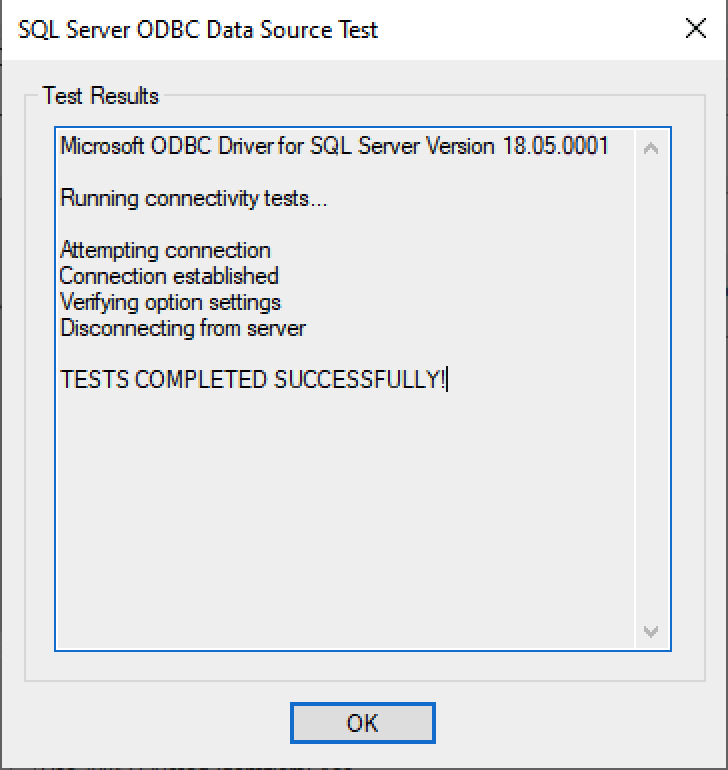
- If the test was unsuccessful then it is likely due to an incorrect password
- If you've confirmed that the password is correct, then complete steps 1-8 again and retry the connection test
Step 3: Set up the Agave Connector
-
Ask your Agave Account Manager for a link to the Agave Connector. Then download and install it.
-
Open the Agave Connector and press Add Account.
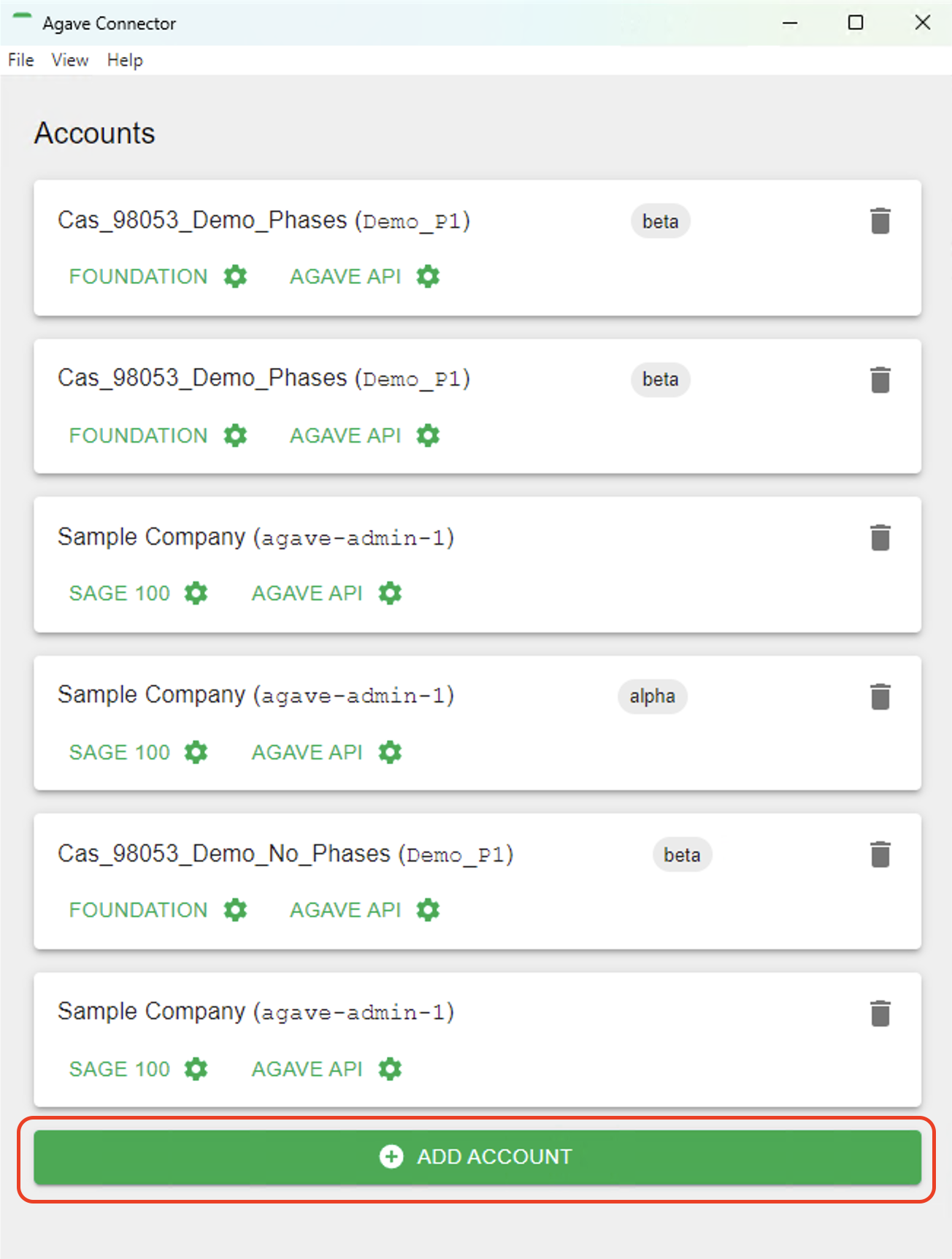
- Select Foundation as your Source System.
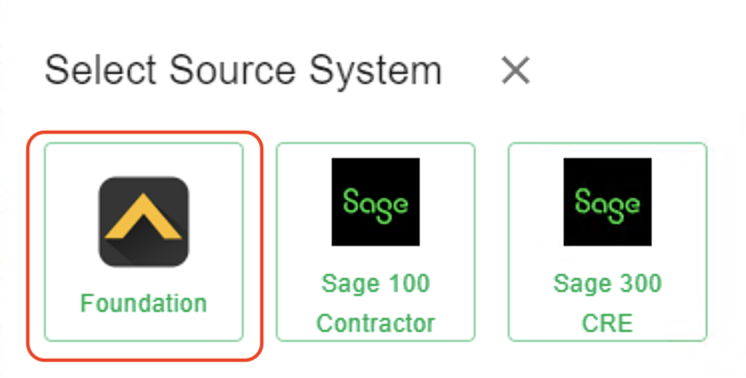
- Input details for your Foundation user you use in Agave Sync, and then press Test and Save. Note, these are the same credentials you used for connecting Foundation to Agave Sync.
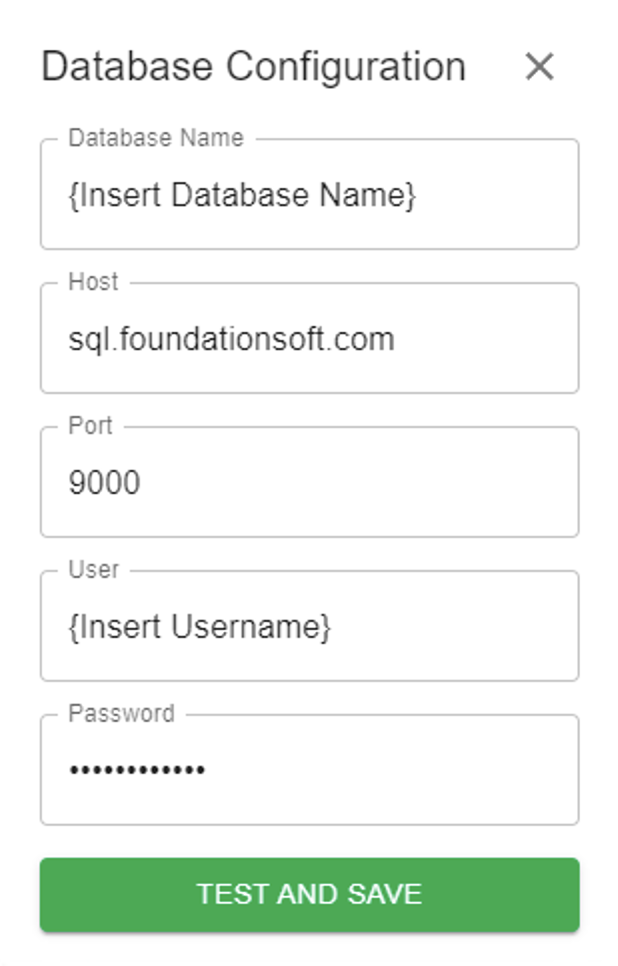
- Notify your Agave Account Manager that you have completed the foregoing step and ask for an Account ID and Token. Input these details in the next screen and then press Test and Save:
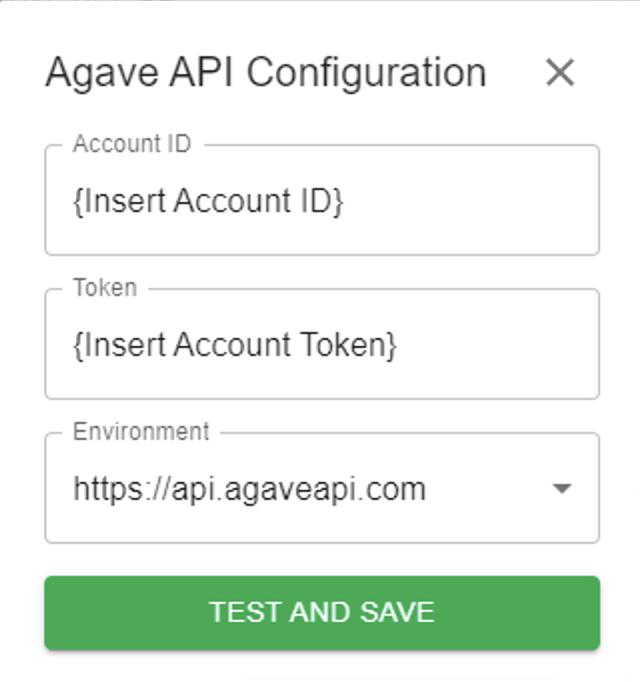
- Notify your Agave Account Manager that you have completed the foregoing step. They will then be able to confirm that you can export AP Invoices to Foundation.
FAQs and Common Errors
Are there any pre-requisites to syncing AP Invoices?
Yes - the Vendor, Project, Subcontract or Purchase Order, and Subcontractor Change Order (if any) referenced in the AP Invoice must be synced beforehand.
How does Agave know which AP Invoice FSI Importer defaults to use?
Agave Sync references two locations to determine the FSI Importer defaults:
- For the Expense Ledger Account, Agave Sync uses the same Ledger Accounts references in Subcontracts and Purchase Orders (under System --> Controls --> P/S).
- For other defaults, Agave Sync references the AP Control file in Foundation (under System --> Controls --> A/P). These defaults include:
| Default | Control File | Notes |
|---|---|---|
| A/P G/L Account | Control A/P File | - |
| Cash G/L Account | Control A/P File | - |
| Credit Card G/L Account | Control A/P File | - |
| Discount G/L Account | Control A/P File | - |
| Expense G/L Account | None - see Notes | Defaults to the Expense Ledger Account from the Purchase Order or Subcontract Line Item |
| Division 1 | Control A/P File | - |
| Division 2 | Control A/P File | - |
| Division 3 | Control A/P File | - |
| Division 4 | Control A/P File | - |
| EFT G/L Account | Control A/P File | - |
| Is Phase Enabled? | Control J/C File | - |
| Lien Waiver Flag | Control A/P File | - |
| Payment Type | None - see Notes | Always set to "Regular" |
| Retainage G/L Account | Control A/P File | - |
| Terms | Control A/P File | - |
Do I need to have the FSI Importer installed for AP Invoice syncs to work?
Yes. We leverage the same technology that Foundation uses for the FSI Importer as part of this sync.
Do I need the Agave Connector to be opened/minimized for AP Invoice syncs to work?
Yes - we recommend keeping it open and minimized.
Can I sync AP Invoices against Subcontract or Purchase Order Change Orders?
Yes insofar as you have the following setting in Controls-->P/S-->Invoicing enabled:
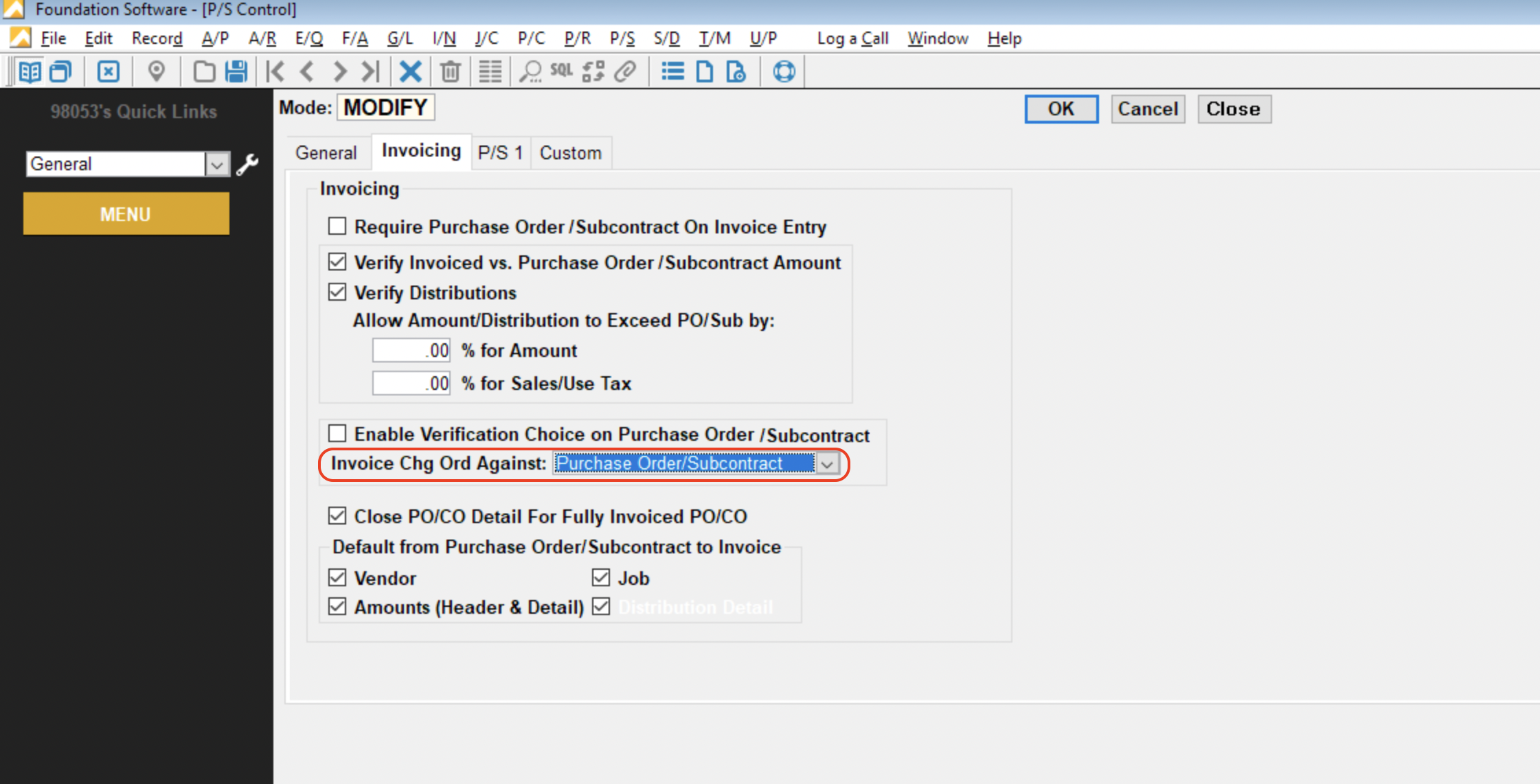
Is releasing retention supported?
No, releasing retention is not supported in sync for Foundation.
Error: No Ledger Account ID found for provided Foundation Cost Type.
Foundation requires a Ledger Account ID for AP Invoice line items. Since Procore does not have a Ledger Account field in Subcontractor Invoices, Agave Sync uses the value from the A/P Expense G/L field for the Cost Type (Cost Class). If this field is not populated, Agave Sync will generate an error.