Work Orders
This guide explains how ServiceTitan Work Orders sync to Sage 100 Contractor.
🔄 Quickstart Workflow
Step 1: Review the Data Map
The following data map details the fields we support in our sync.
| ServiceTitan | Sage 100C | Notes & Additional Information |
|---|---|---|
| ID | Record # | |
| Job # | Order # | |
| Customer ID | Client # | |
| Summary | Description | |
| Job Type | Type | These must be an exact match in both systems |
| Status | Status | |
| See Notes | Job # | |
| N/A | Order Date | |
| Location ID | Location # | |
| See description | Scheduled Date | |
| Priority | Priority | Typically defaulted to a value like "3 - Prompt" |
| See description | Work Order Date |
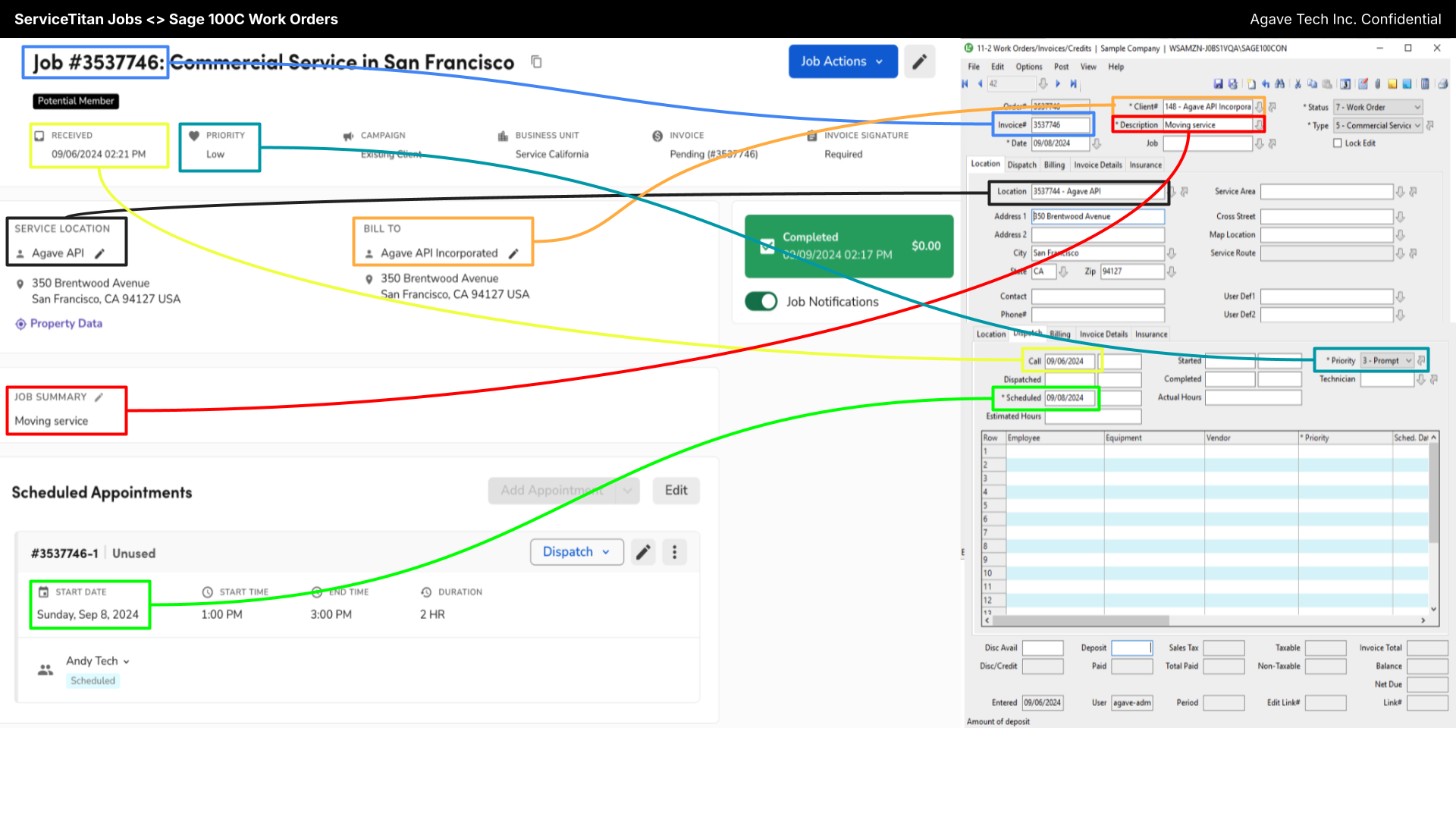
Step 2: Perform a Test Sync
Watch this short video to learn how to sync a Work Order from ServiceTitan to Sage 100C, and where to find the records in each system.
\
⚙️ Default Configurations
Sync Trigger
Typically, Agave will set a filter that will trigger the sync based on the ServiceTitan Job (Work Order) Status. Usually, we have this set to once the Work Order has been Completed.