Purchase Orders
This guide explains how ServiceTitan Purchase Orders sync to Sage 100 Contractor.
🔄 Quickstart Workflow
Step 1: Review the Data Map
The following data map details the fields we support in our sync.
| ServiceTitan | Sage 100C | Notes & Additional Information |
|---|---|---|
| Address | Address | |
| Received On | Delivery Date | |
| Sent On | Issue Date | |
| Summary | Description | |
| Number | Order # | |
| Date | OrderDate | |
| N/A | Job | Typically, this is a hardcoded/defaulted value |
| Status | Status | Typically, this is set to "Review" |
| PO Type | PO Type | This must be an exact spelling match |
| Vendor ID | Vendor # | |
| Line Items | ||
| N/A | GL Account | Because ST doesn't provide the GL Account for the line item, we default this. It is provided on the AP Invoice, which has an actual financial impact. |
| total | Number | |
| Description | Description | |
| Cost | Unit Price | |
| Quantity | Quantity | |
| Business Unit | Department | |
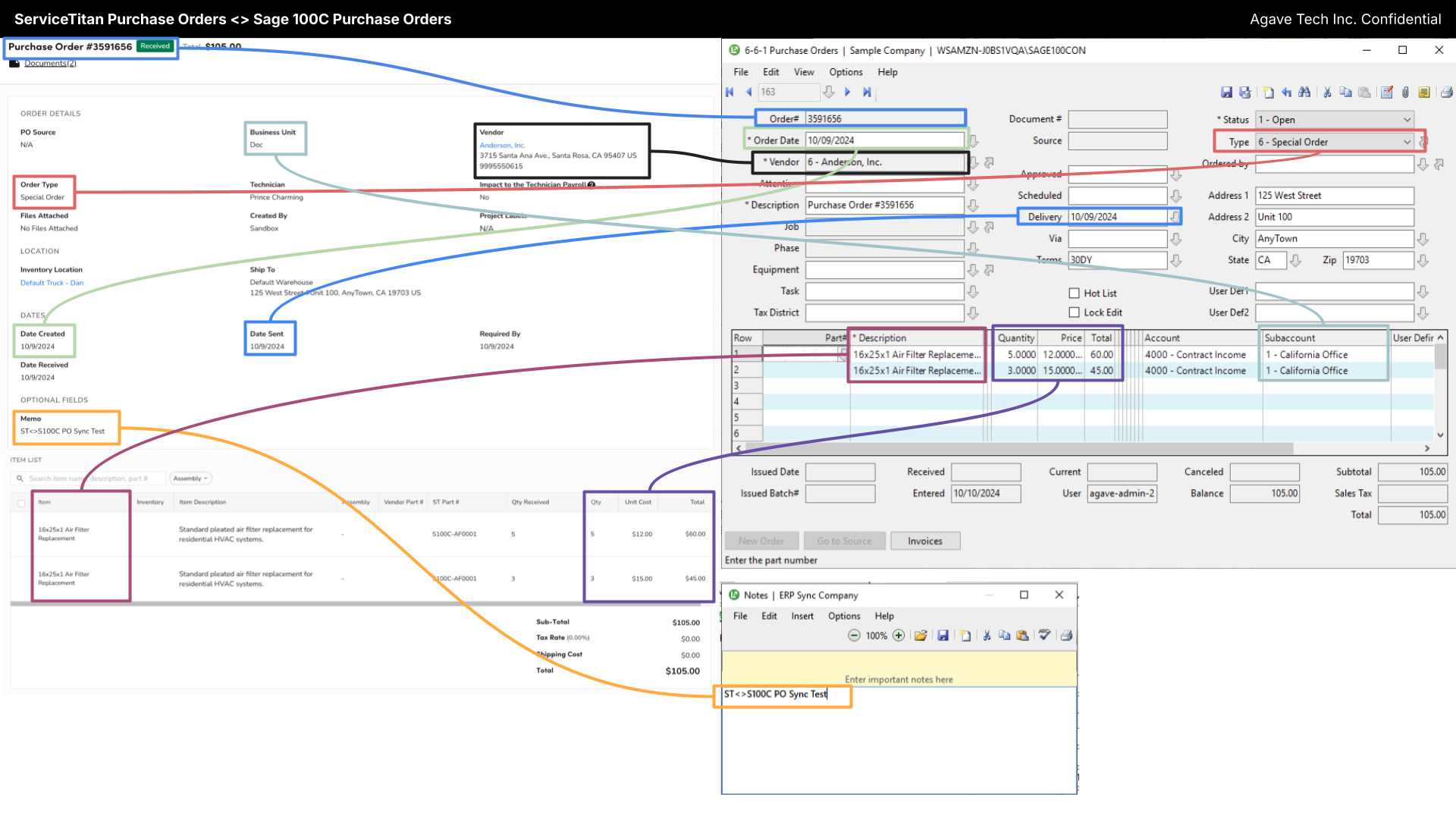
Step 2: Perform a Test Sync
Watch this short video to learn how to sync a Purchase Order from ServiceTitan to Sage 100C, and where to find the records in each system.
\
⚙️ Default Configurations
Sync Trigger
Typically, Agave will set a filter that will trigger the sync based on a Purchase Order Status. Usually, we have this set to once the Purchase Order has been received.