Service Invoices
This guide explains how ServiceTitan Job AR Invoices sync to Sage 100 Contractor as Service Invoices.
🔄 Quickstart Workflow
Step 1: Review the Data Map
The following data map details the fields we support in our sync.
| ServiceTitan | Sage 100C | Notes & Additional Information |
|---|---|---|
| ID | Record # | |
| Customer ID | Client # | |
| Summary | Description | |
| Due Date | Billing Date | |
| Invoice Date | Invoice Date | |
| Number | Invoice # | |
| Status | Work Order Status | Always 7 - Work Order. We cannot set this to 1 - Paid |
| Job | Record # (Work Order) | |
| Line Items | ||
| Description | Description | |
| Business Unit | Department | |
| Price | Price | |
| Quantity | Quantity | |
| Income Account | GL Account | Must match exactly |
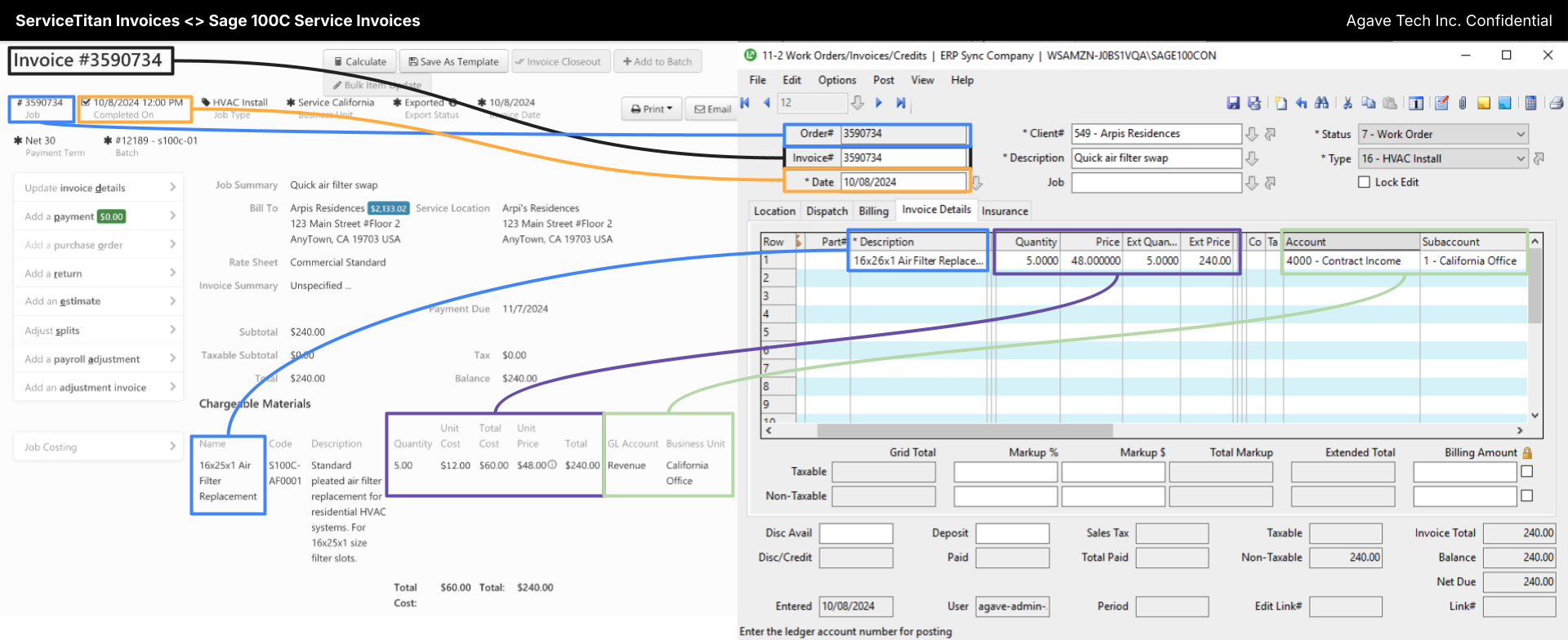
Step 2: Perform a Test Sync
Watch this short video to learn how to sync a Service Invoice from ServiceTitan to Sage 100C, and where to find the records in each system.
⚙️ Default Configurations
Sync Trigger
To sync an AR Invoice, it must have a status of "Posted". Once a posted AR Invoice is synced, Agave Sync changes the status to "Exported", meaning it can no longer be edited in ServiceTitan.
To learn more about batching, posting, and exporting AR Invoices, see ServiceTitan's documentation.