Cost Codes (Service Items)
When syncing cost codes from QuickBooks Online to Autodesk Build, it is better to break down the Cost Code to 2 parts:
- In QuickBooks Online, we have "Name" (the numerical part; example: 001), and "Sales Description" (the textural part; example: Framing).
- In Autodesk Build, we have "Original Code" / "System Code" (the numerical part; example: 001), and "Description" (the textural part; example: Framing).
In order to have a well-formatted Cost Code List, you can configure the Cost Codes in QuickBooks Online's "Sales" -> "Products and Services" tab.
You can update "Name" column to be a numerical code (example: 001). For "Sales Description" field, you can then put the textual description (example: Framing) as you need.
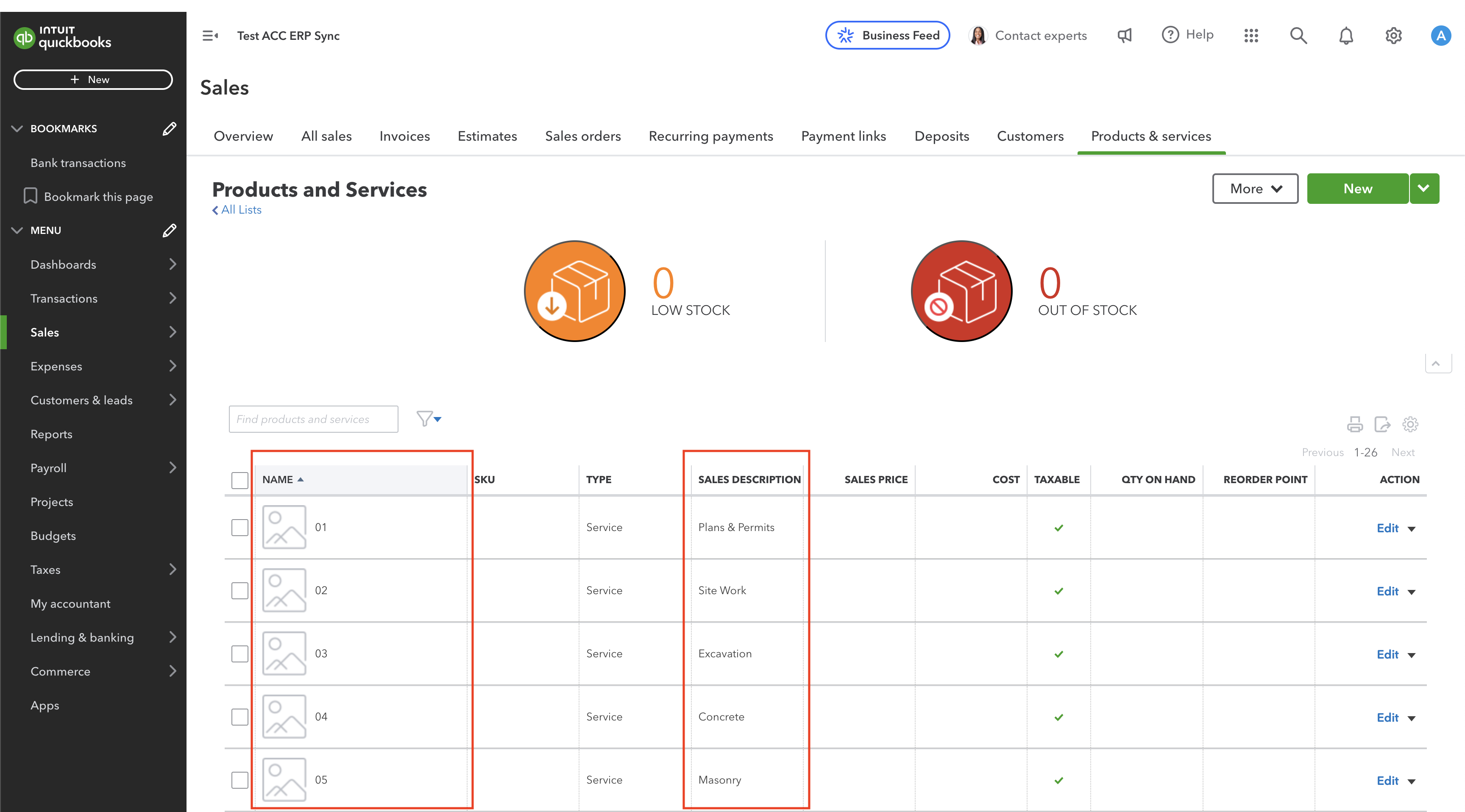
Visual Mapping
In the end, Agave Sync will sync "Name" & "Sales Description" from QuickBooks to map to the "Original Code" / "System Code" & "Description" in Autodesk Build.
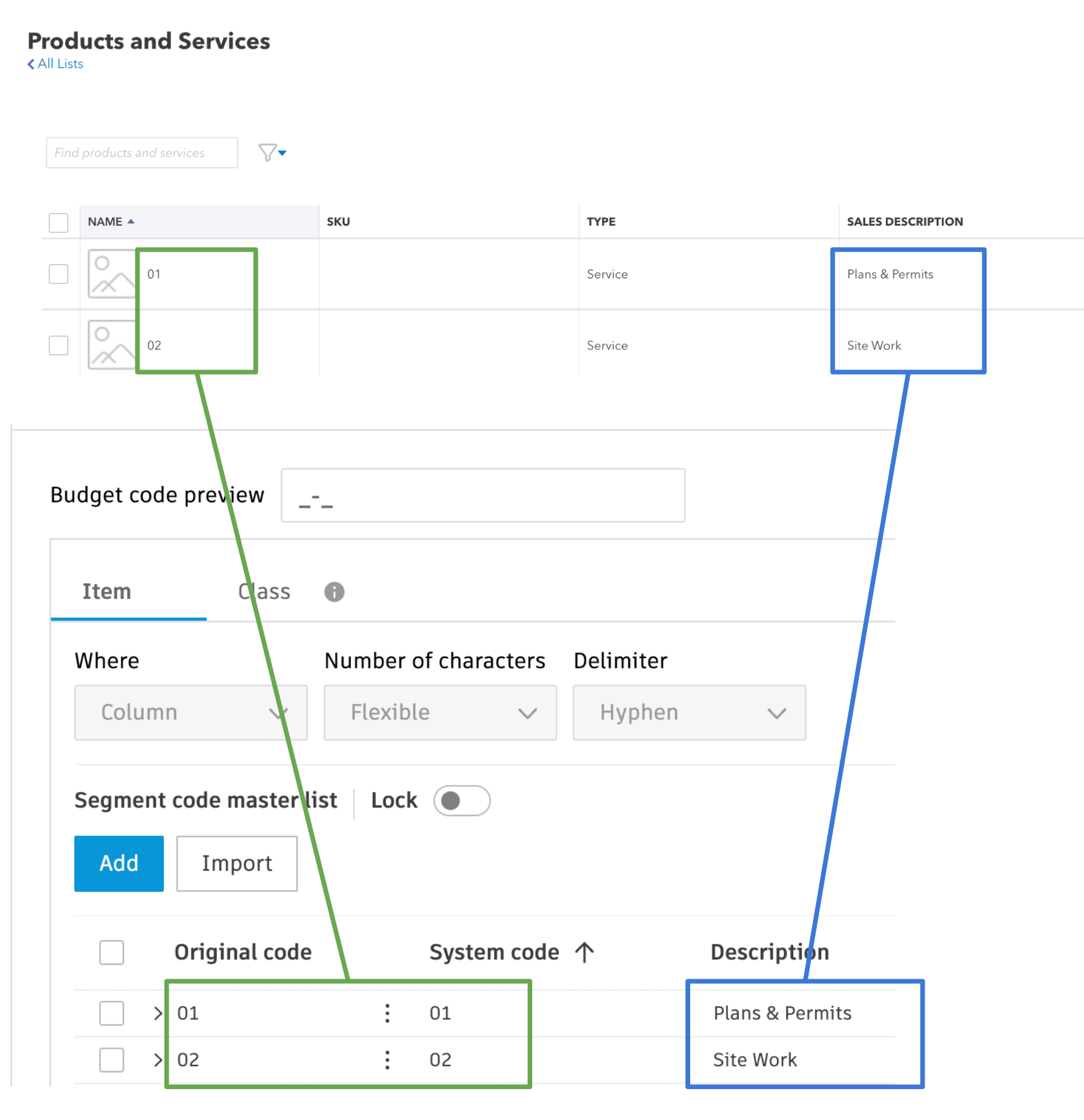
Common Errors and FAQs
Error: Unable to Create -- Segment Code Already Exists
If you see the error [Autodesk Build Error] ValidationException: Unable to create - segment code already exists, it means the Segment Code (such as a Sub Job, Cost Code, or Cost Type) you are trying to sync is already in the Project.
To fix this error, you will need to link the record to the existing Sub Job, Cost Code, or Cost Type in Autodesk Build.
If the Segment Code is not appearing in the "Link to Existing" list, trying pressing Fetch Latest Data to confirm you are seeing the latest list of Sub Jobs, Cost Codes, or Cost Types in Autodesk Build.
Error: The Name Field is Required.
To sync a Segment Code (i.e. a Sub Job, Cost Code, or Cost Type), Autodesk Build requires a description for it (e.g. "Floor 1", "Concrete Pour", "Material").
To fix this error, add a description to the corresponding Segment Code in your Accounting System and re-sync the record.